These screenshots were submitted by our users.
Please feel free to share screenshots with us using our Router Screenshot Grabber, which is a free tool in Network Utilities. It makes the capture process easy and sends the screenshots to us automatically.
This is the screenshots guide for the ECI B-Focus 312 TR. We also have the following guides for the same router:
- ECI B-Focus 312 TR - How to change the IP Address on a ECI B-Focus 312 TR router
- ECI B-Focus 312 TR - ECI B-Focus 312 TR Login Instructions
- ECI B-Focus 312 TR - ECI B-Focus 312 TR User Manual
- ECI B-Focus 312 TR - How to change the DNS settings on a ECI B-Focus 312 TR router
- ECI B-Focus 312 TR - How to Reset the ECI B-Focus 312 TR
- ECI B-Focus 312 TR - Information About the ECI B-Focus 312 TR Router
All ECI B-Focus 312 TR Screenshots
All screenshots below were captured from a ECI B-Focus 312 TR router.
ECI B-Focus 312 TR Ping Screenshot
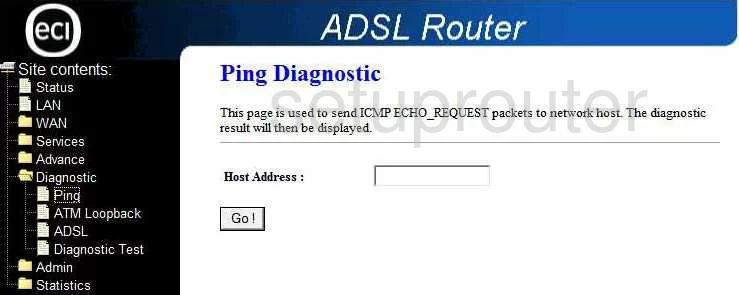
ECI B-Focus 312 TR Dsl Screenshot
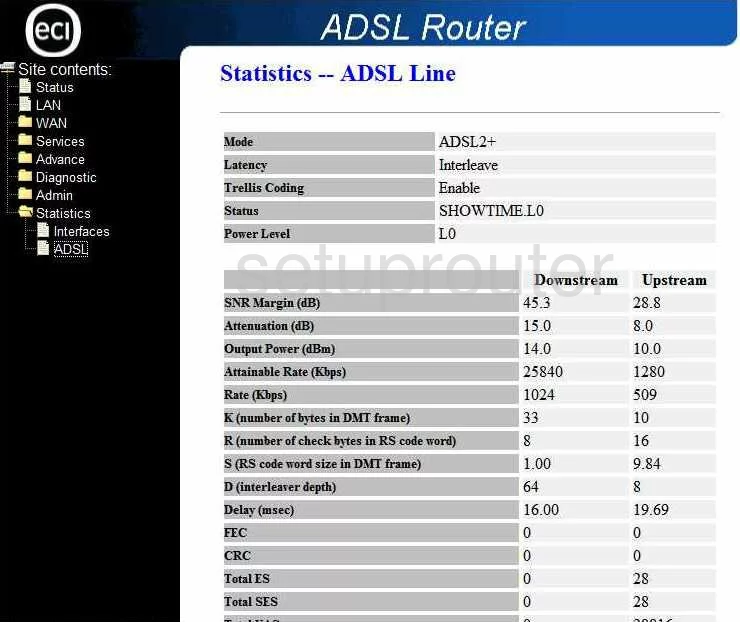
ECI B-Focus 312 TR Snmp Screenshot
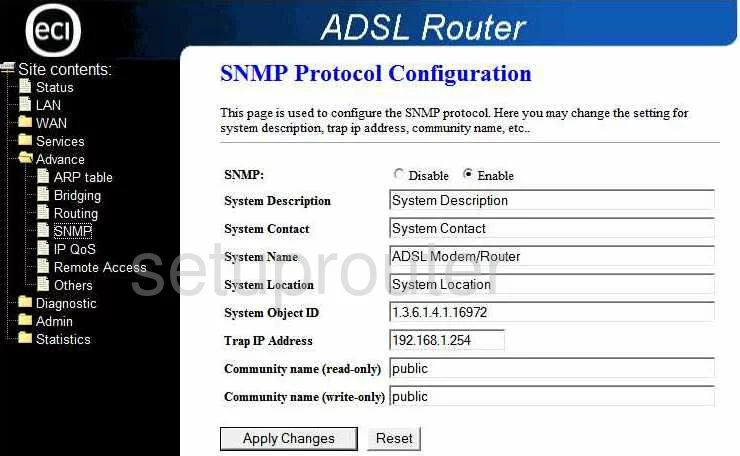
ECI B-Focus 312 TR Traffic Statistics Screenshot
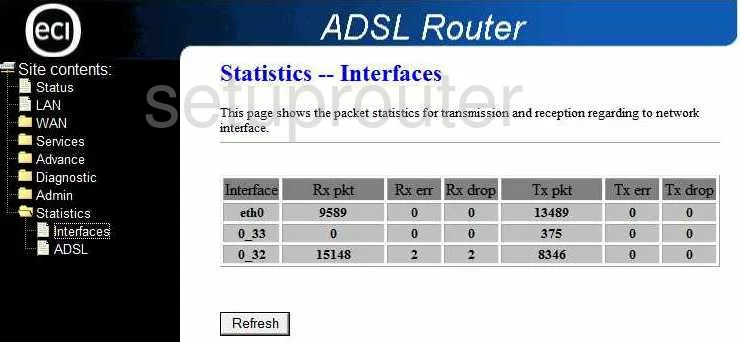
ECI B-Focus 312 TR Url Filter Screenshot
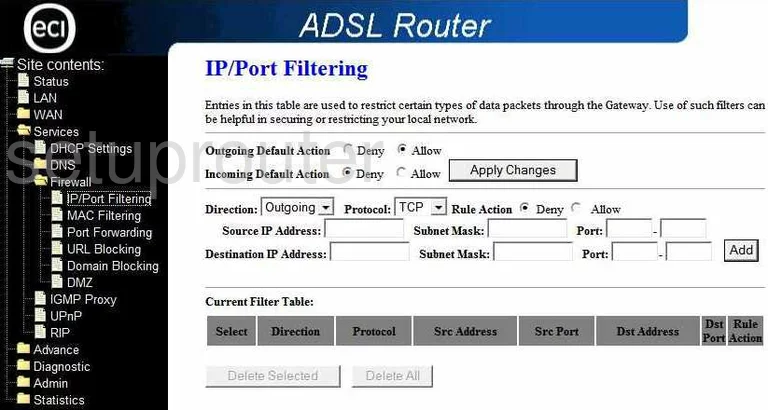
ECI B-Focus 312 TR General Screenshot
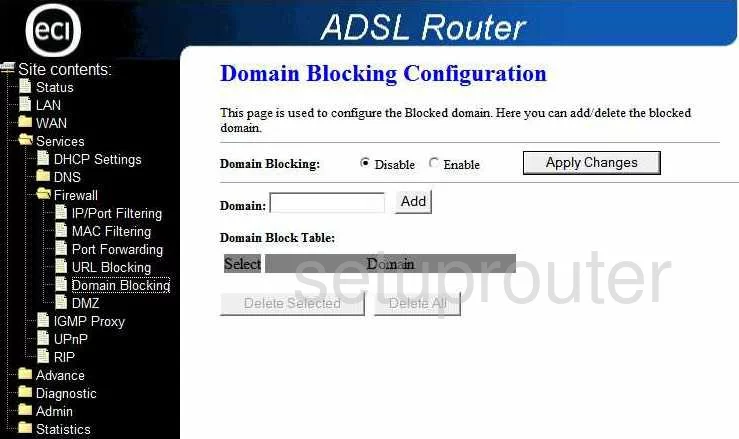
ECI B-Focus 312 TR General Screenshot
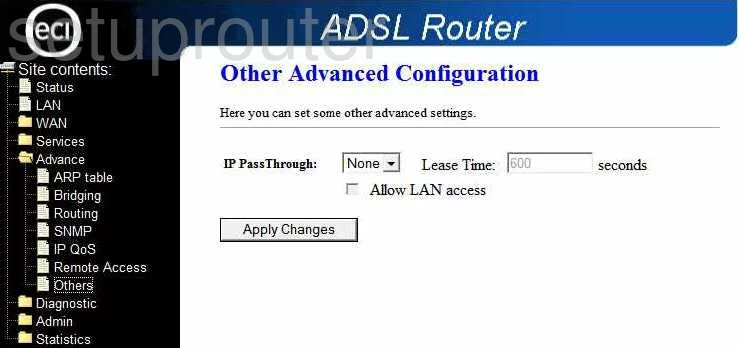
ECI B-Focus 312 TR General Screenshot
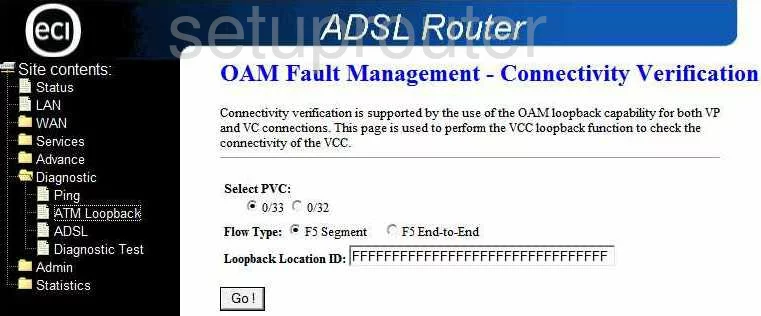
ECI B-Focus 312 TR Ip Filter Screenshot
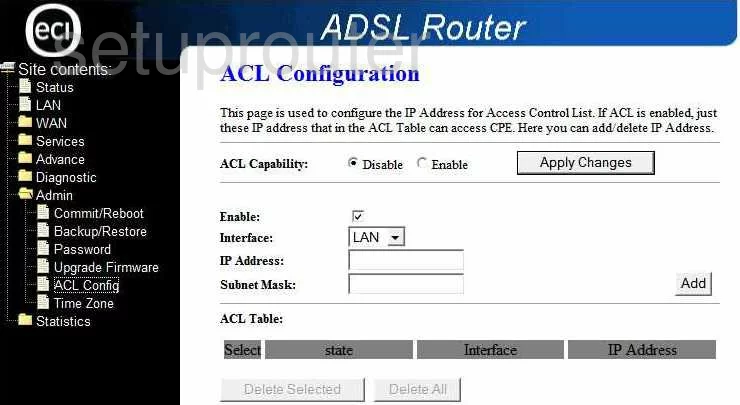
ECI B-Focus 312 TR Dsl Screenshot
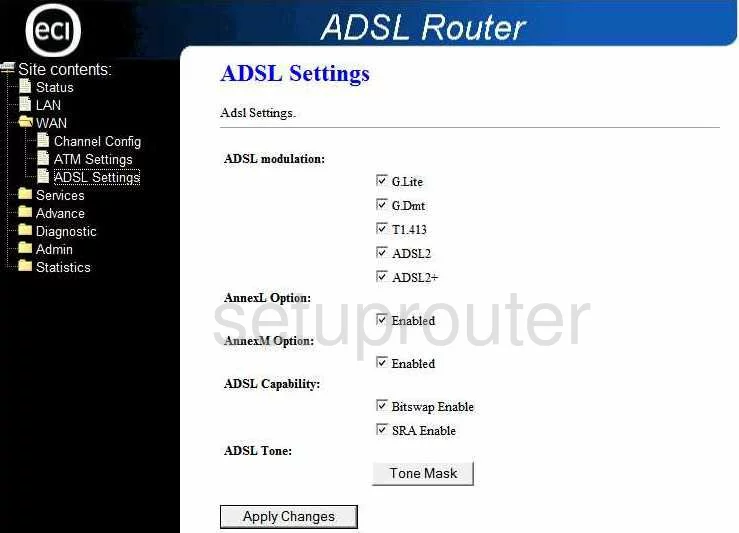
ECI B-Focus 312 TR Arp Table Screenshot
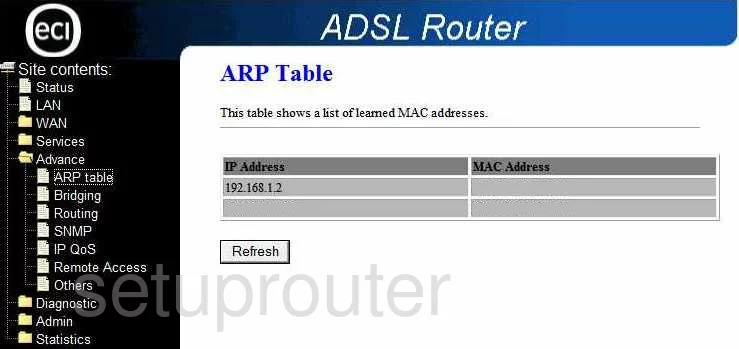
ECI B-Focus 312 TR General Screenshot
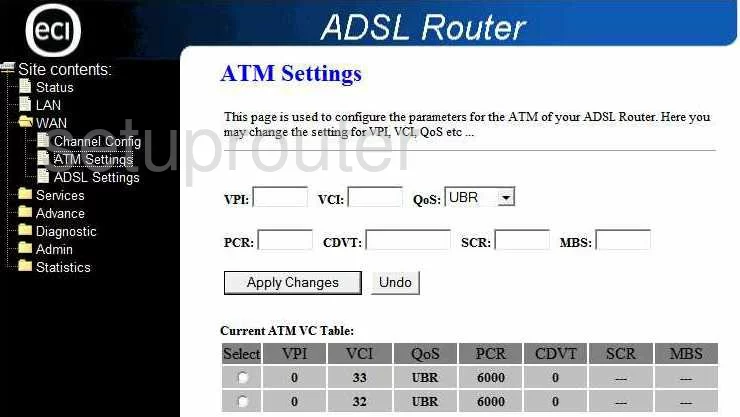
ECI B-Focus 312 TR Backup Screenshot
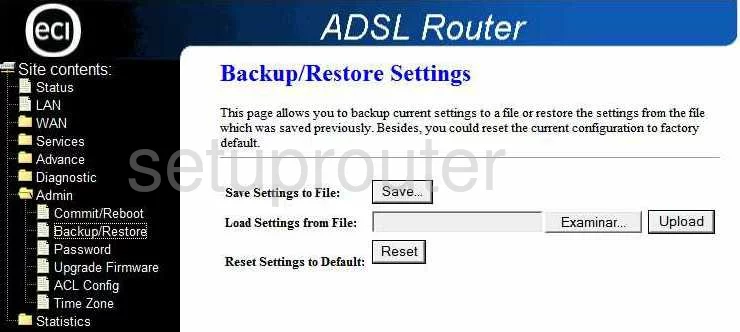
ECI B-Focus 312 TR Wifi Access Point Screenshot
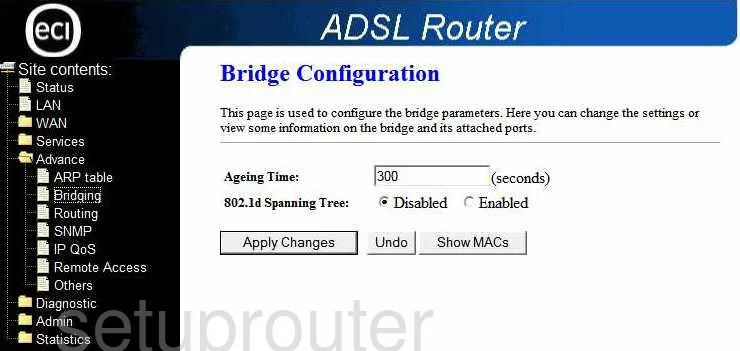
ECI B-Focus 312 TR Reboot Screenshot
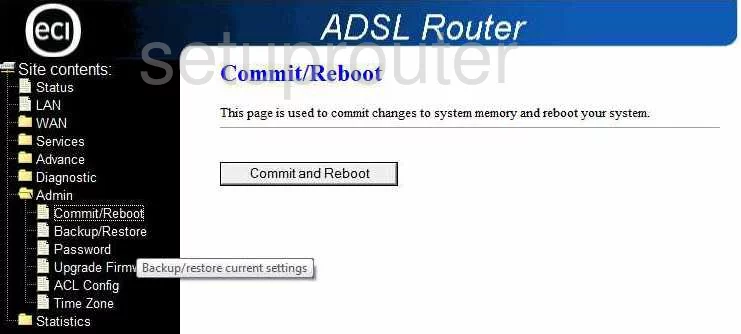
ECI B-Focus 312 TR Dhcp Screenshot
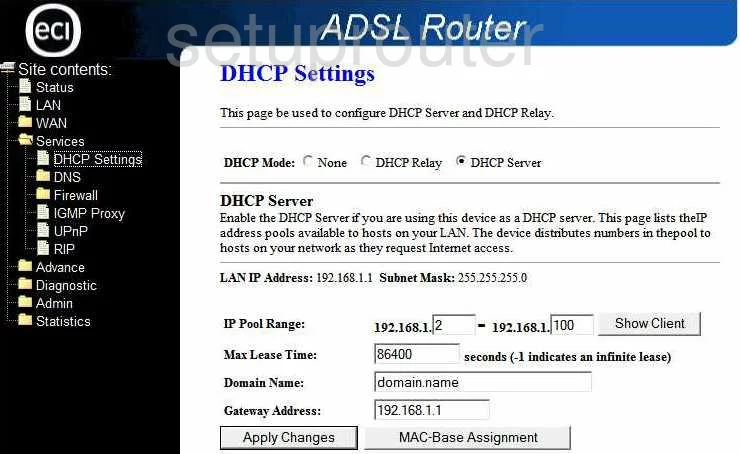
ECI B-Focus 312 TR Dmz Screenshot
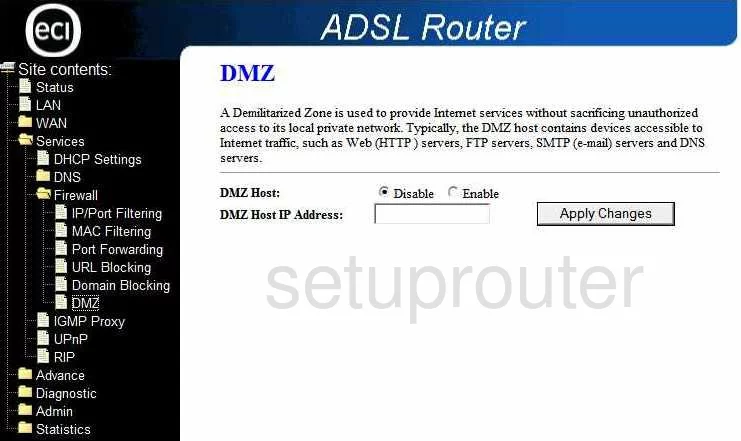
ECI B-Focus 312 TR Dns Screenshot
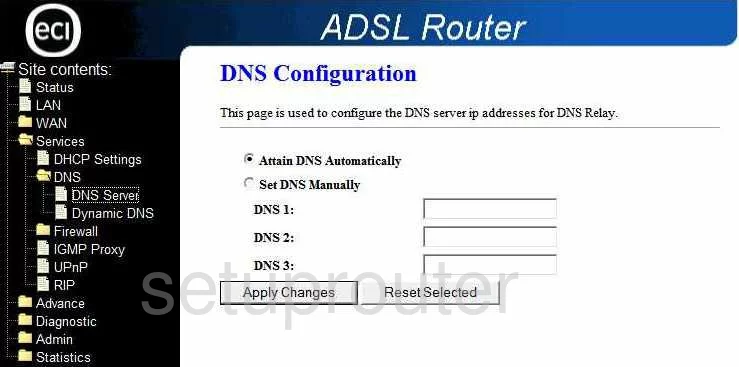
ECI B-Focus 312 TR Dynamic Dns Screenshot
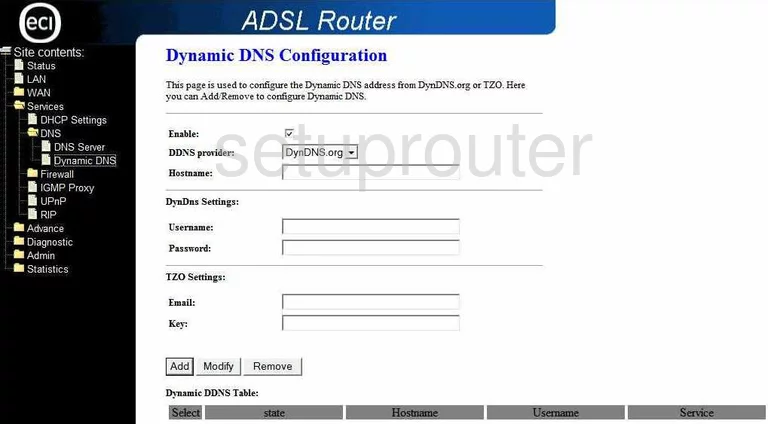
ECI B-Focus 312 TR Igmp Screenshot
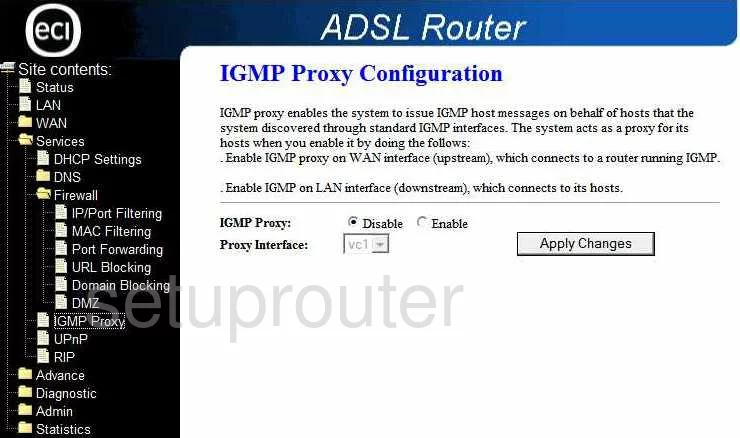
ECI B-Focus 312 TR Qos Screenshot

ECI B-Focus 312 TR Setup Screenshot
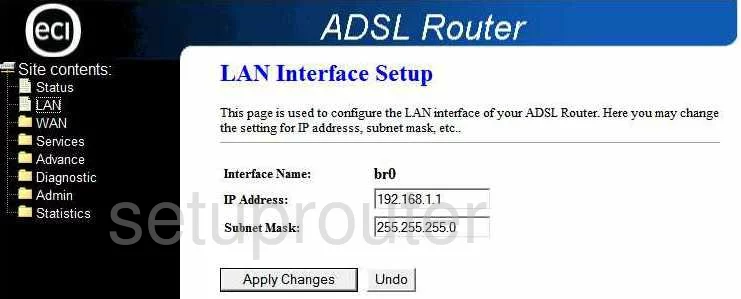
ECI B-Focus 312 TR Mac Filter Screenshot
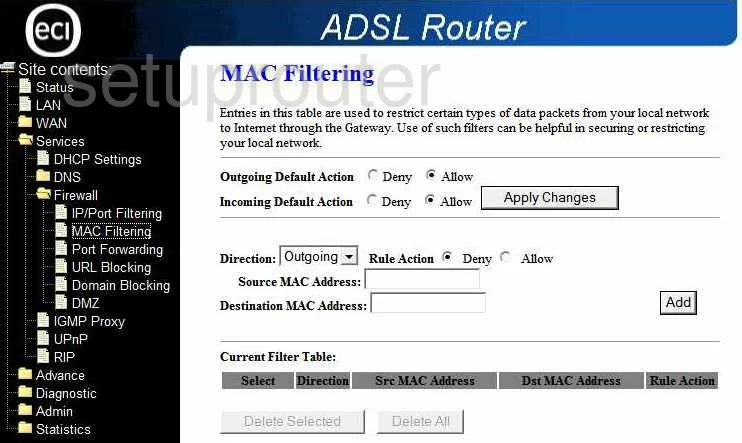
ECI B-Focus 312 TR Password Screenshot
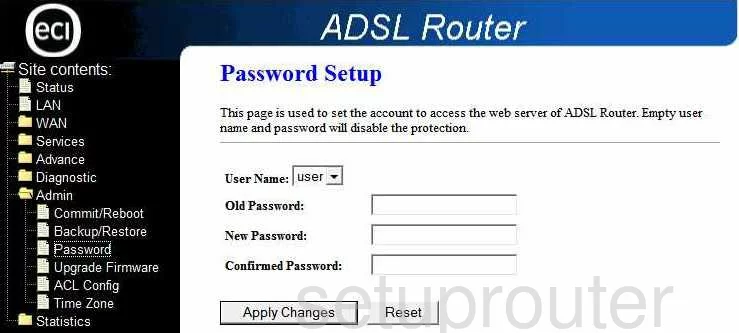
ECI B-Focus 312 TR Port Forwarding Screenshot
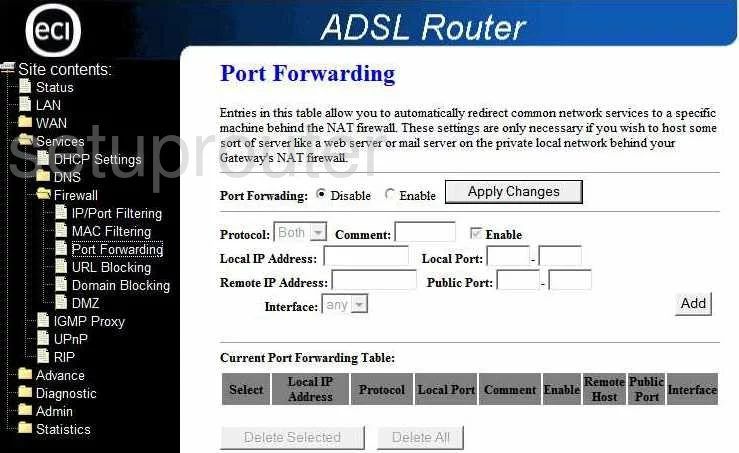
ECI B-Focus 312 TR Remote Management Screenshot
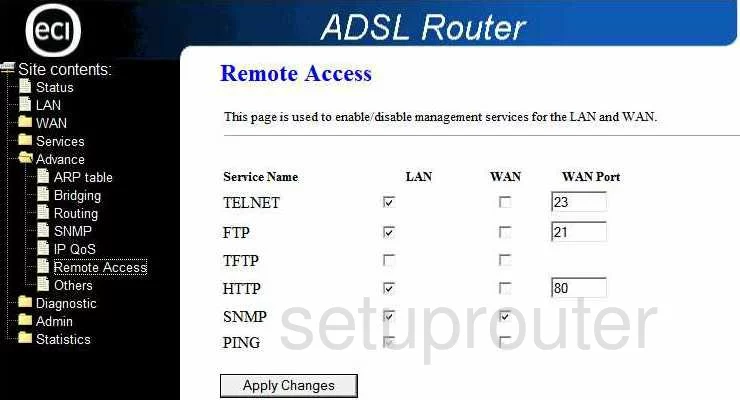
ECI B-Focus 312 TR Rip Screenshot
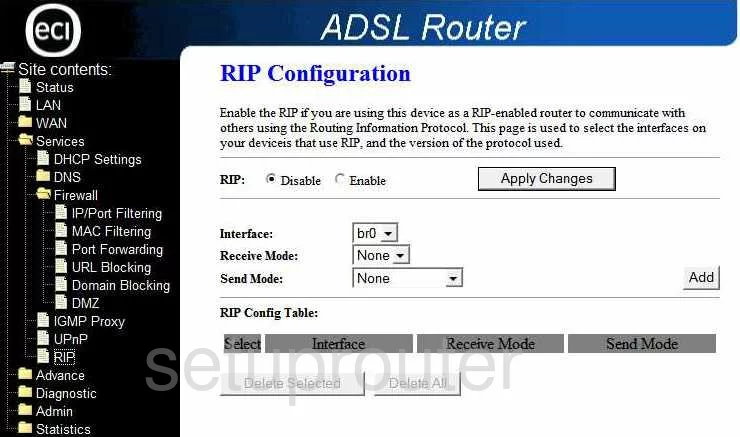
ECI B-Focus 312 TR Routing Screenshot
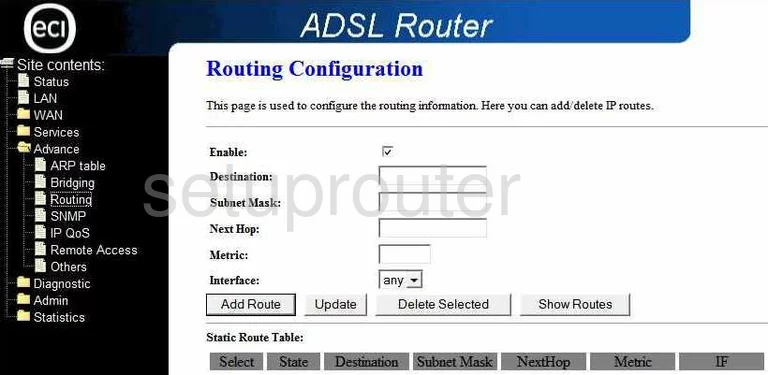
ECI B-Focus 312 TR Status Screenshot
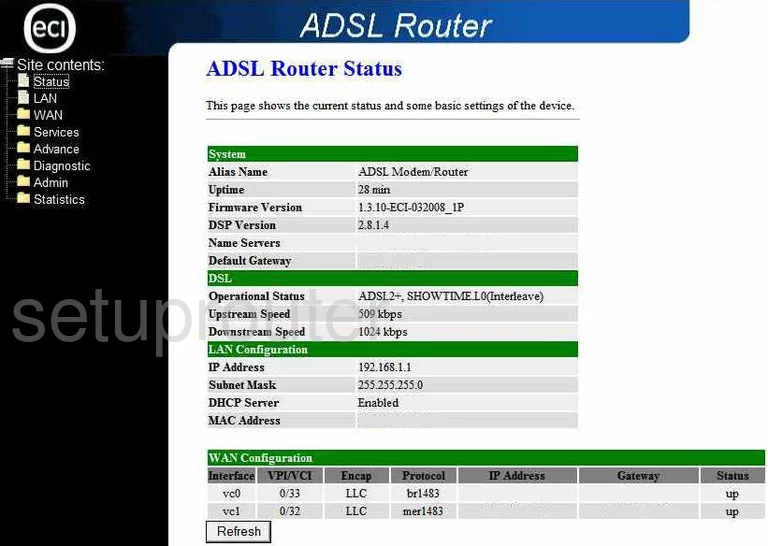
ECI B-Focus 312 TR Time Setup Screenshot
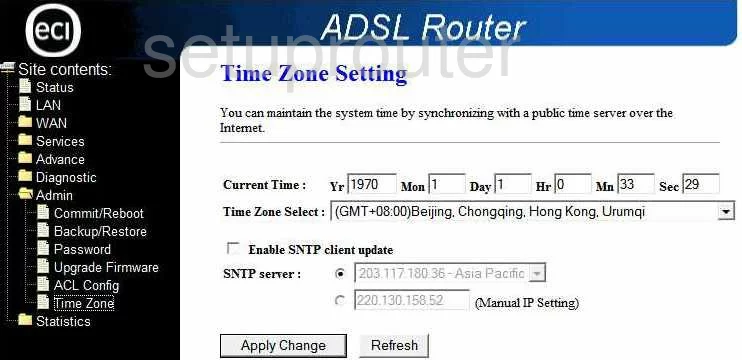
ECI B-Focus 312 TR Firmware Screenshot
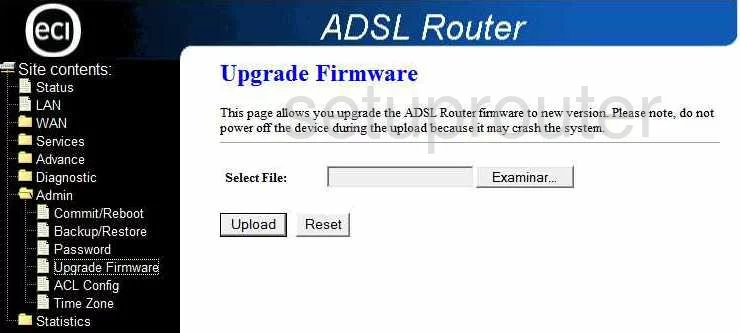
ECI B-Focus 312 TR Upnp Screenshot
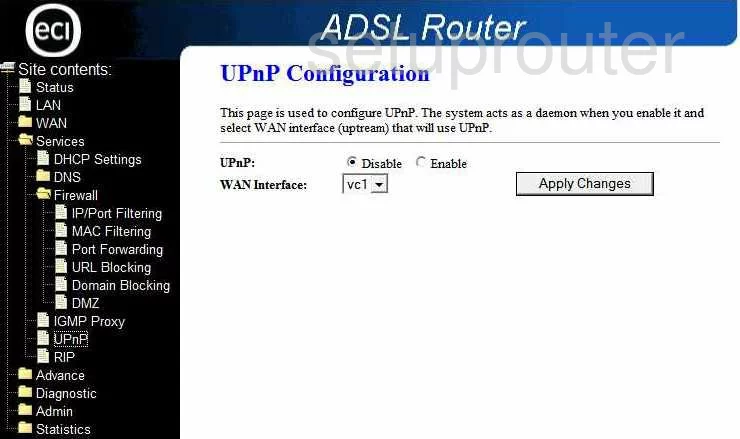
ECI B-Focus 312 TR Url Filter Screenshot
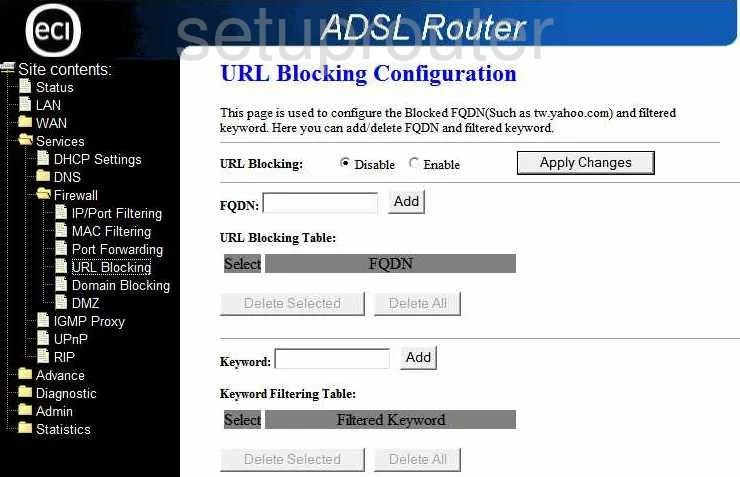
ECI B-Focus 312 TR Wan Screenshot
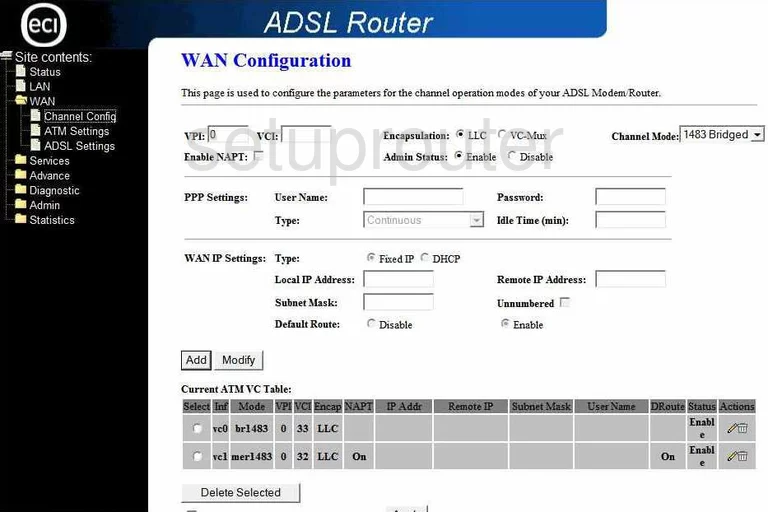
ECI B-Focus 312 TR Device Image Screenshot

ECI B-Focus 312 TR Reset Screenshot
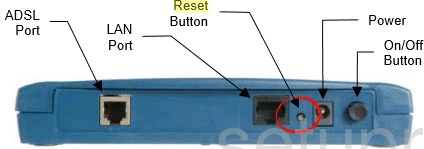
This is the screenshots guide for the ECI B-Focus 312 TR. We also have the following guides for the same router:
- ECI B-Focus 312 TR - How to change the IP Address on a ECI B-Focus 312 TR router
- ECI B-Focus 312 TR - ECI B-Focus 312 TR Login Instructions
- ECI B-Focus 312 TR - ECI B-Focus 312 TR User Manual
- ECI B-Focus 312 TR - How to change the DNS settings on a ECI B-Focus 312 TR router
- ECI B-Focus 312 TR - How to Reset the ECI B-Focus 312 TR
- ECI B-Focus 312 TR - Information About the ECI B-Focus 312 TR Router