The Edimax AR-7266WnA router is considered a wireless router because it offers WiFi connectivity. WiFi, or simply wireless, allows you to connect various devices to your router, such as wireless printers, smart televisions, and WiFi enabled smartphones.
Other Edimax AR-7266WnA Guides
This is the wifi guide for the Edimax AR-7266WnA. We also have the following guides for the same router:
- Edimax AR-7266WnA - How to change the IP Address on a Edimax AR-7266WnA router
- Edimax AR-7266WnA - Edimax AR-7266WnA User Manual
- Edimax AR-7266WnA - Edimax AR-7266WnA Login Instructions
- Edimax AR-7266WnA - How to change the DNS settings on a Edimax AR-7266WnA router
- Edimax AR-7266WnA - How to Reset the Edimax AR-7266WnA
- Edimax AR-7266WnA - Information About the Edimax AR-7266WnA Router
- Edimax AR-7266WnA - Edimax AR-7266WnA Screenshots
WiFi Terms
Before we get started there is a little bit of background info that you should be familiar with.
Wireless Name
Your wireless network needs to have a name to uniquely identify it from other wireless networks. If you are not sure what this means we have a guide explaining what a wireless name is that you can read for more information.
Wireless Password
An important part of securing your wireless network is choosing a strong password.
Wireless Channel
Picking a WiFi channel is not always a simple task. Be sure to read about WiFi channels before making the choice.
Encryption
You should almost definitely pick WPA2 for your networks encryption. If you are unsure, be sure to read our WEP vs WPA guide first.
Login To The Edimax AR-7266WnA
To get started configuring the Edimax AR-7266WnA WiFi settings you need to login to your router. If you are already logged in you can skip this step.
To login to the Edimax AR-7266WnA, follow our Edimax AR-7266WnA Login Guide.
Find the WiFi Settings on the Edimax AR-7266WnA
If you followed our login guide above then you should see this screen.
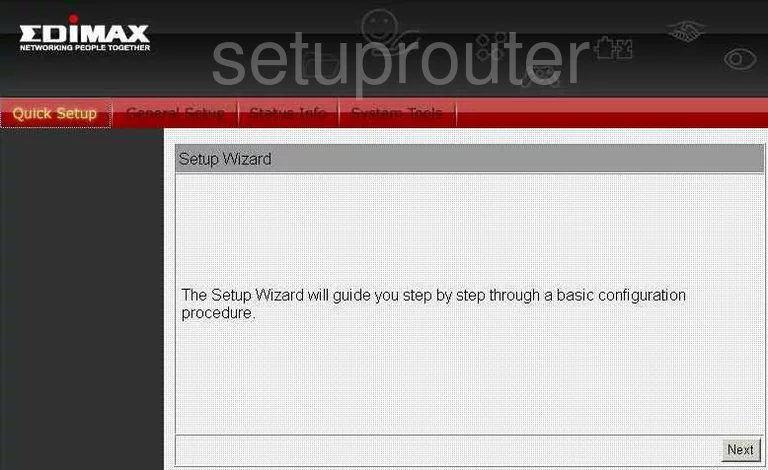
From the Quick Setup page of the Edimax AR-7266WnA router click the link at the top of the page labeled General Setup.
Second, click the new option of Wireless from the left sidebar.
Then choose Basic Settings.
Change the WiFi Settings on the Edimax AR-7266WnA
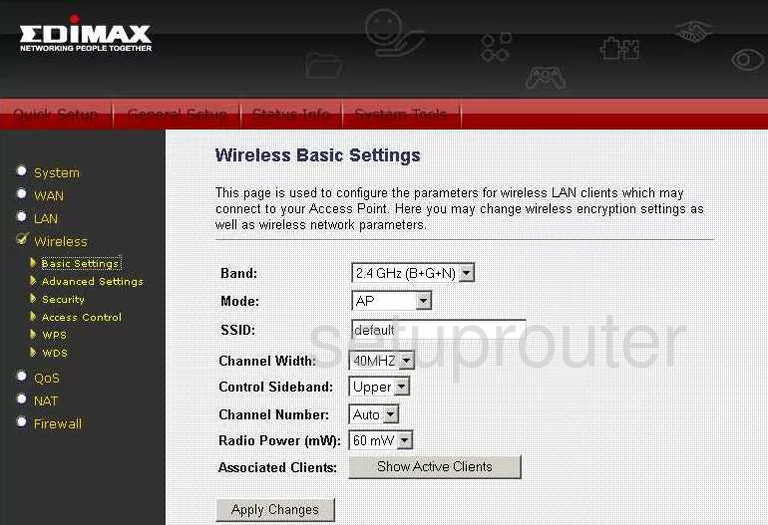
This takes you to a page like the one you see here. The settings that need to be changed are:
- The SSID - This is the name you create to identify your network. It's not important what you enter, but we do recommend that you avoid personal information. Check out our guide for more info on this subject, by clicking this link.
- The Channel Number - Make sure you are using channel 1,6, or 11. If you want to know about this topic, read our WiFi Channels Guide.
- Click the Apply Changes button.
- Tick the Security option in the left sidebar.
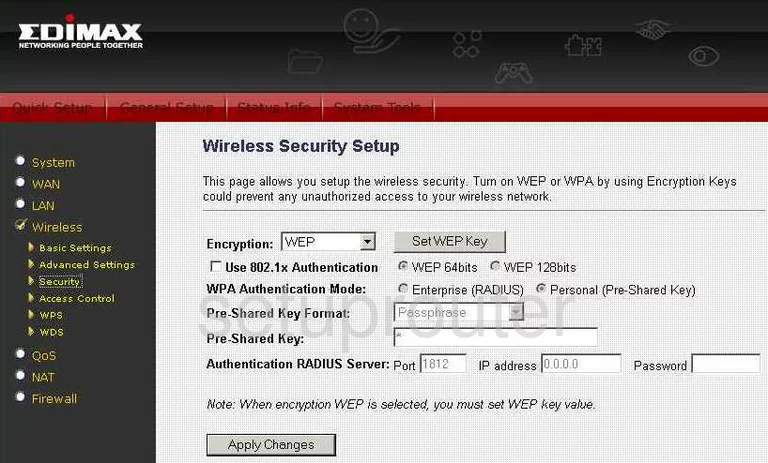
You are then taken to a page like the one you see here.
- The Encryption is the first thing to change on this page. Pick the option of WPA2 (AES). To learn why this is the best choice, read our WEP vs. WPA Guide.
- Tick the radio button next to Personal (Pre-Shared Key next to WPA Authentication Mode.
- Set the Pre-Shared Key Format to Passphrase.
- Now enter the Pre-Shared Key in the available box. This is the password you use to access your network. Create a strong password of at least 14-20 characters. Make sure to use some symbols, numbers, and letters in this password. To learn more, read our Choosing a Strong Password Guide.
- Click the Apply Changes button.
That's it, you are finished.
Possible Problems when Changing your WiFi Settings
After making these changes to your router you will almost definitely have to reconnect any previously connected devices. This is usually done at the device itself and not at your computer.
Other Edimax AR-7266WnA Info
Don't forget about our other Edimax AR-7266WnA info that you might be interested in.
This is the wifi guide for the Edimax AR-7266WnA. We also have the following guides for the same router:
- Edimax AR-7266WnA - How to change the IP Address on a Edimax AR-7266WnA router
- Edimax AR-7266WnA - Edimax AR-7266WnA User Manual
- Edimax AR-7266WnA - Edimax AR-7266WnA Login Instructions
- Edimax AR-7266WnA - How to change the DNS settings on a Edimax AR-7266WnA router
- Edimax AR-7266WnA - How to Reset the Edimax AR-7266WnA
- Edimax AR-7266WnA - Information About the Edimax AR-7266WnA Router
- Edimax AR-7266WnA - Edimax AR-7266WnA Screenshots