These are user-submitted screenshots.
If you would like to submit screenshots for us to use, please use our Router Screenshot Grabber, which is a free tool in Network Utilities. It makes the capture process easy and sends the screenshots to us automatically.
This is the screenshots guide for the Edimax BR-6104K. We also have the following guides for the same router:
- Edimax BR-6104K - How to change the IP Address on a Edimax BR-6104K router
- Edimax BR-6104K - Edimax BR-6104K User Manual
- Edimax BR-6104K - Edimax BR-6104K Login Instructions
- Edimax BR-6104K - How to change the DNS settings on a Edimax BR-6104K router
- Edimax BR-6104K - How to Reset the Edimax BR-6104K
- Edimax BR-6104K - Information About the Edimax BR-6104K Router
All Edimax BR-6104K Screenshots
All screenshots below were captured from a Edimax BR-6104K router.
Edimax BR-6104K Port Forwarding Screenshot
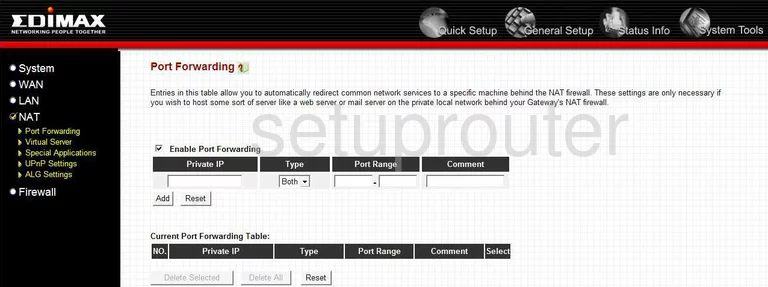
Edimax BR-6104K Status Screenshot
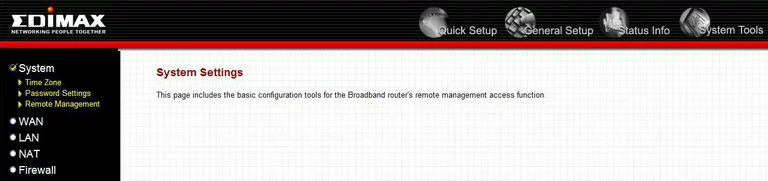
Edimax BR-6104K Firewall Screenshot
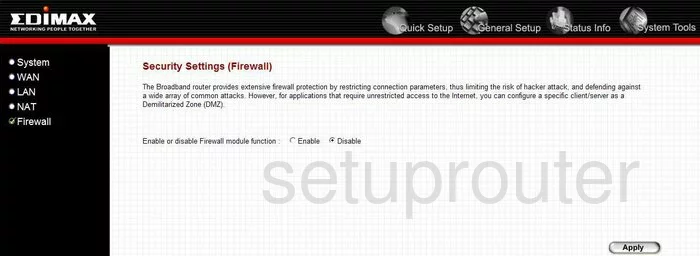
Edimax BR-6104K Dynamic Dns Screenshot
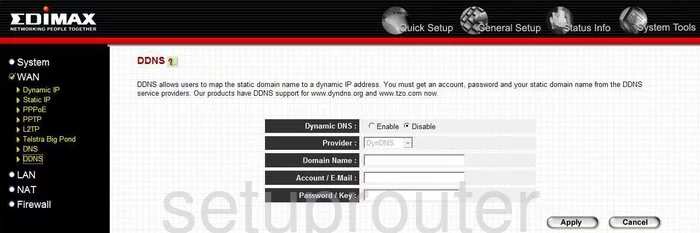
Edimax BR-6104K Status Screenshot
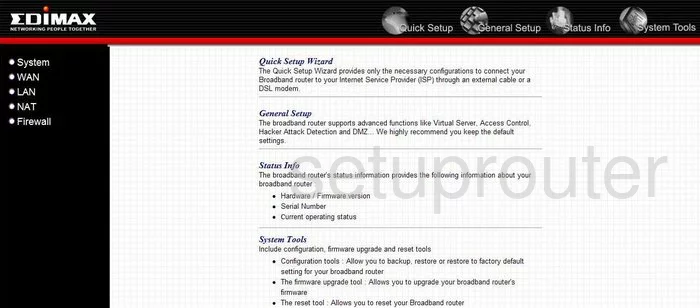
Edimax BR-6104K Port Forwarding Screenshot
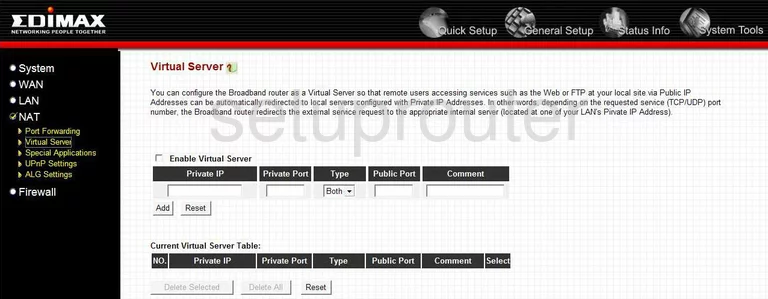
Edimax BR-6104K Setup Screenshot
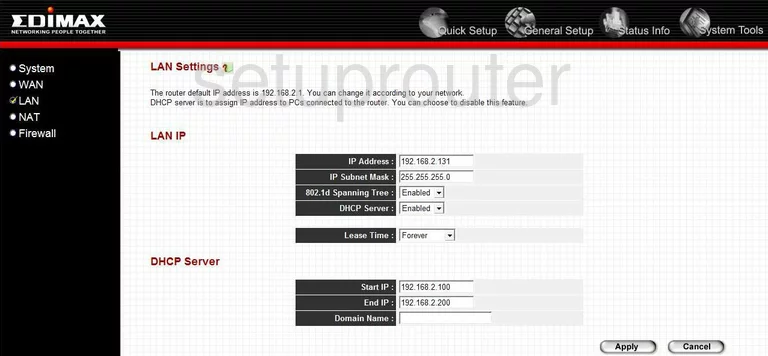
Edimax BR-6104K Open Port Screenshot
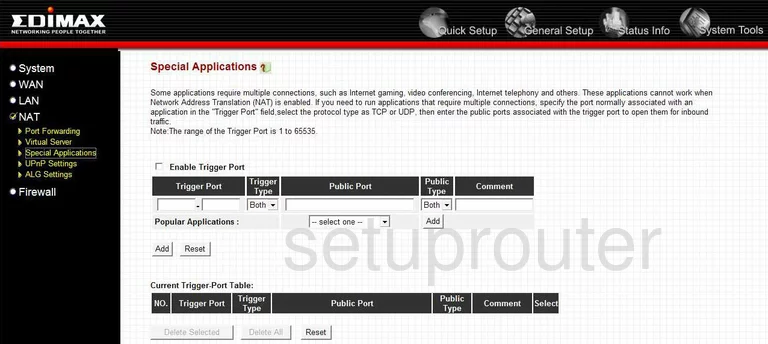
Edimax BR-6104K Dns Screenshot
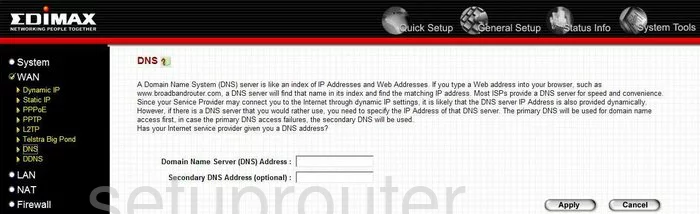
Edimax BR-6104K Wan Screenshot
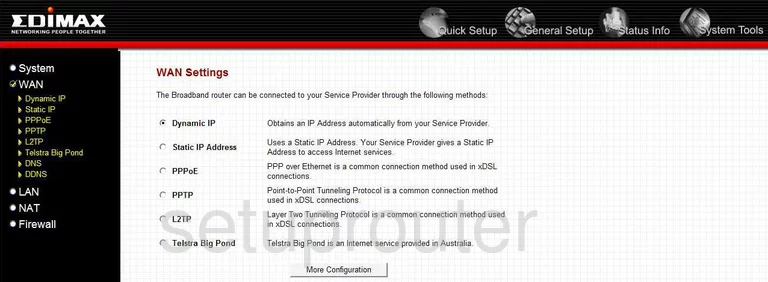
Edimax BR-6104K Nat Screenshot
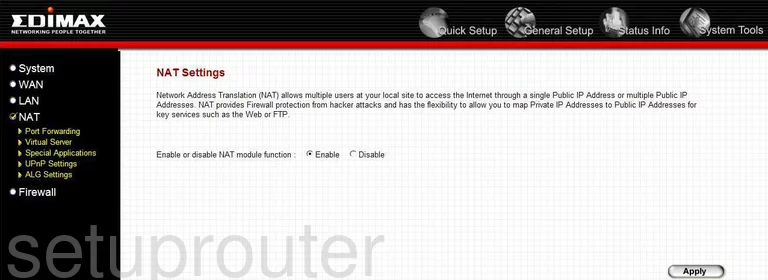
Edimax BR-6104K Reset Screenshot
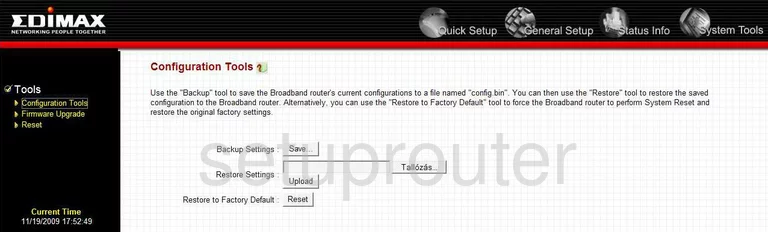
Edimax BR-6104K General Screenshot
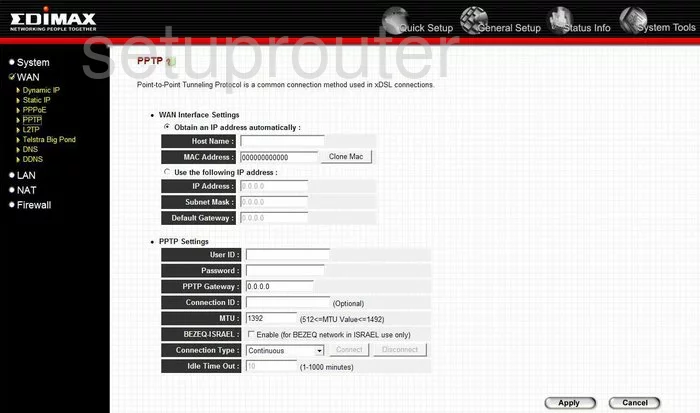
Edimax BR-6104K Pppoe Screenshot
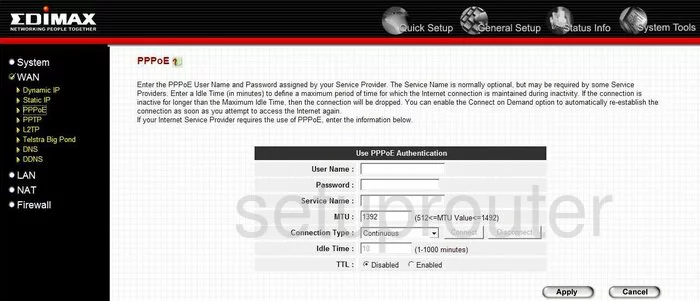
Edimax BR-6104K General Screenshot
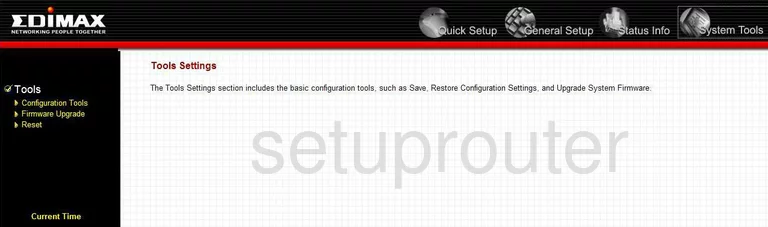
Edimax BR-6104K Mac Address Screenshot
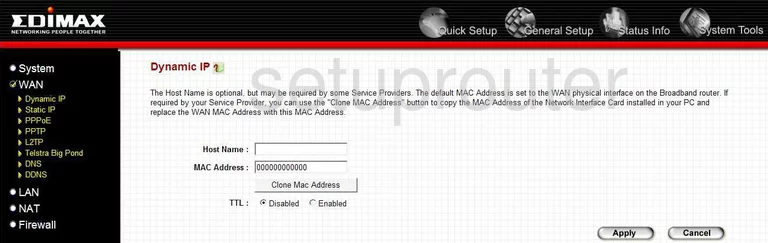
Edimax BR-6104K Upnp Screenshot
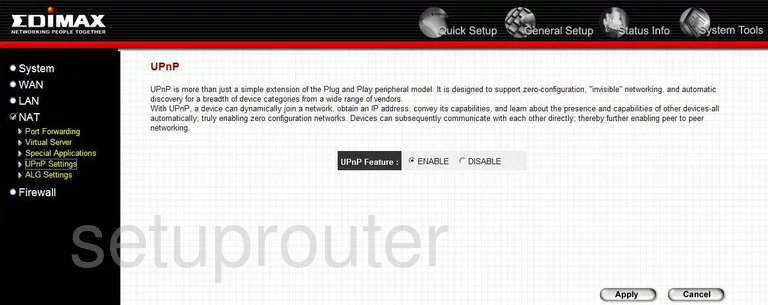
Edimax BR-6104K Static External Ip Screenshot
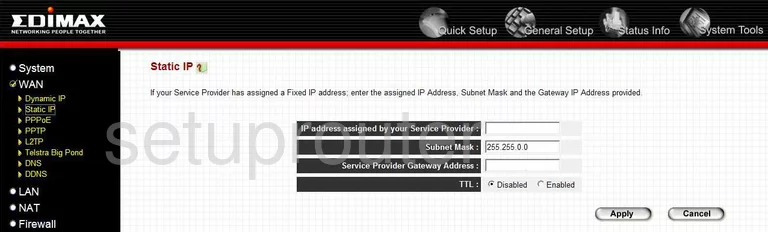
Edimax BR-6104K General Screenshot

Edimax BR-6104K General Screenshot
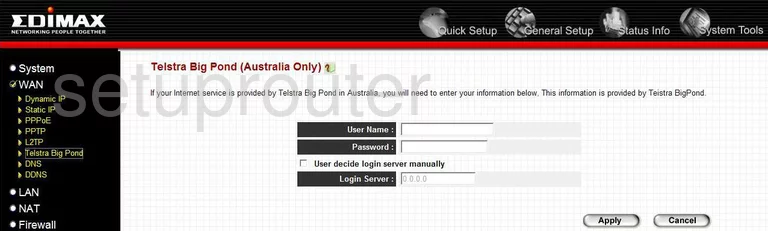
Edimax BR-6104K General Screenshot
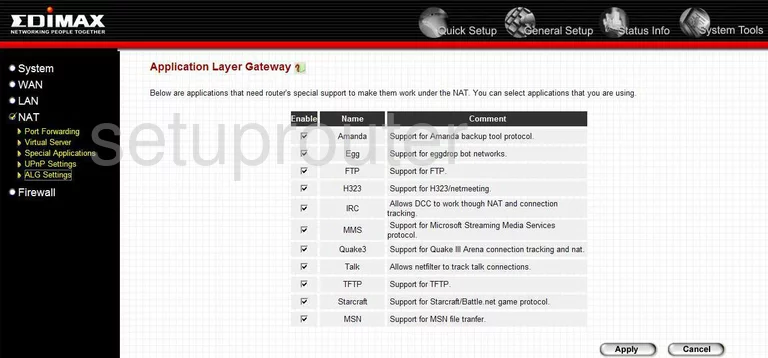
Edimax BR-6104K Device Image Screenshot

Edimax BR-6104K Reset Screenshot

This is the screenshots guide for the Edimax BR-6104K. We also have the following guides for the same router:
- Edimax BR-6104K - How to change the IP Address on a Edimax BR-6104K router
- Edimax BR-6104K - Edimax BR-6104K User Manual
- Edimax BR-6104K - Edimax BR-6104K Login Instructions
- Edimax BR-6104K - How to change the DNS settings on a Edimax BR-6104K router
- Edimax BR-6104K - How to Reset the Edimax BR-6104K
- Edimax BR-6104K - Information About the Edimax BR-6104K Router