We have a collection of user-submitted screenshots to share.
When you want to share screenshots for us to use, please use our Router Screenshot Grabber, which is a free tool in Network Utilities. It makes the capture process easy and sends the screenshots to us automatically.
This is the screenshots guide for the Edimax BR-6214K. We also have the following guides for the same router:
All Edimax BR-6214K Screenshots
All screenshots below were captured from a Edimax BR-6214K router.
Edimax BR-6214K Status Screenshot
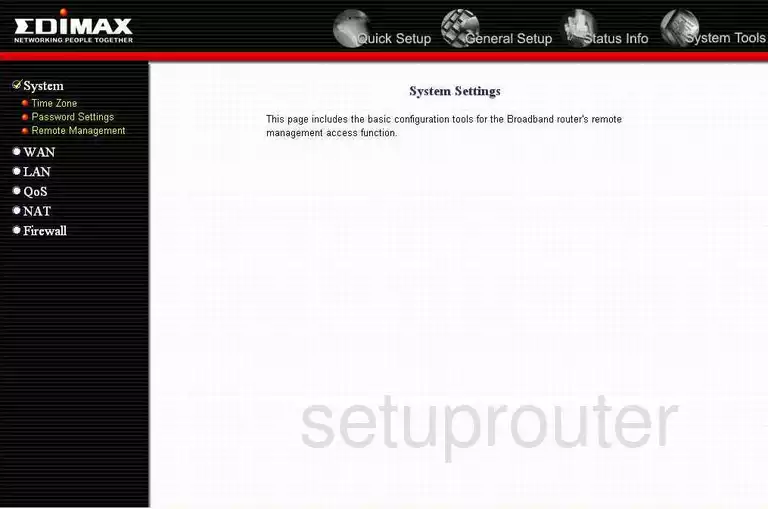
Edimax BR-6214K Firmware Screenshot
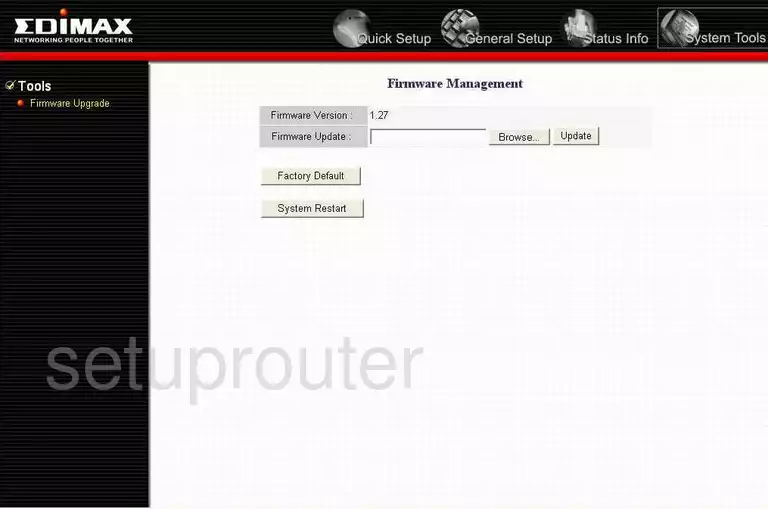
Edimax BR-6214K Firewall Screenshot
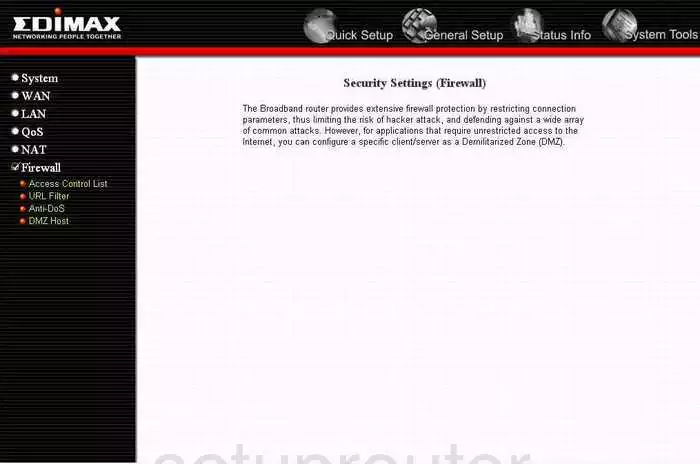
Edimax BR-6214K Dynamic Dns Screenshot
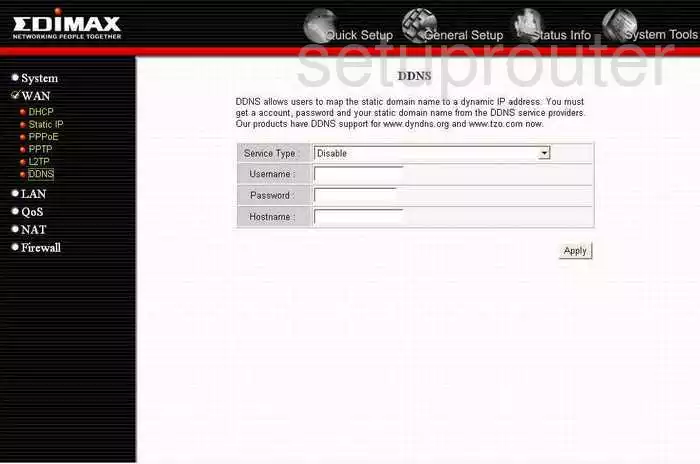
Edimax BR-6214K Status Screenshot
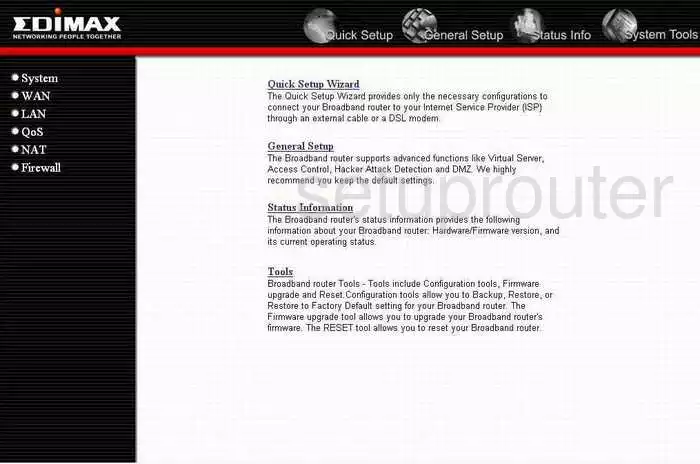
Edimax BR-6214K Port Forwarding Screenshot
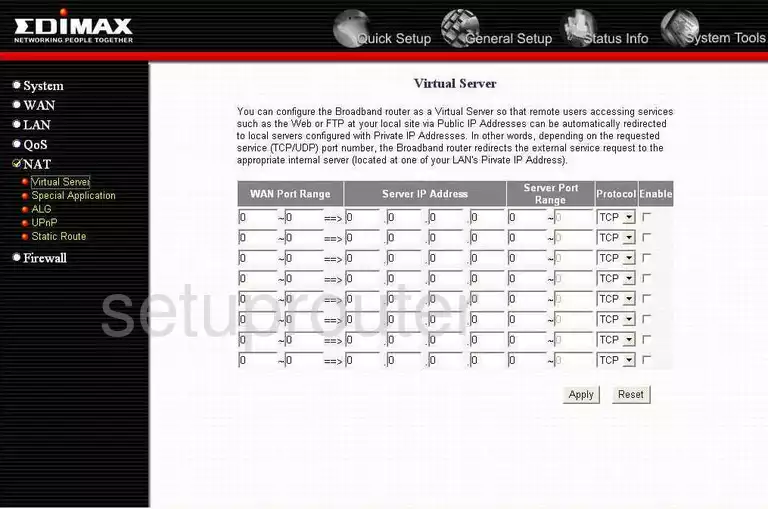
Edimax BR-6214K Setup Screenshot
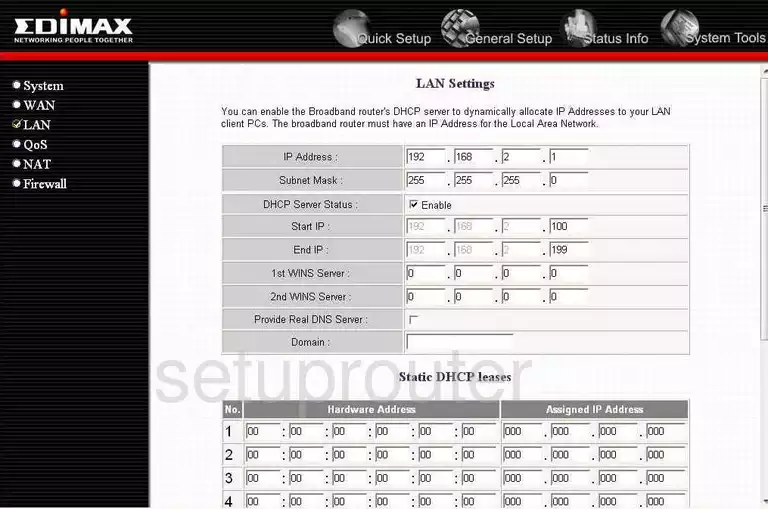
Edimax BR-6214K Remote Management Screenshot
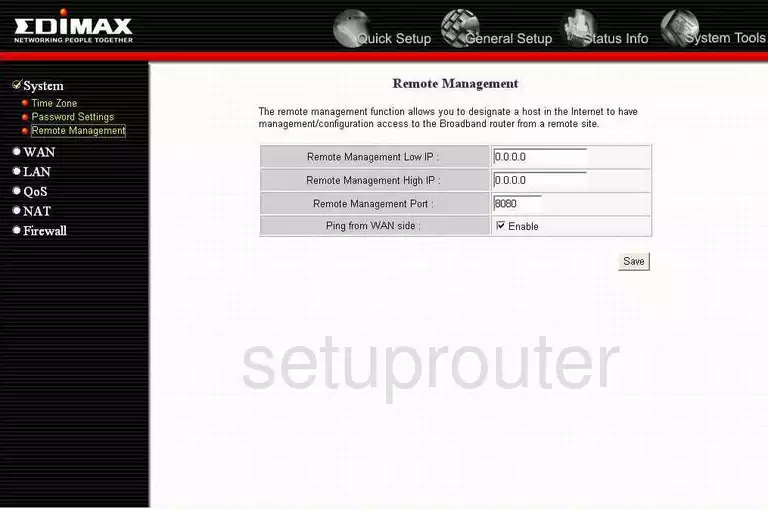
Edimax BR-6214K Dmz Screenshot
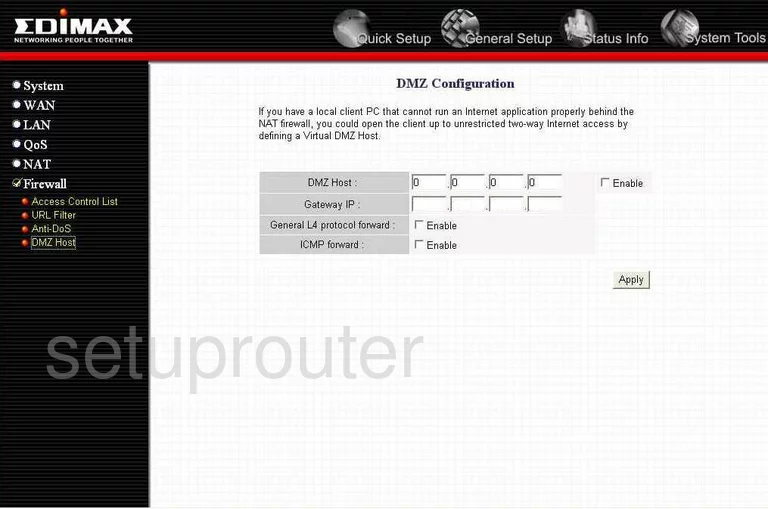
Edimax BR-6214K Time Setup Screenshot
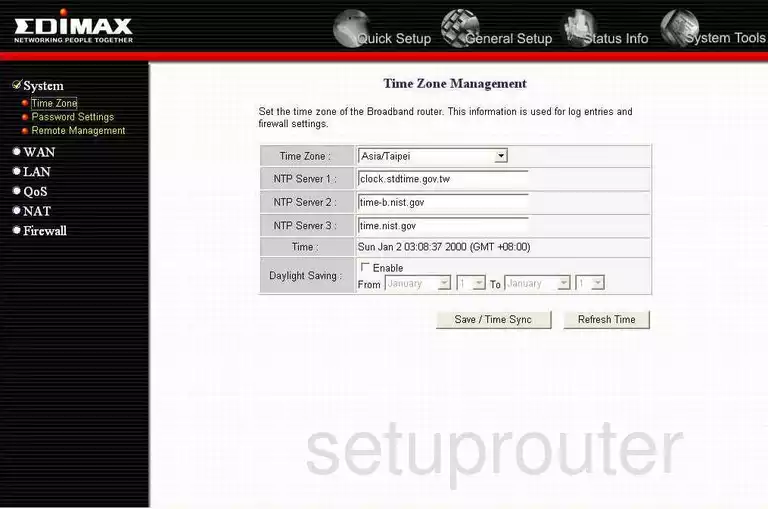
Edimax BR-6214K Wan Screenshot
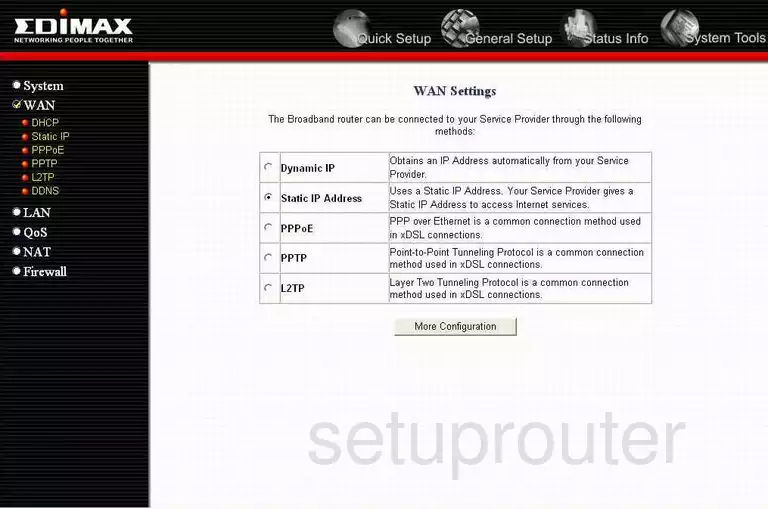
Edimax BR-6214K Url Filter Screenshot
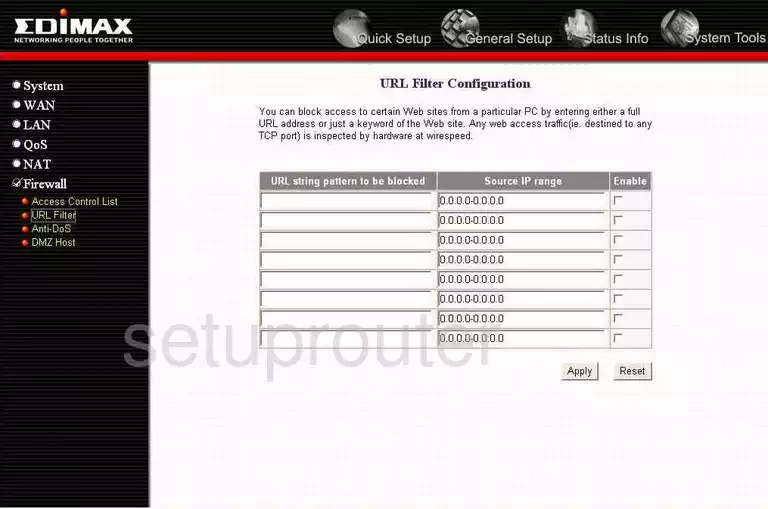
Edimax BR-6214K Routing Screenshot
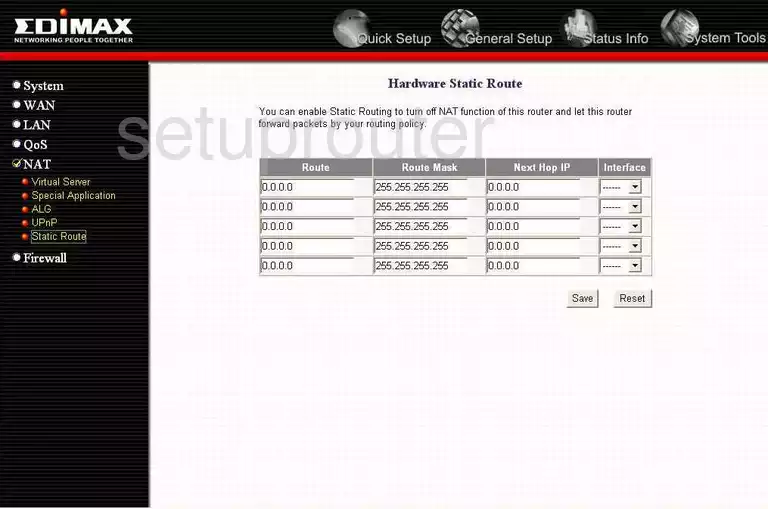
Edimax BR-6214K Nat Screenshot
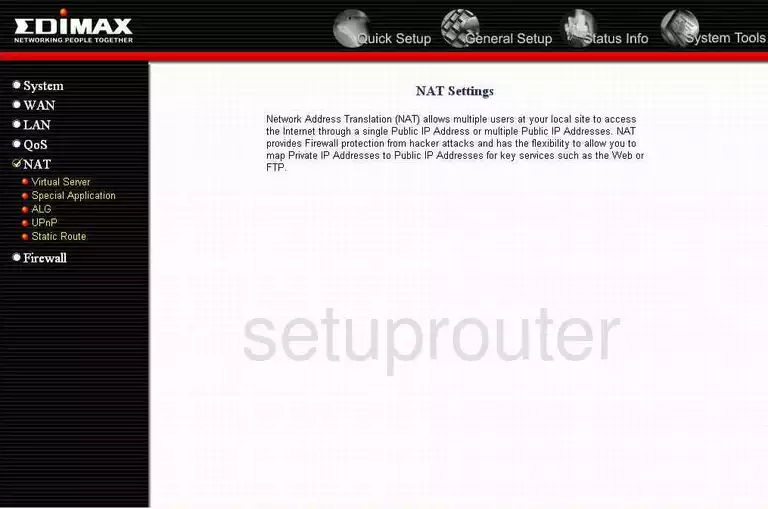
Edimax BR-6214K Status Screenshot
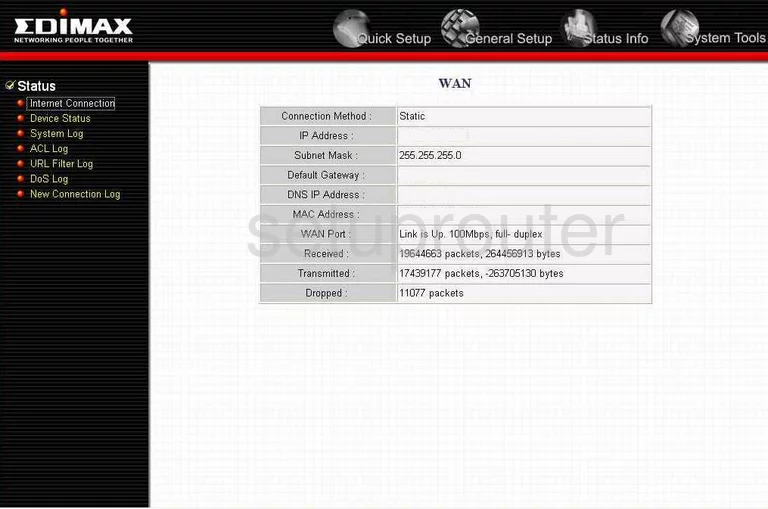
Edimax BR-6214K Password Screenshot
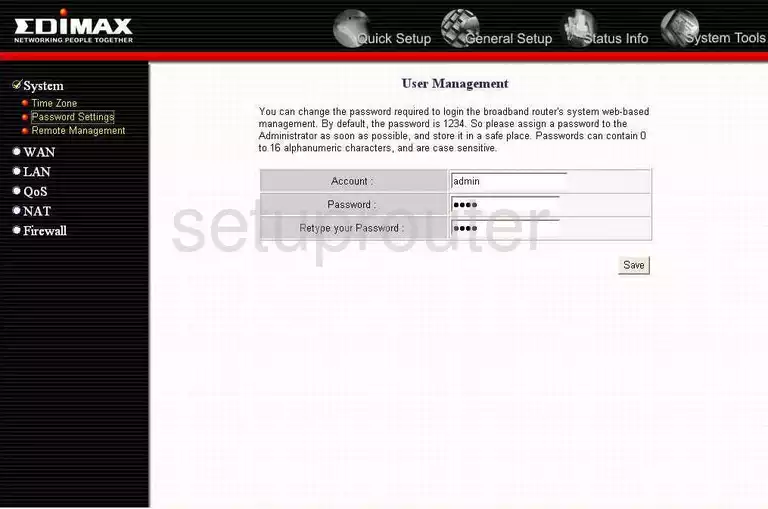
Edimax BR-6214K Status Screenshot
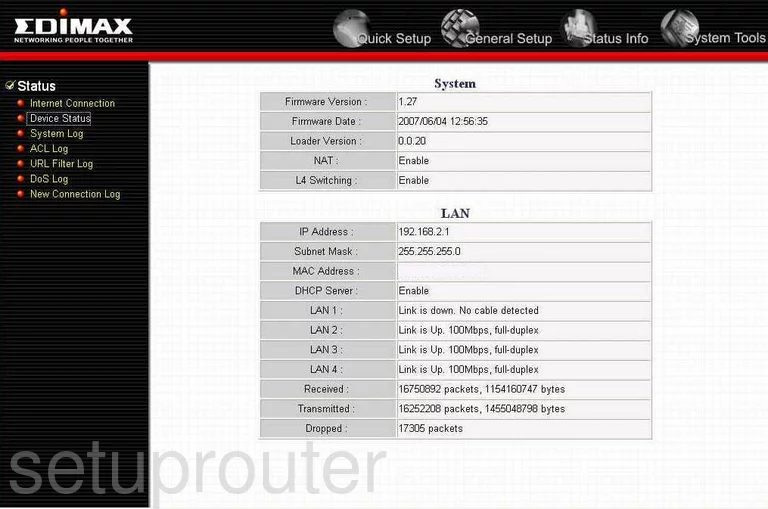
Edimax BR-6214K Upnp Screenshot
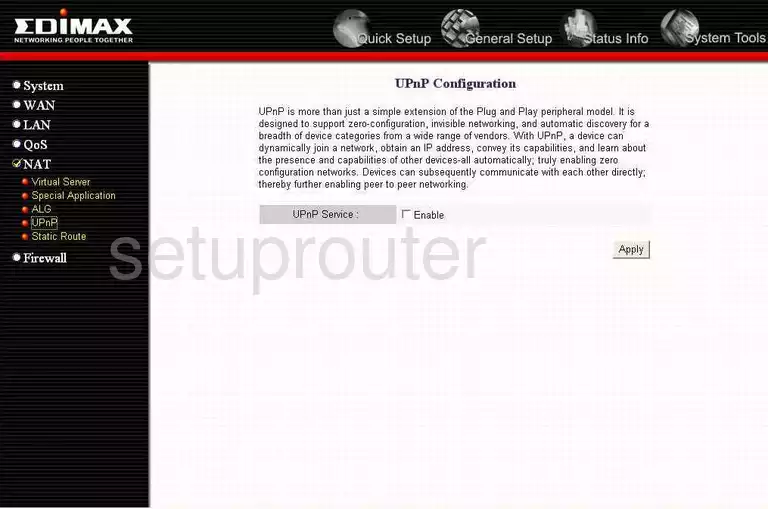
Edimax BR-6214K General Screenshot

Edimax BR-6214K Pppoe Screenshot
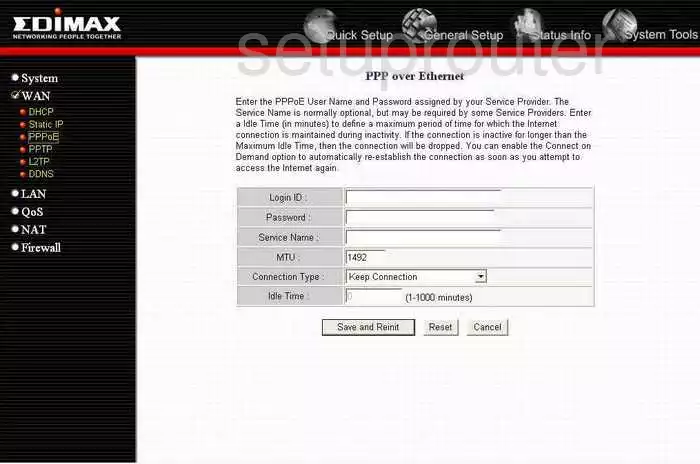
Edimax BR-6214K Qos Screenshot
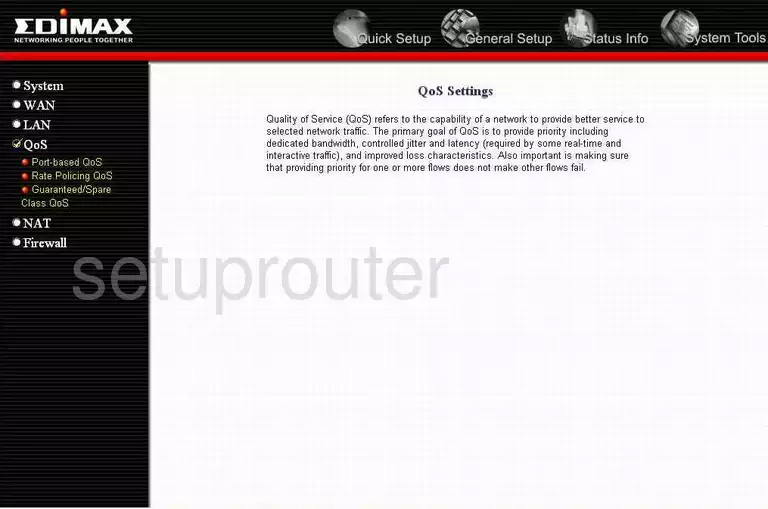
Edimax BR-6214K Open Port Screenshot
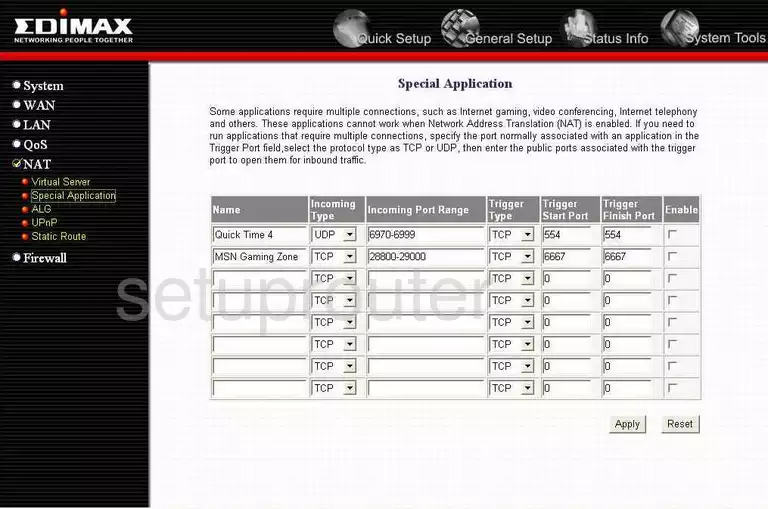
Edimax BR-6214K General Screenshot
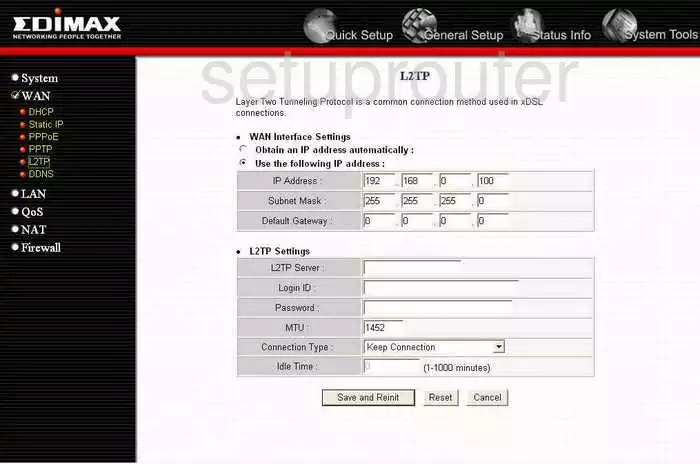
Edimax BR-6214K Qos Screenshot
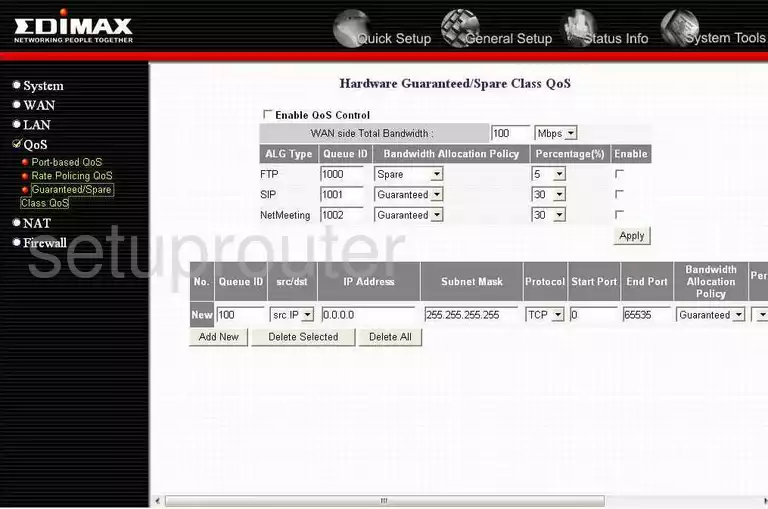
Edimax BR-6214K Qos Screenshot
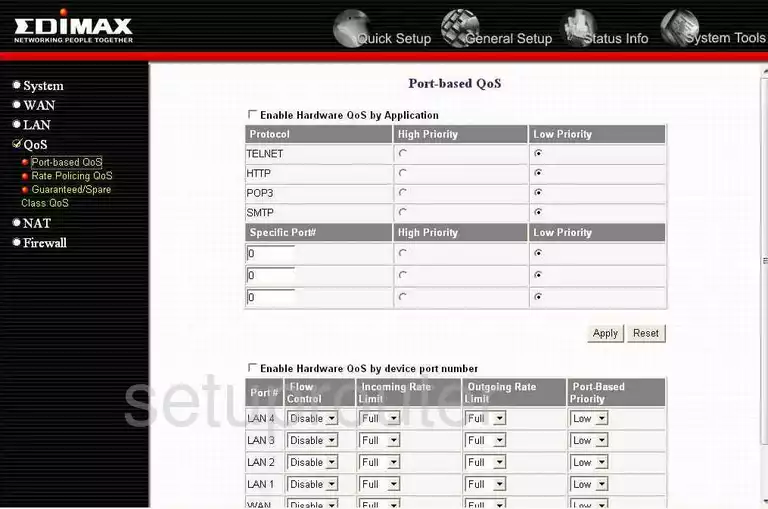
Edimax BR-6214K Qos Screenshot
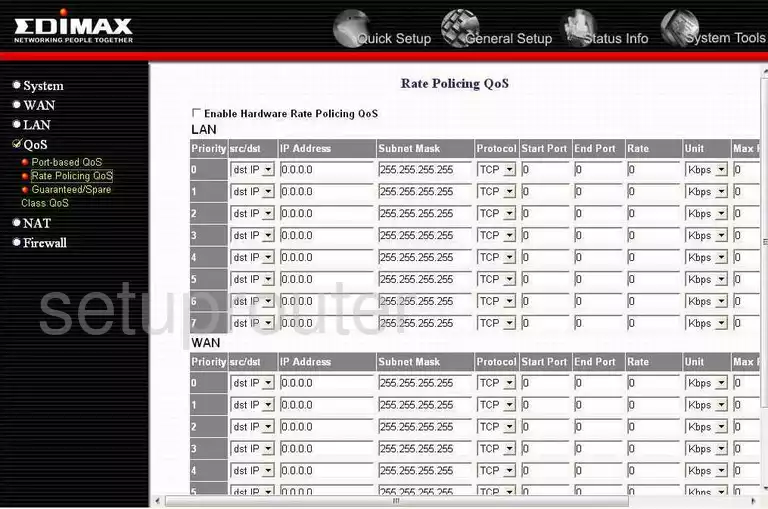
Edimax BR-6214K Nat Screenshot
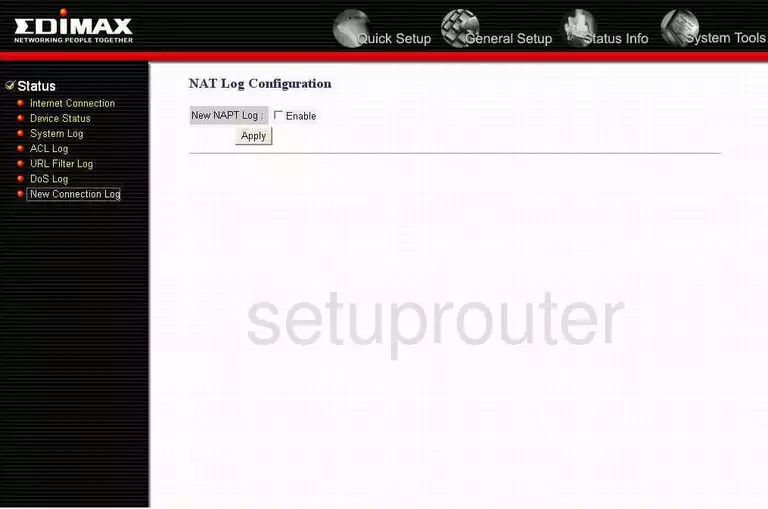
Edimax BR-6214K Url Filter Screenshot
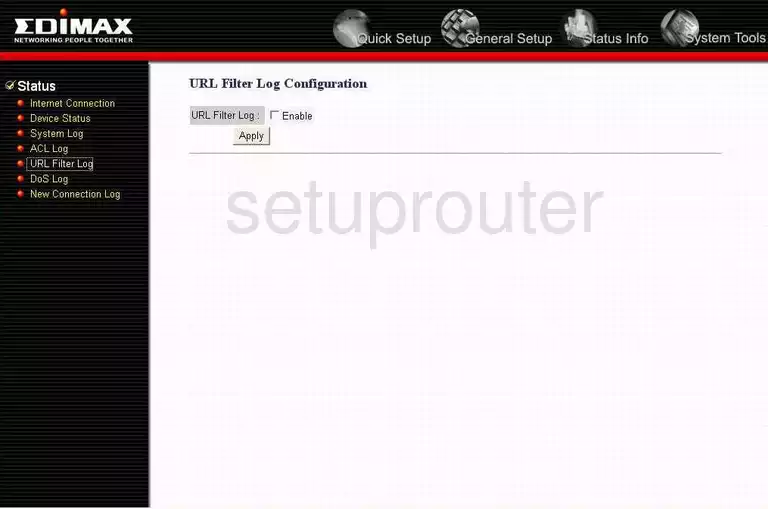
Edimax BR-6214K Log Screenshot
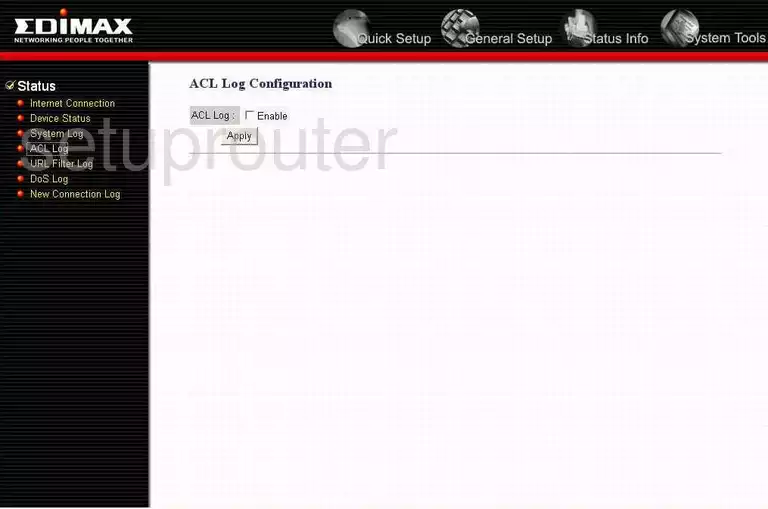
Edimax BR-6214K Log Screenshot
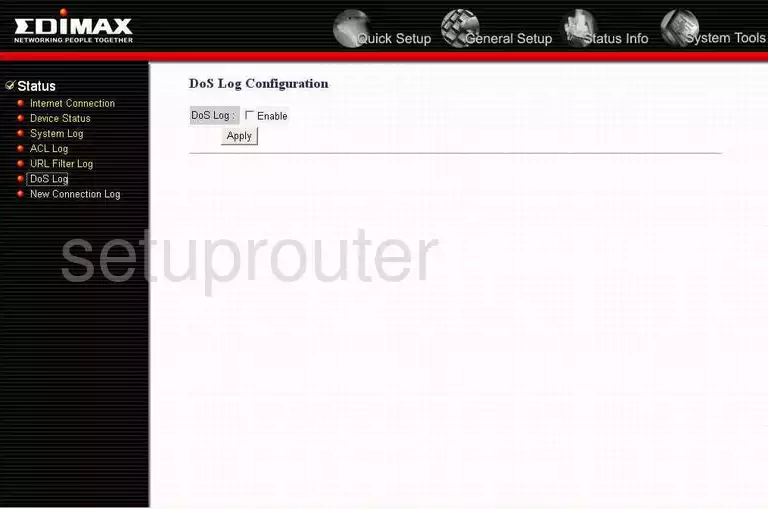
Edimax BR-6214K Log Screenshot
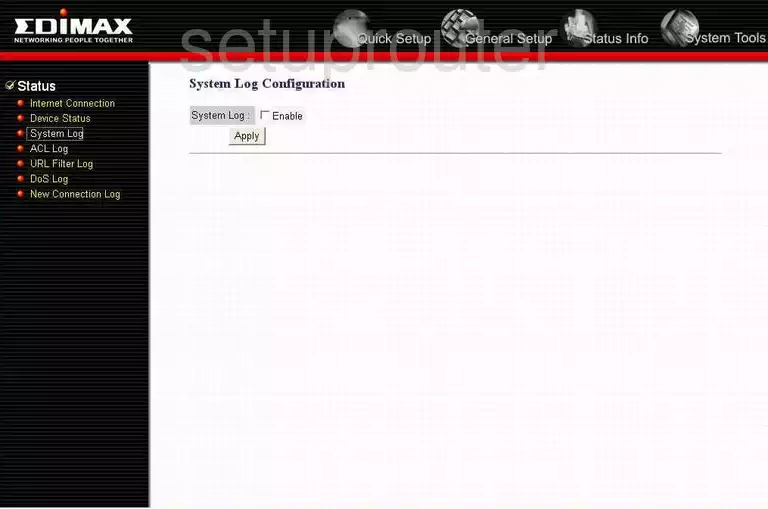
Edimax BR-6214K General Screenshot
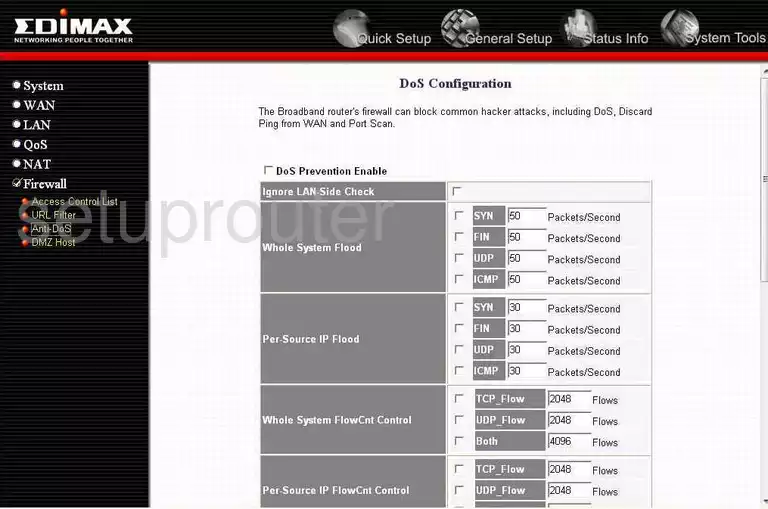
Edimax BR-6214K General Screenshot
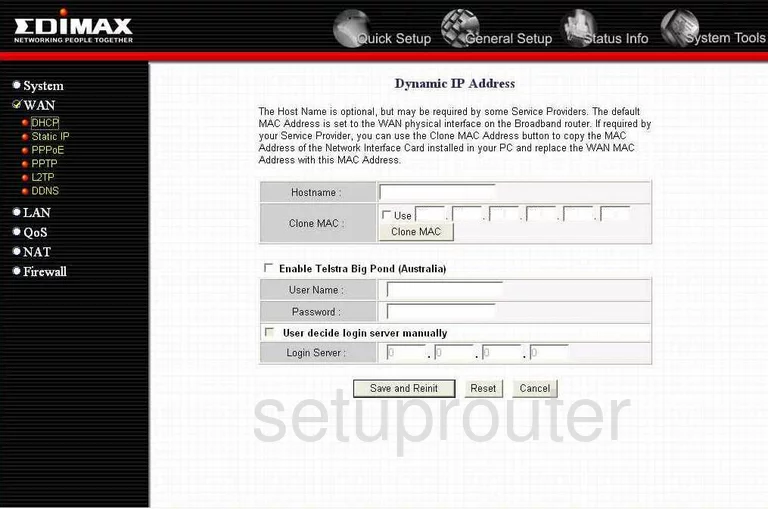
Edimax BR-6214K General Screenshot
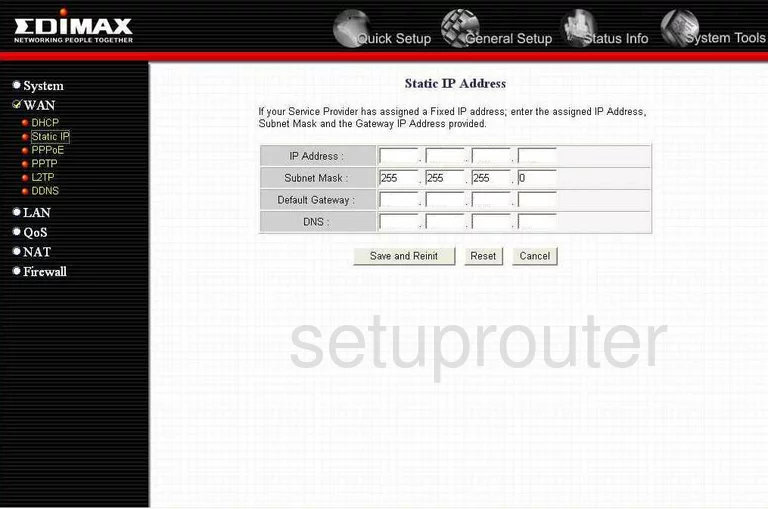
Edimax BR-6214K General Screenshot
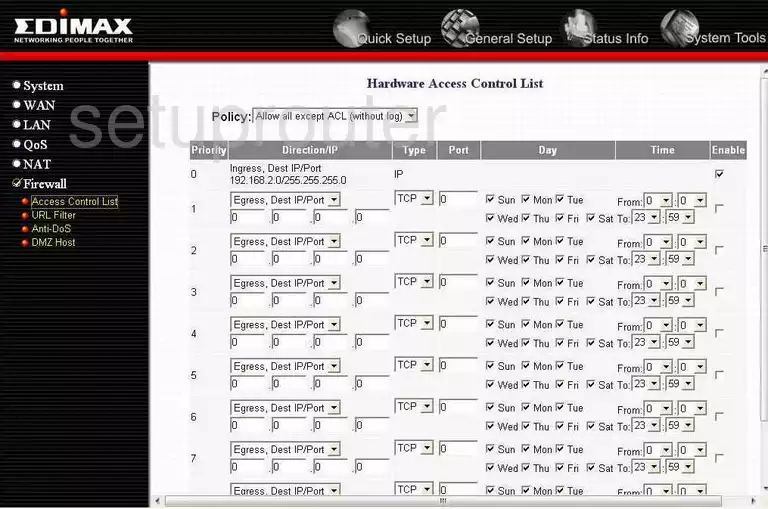
Edimax BR-6214K General Screenshot
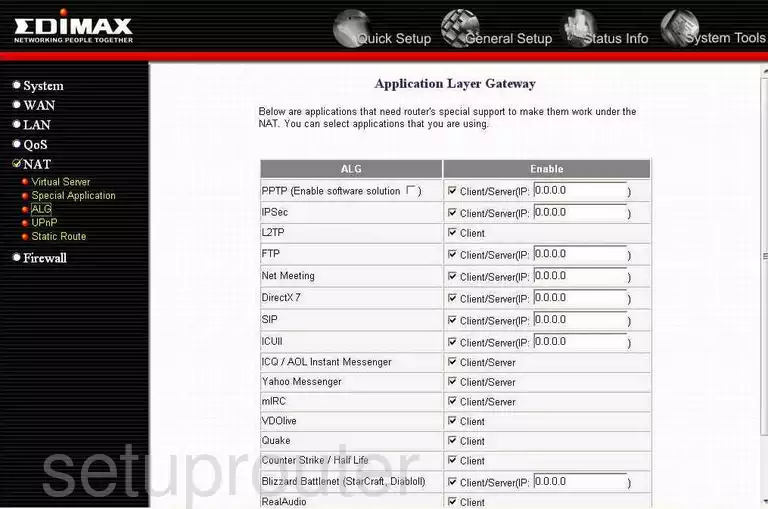
Edimax BR-6214K Device Image Screenshot

Edimax BR-6214K Reset Screenshot

This is the screenshots guide for the Edimax BR-6214K. We also have the following guides for the same router: