These screenshots were submitted by our users.
If you would like to share screenshots for us to use, please use our Router Screenshot Grabber, which is a free tool in Network Utilities. It makes the capture process easy and sends the screenshots to us automatically.
This is the screenshots guide for the Edimax BR-6228nS V2. We also have the following guides for the same router:
- Edimax BR-6228nS V2 - How to change the IP Address on a Edimax BR-6228nS V2 router
- Edimax BR-6228nS V2 - Edimax BR-6228nS V2 Login Instructions
- Edimax BR-6228nS V2 - Edimax BR-6228nS V2 User Manual
- Edimax BR-6228nS V2 - How to change the DNS settings on a Edimax BR-6228nS V2 router
- Edimax BR-6228nS V2 - Setup WiFi on the Edimax BR-6228nS V2
- Edimax BR-6228nS V2 - How to Reset the Edimax BR-6228nS V2
- Edimax BR-6228nS V2 - Information About the Edimax BR-6228nS V2 Router
All Edimax BR-6228nS V2 Screenshots
All screenshots below were captured from a Edimax BR-6228nS V2 router.
Edimax BR-6228nS V2 Url Filter Screenshot
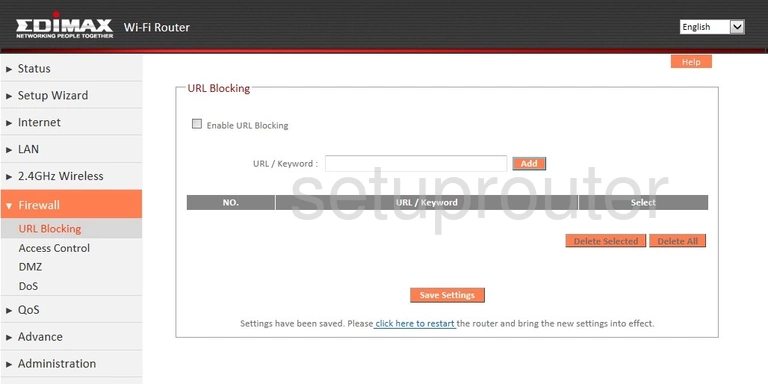
Edimax BR-6228nS V2 Wan Screenshot
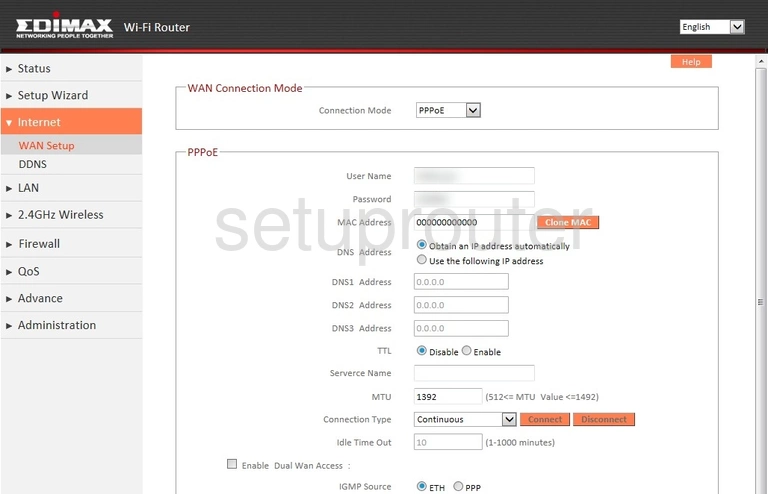
Edimax BR-6228nS V2 Status Screenshot
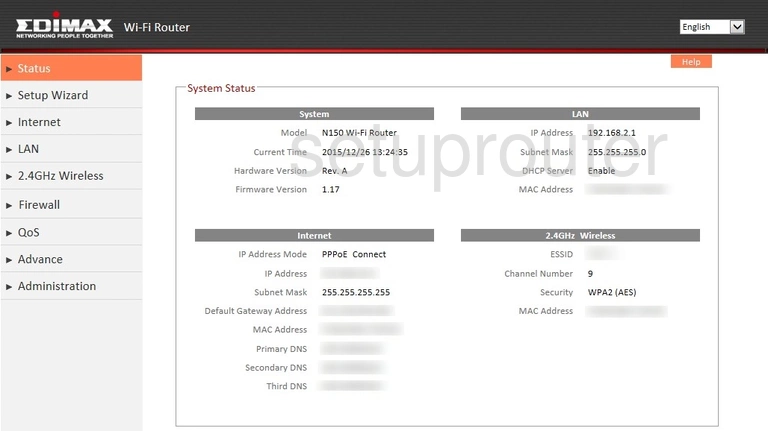
Edimax BR-6228nS V2 Setup Screenshot
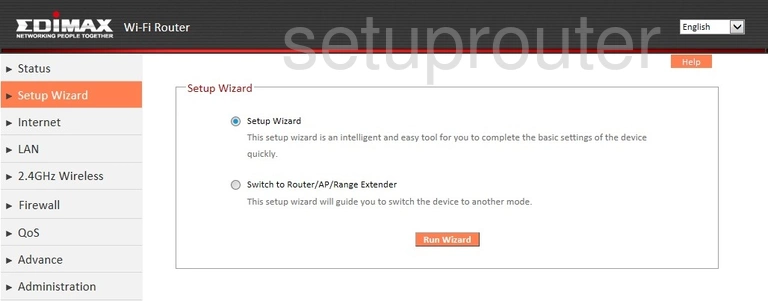
Edimax BR-6228nS V2 Port Forwarding Screenshot
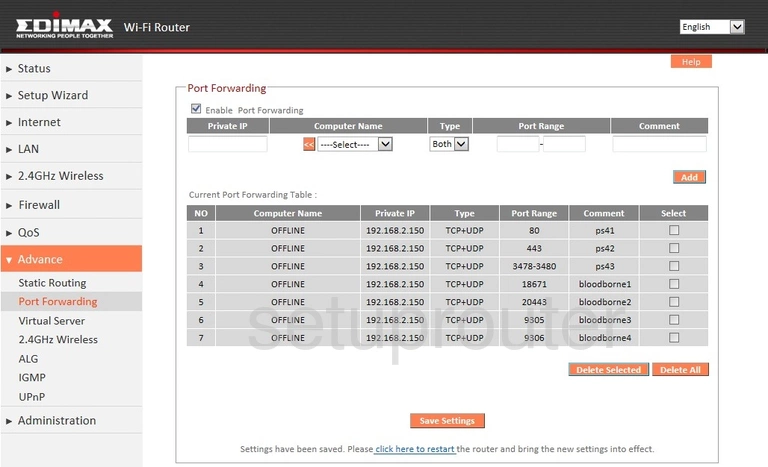
Edimax BR-6228nS V2 Lan Screenshot
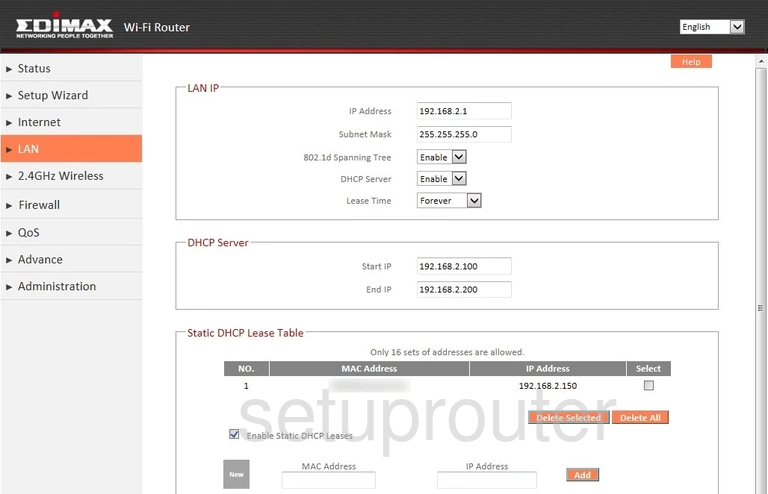
Edimax BR-6228nS V2 Firewall Screenshot
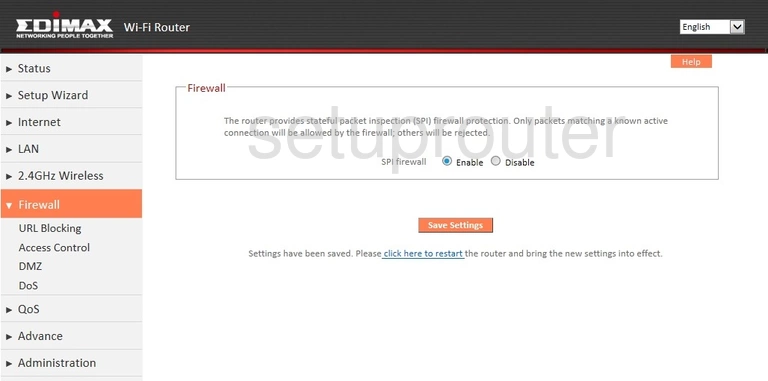
Edimax BR-6228nS V2 Dmz Screenshot
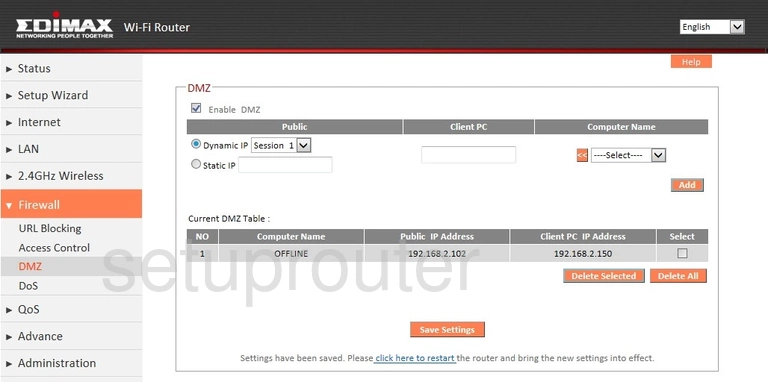
Edimax BR-6228nS V2 Dynamic Dns Screenshot
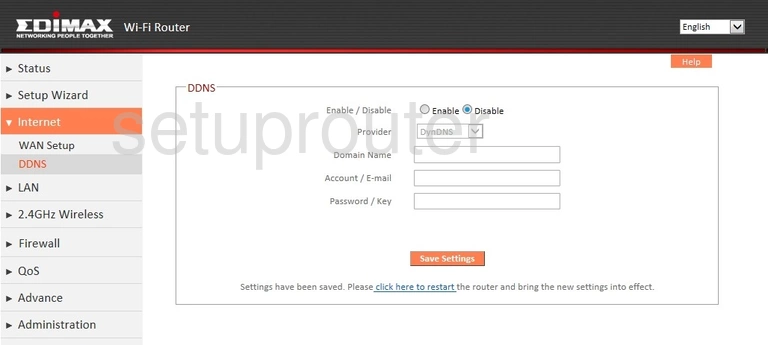
Edimax BR-6228nS V2 Reset Screenshot
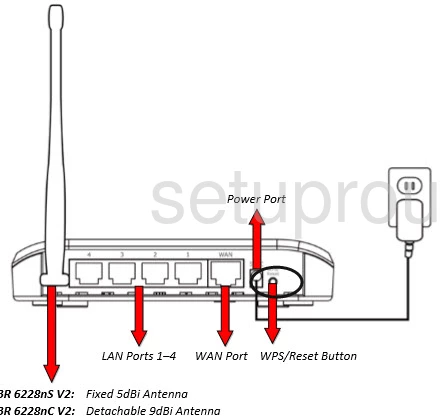
Edimax BR-6228nS V2 Device Image Screenshot

Edimax BR-6228nS V2 Wifi Network Screenshot
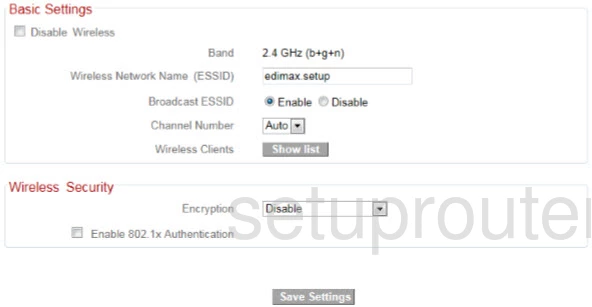
Edimax BR-6228nS V2 Wifi Security Screenshot
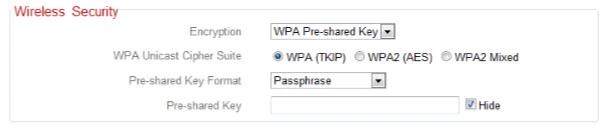
Edimax BR-6228nS V2 Reset Screenshot
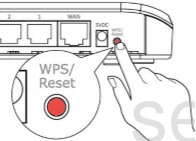
This is the screenshots guide for the Edimax BR-6228nS V2. We also have the following guides for the same router:
- Edimax BR-6228nS V2 - How to change the IP Address on a Edimax BR-6228nS V2 router
- Edimax BR-6228nS V2 - Edimax BR-6228nS V2 Login Instructions
- Edimax BR-6228nS V2 - Edimax BR-6228nS V2 User Manual
- Edimax BR-6228nS V2 - How to change the DNS settings on a Edimax BR-6228nS V2 router
- Edimax BR-6228nS V2 - Setup WiFi on the Edimax BR-6228nS V2
- Edimax BR-6228nS V2 - How to Reset the Edimax BR-6228nS V2
- Edimax BR-6228nS V2 - Information About the Edimax BR-6228nS V2 Router