The Edimax BR-6228nS V2 router is considered a wireless router because it offers WiFi connectivity. WiFi, or simply wireless, allows you to connect various devices to your router, such as wireless printers, smart televisions, and WiFi enabled smartphones.
Other Edimax BR-6228nS V2 Guides
This is the wifi guide for the Edimax BR-6228nS V2. We also have the following guides for the same router:
- Edimax BR-6228nS V2 - How to change the IP Address on a Edimax BR-6228nS V2 router
- Edimax BR-6228nS V2 - Edimax BR-6228nS V2 Login Instructions
- Edimax BR-6228nS V2 - Edimax BR-6228nS V2 User Manual
- Edimax BR-6228nS V2 - How to change the DNS settings on a Edimax BR-6228nS V2 router
- Edimax BR-6228nS V2 - How to Reset the Edimax BR-6228nS V2
- Edimax BR-6228nS V2 - Edimax BR-6228nS V2 Screenshots
- Edimax BR-6228nS V2 - Information About the Edimax BR-6228nS V2 Router
WiFi Terms
Before we get started there is a little bit of background info that you should be familiar with.
Wireless Name
Your wireless network needs to have a name to uniquely identify it from other wireless networks. If you are not sure what this means we have a guide explaining what a wireless name is that you can read for more information.
Wireless Password
An important part of securing your wireless network is choosing a strong password.
Wireless Channel
Picking a WiFi channel is not always a simple task. Be sure to read about WiFi channels before making the choice.
Encryption
You should almost definitely pick WPA2 for your networks encryption. If you are unsure, be sure to read our WEP vs WPA guide first.
Login To The Edimax BR-6228nS V2
To get started configuring the Edimax BR-6228nS V2 WiFi settings you need to login to your router. If you are already logged in you can skip this step.
To login to the Edimax BR-6228nS V2, follow our Edimax BR-6228nS V2 Login Guide.
Find the WiFi Settings on the Edimax BR-6228nS V2
If you followed our login guide above then you should see this screen.
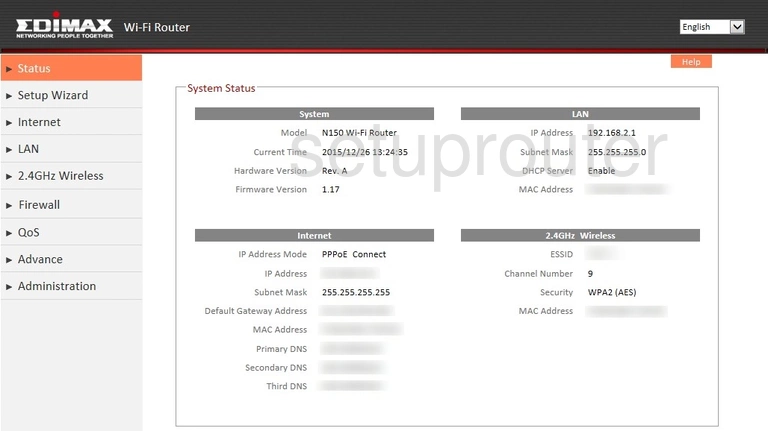
Once you've logged into your Edimax BR-6228nS V2 router you should be taken to the Home page. To change your wireless network settings click 2.4GHz Wireless on the left hand side of the page and then Basic just beneath that.
Change the WiFi Settings on the Edimax BR-6228nS V2
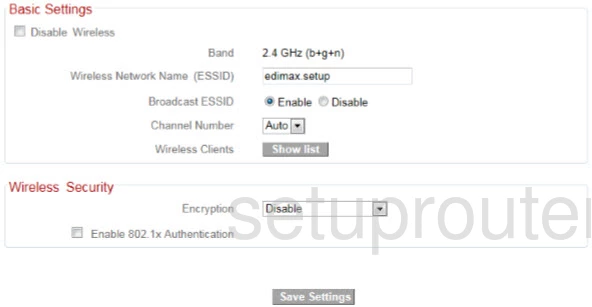
This brings you to a new page.
Begin by setting a Wireless Network Name (ESSID). This can be whatever you want it to be, however due to security concerns we strongly recommend avoiding the use of any personal information. For more on this subject be sure to visit our Wireless Names Guide.
Next open the drop down menu labeled Channel Number. Make sure that this is set to either 1, 6, or 11. Want to know why these are the best options? Read our WiFi Channels Guide to learn more.
After that set the Encryption to WPA Pre-shared Key.
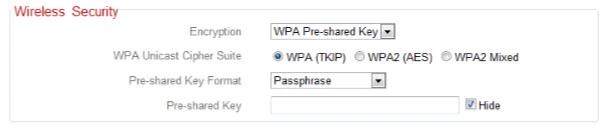
Then set the WPA Unicast Cipher Suite to WPA2 (AES). These options will provide you with the strongest security. For more information check out our WEP vs. WPA Guide.
Set the Pre-shared Key Format to Passphrase.
Finally you'll need to set a Pre-shared Key. This will serve as your network password and can be anything you like. However keep in mind that a strong password contains no personal information and is 14-20 characters in length. For more helpful hints like these take a look at our Choosing a Strong Password Guide.
That's it! You're done. Just don't forget to save your settings before leaving the page.
Possible Problems when Changing your WiFi Settings
After making these changes to your router you will almost definitely have to reconnect any previously connected devices. This is usually done at the device itself and not at your computer.
Other Edimax BR-6228nS V2 Info
Don't forget about our other Edimax BR-6228nS V2 info that you might be interested in.
This is the wifi guide for the Edimax BR-6228nS V2. We also have the following guides for the same router:
- Edimax BR-6228nS V2 - How to change the IP Address on a Edimax BR-6228nS V2 router
- Edimax BR-6228nS V2 - Edimax BR-6228nS V2 Login Instructions
- Edimax BR-6228nS V2 - Edimax BR-6228nS V2 User Manual
- Edimax BR-6228nS V2 - How to change the DNS settings on a Edimax BR-6228nS V2 router
- Edimax BR-6228nS V2 - How to Reset the Edimax BR-6228nS V2
- Edimax BR-6228nS V2 - Edimax BR-6228nS V2 Screenshots
- Edimax BR-6228nS V2 - Information About the Edimax BR-6228nS V2 Router