The Edimax BR-6504N router is considered a wireless router because it offers WiFi connectivity. WiFi, or simply wireless, allows you to connect various devices to your router, such as wireless printers, smart televisions, and WiFi enabled smartphones.
Other Edimax BR-6504N Guides
This is the wifi guide for the Edimax BR-6504N. We also have the following guides for the same router:
- Edimax BR-6504N - How to change the IP Address on a Edimax BR-6504N router
- Edimax BR-6504N - Edimax BR-6504N Login Instructions
- Edimax BR-6504N - Edimax BR-6504N User Manual
- Edimax BR-6504N - How to change the DNS settings on a Edimax BR-6504N router
- Edimax BR-6504N - How to Reset the Edimax BR-6504N
- Edimax BR-6504N - Information About the Edimax BR-6504N Router
- Edimax BR-6504N - Edimax BR-6504N Screenshots
WiFi Terms
Before we get started there is a little bit of background info that you should be familiar with.
Wireless Name
Your wireless network needs to have a name to uniquely identify it from other wireless networks. If you are not sure what this means we have a guide explaining what a wireless name is that you can read for more information.
Wireless Password
An important part of securing your wireless network is choosing a strong password.
Wireless Channel
Picking a WiFi channel is not always a simple task. Be sure to read about WiFi channels before making the choice.
Encryption
You should almost definitely pick WPA2 for your networks encryption. If you are unsure, be sure to read our WEP vs WPA guide first.
Login To The Edimax BR-6504N
To get started configuring the Edimax BR-6504N WiFi settings you need to login to your router. If you are already logged in you can skip this step.
To login to the Edimax BR-6504N, follow our Edimax BR-6504N Login Guide.
Find the WiFi Settings on the Edimax BR-6504N
If you followed our login guide above then you should see this screen.
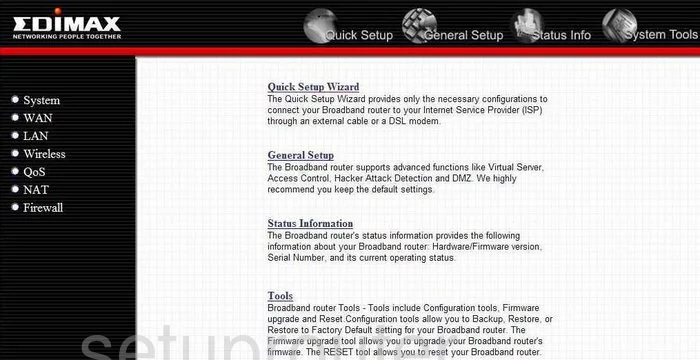
You should begin on the Home page of the Edimax BR-6504n router. To configure the WiFi settings, click the link in the left sidebar labeled Wireless. Under that, make sure Basic Settings has been chosen.
Change the WiFi Settings on the Edimax BR-6504N
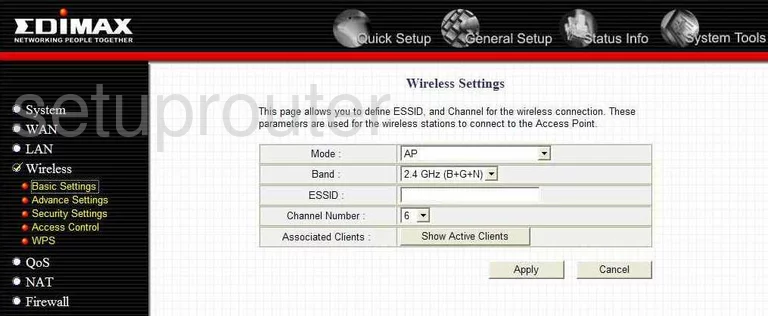
You should then be sent to a page like the one you see above. The first thing you need to change is the ESSID. It is a good idea to change this from it's default setting. Go ahead and enter anything you want, but we recommend avoiding personal information. Check out our guide by clicking this link.
Beneath that is the Channel Number. Choose from channel 1,6, and 11. To learn why you should use one of these three channels, read our WiFi Channels Guide.
Tick the Apply button when you have made these changes.
Go to the Security Settings page next. This link can be found in the left sidebar.
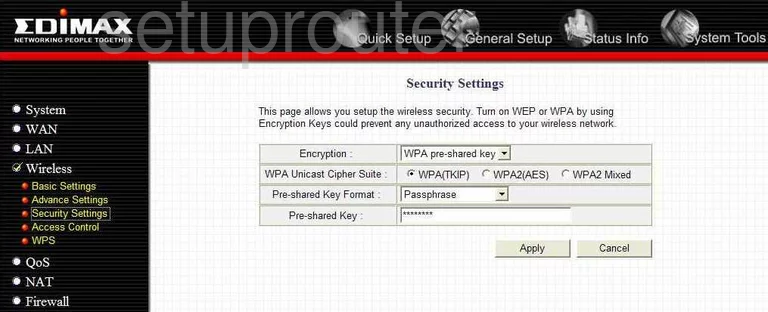
On this new page the first drop down menu is titled Encryption. The newest and most secure form of encryption is WPA pre-shared key. To learn what some of the other options are, check out our WEP vs. WPA Guide.
Narrow down the WPA choice in the next line titled WPA Unicast Cipher Suite. Tick the bullet labeled WPA(AES).
The type of pre-shared key is next. This is labeled Pre-shared Key Format. Choose the option in the drop down menu labeled Passphrase.
In the Pre-shared Key box enter the passphrase or password you want to use to grant access to the internet through your router. We recommend using at least 14-20 characters. The longer the password is the stronger it becomes. Take a look at our guide by clicking this link.
When you are finished making all the necessary changes, tick the Apply button.
Possible Problems when Changing your WiFi Settings
After making these changes to your router you will almost definitely have to reconnect any previously connected devices. This is usually done at the device itself and not at your computer.
Other Edimax BR-6504N Info
Don't forget about our other Edimax BR-6504N info that you might be interested in.
This is the wifi guide for the Edimax BR-6504N. We also have the following guides for the same router:
- Edimax BR-6504N - How to change the IP Address on a Edimax BR-6504N router
- Edimax BR-6504N - Edimax BR-6504N Login Instructions
- Edimax BR-6504N - Edimax BR-6504N User Manual
- Edimax BR-6504N - How to change the DNS settings on a Edimax BR-6504N router
- Edimax BR-6504N - How to Reset the Edimax BR-6504N
- Edimax BR-6504N - Information About the Edimax BR-6504N Router
- Edimax BR-6504N - Edimax BR-6504N Screenshots