Thank you to the users of this site who have submitted the screenshots below.
Please feel free to share screenshots with us using our Router Screenshot Grabber, which is a free tool in Network Utilities. It makes the capture process easy and sends the screenshots to us automatically.
This is the screenshots guide for the Edimax BR6228nC.We also have the following guides for the same router:
- Edimax BR6228nC - Edimax BR6228nC User Manual
- Edimax BR6228nC - Edimax BR6228nC Login Instructions
- Edimax BR6228nC - How to change the IP Address on a Edimax BR6228nC router
- Edimax BR6228nC - How to change the DNS settings on a Edimax BR6228nC router
- Edimax BR6228nC - Setup WiFi on the Edimax BR6228nC
- Edimax BR6228nC - How to Reset the Edimax BR6228nC
- Edimax BR6228nC - Information About the Edimax BR6228nC Router
All Edimax BR6228nC Screenshots
All screenshots below were captured from a Edimax BR6228nC router.
Edimax BR6228nC login.

Edimax BR6228nC.
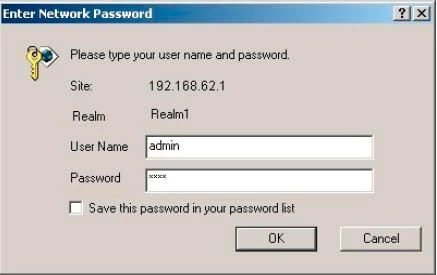
Edimax BR6228nC.
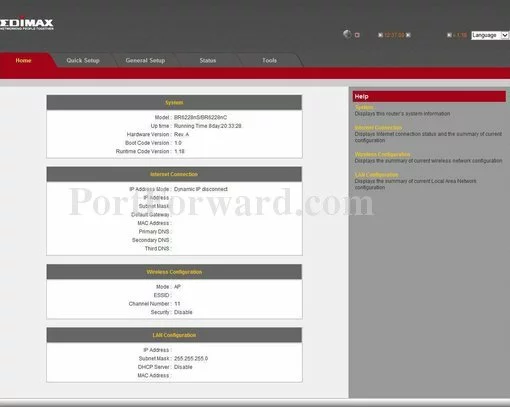
Edimax BR6228nC.
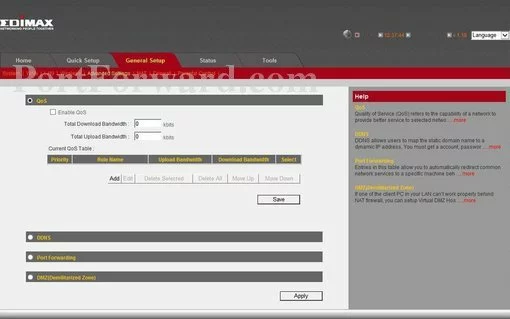
Edimax BR6228nC port forward.
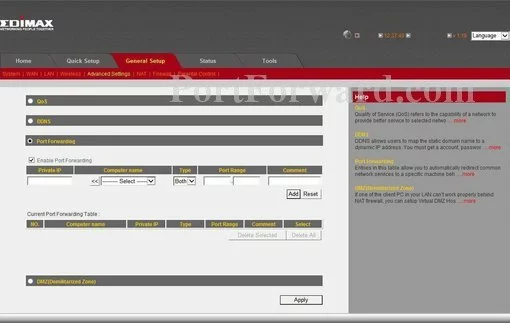
Edimax setup
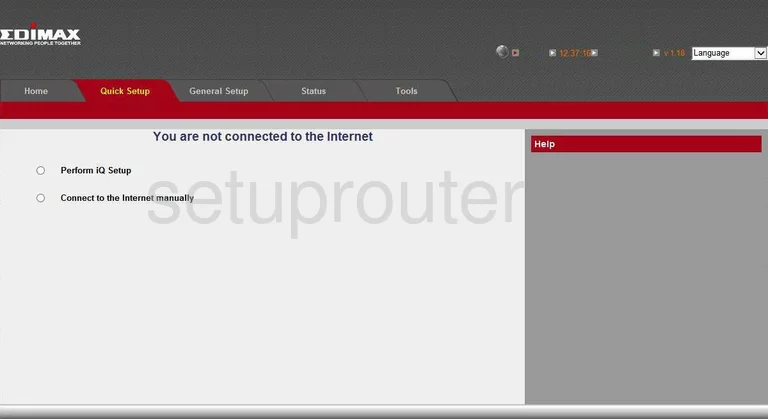
Edimax traffic statistics
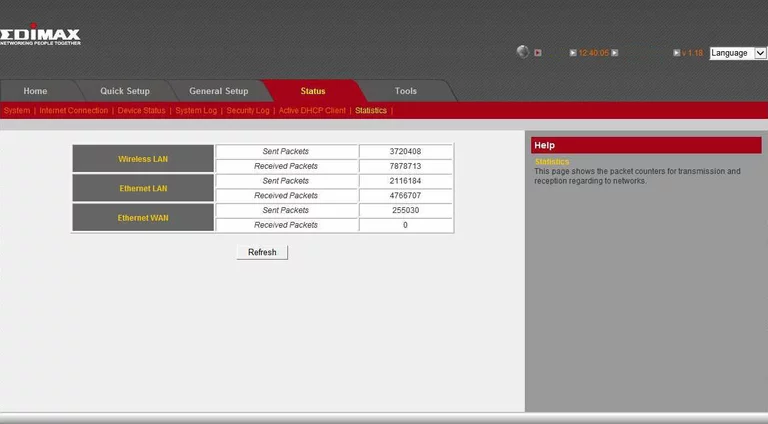
Edimax log
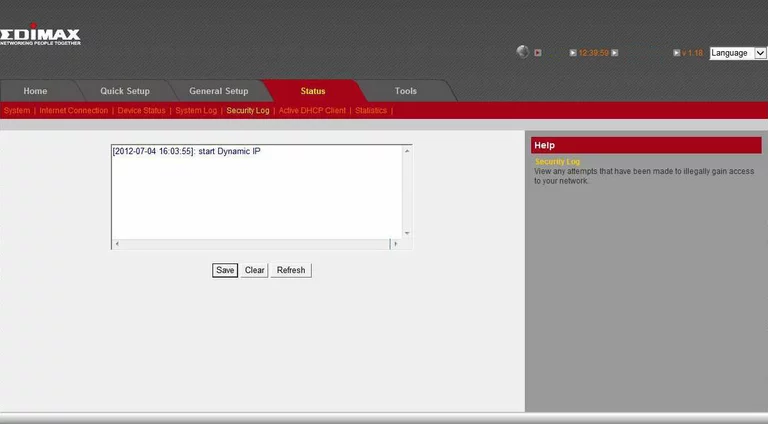
Edimax log
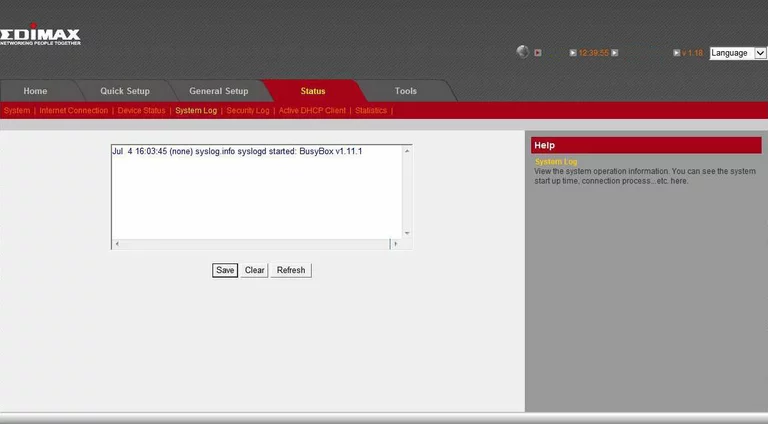
Edimax general
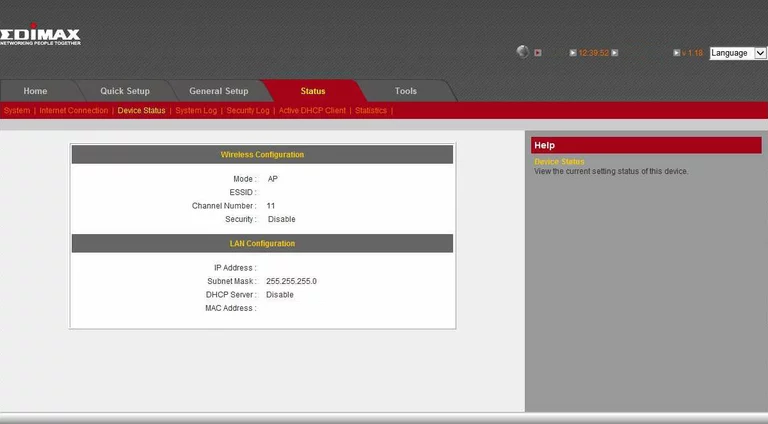
Edimax general
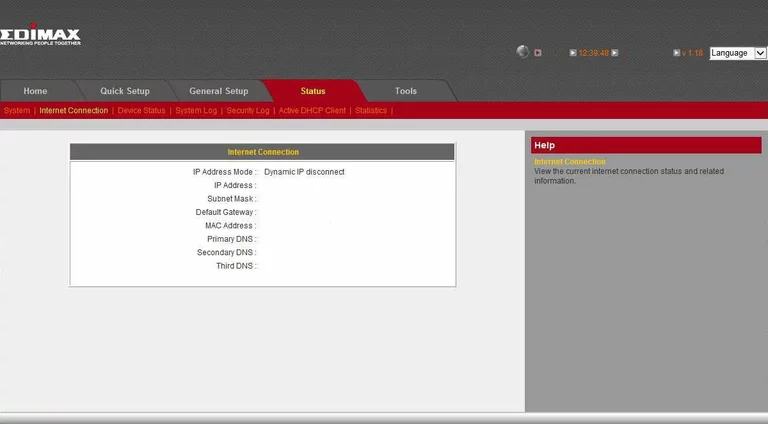
Edimax general
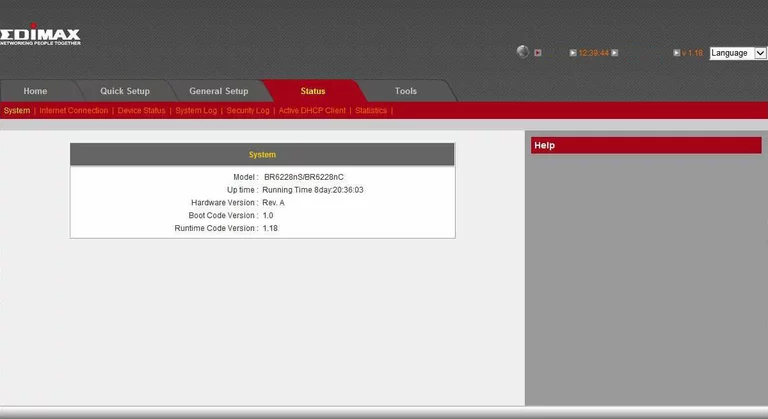
Edimax general
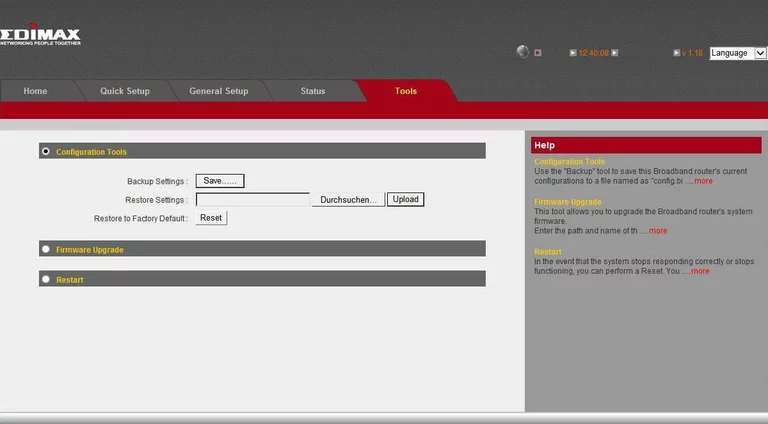
Edimax general
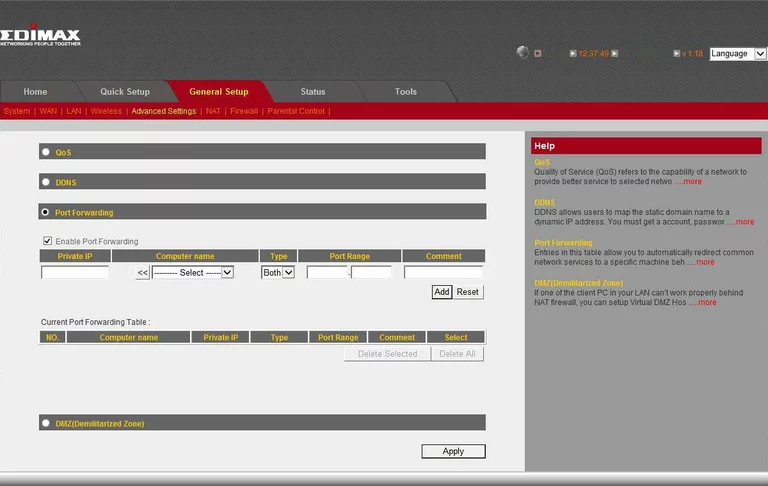
Edimax general
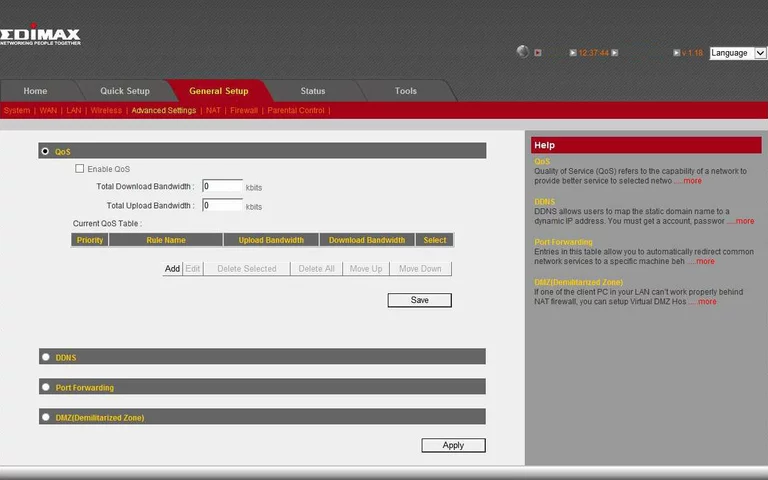
Edimax general
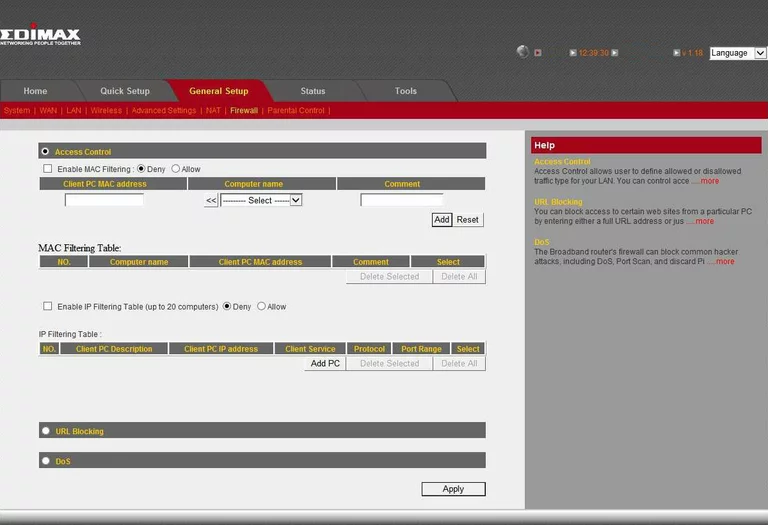
Edimax setup

Edimax general
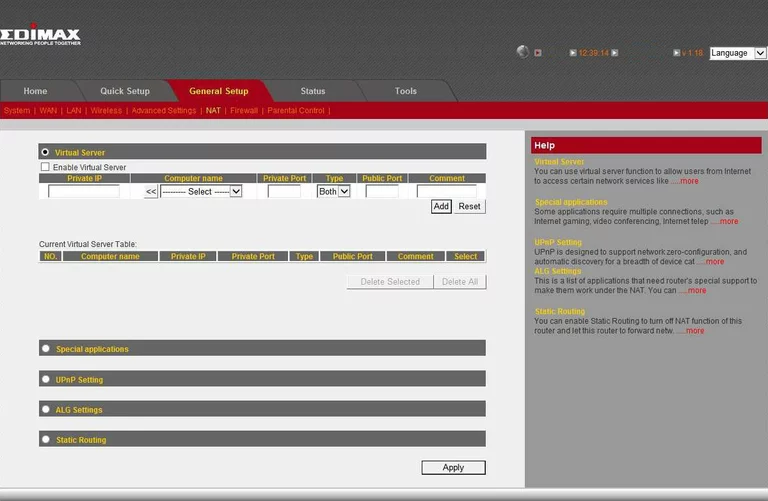
Edimax general
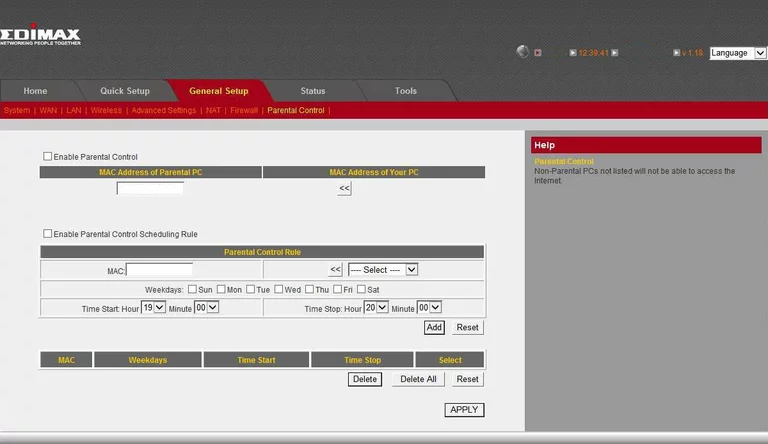
Edimax general
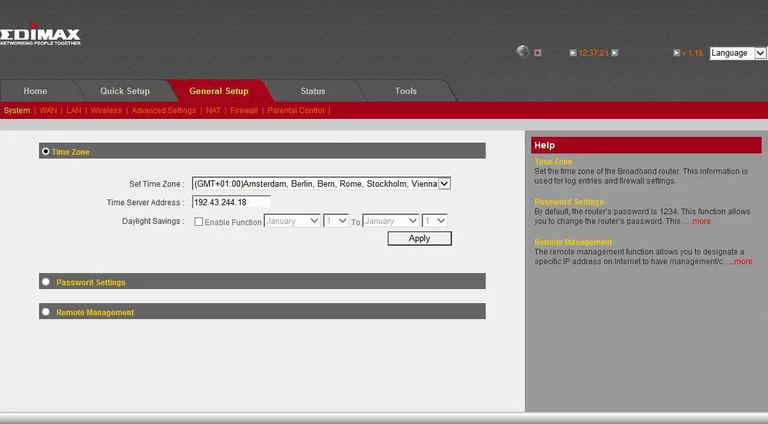
Edimax general
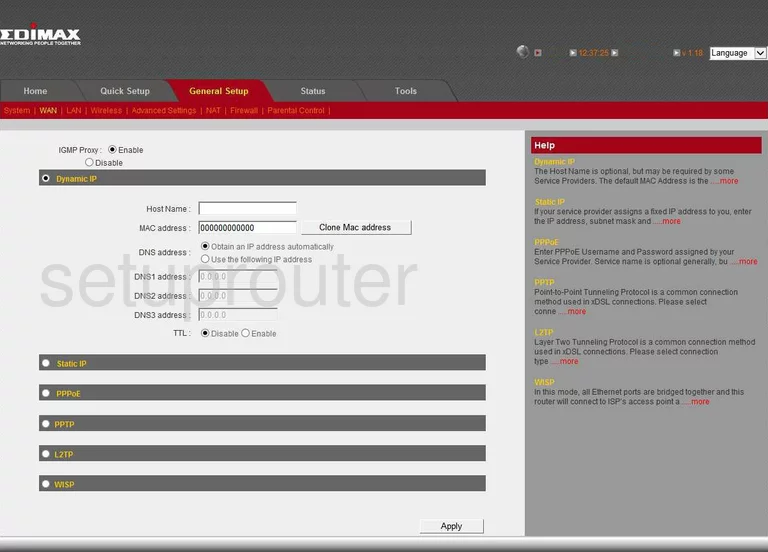
Edimax general

Edimax status
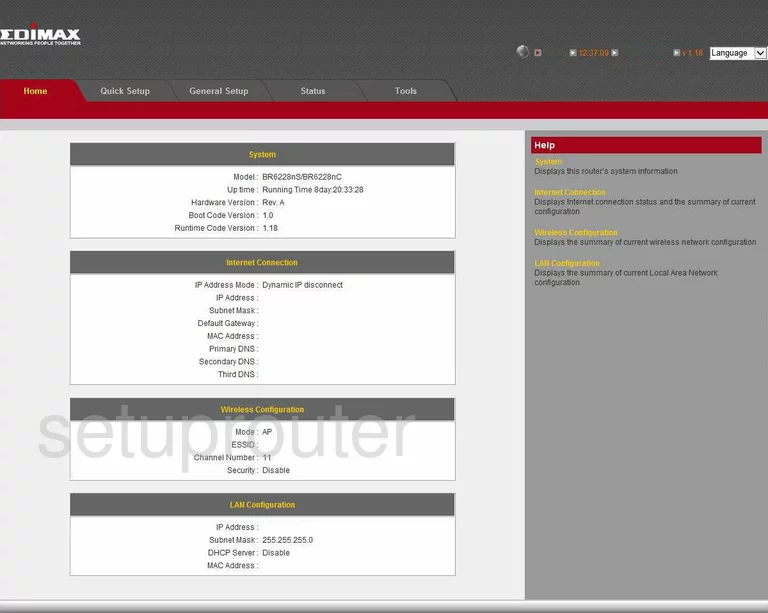
Edimax general
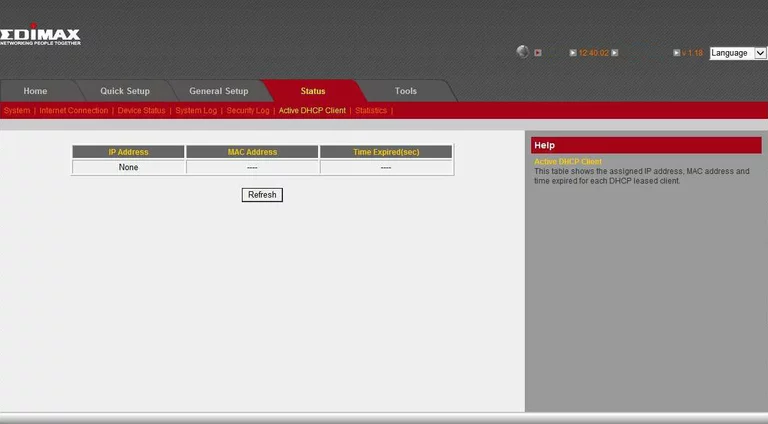
Edimax device image

Edimax reset
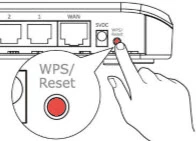
This is the screenshots guide for the Edimax BR6228nC.We also have the following guides for the same router:
- Edimax BR6228nC - Edimax BR6228nC User Manual
- Edimax BR6228nC - Edimax BR6228nC Login Instructions
- Edimax BR6228nC - How to change the IP Address on a Edimax BR6228nC router
- Edimax BR6228nC - How to change the DNS settings on a Edimax BR6228nC router
- Edimax BR6228nC - Setup WiFi on the Edimax BR6228nC
- Edimax BR6228nC - How to Reset the Edimax BR6228nC
- Edimax BR6228nC - Information About the Edimax BR6228nC Router