The Eminent EM4412 router is considered a wireless router because it offers WiFi connectivity. WiFi, or simply wireless, allows you to connect various devices to your router, such as wireless printers, smart televisions, and WiFi enabled smartphones.
Other Eminent EM4412 Guides
This is the wifi guide for the Eminent EM4412. We also have the following guides for the same router:
WiFi Terms
Before we get started there is a little bit of background info that you should be familiar with.
Wireless Name
Your wireless network needs to have a name to uniquely identify it from other wireless networks. If you are not sure what this means we have a guide explaining what a wireless name is that you can read for more information.
Wireless Password
An important part of securing your wireless network is choosing a strong password.
Wireless Channel
Picking a WiFi channel is not always a simple task. Be sure to read about WiFi channels before making the choice.
Encryption
You should almost definitely pick WPA2 for your networks encryption. If you are unsure, be sure to read our WEP vs WPA guide first.
Login To The Eminent EM4412
To get started configuring the Eminent EM4412 WiFi settings you need to login to your router. If you are already logged in you can skip this step.
To login to the Eminent EM4412, follow our Eminent EM4412 Login Guide.
Find the WiFi Settings on the Eminent EM4412
If you followed our login guide above then you should see this screen.
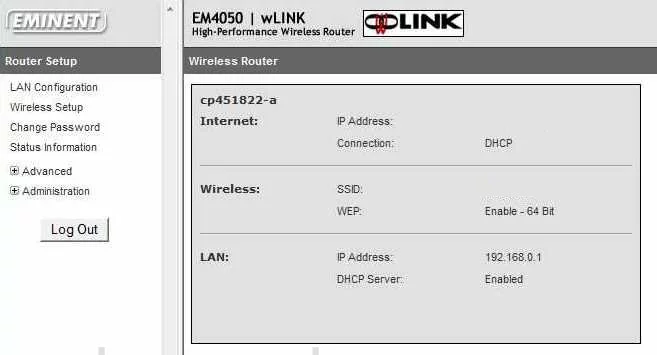
When you are finished logging into the Eminent EM4412 router you should begin on a page very similar to the one you see above. To change the WiFi settings, click the link in the left sidebar labeled Wireless Setup.
This opens up a submenu under it where you need to pick General or Basic Setup
Change the WiFi Settings on the Eminent EM4412
Unfortunately we don't have this screenshot. We need your help. If you have this router you can donate your screenshots to us, learn more by clicking this link.
Even though we don't have this screenshot I can give an educated guess.
The first setting you need to look for is titled something like SSID or Network Name. This is the name you create for your network identification. Learn all about these in our wireless names guide.
You may need to save your changes at this point and choose the option of Security in the sidebar.
The next setting that needs to be changed is the Authentication or Security Mode. We strongly recommend choosing the option of WPA2-PSK or WPS2-Personal. Find out why in this WEP vs. WPA guide. If you don't have the WPA2 option we strongly recommend that you update your firmware.
The last setting you need to change in order to have a strong secure network is the Internet password. This is usually called the Pre-Shared Key or Passphrase. Make sure you create a strong password here of at least 14 characters. Learn more in our Choosing a Strong Password guide.
That's it, nothing else needs to be changed. Simply click the Save button to apply these new changes.
Possible Problems when Changing your WiFi Settings
After making these changes to your router you will almost definitely have to reconnect any previously connected devices. This is usually done at the device itself and not at your computer.
Other Eminent EM4412 Info
Don't forget about our other Eminent EM4412 info that you might be interested in.
This is the wifi guide for the Eminent EM4412. We also have the following guides for the same router: