This page shows how to change the LAN IP Address on the Eminent EM4422 router.
Other Eminent EM4422 Guides
This is the ip address guide for the Eminent EM4422. We also have the following guides for the same router:
What is the LAN IP Address of a Router
The LAN IP Address of a router is also known as its internal IP address. It is also the IP address that you connect to when you want to configure your router. It is only useful from inside your network and has no use from the Internet side.
Routers have 2 IP addresses: an internal ip address and an external ip address. The external IP address is assigned to you by your Internet Service Provider, or ISP, and is generally not something that you can change. The internal IP address is set to a default value at the factory but can be changed if you want.
Common internal IP addresses for routers are:
- 192.168.0.1
- 192.168.1.1
- 10.0.0.1
It is generally a good idea to make the last number of your router's internal IP address a '1', as in 192.168.0.1 or 10.0.0.1. This is not necessary, but many people do it and it makes it a bit easier to remember which IP address is assigned to your router. If you want to change the internal IP address of your router, this guide shows you how.
Login To The Eminent EM4422
To get started configuring the Eminent EM4422 LAN page you need to login to your router. If you are already logged in you can skip this step.
To login to the Eminent EM4422, follow our Eminent EM4422 Login Guide.
Change the LAN IP Address on a Eminent EM4422
If you followed our login guide above then you should see this screen.
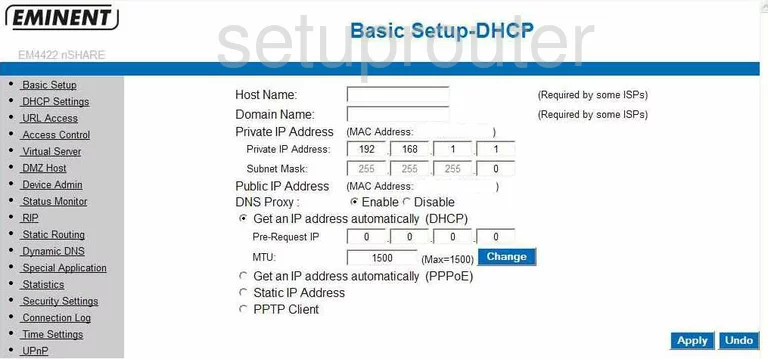
Once logged into the Eminent EM4422 you begin on the Main Menu page. This is the only page you need when changing your IP Address, the address you can see while inside your network. If you are not on this page, click the choice on the left labeled Basic Setup.
Configure the LAN section of your Eminent EM4422
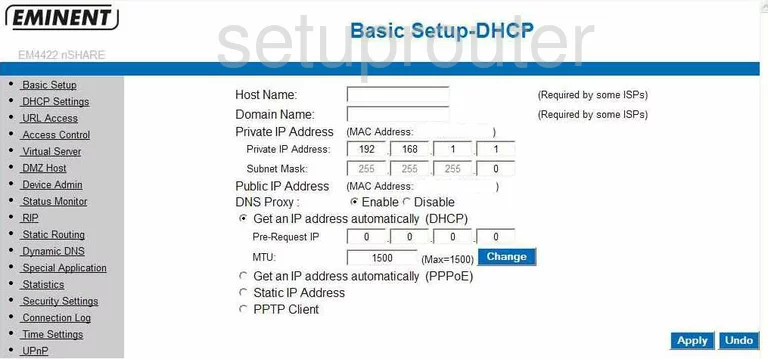
Now, find the box marked Private IP Address and enter the new address of your choice here. In this screenshot, the address of 192.168.1.1 has been used. We highly recommend using this same address for your Router.
Nothing else needs to be changed. The only thing remaining is to Apply your changes, by clicking the box at the bottom labeled Apply.
Possible Problems when Changing your LAN IP Address
When you change your LAN IP Address you are making a fundamental change to how your network functions and all computers on your network will be affected. You will lose your Internet connection when you apply these changes. Your router may reboot and require a couple of minutes to start responding again.
Also note that some computers may need to be rebooted after you make this change before they can talk to the router or on the Internet again.
Other Eminent EM4422 Info
Don't forget about our other Eminent EM4422 info that you might be interested in.
This is the ip address guide for the Eminent EM4422. We also have the following guides for the same router: