On this page I will be showing you how to reset the Eminent EM4422 router. You may need to do this if you are having trouble with your router and are unable to login to the router user interface.
A reset is different than a reboot. When you reboot a router you cycle the power to the unit. When you reset a router you erase any changes you have made personally to the device and return it all back to factory defaults.
Warning: Resetting this router is a big step and should not be taken lightly. We recommend making a list of all possible settings you have changed in the lifetime of this device. Things to consider are:
- The router user interface username and password are erased and reverted back to how they were from the factory.
- Any IP address changes you have made are erased.
- Port forwards to make a program run smoother need to be reconfigured.
Other Eminent EM4422 Guides
This is the reset router guide for the Eminent EM4422. We also have the following guides for the same router:
Reset the Eminent EM4422
The first step in a reset is to find the reset button. Do you know where it is? Below is an image of a similar router's back panel. The reset button on the Eminent EM4422 should be very similar.
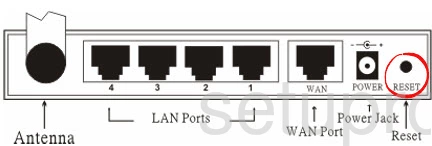
While the Eminent EM4422 router is on take a straightened paperclip or pin and press down on the reset button for about 10 seconds. This begins the reset process. If you don't hold this button down for the entire amount of time you may end up only rebooting the device instead of resetting it like you wanted.
Please remember a reset like the one you are about to do is going to erase every single setting you have ever changed on this device.
Login to the Eminent EM4422
Following that you'll need to log into your Eminent EM4422 router. Do this by using the factory default username and password provided for your use in our Login Guide.
Tip: Defaults not working for you? It could be because the reset button wasn't held down for long enough.
Change Your Password
Once you've logged into your router we suggest setting a new password for it. This can be anything you want it to be, however keep in mind that a strong password is 14-20 characters in length and contains no personal information. For more help be sure to visit our Choosing a Strong Password Guide.
Tip: Prevent yourself from losing your new password by writing it on a note and taping it to the bottom of your router.
Eminent EM4422 Help
Be sure to check out our other Eminent EM4422 info that you might be interested in.
This is the reset router guide for the Eminent EM4422. We also have the following guides for the same router: