If you can't login to your router user interface you might need to reset the Eminent EM4551 router.
When I use the word reset I am not referring to a reboot. A reboot is a simple cycle in the power the unit. This does solve a lot of problems you might be having with your router but it does not change the way you set it up. A reset is different, it erases every single setting you have ever changed and reverts them back to how they were from the factory.
Warning: Resetting this router is a big step and you should consider the changes that will take place. Make a list of all the settings you can think of before continuing. Settings that will be in your list are:
- The router username and password.
- The Internet name and password.
- If this is a DSL router you need to re-enter the ISP or Internet Service Provider username and password. Call your ISP for the details.
- Write down any other setting you can think of such as port forwards, IP addresses, or even DNS server changes.
Other Eminent EM4551 Guides
This is the reset router guide for the Eminent EM4551. We also have the following guides for the same router:
- Eminent EM4551 - How to change the IP Address on a Eminent EM4551 router
- Eminent EM4551 - Eminent EM4551 User Manual
- Eminent EM4551 - Eminent EM4551 Login Instructions
- Eminent EM4551 - Setup WiFi on the Eminent EM4551
- Eminent EM4551 - Information About the Eminent EM4551 Router
- Eminent EM4551 - Eminent EM4551 Screenshots
Reset the Eminent EM4551
It is time to find the tiny reset button/pinhole. Typically you can find this on the back panel of the unit. I have circled a reset button on a similar router below.
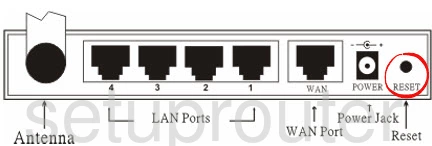
With the router on, take a straightened paperclip and press down on the reset button for about 10 seconds. If you don't hold this button down for the entire 10 seconds you might end up simply rebooting the Eminent EM4551 router instead of resetting it like you wanted.
Remember, a reset like this one is going to erase every single setting you have ever changed. This is why we urge you to try other methods of troubleshooting before you decide on a reset.
Login to the Eminent EM4551
Following that you'll need to log into your Eminent EM4551 router. Do this by using the factory default username and password. Not sure where to find these? Not to worry. We have them provided for your use in our Login Guide.
Tip: If the defaults aren't logging you in it could be because the reset button wasn't held down for long enough.
Change Your Password
Now that you've successfully reset and logged into your router we suggest setting a new password for it. Bear in mind that this password will only protect your router settings, not your wireless network. Still, setting a strong password is always a good choice. For more help be sure to visit our Choosing a Strong Password Guide.
Tip: Avoid losing your new password by writing it on a sticky note and attaching it to the bottom of your router.
Setup WiFi on the Eminent EM4551
It is time to begin the reconfiguration process. While you do this be sure to reconfigure the WiFi settings. For an easy to follow guide check out our How to Setup WiFi on the Eminent EM4551 page.
Eminent EM4551 Help
Be sure to check out our other Eminent EM4551 info that you might be interested in.
This is the reset router guide for the Eminent EM4551. We also have the following guides for the same router:
- Eminent EM4551 - How to change the IP Address on a Eminent EM4551 router
- Eminent EM4551 - Eminent EM4551 User Manual
- Eminent EM4551 - Eminent EM4551 Login Instructions
- Eminent EM4551 - Setup WiFi on the Eminent EM4551
- Eminent EM4551 - Information About the Eminent EM4551 Router
- Eminent EM4551 - Eminent EM4551 Screenshots