The Eminent EM4551 router is considered a wireless router because it offers WiFi connectivity. WiFi, or simply wireless, allows you to connect various devices to your router, such as wireless printers, smart televisions, and WiFi enabled smartphones.
Other Eminent EM4551 Guides
This is the wifi guide for the Eminent EM4551. We also have the following guides for the same router:
- Eminent EM4551 - How to change the IP Address on a Eminent EM4551 router
- Eminent EM4551 - Eminent EM4551 User Manual
- Eminent EM4551 - Eminent EM4551 Login Instructions
- Eminent EM4551 - How to Reset the Eminent EM4551
- Eminent EM4551 - Information About the Eminent EM4551 Router
- Eminent EM4551 - Eminent EM4551 Screenshots
WiFi Terms
Before we get started there is a little bit of background info that you should be familiar with.
Wireless Name
Your wireless network needs to have a name to uniquely identify it from other wireless networks. If you are not sure what this means we have a guide explaining what a wireless name is that you can read for more information.
Wireless Password
An important part of securing your wireless network is choosing a strong password.
Wireless Channel
Picking a WiFi channel is not always a simple task. Be sure to read about WiFi channels before making the choice.
Encryption
You should almost definitely pick WPA2 for your networks encryption. If you are unsure, be sure to read our WEP vs WPA guide first.
Login To The Eminent EM4551
To get started configuring the Eminent EM4551 WiFi settings you need to login to your router. If you are already logged in you can skip this step.
To login to the Eminent EM4551, follow our Eminent EM4551 Login Guide.
Find the WiFi Settings on the Eminent EM4551
If you followed our login guide above then you should see this screen.
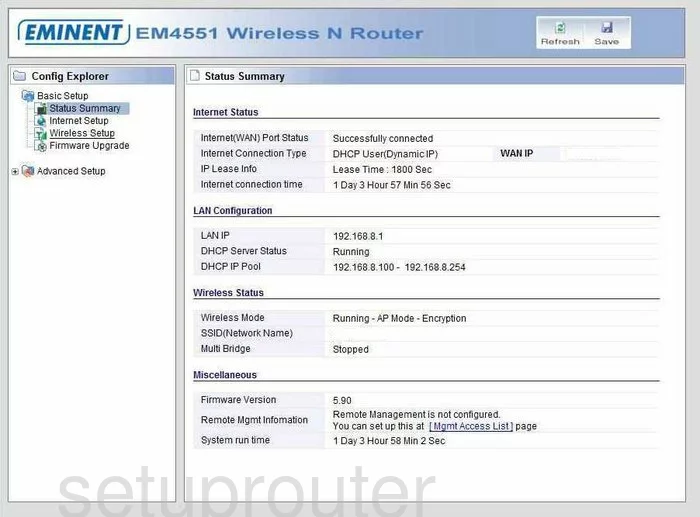
This guide begins on the Status Summary page of the Eminent EM4551 router. To configure the WiFi click the link in the left sidebar labeled Wireless Setup.
Change the WiFi Settings on the Eminent EM4551
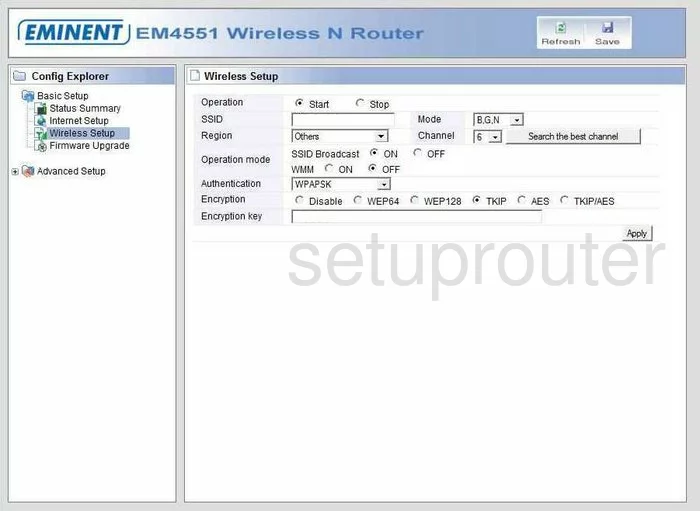
This takes you to the page you see here.
- First, change the SSID. This is the name you create to identify your network. Go ahead and enter a unique name here, but avoid personal information. To learn more about the SSID, read our Wireless Names guide by clicking this link.
- Now find the Channel number. Be sure you are using channel 1,6, or 11. If you want to know why you should only be using these three channels, read our WiFi Channels Guide.
- Next, locate the Authentication drop down menu. The most secure option is WPA2PSK. This is what we recommend you use. Read more by clicking this link.
- Choose the Encryption next. The newest and most secure version of encryption is AES.
- Finally, enter in the Encryption key. This is the password you use to gain access to your network. The password is also used in the encryption method and therefore needs to be strong. We recommend using at least 14-20 characters in this password. Do not use personal information or actual words. If you decide to use words, misspell them. Do use symbols, numbers, and capital letters. To learn how to create a strong and memorable password, read our guide titled Choosing a Strong Password.
- Click the Apply button when you are finished.
Possible Problems when Changing your WiFi Settings
After making these changes to your router you will almost definitely have to reconnect any previously connected devices. This is usually done at the device itself and not at your computer.
Other Eminent EM4551 Info
Don't forget about our other Eminent EM4551 info that you might be interested in.
This is the wifi guide for the Eminent EM4551. We also have the following guides for the same router:
- Eminent EM4551 - How to change the IP Address on a Eminent EM4551 router
- Eminent EM4551 - Eminent EM4551 User Manual
- Eminent EM4551 - Eminent EM4551 Login Instructions
- Eminent EM4551 - How to Reset the Eminent EM4551
- Eminent EM4551 - Information About the Eminent EM4551 Router
- Eminent EM4551 - Eminent EM4551 Screenshots