On this page I will be showing you how to properly reset the Encore ENHWI-2AN3 router back to it's factory originals.
When I use the word reset I do not mean a reboot. There is a lot of confusion between these two words. The term reboot is referring to a cycle in the power to the unit. The term reset is referring to complete factory restore of all settings.
Warning: This is a big step and shouldn't be taken too lightly. Make sure you understand every setting you have ever changed is erased and returned to how it was before you got it. Things you may not of considered are:
- The router's main username and password are erased and returned to factory defaults.
- The WiFi information such as name and password are also erased and returned to factory defaults.
- If you are resetting a DSL router you need to enter in the ISP or Internet Service Provider username and password to continue the Internet. Call your ISP for these details.
- All other settings such as port forwards and IP address changes are all erased.
Other Encore ENHWI-2AN3 Guides
This is the reset router guide for the Encore ENHWI-2AN3. We also have the following guides for the same router:
- Encore ENHWI-2AN3 - How to change the IP Address on a Encore ENHWI-2AN3 router
- Encore ENHWI-2AN3 - Encore ENHWI-2AN3 Login Instructions
- Encore ENHWI-2AN3 - Encore ENHWI-2AN3 User Manual
- Encore ENHWI-2AN3 - How to change the DNS settings on a Encore ENHWI-2AN3 router
- Encore ENHWI-2AN3 - Setup WiFi on the Encore ENHWI-2AN3
- Encore ENHWI-2AN3 - Information About the Encore ENHWI-2AN3 Router
- Encore ENHWI-2AN3 - Encore ENHWI-2AN3 Screenshots
Reset the Encore ENHWI-2AN3
You now need to find the reset button. This button/pinhole it normally found on the back panel. A similar router back panel is pictured below.
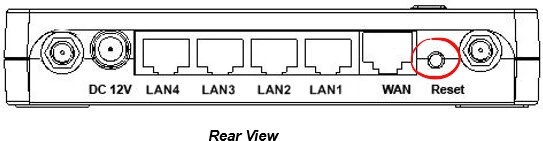
With the router on, take a straightened paperclip press and hold the reset button for about 10 seconds to start the reset process. This could take a minute or so. If you simply press and release this button it is possible that you will only reboot the router instead of resetting it like you wanted.
Don't forget this reset is going to erase every single setting you have ever changed on your device. We strongly recommend that you try other methods of troubleshooting first.
Login to the Encore ENHWI-2AN3
Now that you've reset the Encore ENHWI-2AN3 router you'll need to log into it. This is accomplished by using the factory default username and password provided for your use in our Login Guide.
Tip: Defaults not working for you? It might be because the reset button wasn't held down for long enough.
Change Your Password
Once you've logged into your router we suggest setting a new password for it. This can be anything you want it to be, however keep in mind that a strong password includes no personal information and is 14-20 characters in length. For more help be sure to visit our Choosing a Strong Password Guide.
Tip: Prevent yourself from losing your new password by writing it on a slip of paper and taping it to the bottom of your router.
Setup WiFi on the Encore ENHWI-2AN3
You can now begin re-configuring the Encore ENHWI-2AN3 router. This needs to include the WiFi settings. For a great guide take a look at our How to Setup WiFi on the Encore ENHWI-2AN3 page.
Encore ENHWI-2AN3 Help
Be sure to check out our other Encore ENHWI-2AN3 info that you might be interested in.
This is the reset router guide for the Encore ENHWI-2AN3. We also have the following guides for the same router:
- Encore ENHWI-2AN3 - How to change the IP Address on a Encore ENHWI-2AN3 router
- Encore ENHWI-2AN3 - Encore ENHWI-2AN3 Login Instructions
- Encore ENHWI-2AN3 - Encore ENHWI-2AN3 User Manual
- Encore ENHWI-2AN3 - How to change the DNS settings on a Encore ENHWI-2AN3 router
- Encore ENHWI-2AN3 - Setup WiFi on the Encore ENHWI-2AN3
- Encore ENHWI-2AN3 - Information About the Encore ENHWI-2AN3 Router
- Encore ENHWI-2AN3 - Encore ENHWI-2AN3 Screenshots