The Encore ENHWI-2AN3 router is considered a wireless router because it offers WiFi connectivity. WiFi, or simply wireless, allows you to connect various devices to your router, such as wireless printers, smart televisions, and WiFi enabled smartphones.
Other Encore ENHWI-2AN3 Guides
This is the wifi guide for the Encore ENHWI-2AN3. We also have the following guides for the same router:
- Encore ENHWI-2AN3 - How to change the IP Address on a Encore ENHWI-2AN3 router
- Encore ENHWI-2AN3 - Encore ENHWI-2AN3 Login Instructions
- Encore ENHWI-2AN3 - Encore ENHWI-2AN3 User Manual
- Encore ENHWI-2AN3 - How to change the DNS settings on a Encore ENHWI-2AN3 router
- Encore ENHWI-2AN3 - How to Reset the Encore ENHWI-2AN3
- Encore ENHWI-2AN3 - Information About the Encore ENHWI-2AN3 Router
- Encore ENHWI-2AN3 - Encore ENHWI-2AN3 Screenshots
WiFi Terms
Before we get started there is a little bit of background info that you should be familiar with.
Wireless Name
Your wireless network needs to have a name to uniquely identify it from other wireless networks. If you are not sure what this means we have a guide explaining what a wireless name is that you can read for more information.
Wireless Password
An important part of securing your wireless network is choosing a strong password.
Wireless Channel
Picking a WiFi channel is not always a simple task. Be sure to read about WiFi channels before making the choice.
Encryption
You should almost definitely pick WPA2 for your networks encryption. If you are unsure, be sure to read our WEP vs WPA guide first.
Login To The Encore ENHWI-2AN3
To get started configuring the Encore ENHWI-2AN3 WiFi settings you need to login to your router. If you are already logged in you can skip this step.
To login to the Encore ENHWI-2AN3, follow our Encore ENHWI-2AN3 Login Guide.
Find the WiFi Settings on the Encore ENHWI-2AN3
If you followed our login guide above then you should see this screen.
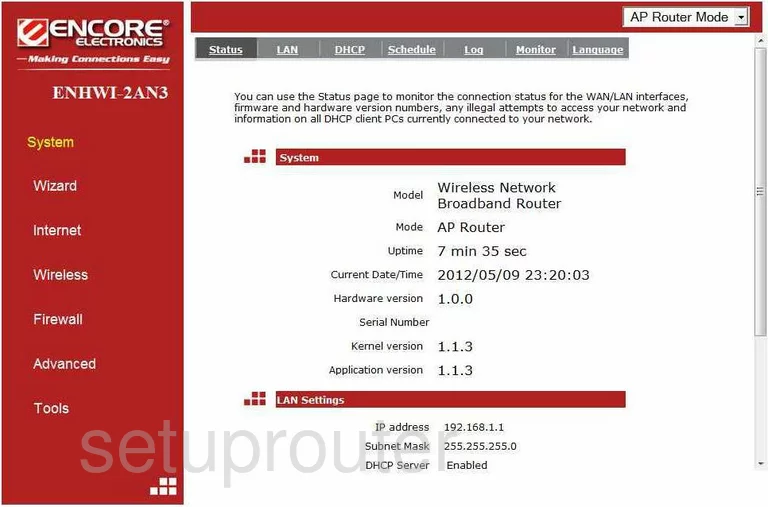
This WiFi guide begins on the Status page of the Encore ENHWI-2AN3 router. Click the link in the left sidebar titled Wireless. Then, at the top of the page click the choice titled Basic.
Change the WiFi Settings on the Encore ENHWI-2AN3
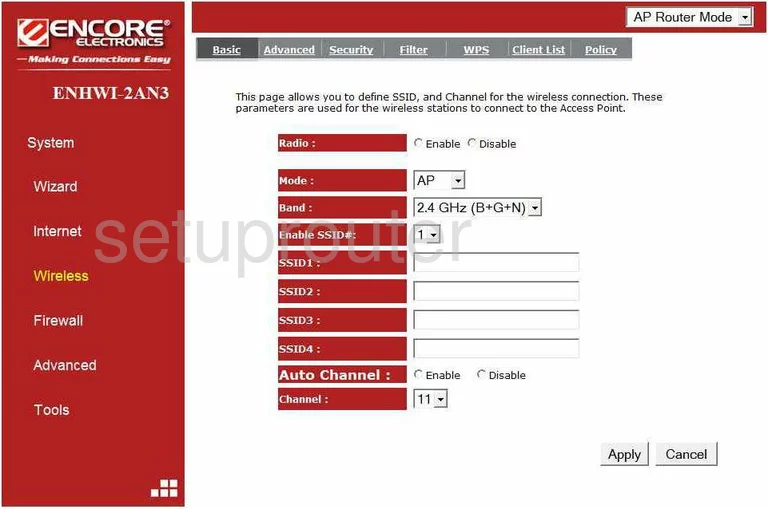
You are then directed to a page like the one you see here. In the SSID1 box, enter a new name. This name is how you are going to identify your local network. It's not relevant what you enter here, just avoid personal information. To learn more, click this link.
Now locate the Channel. All you need to do here is be sure you are using channel 1,6, or 11. To change the channel, simply use the drop down menu and select a new channel. These three channels are the only channels you should be using. To learn why, click this link.
When you are finished with this, click the Apply button.
Now find and tick the link at the top of the page titled Security.
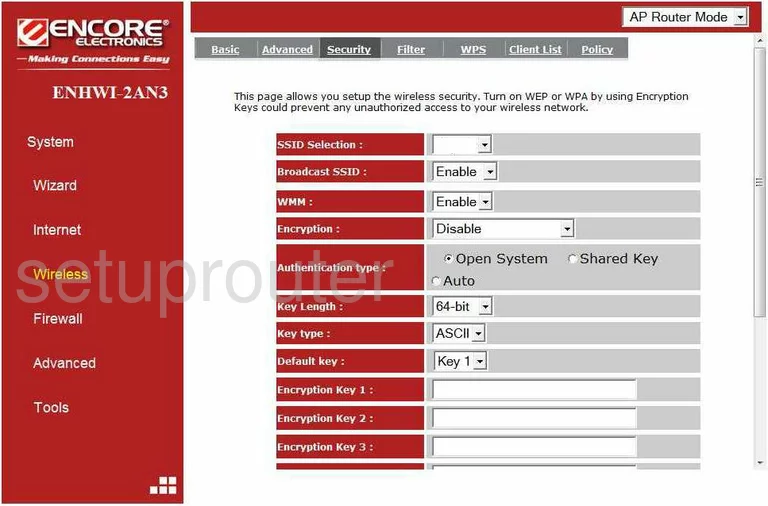
First, in the box labeled SSID Selection make sure that the SSID you created on the previous page is chosen.
Second, use the Encryption box to choose the appropriate security for your network. We recommend using the most secure option of WPA pre-shared key. To learn more about the different options in this drop down menu, click this link.
Next, scroll down this page until you come to the box titled Pre-shared Key type. Choose the option of Passphrase.
Below that is the Pre-shared Key. This is the password you use to access your network. Be sure to create a strong password of at least 14-20 characters with a mix of symbols, numbers, and letters. Creating a strong and memorable password can be easier than you think. For more on this topic, click this link.
Finally, click the Apply button and you are finished.
Possible Problems when Changing your WiFi Settings
After making these changes to your router you will almost definitely have to reconnect any previously connected devices. This is usually done at the device itself and not at your computer.
Other Encore ENHWI-2AN3 Info
Don't forget about our other Encore ENHWI-2AN3 info that you might be interested in.
This is the wifi guide for the Encore ENHWI-2AN3. We also have the following guides for the same router:
- Encore ENHWI-2AN3 - How to change the IP Address on a Encore ENHWI-2AN3 router
- Encore ENHWI-2AN3 - Encore ENHWI-2AN3 Login Instructions
- Encore ENHWI-2AN3 - Encore ENHWI-2AN3 User Manual
- Encore ENHWI-2AN3 - How to change the DNS settings on a Encore ENHWI-2AN3 router
- Encore ENHWI-2AN3 - How to Reset the Encore ENHWI-2AN3
- Encore ENHWI-2AN3 - Information About the Encore ENHWI-2AN3 Router
- Encore ENHWI-2AN3 - Encore ENHWI-2AN3 Screenshots