Have you forgotten the Encore ENHWI-G3 router's password and can't seem to login even after trying all the other possible Encore passwords? It is time to think about resetting the Encore ENHWI-G3 back to factory defaults. A reset is not the same thing as a reboot. A reboot is a cycle in the power to the unit. A reset is a complete factory restore of all previously changed settings. This means every single setting you have ever changed is going to be erased.
Warning: A reset like this one is a big step and should not be taken lightly. Before resetting the Encore ENHWI-G3 router we recommend creating a list of all the settings you may of changed such as:
- The router's user interface username and password.
- The WiFi information such as the SSID and password.
- If this is a DSL router you need to re-enter the ISP (Internet Service Provider) username and password. You need to call your ISP for these details.
- Any other settings such as port forwards or IP address changes are also erased and need to be written down.
Other Encore ENHWI-G3 Guides
This is the reset router guide for the Encore ENHWI-G3. We also have the following guides for the same router:
- Encore ENHWI-G3 - How to change the IP Address on a Encore ENHWI-G3 router
- Encore ENHWI-G3 - Encore ENHWI-G3 User Manual
- Encore ENHWI-G3 - Encore ENHWI-G3 Login Instructions
- Encore ENHWI-G3 - How to change the DNS settings on a Encore ENHWI-G3 router
- Encore ENHWI-G3 - Setup WiFi on the Encore ENHWI-G3
- Encore ENHWI-G3 - Information About the Encore ENHWI-G3 Router
- Encore ENHWI-G3 - Encore ENHWI-G3 Screenshots
Reset the Encore ENHWI-G3
The first step in a reset is to know where the reset button is located on the outside of the router itself. I have an image of the back panel of the Encore ENHWI-G3 and have circled the reset button in red for you.
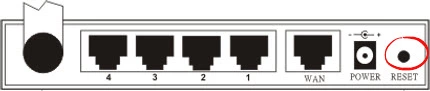
While the router is on, take a small sharp object such as a straightened paperclip and press down on the reset button for about 10 seconds. A lot of routers designed the reset to work as a reboot button as well. If you don't hold this reset button down for the entire 10 seconds you may only end up rebooting the Encore ENHWI-G3 instead of resetting it like you wanted.
Remember a reset like this one is going to erase every single setting you have ever changed on this device. We strongly recommend trying other methods of troubleshooting first.
Login to the Encore ENHWI-G3
Once you've reset the Encore ENHWI-G3 router you should log into it. Do this by using the factory default username and password. Not sure where to find these? We have them listed for you in our Login Guide.
Tip: If the defaults aren't logging you in it could be because the reset button wasn't held down for long enough.
Change Your Password
Now that you've successfully logged into your router we suggest setting a new password for it. Keep in mind that this password will only protect your router settings, not your wireless network. Still, setting a strong password is always a good choice. For more help be sure to check out our Choosing a Strong Password Guide.
Tip: Avoid losing your new password by writing it on a sticky note and attaching it to the bottom of your router.
Setup WiFi on the Encore ENHWI-G3
Finally it's time to begin re-configuring the Encore ENHWI-G3 router back to how you had it. Don't forget to include the WiFi settings in the reconfiguration. We have an easy to follow guide for you, check it out on the How to Setup WiFi on the Encore ENHWI-G3 page.
Encore ENHWI-G3 Help
Be sure to check out our other Encore ENHWI-G3 info that you might be interested in.
This is the reset router guide for the Encore ENHWI-G3. We also have the following guides for the same router:
- Encore ENHWI-G3 - How to change the IP Address on a Encore ENHWI-G3 router
- Encore ENHWI-G3 - Encore ENHWI-G3 User Manual
- Encore ENHWI-G3 - Encore ENHWI-G3 Login Instructions
- Encore ENHWI-G3 - How to change the DNS settings on a Encore ENHWI-G3 router
- Encore ENHWI-G3 - Setup WiFi on the Encore ENHWI-G3
- Encore ENHWI-G3 - Information About the Encore ENHWI-G3 Router
- Encore ENHWI-G3 - Encore ENHWI-G3 Screenshots