The Encore ENHWI-G3 router is considered a wireless router because it offers WiFi connectivity. WiFi, or simply wireless, allows you to connect various devices to your router, such as wireless printers, smart televisions, and WiFi enabled smartphones.
Other Encore ENHWI-G3 Guides
This is the wifi guide for the Encore ENHWI-G3. We also have the following guides for the same router:
- Encore ENHWI-G3 - How to change the IP Address on a Encore ENHWI-G3 router
- Encore ENHWI-G3 - Encore ENHWI-G3 User Manual
- Encore ENHWI-G3 - Encore ENHWI-G3 Login Instructions
- Encore ENHWI-G3 - How to change the DNS settings on a Encore ENHWI-G3 router
- Encore ENHWI-G3 - How to Reset the Encore ENHWI-G3
- Encore ENHWI-G3 - Information About the Encore ENHWI-G3 Router
- Encore ENHWI-G3 - Encore ENHWI-G3 Screenshots
WiFi Terms
Before we get started there is a little bit of background info that you should be familiar with.
Wireless Name
Your wireless network needs to have a name to uniquely identify it from other wireless networks. If you are not sure what this means we have a guide explaining what a wireless name is that you can read for more information.
Wireless Password
An important part of securing your wireless network is choosing a strong password.
Wireless Channel
Picking a WiFi channel is not always a simple task. Be sure to read about WiFi channels before making the choice.
Encryption
You should almost definitely pick WPA2 for your networks encryption. If you are unsure, be sure to read our WEP vs WPA guide first.
Login To The Encore ENHWI-G3
To get started configuring the Encore ENHWI-G3 WiFi settings you need to login to your router. If you are already logged in you can skip this step.
To login to the Encore ENHWI-G3, follow our Encore ENHWI-G3 Login Guide.
Find the WiFi Settings on the Encore ENHWI-G3
If you followed our login guide above then you should see this screen.

After you have logged in, start on the Device Information page of the Encore ENHWI-G3 router. To configure the wireless settings, click the choice in the left side bar labeled Wireless. This opens a new sub-menu. Pick the option of Basic.
Change the WiFi Settings on the Encore ENHWI-G3
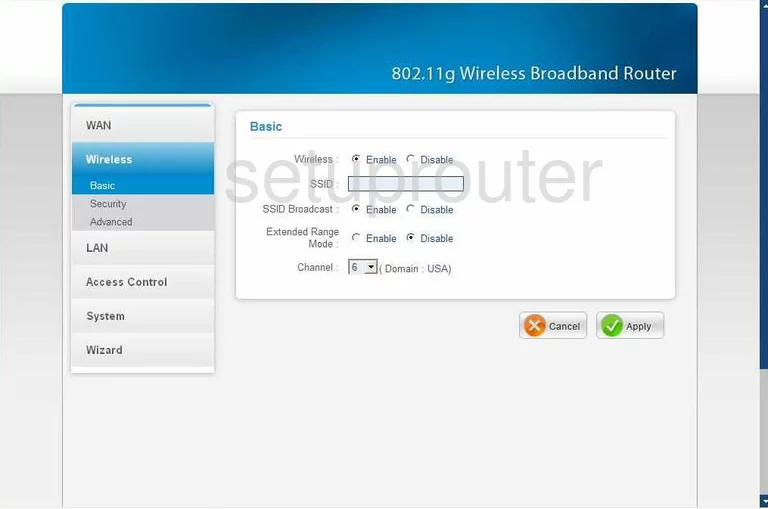
On this new page, enter a new SSID. This is the name you create to identify your network. It's not critical what you enter here, just don't use personal information. Read more by clicking this link.
Now find the Channel. This should be set to 1,6, or 11. These are the only channels you should use. To learn why, read our Wireless Channels Guide.
Click the button titled Apply. Then, tick Security in the sidebar.
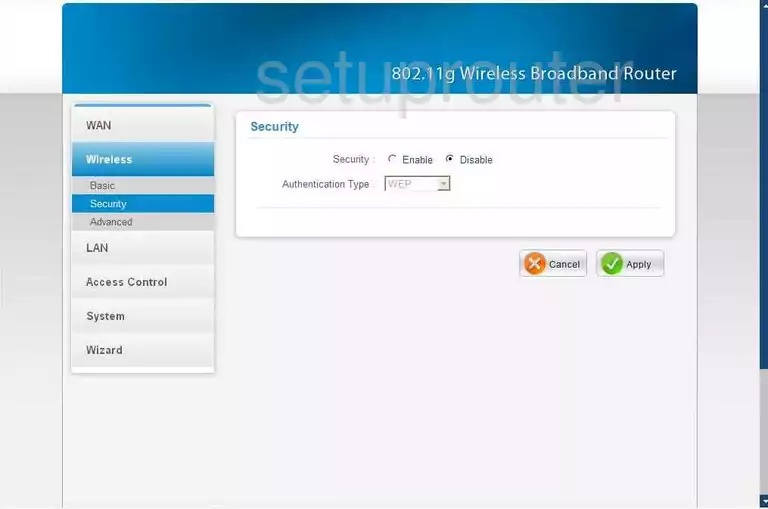
You should then be directed to the page you see here. In the Authentication Type menu, choose WPA2. To learn why this is the best choice, read our WEP vs. WPA Guide.
A new box appears titled Encryption Type. The best and most secure encryption is AES.
Next is the PSK/EAP. Choose the option of PSK.
Below that is the Passphrase. This is the password you use to grant access to your local network. Use a range of symbols, numbers, and letters. Create a strong password that is memorable. To do this, check out our guide titled Choosing a Strong Password.
Re-type this password into the box labeled Confirmed Passphrase.
That's all that needs to be done, just click the Apply option before exiting.
Possible Problems when Changing your WiFi Settings
After making these changes to your router you will almost definitely have to reconnect any previously connected devices. This is usually done at the device itself and not at your computer.
Other Encore ENHWI-G3 Info
Don't forget about our other Encore ENHWI-G3 info that you might be interested in.
This is the wifi guide for the Encore ENHWI-G3. We also have the following guides for the same router:
- Encore ENHWI-G3 - How to change the IP Address on a Encore ENHWI-G3 router
- Encore ENHWI-G3 - Encore ENHWI-G3 User Manual
- Encore ENHWI-G3 - Encore ENHWI-G3 Login Instructions
- Encore ENHWI-G3 - How to change the DNS settings on a Encore ENHWI-G3 router
- Encore ENHWI-G3 - How to Reset the Encore ENHWI-G3
- Encore ENHWI-G3 - Information About the Encore ENHWI-G3 Router
- Encore ENHWI-G3 - Encore ENHWI-G3 Screenshots