The Encore ENHWI-N2 router is considered a wireless router because it offers WiFi connectivity. WiFi, or simply wireless, allows you to connect various devices to your router, such as wireless printers, smart televisions, and WiFi enabled smartphones.
Other Encore ENHWI-N2 Guides
This is the wifi guide for the Encore ENHWI-N2. We also have the following guides for the same router:
- Encore ENHWI-N2 - How to change the IP Address on a Encore ENHWI-N2 router
- Encore ENHWI-N2 - Encore ENHWI-N2 User Manual
- Encore ENHWI-N2 - Encore ENHWI-N2 Login Instructions
- Encore ENHWI-N2 - How to change the DNS settings on a Encore ENHWI-N2 router
- Encore ENHWI-N2 - How to Reset the Encore ENHWI-N2
- Encore ENHWI-N2 - Information About the Encore ENHWI-N2 Router
- Encore ENHWI-N2 - Encore ENHWI-N2 Screenshots
WiFi Terms
Before we get started there is a little bit of background info that you should be familiar with.
Wireless Name
Your wireless network needs to have a name to uniquely identify it from other wireless networks. If you are not sure what this means we have a guide explaining what a wireless name is that you can read for more information.
Wireless Password
An important part of securing your wireless network is choosing a strong password.
Wireless Channel
Picking a WiFi channel is not always a simple task. Be sure to read about WiFi channels before making the choice.
Encryption
You should almost definitely pick WPA2 for your networks encryption. If you are unsure, be sure to read our WEP vs WPA guide first.
Login To The Encore ENHWI-N2
To get started configuring the Encore ENHWI-N2 WiFi settings you need to login to your router. If you are already logged in you can skip this step.
To login to the Encore ENHWI-N2, follow our Encore ENHWI-N2 Login Guide.
Find the WiFi Settings on the Encore ENHWI-N2
If you followed our login guide above then you should see this screen.
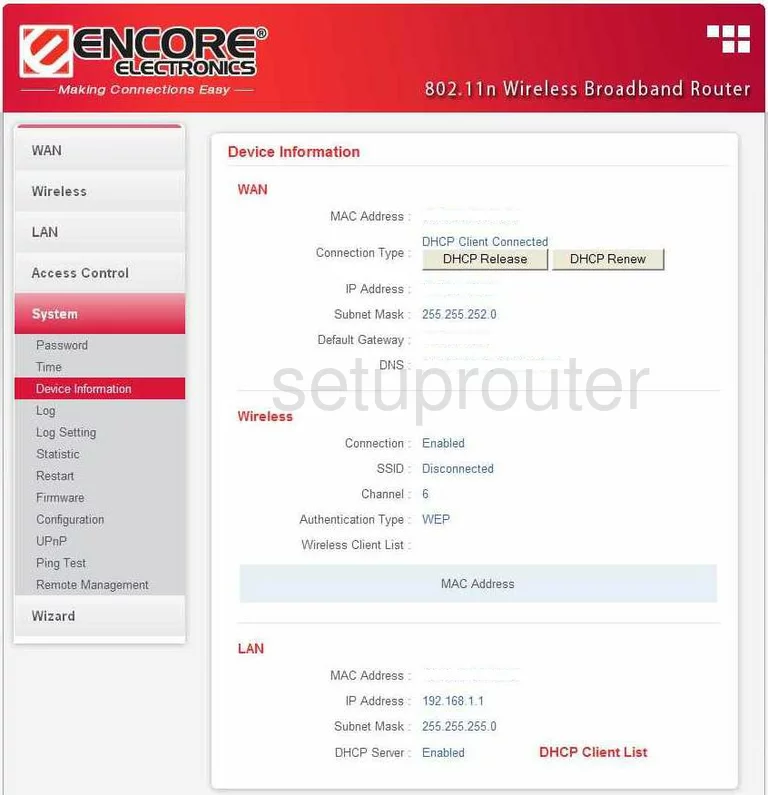
Begin on the Device Information page of the Encore ENHWI-N2 router. From there, to change your WiFi settings, click the Wireless option in the left sidebar. Then, beneath that pick Basic.
Change the WiFi Settings on the Encore ENHWI-N2
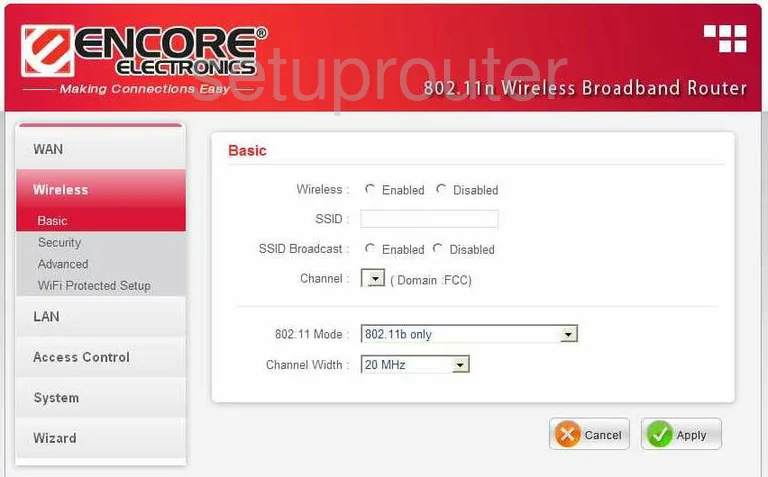
You should now be sent to a page similar to the one you see here.
- First of all, change the SSID. Create a name that you can remember. This is the identifier for your network so be unique but avoid personal information. Read more at our page labeled Wireless Names.
- Choose your WiFi Channel using the Channel drop down menu. Make sure to use channels 1,6, or 11. These channels are unique and if you want to know why, read our guide titled WiFi Channels.
- Click the Apply button.
To get to the Security section, tick the link in the left sidebar labeled Security.
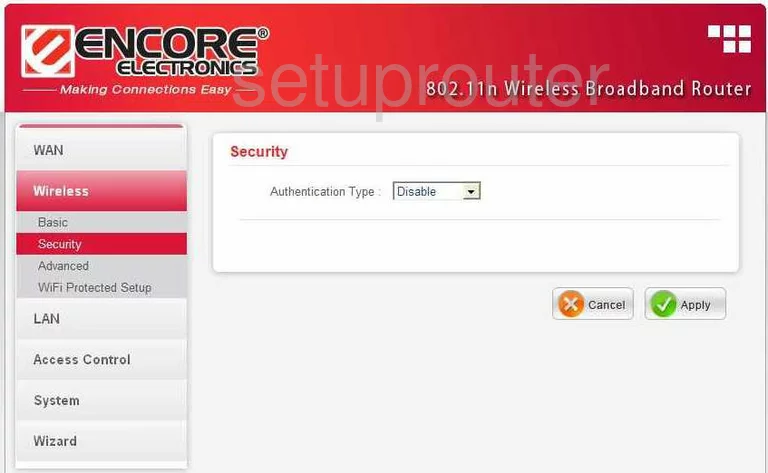
- Using the Authentication Type drop down menu choose the best option for your network. We strongly recommend that you use WPA2. This is the most secure choice for home networks. Check out our guide for more info by clicking this link.
- The Encryption Type should be set to AES.
- Set the PSK/EAP to PSK.
- You should now be asked for a Passphrase. This is the password you need to type into your wireless device to access your local network/internet. This should be a strong password. The longer and more random looking password the stronger it becomes. Don't forget to use symbols, numbers, and letters in your password. Read more about creating a strong password by clicking this link.
- Re-type your password in the Confirmed Passphrase box.
- Tick the Apply button.
That's it, you are done.
Possible Problems when Changing your WiFi Settings
After making these changes to your router you will almost definitely have to reconnect any previously connected devices. This is usually done at the device itself and not at your computer.
Other Encore ENHWI-N2 Info
Don't forget about our other Encore ENHWI-N2 info that you might be interested in.
This is the wifi guide for the Encore ENHWI-N2. We also have the following guides for the same router:
- Encore ENHWI-N2 - How to change the IP Address on a Encore ENHWI-N2 router
- Encore ENHWI-N2 - Encore ENHWI-N2 User Manual
- Encore ENHWI-N2 - Encore ENHWI-N2 Login Instructions
- Encore ENHWI-N2 - How to change the DNS settings on a Encore ENHWI-N2 router
- Encore ENHWI-N2 - How to Reset the Encore ENHWI-N2
- Encore ENHWI-N2 - Information About the Encore ENHWI-N2 Router
- Encore ENHWI-N2 - Encore ENHWI-N2 Screenshots