The Encore ENHWI-N3 router is considered a wireless router because it offers WiFi connectivity. WiFi, or simply wireless, allows you to connect various devices to your router, such as wireless printers, smart televisions, and WiFi enabled smartphones.
Other Encore ENHWI-N3 Guides
This is the wifi guide for the Encore ENHWI-N3. We also have the following guides for the same router:
- Encore ENHWI-N3 - How to change the IP Address on a Encore ENHWI-N3 router
- Encore ENHWI-N3 - Encore ENHWI-N3 Login Instructions
- Encore ENHWI-N3 - Encore ENHWI-N3 User Manual
- Encore ENHWI-N3 - How to change the DNS settings on a Encore ENHWI-N3 router
- Encore ENHWI-N3 - How to Reset the Encore ENHWI-N3
- Encore ENHWI-N3 - Information About the Encore ENHWI-N3 Router
- Encore ENHWI-N3 - Encore ENHWI-N3 Screenshots
WiFi Terms
Before we get started there is a little bit of background info that you should be familiar with.
Wireless Name
Your wireless network needs to have a name to uniquely identify it from other wireless networks. If you are not sure what this means we have a guide explaining what a wireless name is that you can read for more information.
Wireless Password
An important part of securing your wireless network is choosing a strong password.
Wireless Channel
Picking a WiFi channel is not always a simple task. Be sure to read about WiFi channels before making the choice.
Encryption
You should almost definitely pick WPA2 for your networks encryption. If you are unsure, be sure to read our WEP vs WPA guide first.
Login To The Encore ENHWI-N3
To get started configuring the Encore ENHWI-N3 WiFi settings you need to login to your router. If you are already logged in you can skip this step.
To login to the Encore ENHWI-N3, follow our Encore ENHWI-N3 Login Guide.
Find the WiFi Settings on the Encore ENHWI-N3
If you followed our login guide above then you should see this screen.
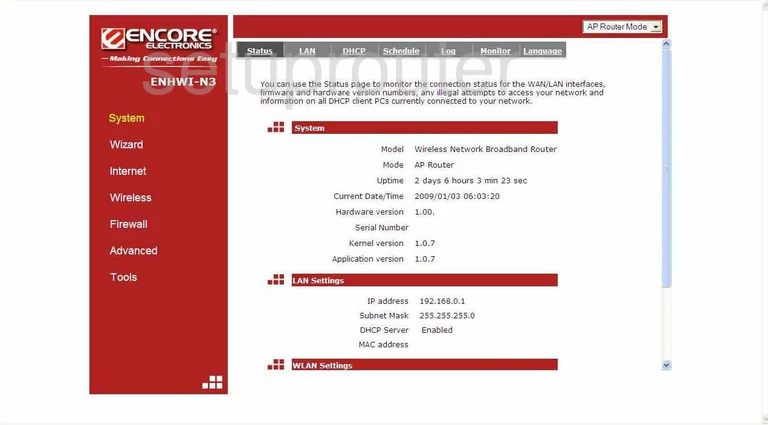
You begin on the Status page of the Encore ENHWI-N3 router. To setup the WiFi click the link in the left sidebar labeled Wireless. A new menu appears at the top of the page in gray. Choose the option of Basic.
Change the WiFi Settings on the Encore ENHWI-N3
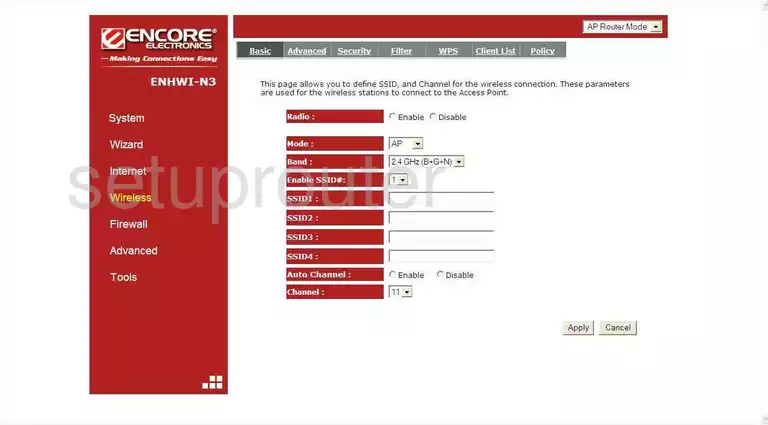
In the box labeled SSID1 enter the name you want to identify your network with. You can name it anything you want but we recommend avoiding personal information. Check out our Wireless Names Guide for more detailed information on the topic.
Next, find the drop down menu titled Channel. It should be the last setting on the page. Check to be sure you are using channels 1,6, or 11. Read more by clicking this link.
Click Apply when you are finished with this page.
Tick the option in the gray bar at the top of the page labeled Security.
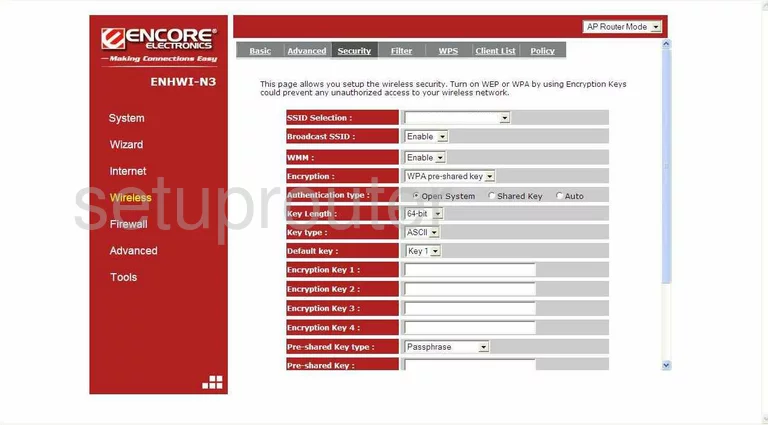
You are then taken to a page like the one you see here. First, select the SSID you created earlier from the SSID Selection drop down menu.
Secondly, use the Encryption menu to choose the appropriate security for your home network. We suggest the use of WPA pre-shared key. Learn why this is the best option by clicking this link. For a better security option you will need to update your firmware.
Next, scroll down until you see the Pre-shared Key type. Choose the option of Passphrase.
In the Pre-shared Key box enter the password you want to use to grant access to your network. This password should be at least 14 characters in length. Mix in some numbers and symbols with the letters in your password. Check out our guide titled Choosing a Strong Password for more information on the topic.
That's it, just don't forget to click the Apply button before you exit.
Possible Problems when Changing your WiFi Settings
After making these changes to your router you will almost definitely have to reconnect any previously connected devices. This is usually done at the device itself and not at your computer.
Other Encore ENHWI-N3 Info
Don't forget about our other Encore ENHWI-N3 info that you might be interested in.
This is the wifi guide for the Encore ENHWI-N3. We also have the following guides for the same router:
- Encore ENHWI-N3 - How to change the IP Address on a Encore ENHWI-N3 router
- Encore ENHWI-N3 - Encore ENHWI-N3 Login Instructions
- Encore ENHWI-N3 - Encore ENHWI-N3 User Manual
- Encore ENHWI-N3 - How to change the DNS settings on a Encore ENHWI-N3 router
- Encore ENHWI-N3 - How to Reset the Encore ENHWI-N3
- Encore ENHWI-N3 - Information About the Encore ENHWI-N3 Router
- Encore ENHWI-N3 - Encore ENHWI-N3 Screenshots