If you need to login to the EnGenius EMR3000 router, then this guide shows you how.
Other EnGenius EMR3000 Guides
This is the login guide for the EnGenius EMR3000 1.6.8. We also have the following guides for the same router:
Find Your EnGenius EMR3000 Router IP Address
In order to login to the EnGenius EMR3000 router, we need to know it's internal IP address.
| Known EMR3000 IP Addresses |
|---|
| 192.168.0.1 |
Choose an IP address from the list above and then follow the rest of this guide.
If later on in this guide you do not find your router using the IP address that you pick, then you can try different IP addresses until you get logged in. It should be completely harmless to try different IP addresses.
If you try all of the above IP addresses and still cannot find your router, then try the following:
- Follow our guide called Find Your Router's Internal IP Address.
- Use our free Router Detector software.
The next step is to try logging in to your router.
Login to the EnGenius EMR3000 Router
Your EnGenius EMR3000 router has a web interface. You need to use a web browser to manage it, such as Chrome, Edge, or Firefox.
Enter EnGenius EMR3000 Internal IP Address
Type the internal IP address that you picked above in the address bar of your web browser. The address bar will look like this:

Press the Enter key on your keyboard. You should see a window pop up asking you for your EnGenius EMR3000 password.
EnGenius EMR3000 Default Username and Password
You need to know your username and password to login to your EnGenius EMR3000. Just in case the router's username and password have never been changed, you may want to try the factory defaults. Here is a list of all known factory default usernames and passwords for the EnGenius EMR3000 router.
| EnGenius EMR3000 Default Usernames and Passwords | |
|---|---|
| Username | Password |
| admin | admin |
In the window that pops up, enter your username and password. Put your username and password in the appropriate boxes.
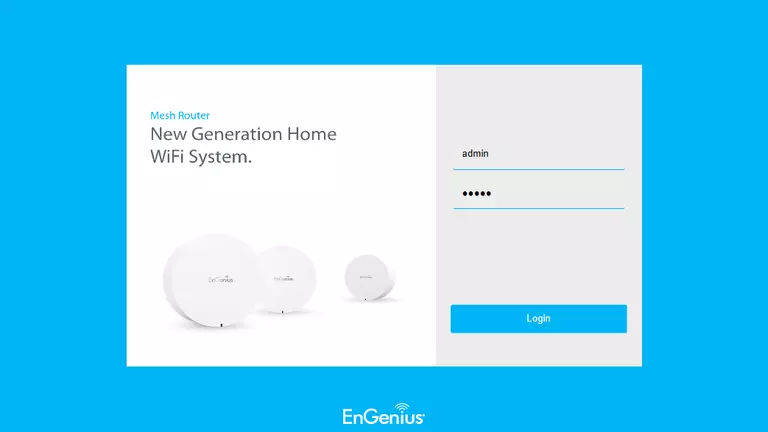
EnGenius EMR3000 Home Screen
Once you are logged in you will see the EnGenius EMR3000 home screen, like this:
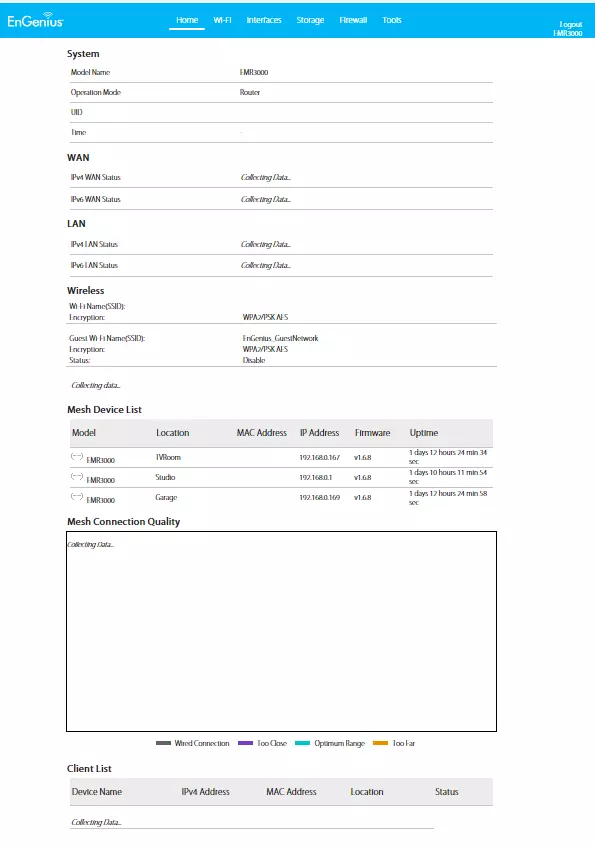
If you see this screen, then good job, you are now logged in to your EnGenius EMR3000 router. You are ready to follow any of our other guides for this router.
Solutions To EnGenius EMR3000 Login Problems
If you cannot get logged in to your router, here a few possible solutions you can try.
EnGenius EMR3000 Password Doesn't Work
Your router's factory default password might be different than what we have listed here. Start by trying all of the other known EnGenius passwords. Here is our list of all EnGenius Passwords.
Forgot Password to EnGenius EMR3000 Router
If your ISP provided your router, then you may have to call them to get your login information. They will most likely have it on file.
How to Reset the EnGenius EMR3000 Router To Default Settings
Your last option when you are unable to get logged in is to reset your router to factory default settings. Our How To Reset your Router guide can help you reset your router to factory defaults.
Other EnGenius EMR3000 Guides
Here are some of our other EnGenius EMR3000 info that you might be interested in.
This is the login guide for the EnGenius EMR3000 1.6.8. We also have the following guides for the same router: