The EnGenius ESR 9752 router is considered a wireless router because it offers WiFi connectivity. WiFi, or simply wireless, allows you to connect various devices to your router, such as wireless printers, smart televisions, and WiFi enabled smartphones.
Other EnGenius ESR 9752 Guides
This is the wifi guide for the EnGenius ESR 9752. We also have the following guides for the same router:
- EnGenius ESR 9752 - How to change the IP Address on a EnGenius ESR 9752 router
- EnGenius ESR 9752 - EnGenius ESR 9752 Login Instructions
- EnGenius ESR 9752 - EnGenius ESR 9752 User Manual
- EnGenius ESR 9752 - How to Reset the EnGenius ESR 9752
- EnGenius ESR 9752 - Information About the EnGenius ESR 9752 Router
- EnGenius ESR 9752 - EnGenius ESR 9752 Screenshots
WiFi Terms
Before we get started there is a little bit of background info that you should be familiar with.
Wireless Name
Your wireless network needs to have a name to uniquely identify it from other wireless networks. If you are not sure what this means we have a guide explaining what a wireless name is that you can read for more information.
Wireless Password
An important part of securing your wireless network is choosing a strong password.
Wireless Channel
Picking a WiFi channel is not always a simple task. Be sure to read about WiFi channels before making the choice.
Encryption
You should almost definitely pick WPA2 for your networks encryption. If you are unsure, be sure to read our WEP vs WPA guide first.
Login To The EnGenius ESR 9752
To get started configuring the EnGenius ESR 9752 WiFi settings you need to login to your router. If you are already logged in you can skip this step.
To login to the EnGenius ESR 9752, follow our EnGenius ESR 9752 Login Guide.
Find the WiFi Settings on the EnGenius ESR 9752
If you followed our login guide above then you should see this screen.
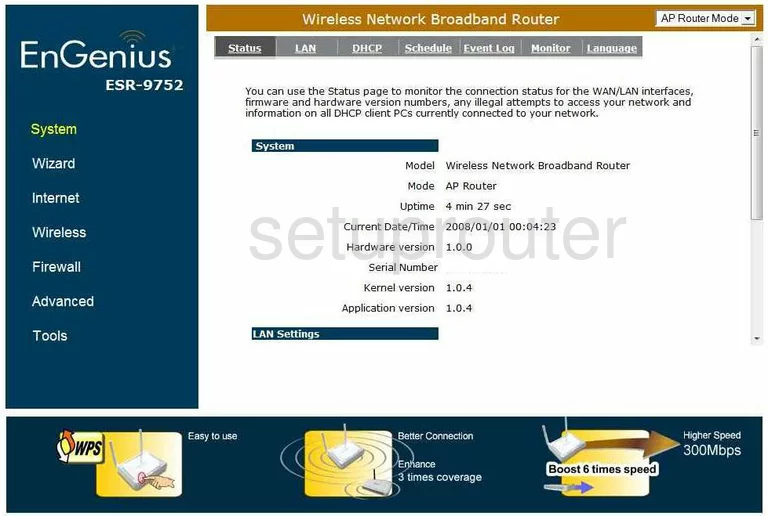
This guide begins on the Status page of the EnGenius ESR-9752 router. To configure the wireless settings, click the link in the left sidebar labeled Wireless. Then look to the top of the page and in the gray bar click Basic.
Change the WiFi Settings on the EnGenius ESR 9752
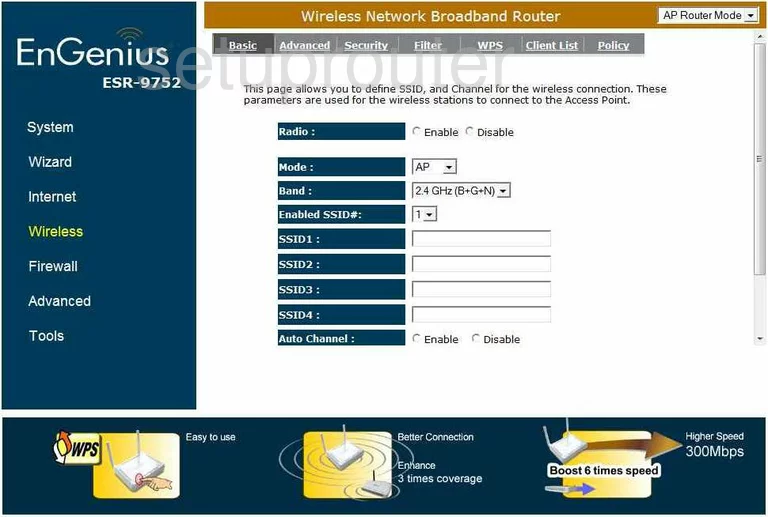
On this page, you first need to change the wireless name. Place your cursor in the box labeled SSID1. Enter a new name here that you can remember. This is the name you use to identify your network. It doesn't matter what you enter here, but we recommend avoiding personal information. Read more by clicking this link.
Next, check the Channel. Scroll to the bottom of the page and be sure you are on channel 1,6, or 11. If you are not, use the Channel drop down menu to pick the right channel for you. Read more by clicking this link.
Click the Apply button when you are finished with this page. Then looking to the top of the page again, click the link titled Security.
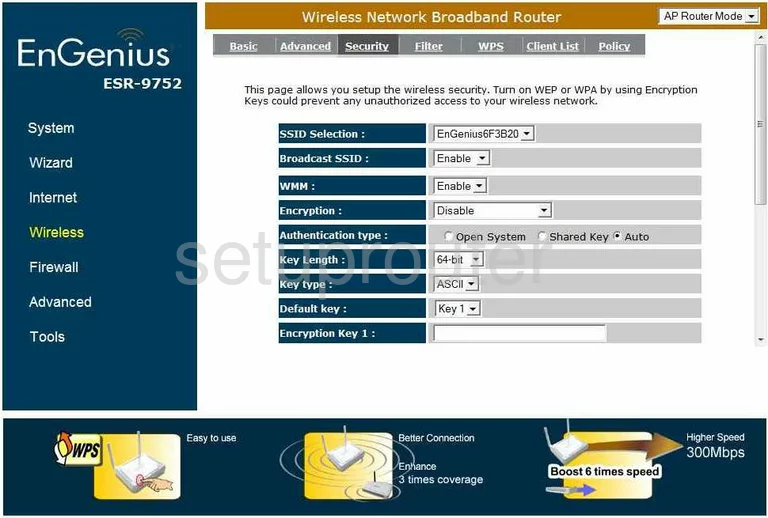
Once you have been directed to the page above, use the drop down menu to choose the SSID you just created on the previous page.
Next, drop down to the Encryption section. Use the available pull down menu to choose WPA pre-shared key.
Now a new set of choices should appear. Next to WPA type select the option labeled WPA2(AES). This is the newest and most secure form of encryption available for home networks. Learn more by clicking this link.
The next thing you need to change is the Pre-shared Key type. Select the option of Passphrase.
Finally, change the Pre-shared Key. This is basically the password you need to type into your wireless device in order to connect to your network. This password is also used in the encryption process and needs to be strong. Create a strong password of at least 14-20 characters in length. Learn how to create a seemingly random password that is memorable by clicking this link.
Click the button near the bottom labeled Apply.
Congratulations, you did it!
Possible Problems when Changing your WiFi Settings
After making these changes to your router you will almost definitely have to reconnect any previously connected devices. This is usually done at the device itself and not at your computer.
Other EnGenius ESR 9752 Info
Don't forget about our other EnGenius ESR 9752 info that you might be interested in.
This is the wifi guide for the EnGenius ESR 9752. We also have the following guides for the same router:
- EnGenius ESR 9752 - How to change the IP Address on a EnGenius ESR 9752 router
- EnGenius ESR 9752 - EnGenius ESR 9752 Login Instructions
- EnGenius ESR 9752 - EnGenius ESR 9752 User Manual
- EnGenius ESR 9752 - How to Reset the EnGenius ESR 9752
- EnGenius ESR 9752 - Information About the EnGenius ESR 9752 Router
- EnGenius ESR 9752 - EnGenius ESR 9752 Screenshots