Thank you to the users of this site who have submitted the screenshots below.
Please feel free to share screenshots with us using our Router Screenshot Grabber, which is a free tool in Network Utilities. It makes the capture process easy and sends the screenshots to us automatically.
This is the screenshots guide for the EnGenius ESR 9753. We also have the following guides for the same router:
- EnGenius ESR 9753 - How to change the IP Address on a EnGenius ESR 9753 router
- EnGenius ESR 9753 - EnGenius ESR 9753 Login Instructions
- EnGenius ESR 9753 - EnGenius ESR 9753 User Manual
- EnGenius ESR 9753 - Setup WiFi on the EnGenius ESR 9753
- EnGenius ESR 9753 - How to Reset the EnGenius ESR 9753
- EnGenius ESR 9753 - Information About the EnGenius ESR 9753 Router
All EnGenius ESR 9753 Screenshots
All screenshots below were captured from a EnGenius ESR 9753 router.
EnGenius ESR 9753 Port Forwarding Screenshot
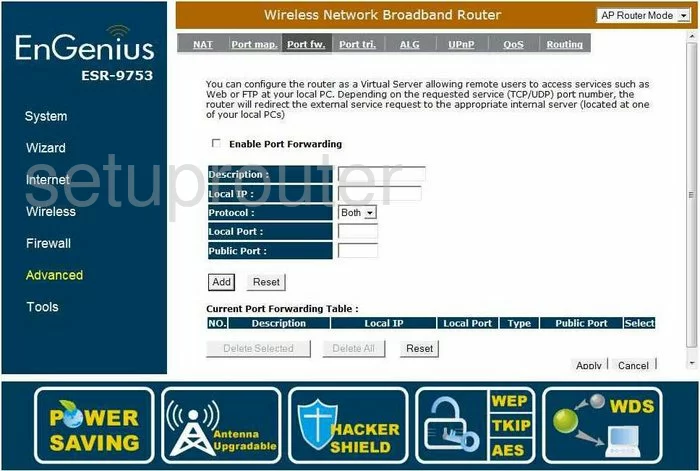
EnGenius ESR 9753 Firmware Screenshot
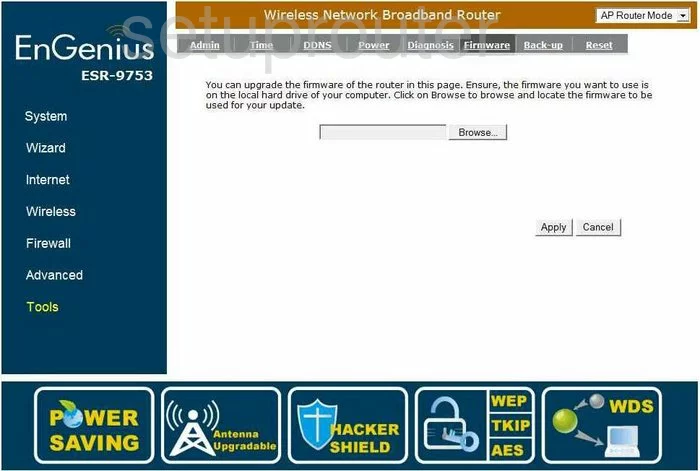
EnGenius ESR 9753 Dmz Screenshot
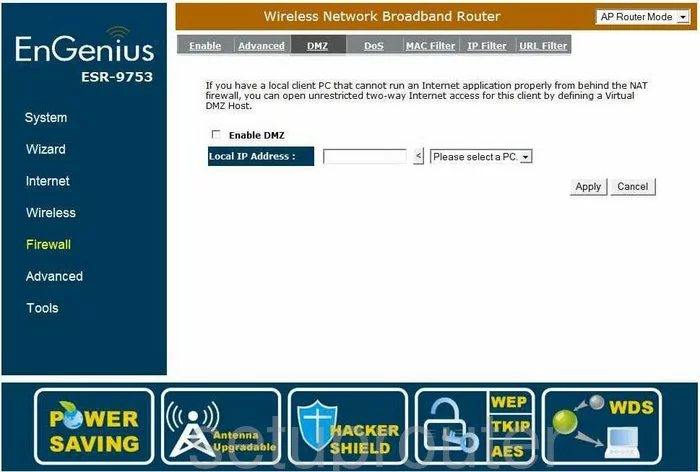
EnGenius ESR 9753 Dynamic Dns Screenshot
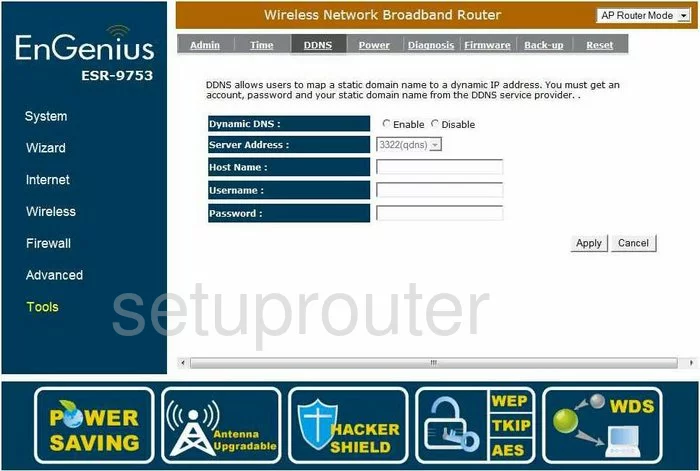
EnGenius ESR 9753 Upnp Screenshot
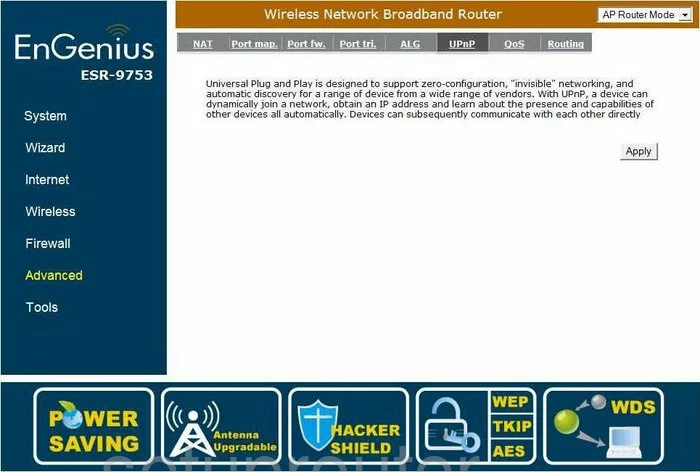
EnGenius ESR 9753 Wifi Security Screenshot
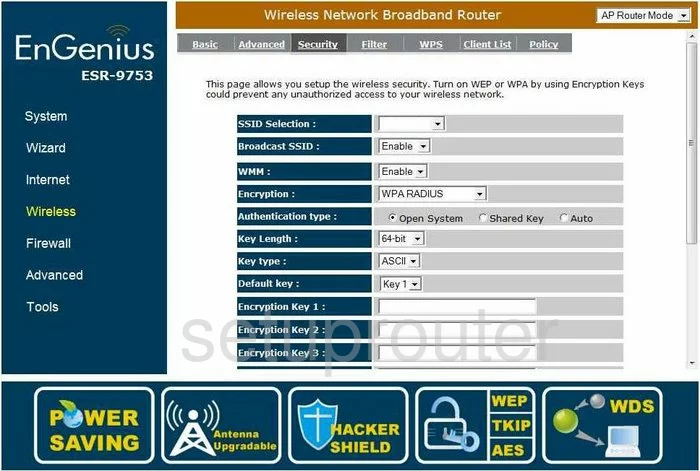
EnGenius ESR 9753 Log Screenshot
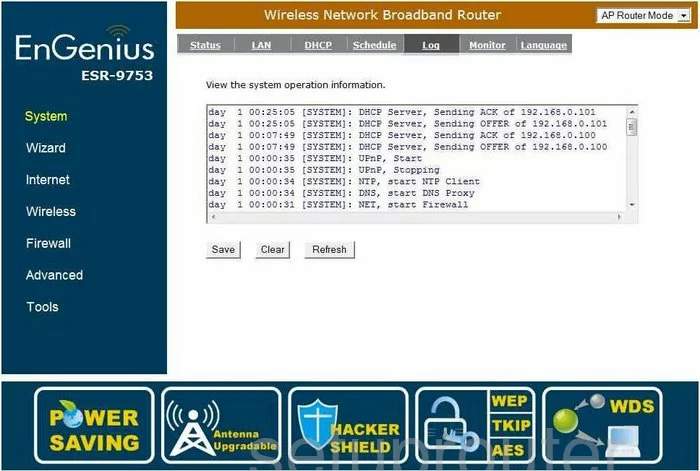
EnGenius ESR 9753 Port Triggering Screenshot
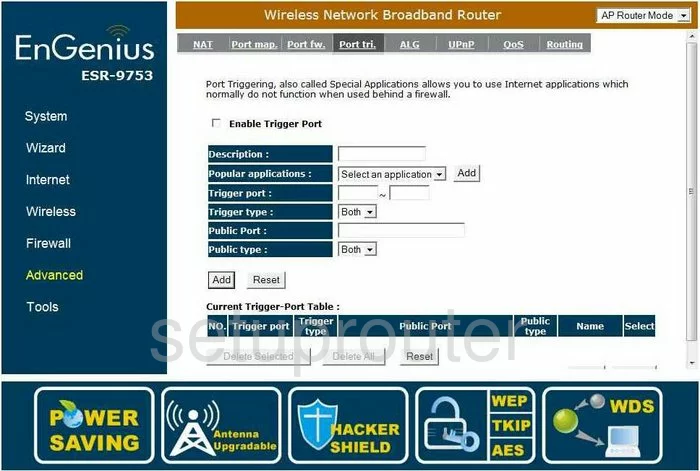
EnGenius ESR 9753 Setup Screenshot
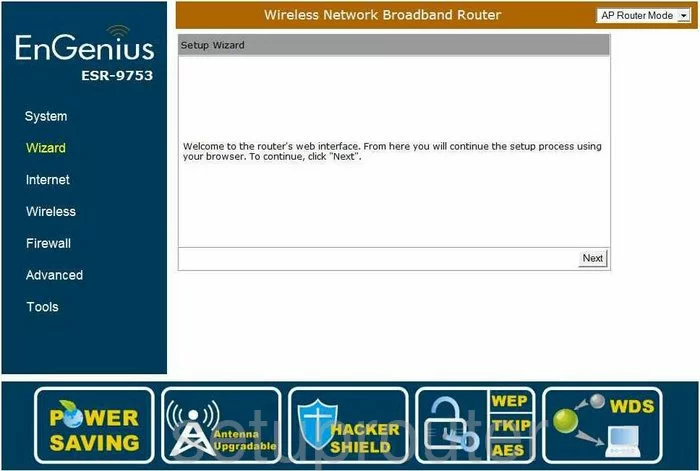
EnGenius ESR 9753 Qos Screenshot
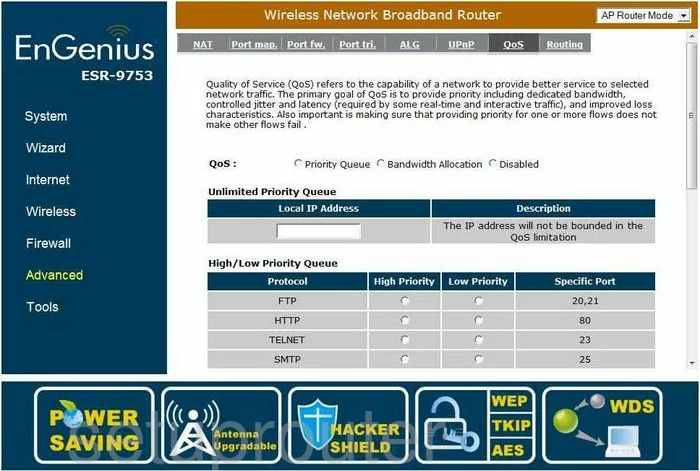
EnGenius ESR 9753 Routing Screenshot
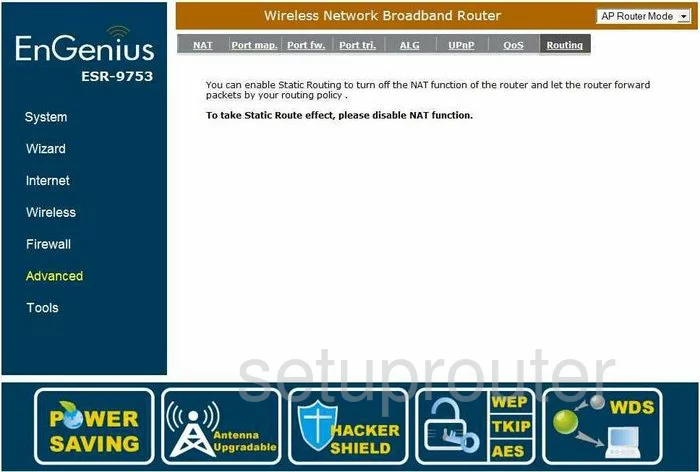
EnGenius ESR 9753 Setup Screenshot
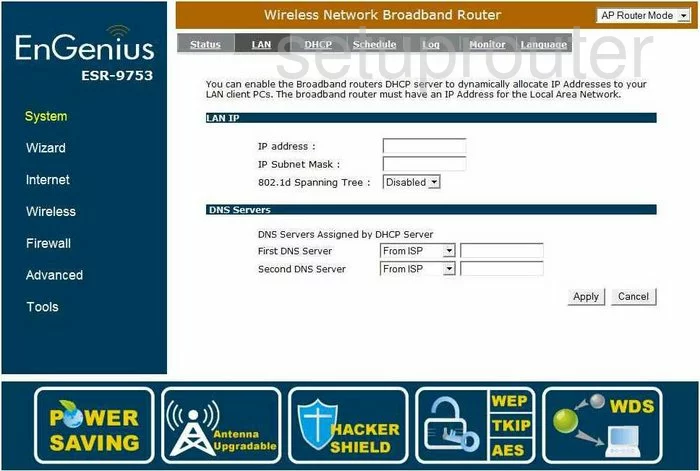
EnGenius ESR 9753 Status Screenshot
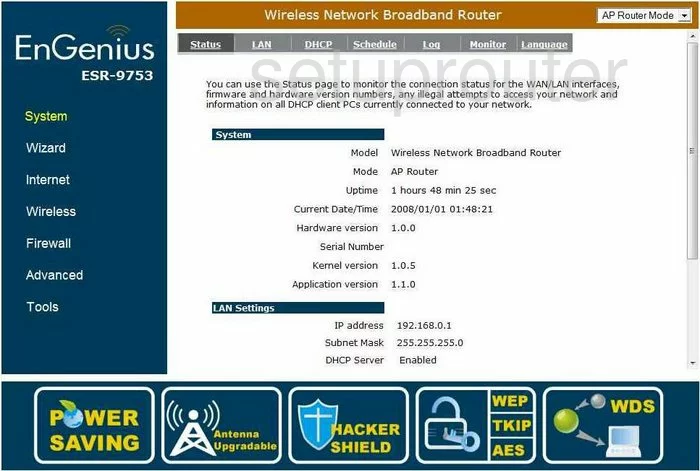
EnGenius ESR 9753 Backup Screenshot
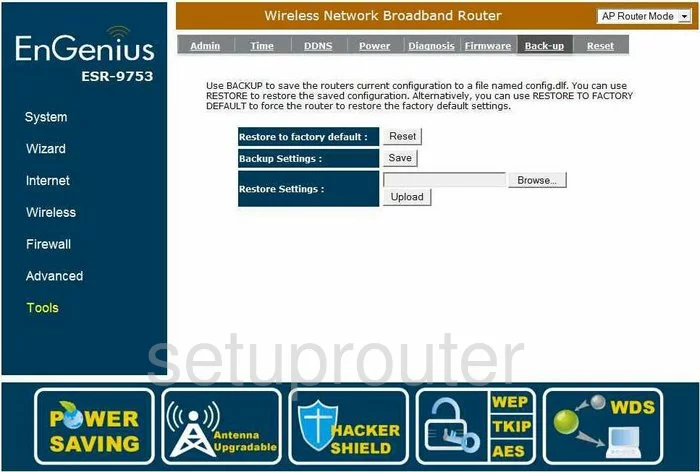
EnGenius ESR 9753 Wifi Advanced Screenshot
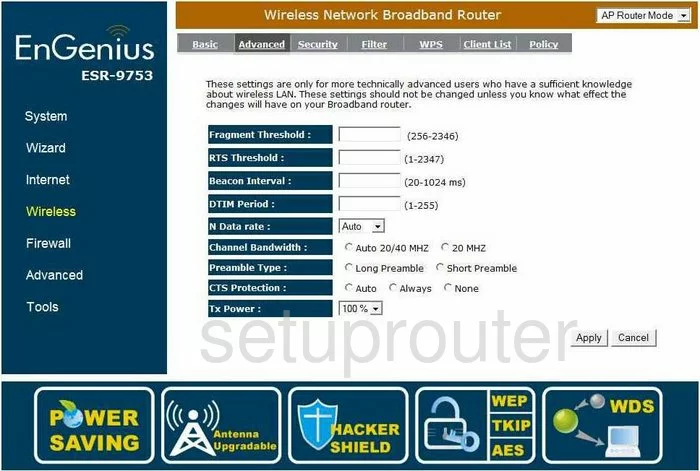
EnGenius ESR 9753 Schedule Screenshot
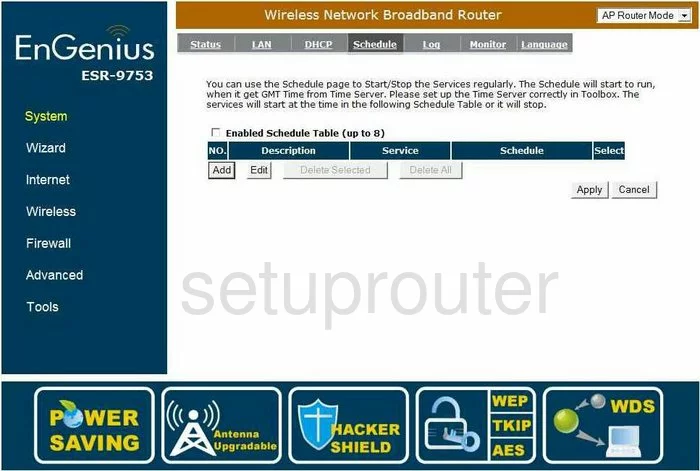
EnGenius ESR 9753 Wifi Setup Screenshot
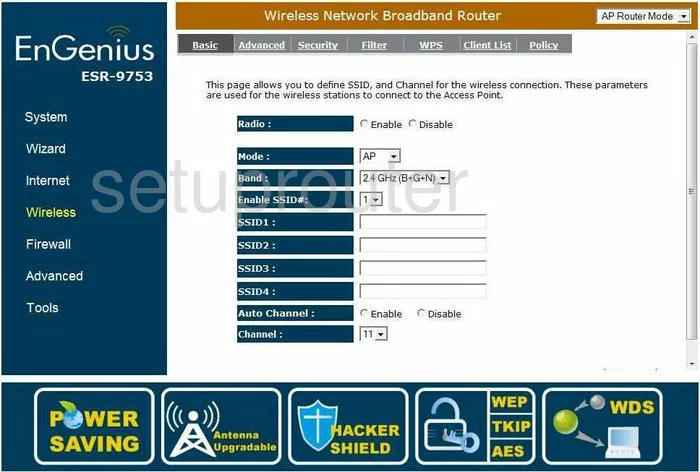
EnGenius ESR 9753 Nat Screenshot
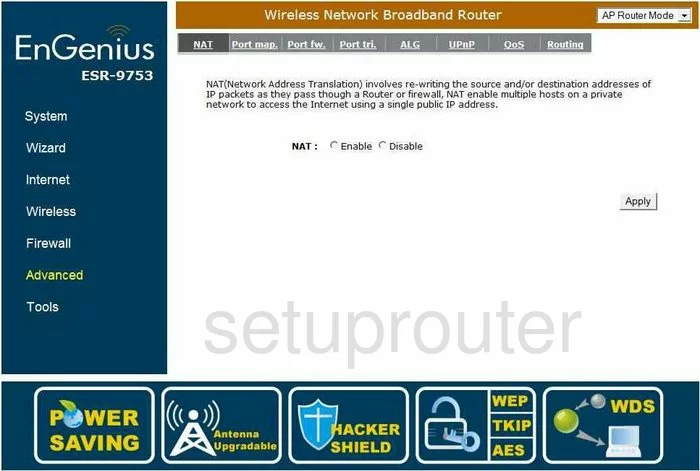
EnGenius ESR 9753 Url Filter Screenshot
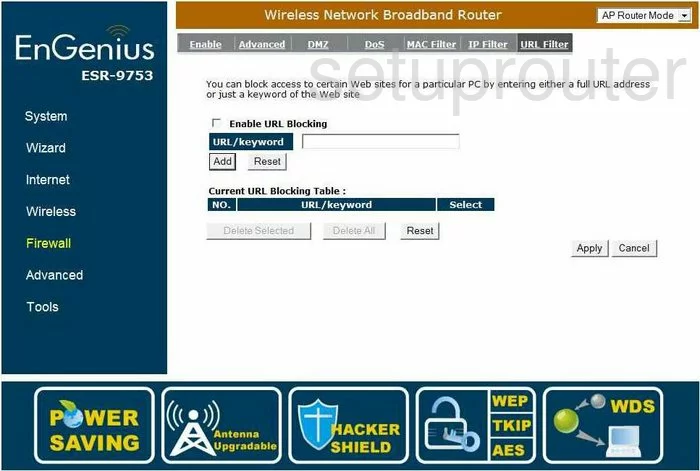
EnGenius ESR 9753 Port Mapping Screenshot
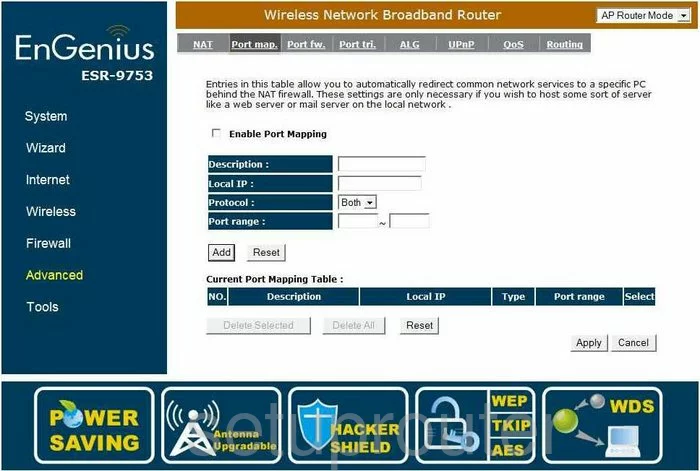
EnGenius ESR 9753 Dhcp Screenshot
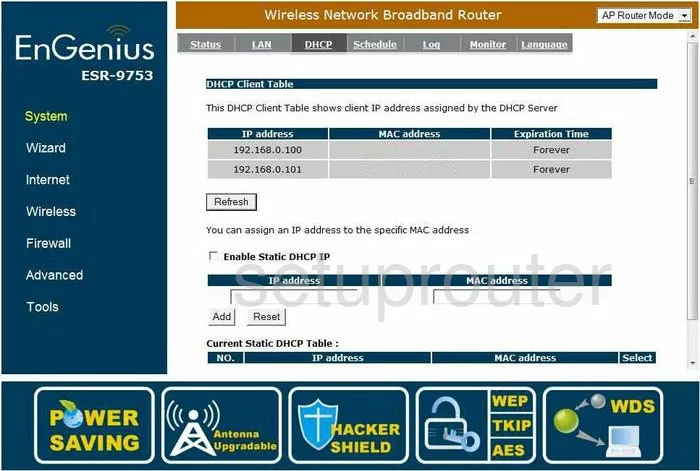
EnGenius ESR 9753 Reset Screenshot
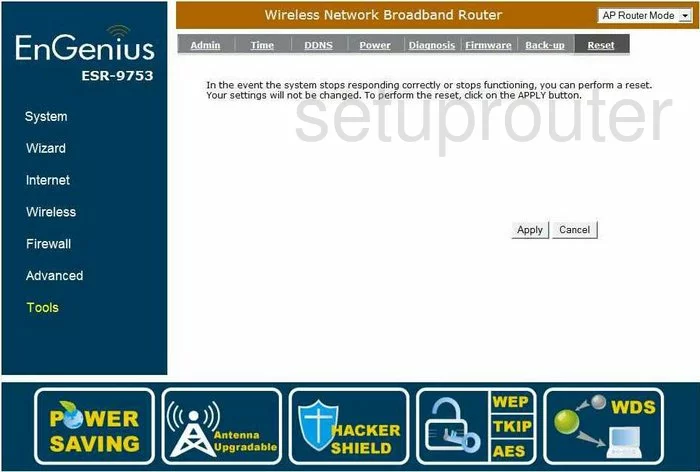
EnGenius ESR 9753 Mac Filter Screenshot
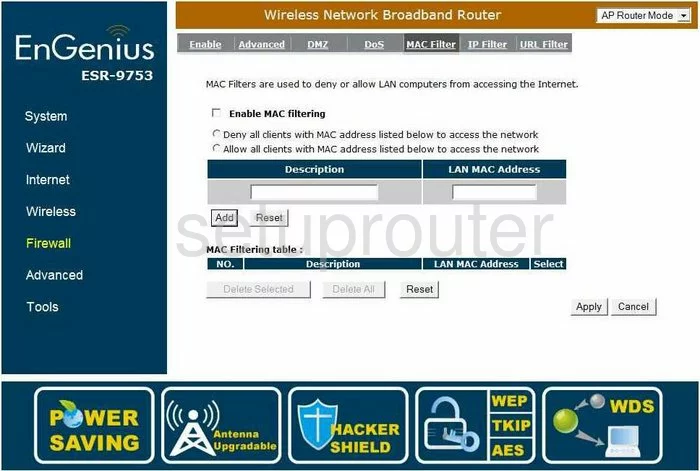
EnGenius ESR 9753 Alg Screenshot
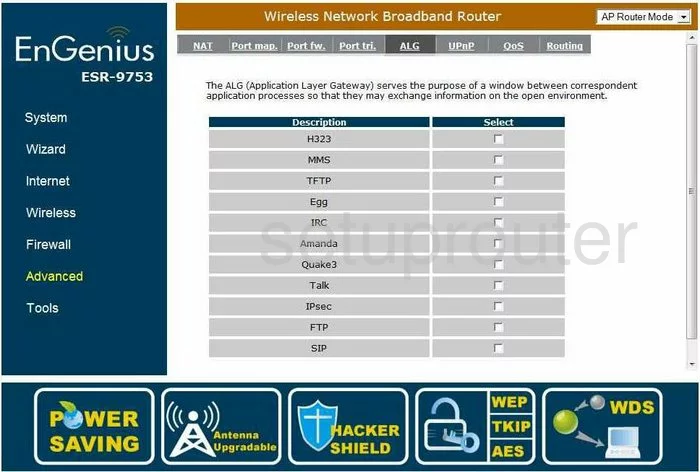
EnGenius ESR 9753 Wifi Wps Screenshot
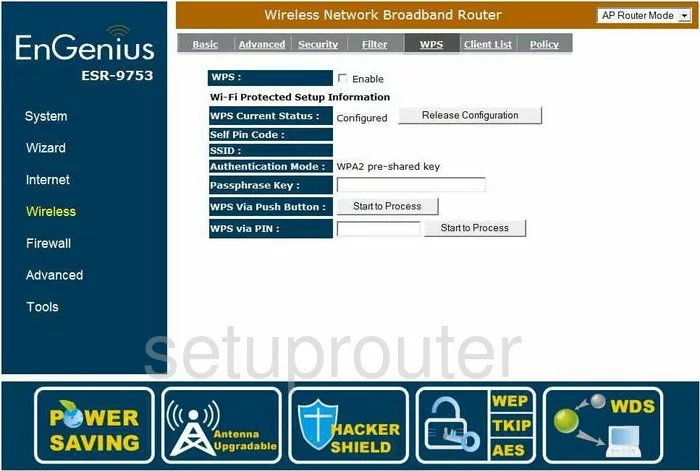
EnGenius ESR 9753 Time Setup Screenshot
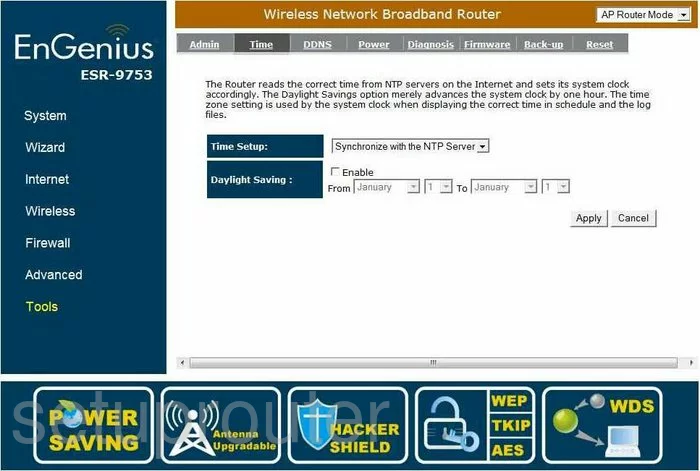
EnGenius ESR 9753 Ip Filter Screenshot
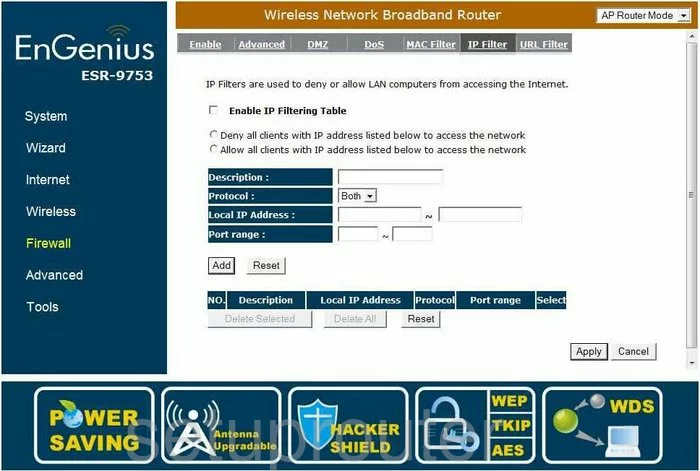
EnGenius ESR 9753 General Screenshot
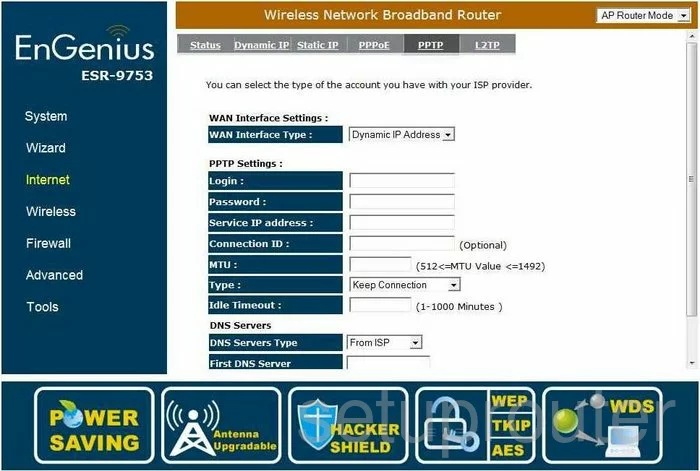
EnGenius ESR 9753 Status Screenshot
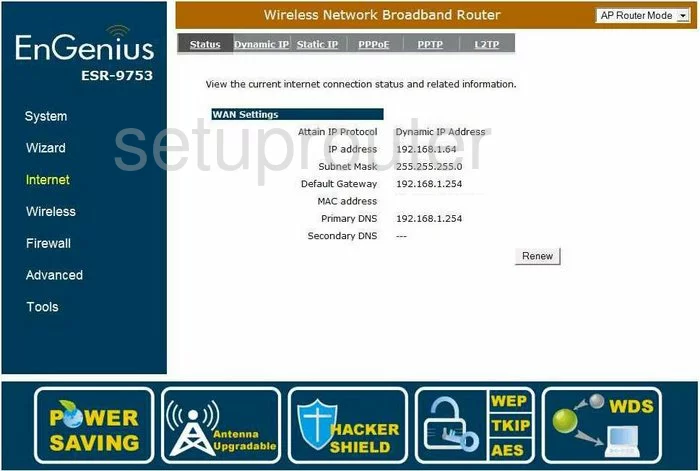
EnGenius ESR 9753 Pppoe Screenshot
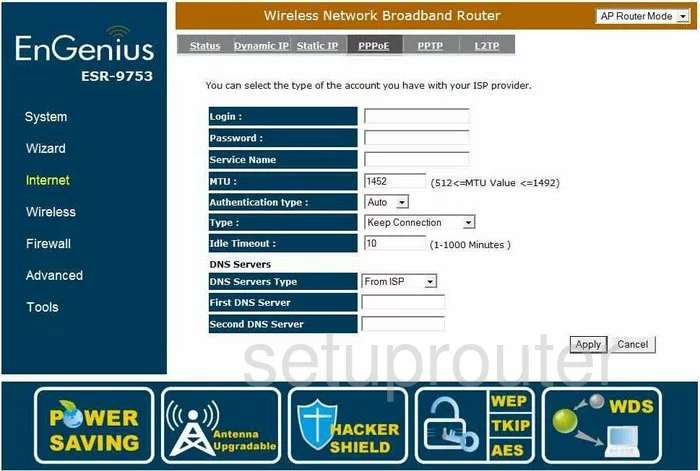
EnGenius ESR 9753 Mac Address Screenshot
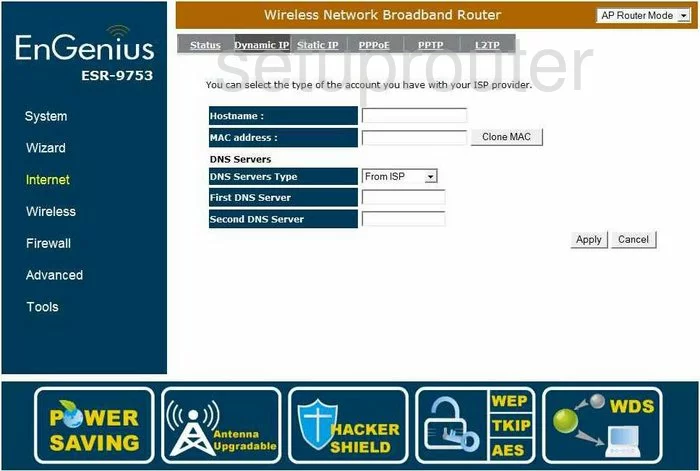
EnGenius ESR 9753 Static External Ip Screenshot
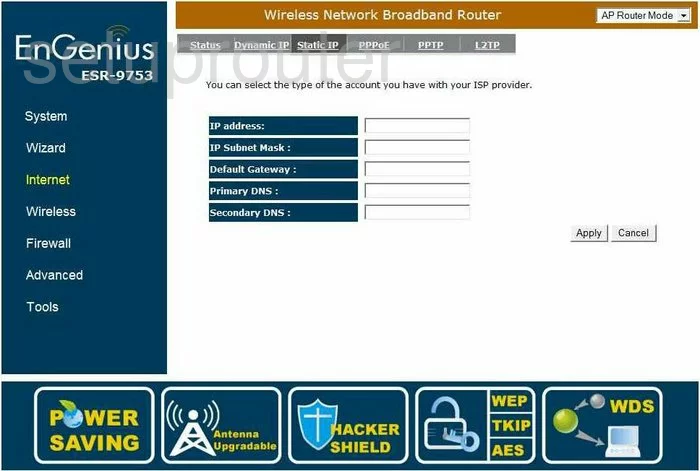
EnGenius ESR 9753 Wifi Status Screenshot
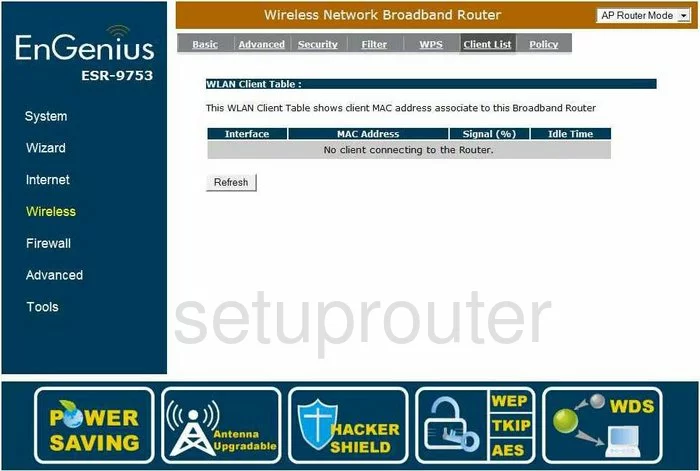
EnGenius ESR 9753 Language Screenshot
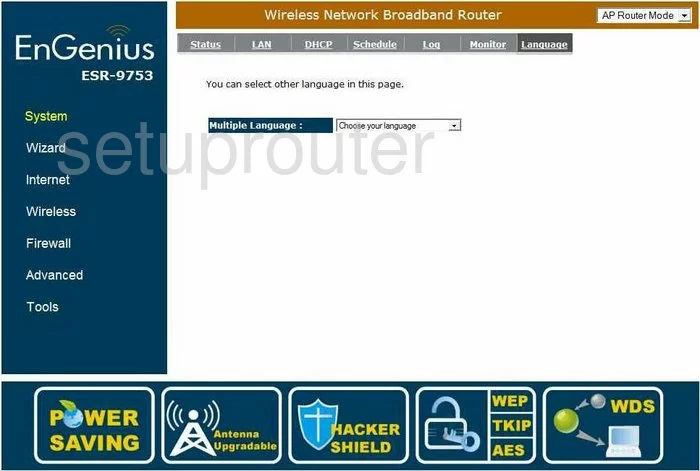
EnGenius ESR 9753 Dos Screenshot
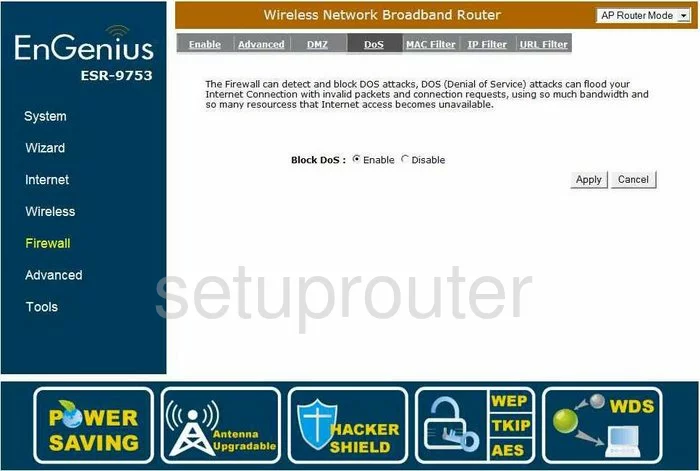
EnGenius ESR 9753 General Screenshot
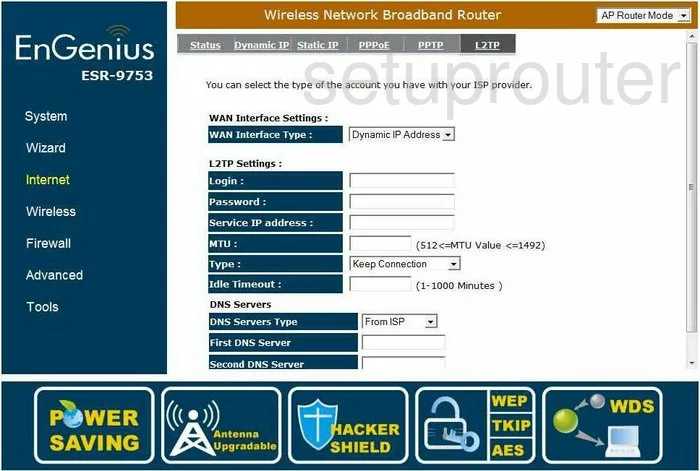
EnGenius ESR 9753 Firewall Screenshot
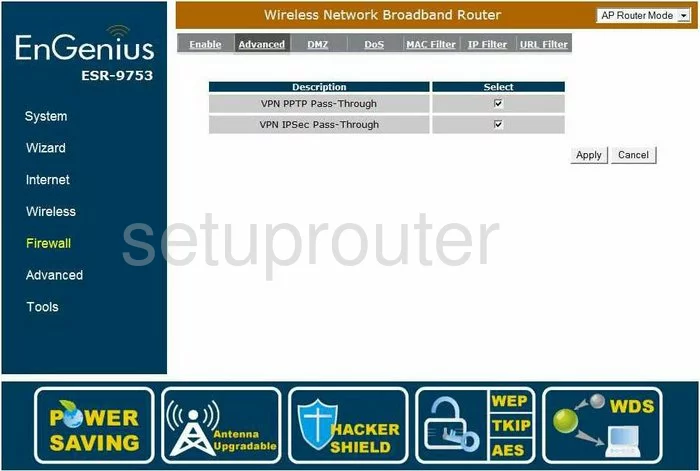
EnGenius ESR 9753 Firewall Screenshot

EnGenius ESR 9753 Wifi Setup Screenshot
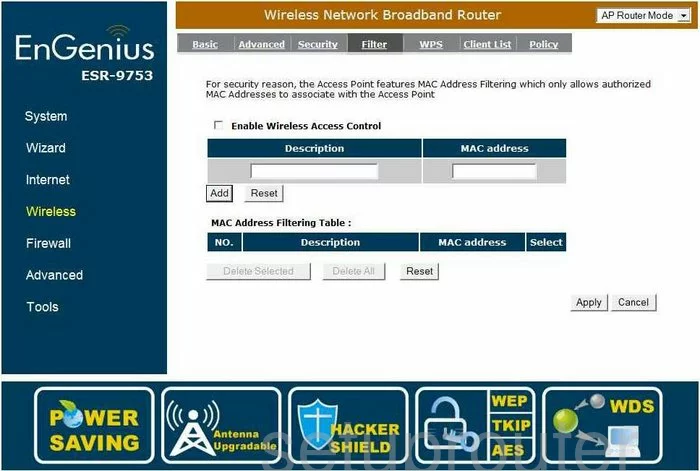
EnGenius ESR 9753 Wifi Setup Screenshot
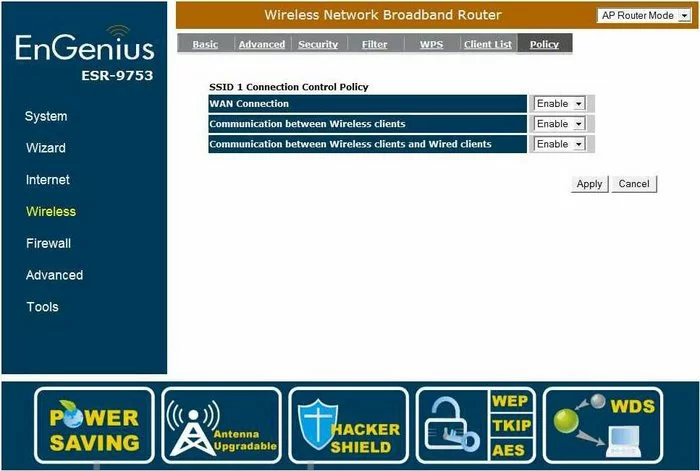
EnGenius ESR 9753 General Screenshot
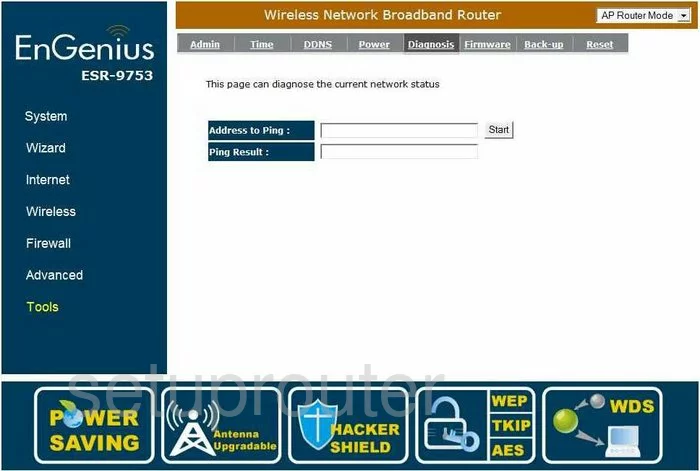
EnGenius ESR 9753 General Screenshot
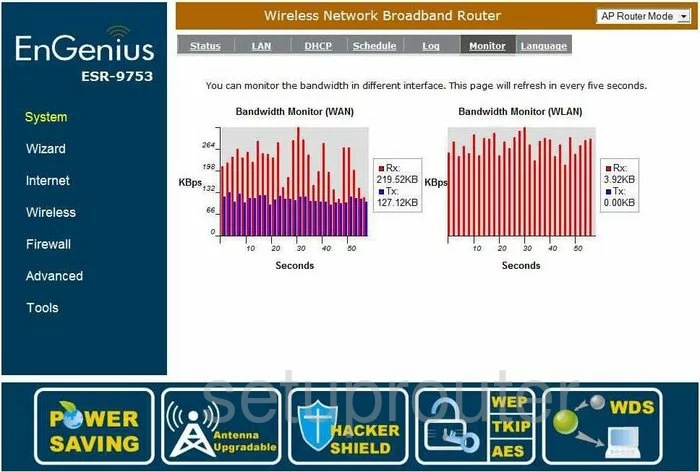
EnGenius ESR 9753 General Screenshot
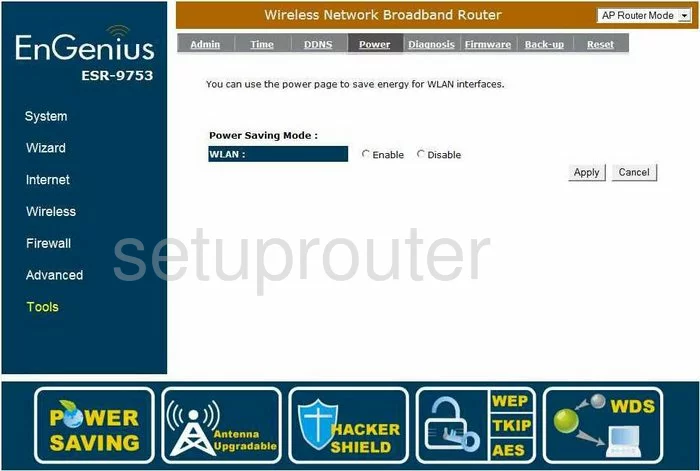
EnGenius ESR 9753 General Screenshot
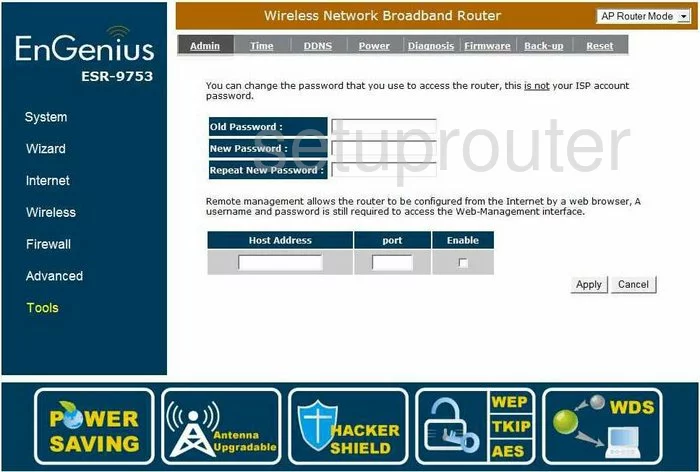
EnGenius ESR 9753 Device Image Screenshot

EnGenius ESR 9753 Reset Screenshot
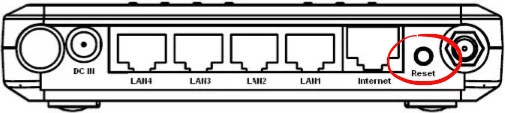
This is the screenshots guide for the EnGenius ESR 9753. We also have the following guides for the same router:
- EnGenius ESR 9753 - How to change the IP Address on a EnGenius ESR 9753 router
- EnGenius ESR 9753 - EnGenius ESR 9753 Login Instructions
- EnGenius ESR 9753 - EnGenius ESR 9753 User Manual
- EnGenius ESR 9753 - Setup WiFi on the EnGenius ESR 9753
- EnGenius ESR 9753 - How to Reset the EnGenius ESR 9753
- EnGenius ESR 9753 - Information About the EnGenius ESR 9753 Router