Each of these screenshots was captured and submitted to us by users of this site.
If you would like to upload screenshots for us to use, please use our Router Screenshot Grabber, which is a free tool in Network Utilities. It makes the capture process easy and sends the screenshots to us automatically.
This is the screenshots guide for the FPT FP804W. We also have the following guides for the same router:
All FPT FP804W Screenshots
All screenshots below were captured from a FPT FP804W router.
FPT FP804W Vlan Screenshot
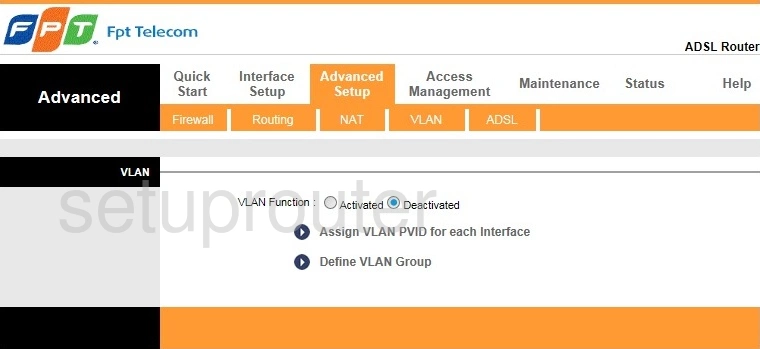
FPT FP804W Virtual Server Screenshot
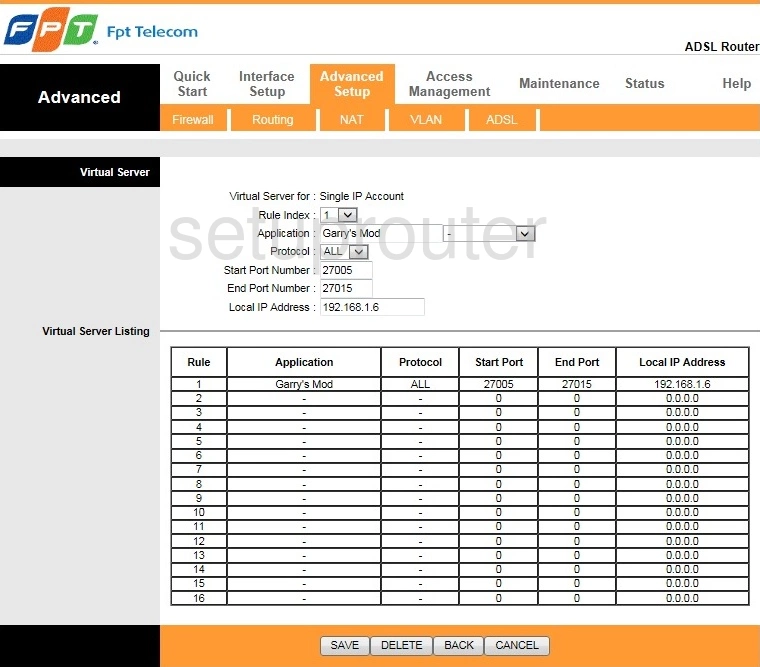
FPT FP804W Routing Screenshot
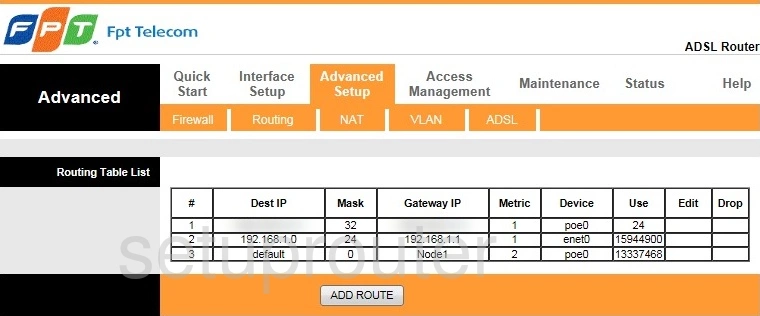
FPT FP804W Nat Screenshot
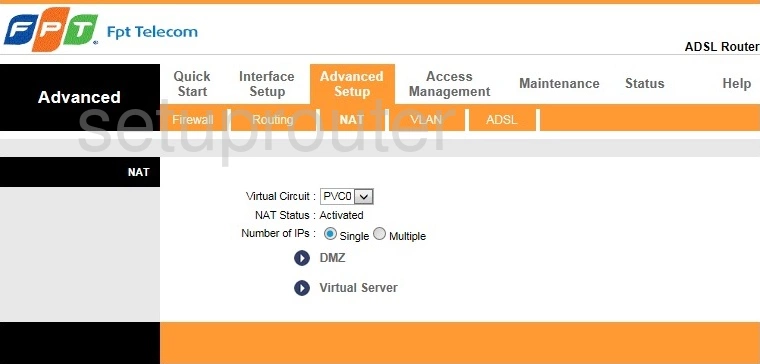
FPT FP804W Wan Screenshot
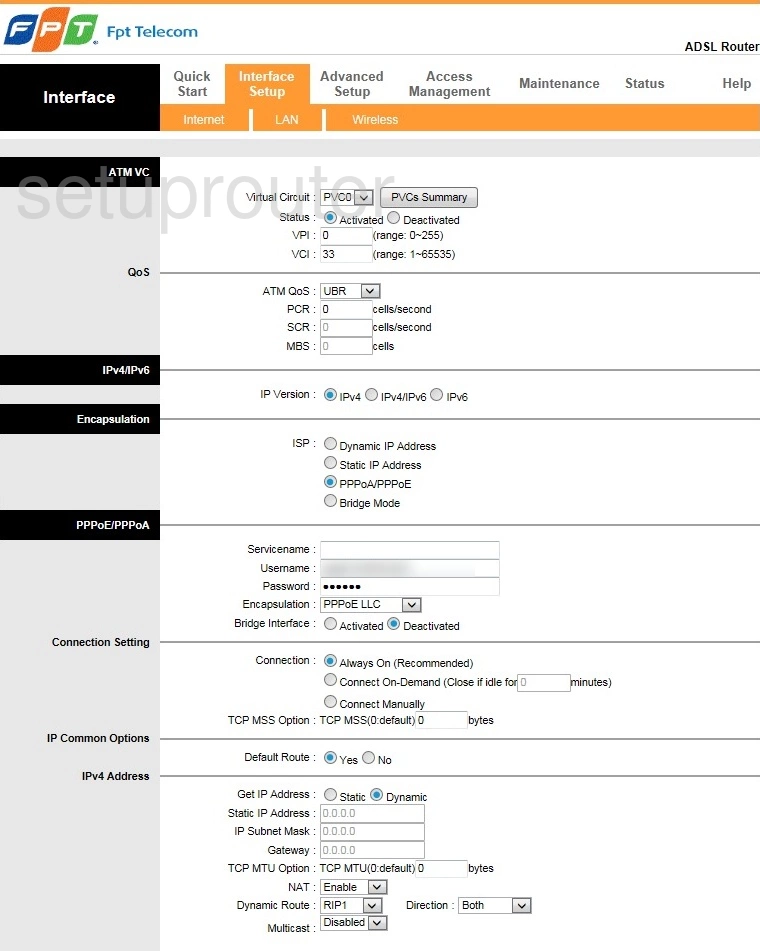
FPT FP804W Firewall Screenshot
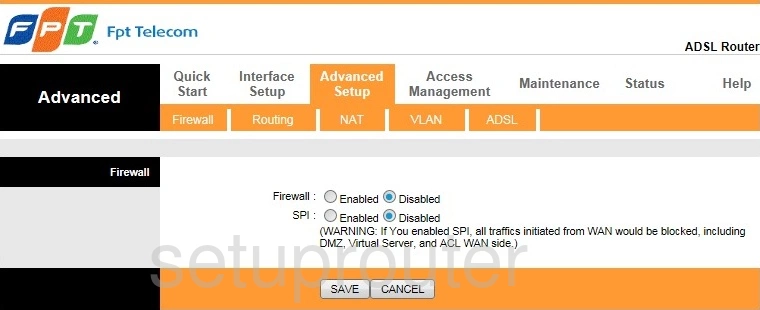
FPT FP804W Status Screenshot
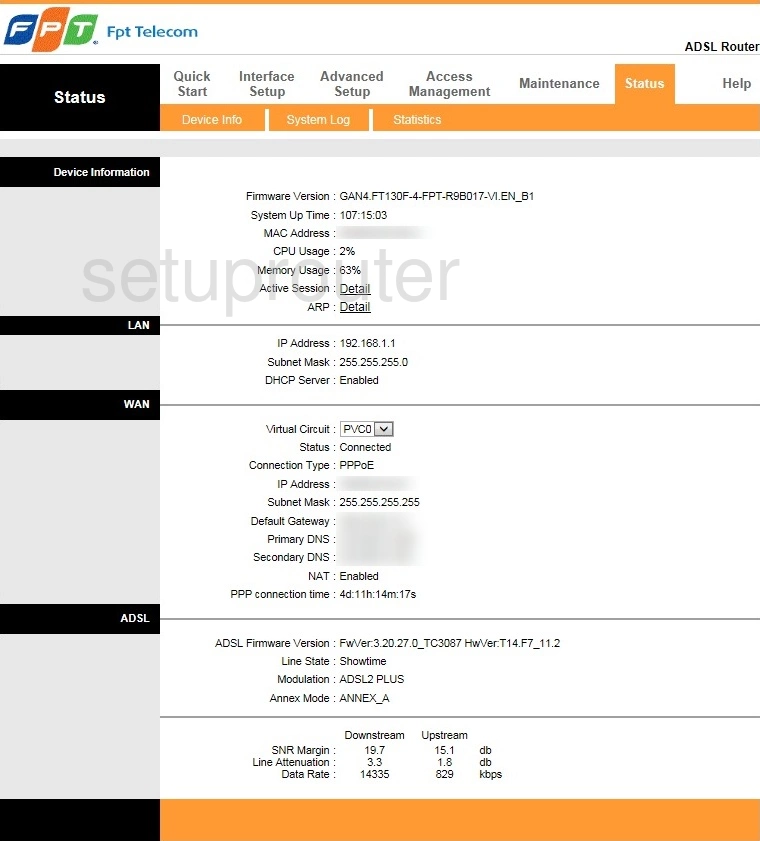
This is the screenshots guide for the FPT FP804W. We also have the following guides for the same router: