The Franklin Wireless R720 router is considered a wireless router because it offers WiFi connectivity. WiFi, or simply wireless, allows you to connect various devices to your router, such as wireless printers, smart televisions, and WiFi enabled smartphones.
Other Franklin Wireless R720 Guides
This is the wifi guide for the Franklin Wireless R720. We also have the following guides for the same router:
- Franklin Wireless R720 - Franklin Wireless R720 Login Instructions
- Franklin Wireless R720 - How to change the DNS settings on a Franklin Wireless R720 router
- Franklin Wireless R720 - How to Reset the Franklin Wireless R720
- Franklin Wireless R720 - Franklin Wireless R720 Screenshots
- Franklin Wireless R720 - Information About the Franklin Wireless R720 Router
WiFi Terms
Before we get started there is a little bit of background info that you should be familiar with.
Wireless Name
Your wireless network needs to have a name to uniquely identify it from other wireless networks. If you are not sure what this means we have a guide explaining what a wireless name is that you can read for more information.
Wireless Password
An important part of securing your wireless network is choosing a strong password.
Wireless Channel
Picking a WiFi channel is not always a simple task. Be sure to read about WiFi channels before making the choice.
Encryption
You should almost definitely pick WPA2 for your networks encryption. If you are unsure, be sure to read our WEP vs WPA guide first.
Login To The Franklin Wireless R720
To get started configuring the Franklin Wireless R720 WiFi settings you need to login to your router. If you are already logged in you can skip this step.
To login to the Franklin Wireless R720, follow our Franklin Wireless R720 Login Guide.
Find the WiFi Settings on the Franklin Wireless R720
If you followed our login guide above then you should see this screen.
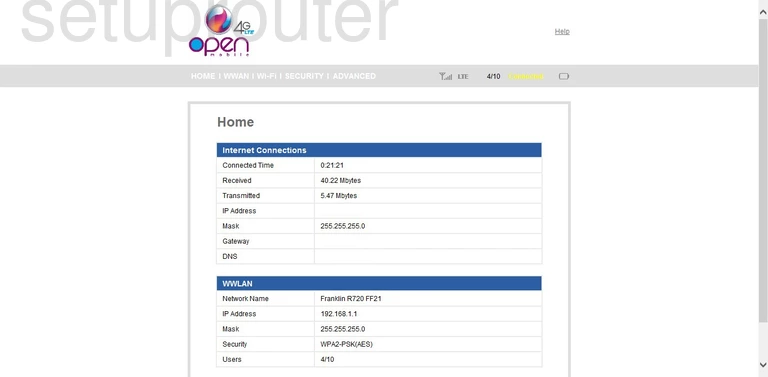
This is the Home page of the Franklin Wireless R720 router. To configure the WiFi settings, click the link at the top of the page labeled Wi-Fi. This opens a new box, tick the option of Profiles.
Change the WiFi Settings on the Franklin Wireless R720
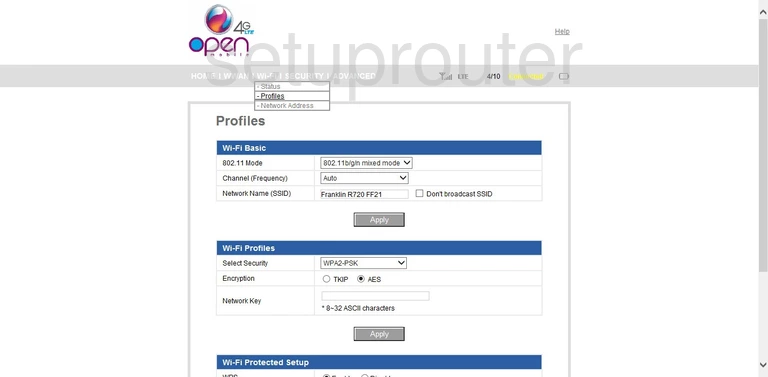
You should now be on the Profiles page of the router. In the Channel (Frequency) drop down menu choose the channel you want to use. Make sure you pick channel 1,6, or 11. If you are interested in learning more about this topic, read our WiFi Channels Guide.
Below that is the Network Name (SSID). This is a name you create in order to identify your local network. It's not vital what you enter here but we suggest avoiding personal information. To learn more about your SSID, read our guide on the topic by clicking this link.
In the Select Security drop-down list, pick the security you want to use. Our recommendation is WPA2-PSK. If you want to learn why this is the best choice, read our WEP vs. WPA Guide.
Set the Encryption to AES.
Next is the Network Key. This is the password you need to type into each wireless device you want to connect to the internet. Learn how to create a strong password by clicking this link.
The section below this is the Wi-Fi Protected Setup or WPS. We strongly advise against using this. It is an easy way in for hackers. Turn this option off on this router. Read more by clicking the What is WPS link.
That's it, just click the Apply button when you are finished.
Possible Problems when Changing your WiFi Settings
After making these changes to your router you will almost definitely have to reconnect any previously connected devices. This is usually done at the device itself and not at your computer.
Other Franklin Wireless R720 Info
Don't forget about our other Franklin Wireless R720 info that you might be interested in.
This is the wifi guide for the Franklin Wireless R720. We also have the following guides for the same router:
- Franklin Wireless R720 - Franklin Wireless R720 Login Instructions
- Franklin Wireless R720 - How to change the DNS settings on a Franklin Wireless R720 router
- Franklin Wireless R720 - How to Reset the Franklin Wireless R720
- Franklin Wireless R720 - Franklin Wireless R720 Screenshots
- Franklin Wireless R720 - Information About the Franklin Wireless R720 Router