The FRITZ BOX Fon WLAN 7570 router is considered a wireless router because it offers WiFi connectivity. WiFi, or simply wireless, allows you to connect various devices to your router, such as wireless printers, smart televisions, and WiFi enabled smartphones.
Other FRITZ BOX Fon WLAN 7570 Guides
This is the wifi guide for the FRITZ BOX Fon WLAN 7570 AVM. We also have the following guides for the same router:
- FRITZ BOX Fon WLAN 7570 AVM - FRITZ BOX Fon WLAN 7570 Login Instructions
- FRITZ BOX Fon WLAN 7570 AVM - FRITZ BOX Fon WLAN 7570 User Manual
- FRITZ BOX Fon WLAN 7570 AVM - How to Reset the FRITZ BOX Fon WLAN 7570
- FRITZ BOX Fon WLAN 7570 AVM - Information About the FRITZ BOX Fon WLAN 7570 Router
- FRITZ BOX Fon WLAN 7570 AVM - FRITZ BOX Fon WLAN 7570 Screenshots
WiFi Terms
Before we get started there is a little bit of background info that you should be familiar with.
Wireless Name
Your wireless network needs to have a name to uniquely identify it from other wireless networks. If you are not sure what this means we have a guide explaining what a wireless name is that you can read for more information.
Wireless Password
An important part of securing your wireless network is choosing a strong password.
Wireless Channel
Picking a WiFi channel is not always a simple task. Be sure to read about WiFi channels before making the choice.
Encryption
You should almost definitely pick WPA2 for your networks encryption. If you are unsure, be sure to read our WEP vs WPA guide first.
Login To The FRITZ BOX Fon WLAN 7570
To get started configuring the FRITZ BOX Fon WLAN 7570 WiFi settings you need to login to your router. If you are already logged in you can skip this step.
To login to the FRITZ BOX Fon WLAN 7570, follow our FRITZ BOX Fon WLAN 7570 Login Guide.
Find the WiFi Settings on the FRITZ BOX Fon WLAN 7570
If you followed our login guide above then you should see this screen.
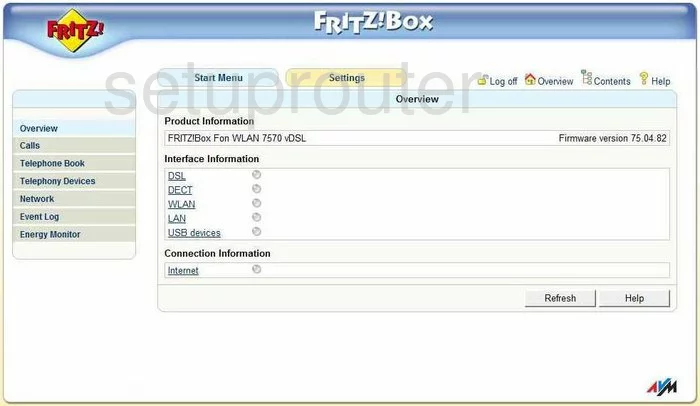
You begin on the Overview page of the AVM FRITZ-Box-Fon-WLAN-7570 router. To configure the WiFi settings, click the Settings button at the top of the page. Then in the left sidebar tick Advanced Settings. A new sub-menu appears, pick WLAN, then Radio Network.
Change the WiFi Settings on the FRITZ BOX Fon WLAN 7570
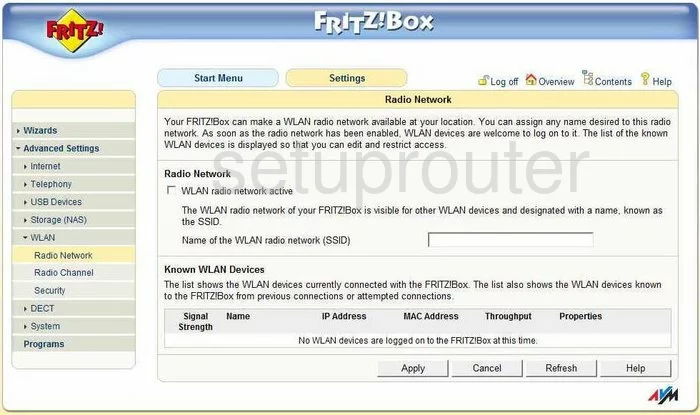
You should now be on the page you see here. Find the box labeled Name of the WLAN radio network (SSID). This is the name you give your network so you can identify it when searching for networks on a wireless device. Create an original name here but avoid using any personal information. For more information on this topic, check out our guide titled Wireless names. Then, click Apply at the bottom of the page.
Next, click the link on the left side of the page under WLAN titled Radio Channel.
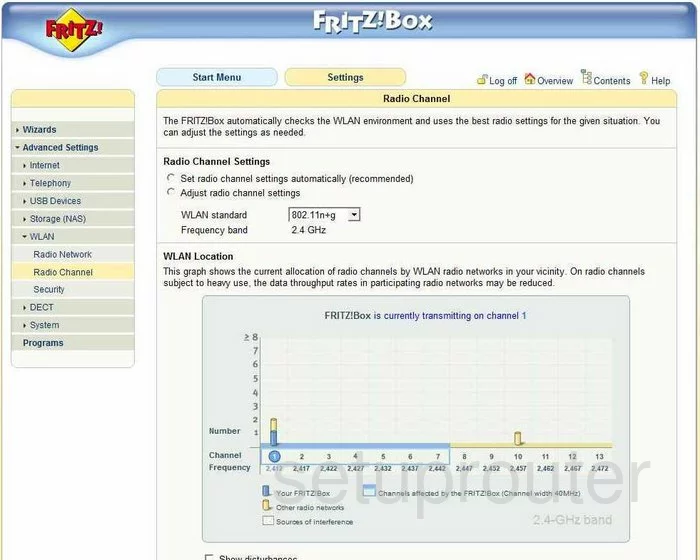
On this new page, to set the channel to the one you want, tick the radio button labeled Adjust radio channel settings. Then in the drop down box titled Radio Channel choose channel 1,6, or 11. There is only room in the spectrum for three channels that don't overlap one another. Everyone should be using on of these channels, 1,6, or 11. For more information on this topic, read our guide titled WiFi channels.
The other setting on this page that you can change is the WLAN standard. We recommend leaving this at the default 802.11n+g+b. This is referring to the types of wireless devices you are allowing on your network. 802.11n+g+b allows for the widest range.
When you are finished changing the channel on this page, be sure to click the Apply button. Then, in the left sidebar click the link titled Security.
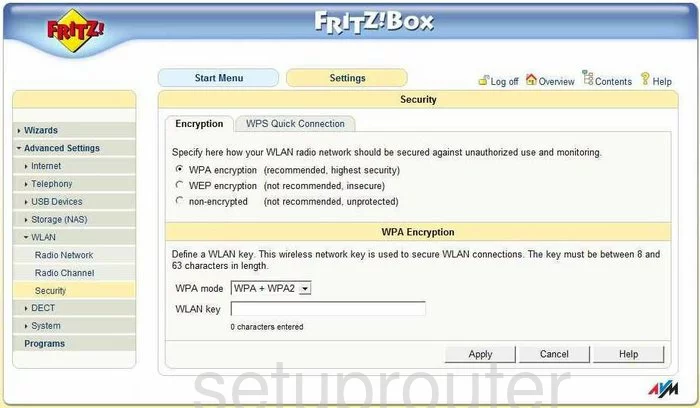
Once you have reached this page, tick the radio button at the top labeled WPA encryption (recommended, highest security). Check out our guide on WEP vs. WPA for more information on the differences in the security options here.
Below that in the drop down list titled WPA mode choose WPA2 (CCMP). This is the strongest form of security and encryption available.
Next is the WLAN key. This is referring to the password you will use to access your network. We recommend creating a strong password of at least 20 characters. Avoid using any personal information in this password. You should also avoid using any words that can be found in a dictionary. We do however recommend using symbols, numbers, and capital letters if possible. To help create a strong and memorable password we've created a guide for you titled Choosing a strong password.
When you have finished, click the Apply button near the bottom of the page. That's it, you did it!
Possible Problems when Changing your WiFi Settings
After making these changes to your router you will almost definitely have to reconnect any previously connected devices. This is usually done at the device itself and not at your computer.
Other FRITZ BOX Fon WLAN 7570 Info
Don't forget about our other FRITZ BOX Fon WLAN 7570 info that you might be interested in.
This is the wifi guide for the FRITZ BOX Fon WLAN 7570 AVM. We also have the following guides for the same router:
- FRITZ BOX Fon WLAN 7570 AVM - FRITZ BOX Fon WLAN 7570 Login Instructions
- FRITZ BOX Fon WLAN 7570 AVM - FRITZ BOX Fon WLAN 7570 User Manual
- FRITZ BOX Fon WLAN 7570 AVM - How to Reset the FRITZ BOX Fon WLAN 7570
- FRITZ BOX Fon WLAN 7570 AVM - Information About the FRITZ BOX Fon WLAN 7570 Router
- FRITZ BOX Fon WLAN 7570 AVM - FRITZ BOX Fon WLAN 7570 Screenshots