The FRITZ BOX WLAN 7340 router is considered a wireless router because it offers WiFi connectivity. WiFi, or simply wireless, allows you to connect various devices to your router, such as wireless printers, smart televisions, and WiFi enabled smartphones.
Other FRITZ BOX WLAN 7340 Guides
This is the wifi guide for the FRITZ BOX WLAN 7340. We also have the following guides for the same router:
- FRITZ BOX WLAN 7340 - FRITZ BOX WLAN 7340 User Manual
- FRITZ BOX WLAN 7340 - How to change the IP Address on a FRITZ BOX WLAN 7340 router
- FRITZ BOX WLAN 7340 - FRITZ BOX WLAN 7340 Login Instructions
- FRITZ BOX WLAN 7340 - How to Reset the FRITZ BOX WLAN 7340
- FRITZ BOX WLAN 7340 - Information About the FRITZ BOX WLAN 7340 Router
- FRITZ BOX WLAN 7340 - FRITZ BOX WLAN 7340 Screenshots
WiFi Terms
Before we get started there is a little bit of background info that you should be familiar with.
Wireless Name
Your wireless network needs to have a name to uniquely identify it from other wireless networks. If you are not sure what this means we have a guide explaining what a wireless name is that you can read for more information.
Wireless Password
An important part of securing your wireless network is choosing a strong password.
Wireless Channel
Picking a WiFi channel is not always a simple task. Be sure to read about WiFi channels before making the choice.
Encryption
You should almost definitely pick WPA2 for your networks encryption. If you are unsure, be sure to read our WEP vs WPA guide first.
Login To The FRITZ BOX WLAN 7340
To get started configuring the FRITZ BOX WLAN 7340 WiFi settings you need to login to your router. If you are already logged in you can skip this step.
To login to the FRITZ BOX WLAN 7340, follow our FRITZ BOX WLAN 7340 Login Guide.
Find the WiFi Settings on the FRITZ BOX WLAN 7340
If you followed our login guide above then you should see this screen.
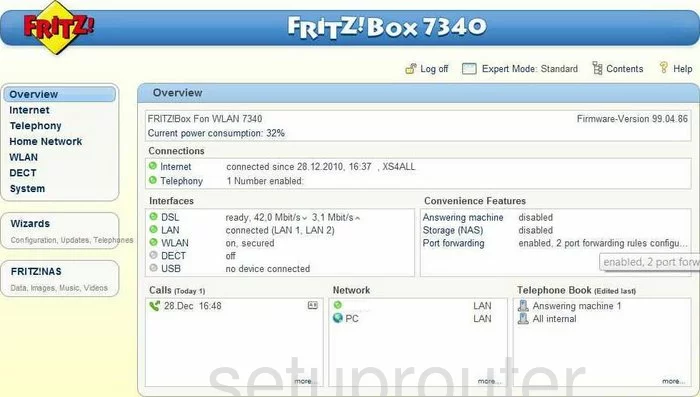
Once you have finished logging into the FRITZ WLAN-7340 router you should see a page like the one above.
To change the WiFi settings click the option in the left sidebar labeled WLAN.
Below that choose the new option of Radio Network.
Change the WiFi Settings on the FRITZ BOX WLAN 7340

The above page is the closest I can show you to the radio network page.
The only setting that needs to be changed on the radio network page is the Name of the radio network (SSID). This is the wireless network name and should be unique to you. We recommend avoiding personal information. Find out more in our guide about wireless names.
That will be all there is to do on the radio network page. Click the Apply button to save your changes. Then in the left sidebar click the option of Security under WLAN.
On this new page you are asked what type of security you want to use. We recommend using WPA2. To do this first select the option of WPA encryption (recommended, highest security). Then below that find the drop down menu titled WPA mode. Use this drop down menu to choose WPA2. To learn more about your different options check out our guide titled WEP vs. WPA.
The other setting that needs your attention is the WLAN key. This is the Internet password and should be strong. Create a password of at least 14 characters. For help with this read our Choosing a Strong Password guide.
That is all that needs to be changed. Just don't forget to apply your changes to save them.
Possible Problems when Changing your WiFi Settings
After making these changes to your router you will almost definitely have to reconnect any previously connected devices. This is usually done at the device itself and not at your computer.
Other FRITZ BOX WLAN 7340 Info
Don't forget about our other FRITZ BOX WLAN 7340 info that you might be interested in.
This is the wifi guide for the FRITZ BOX WLAN 7340. We also have the following guides for the same router:
- FRITZ BOX WLAN 7340 - FRITZ BOX WLAN 7340 User Manual
- FRITZ BOX WLAN 7340 - How to change the IP Address on a FRITZ BOX WLAN 7340 router
- FRITZ BOX WLAN 7340 - FRITZ BOX WLAN 7340 Login Instructions
- FRITZ BOX WLAN 7340 - How to Reset the FRITZ BOX WLAN 7340
- FRITZ BOX WLAN 7340 - Information About the FRITZ BOX WLAN 7340 Router
- FRITZ BOX WLAN 7340 - FRITZ BOX WLAN 7340 Screenshots