If you need to login to the Gemtek WLTCS-106 router, then this guide shows you how.
Other Gemtek WLTCS-106 Guides
This is the login guide for the Gemtek WLTCS-106 Xplornet. We also have the following guides for the same router:
Find Your Gemtek WLTCS-106 Router IP Address
In order to login to the Gemtek WLTCS-106 router, we need to know it's internal IP address.
| Known WLTCS-106 IP Addresses |
|---|
| 192.168.209.1 |
Pick one of these IP addresses and then follow the rest of this guide.
If later on in this guide you do not find your router using the IP address that you pick, then you can try different IP addresses until you get logged in. It is harmless to try different IP addresses.
If you try all of the above IP addresses and still cannot find your router, then you have the following options:
- Use our Find Your Router's Internal IP Address guide.
- Use our free Router Detector software.
After you find your router's internal IP Address, it is time to try logging in to it.
Login to the Gemtek WLTCS-106 Router
The Gemtek WLTCS-106 is managed through a web-based interface. You need to use a web browser to manage it, such as Chrome, Edge, or Firefox.
Enter Gemtek WLTCS-106 Internal IP Address
Type the internal IP address that you picked above in the address bar of your web browser. The address bar will look like this:

Press the Enter key on your keyboard. A window will show asking for your Gemtek WLTCS-106 password.
Gemtek WLTCS-106 Default Username and Password
You must know your Gemtek WLTCS-106 username and password in order to log in. It's possible that the router's password is still set to the factory default. Here is a list of all known factory default usernames and passwords for the Gemtek WLTCS-106 router.
| Gemtek WLTCS-106 Default Usernames and Passwords | |
|---|---|
| Username | Password |
| unknown | unknown |
In the window that pops up, enter your username and password. You can try them all.
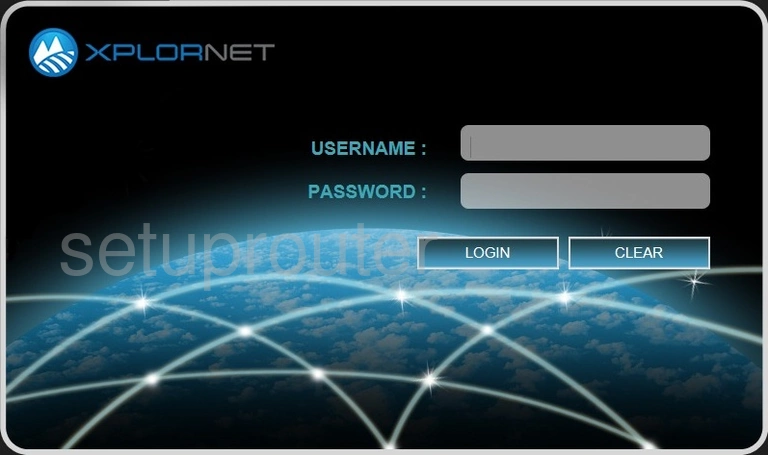
Gemtek WLTCS-106 Home Screen
You should now see the Gemtek WLTCS-106 home Screen, which looks similar to this:
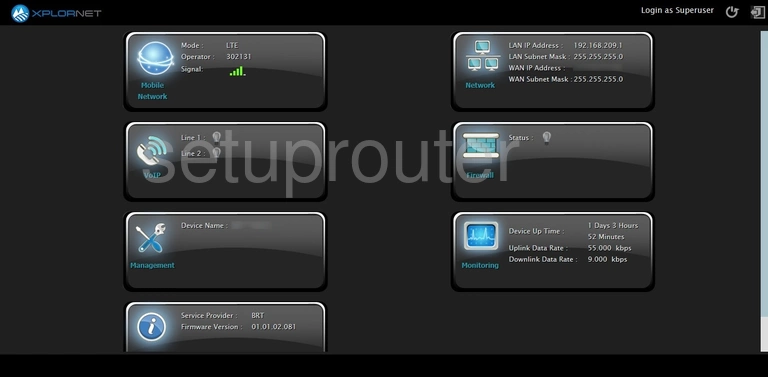
If you see this screen, then good job, you are now logged in to your Gemtek WLTCS-106 router. You are ready to follow any of our other guides for this router.
Solutions To Gemtek WLTCS-106 Login Problems
Here are some things that you can try if you are having problems getting logged in to your router.
Gemtek WLTCS-106 Password Doesn't Work
Your router's factory default password might be different than what we have listed here. Be sure to try other Gemtek passwords. We have an extensive list of all Gemtek Passwords that you can try.
Forgot Password to Gemtek WLTCS-106 Router
If you are using an ISP provided router, then you may need to call their support desk and ask for your login information. Most of the time they will have it on file for you.
How to Reset the Gemtek WLTCS-106 Router To Default Settings
If you still cannot get logged in, then you are probably going to have to reset your router to its default settings. If you decide to reset your router to factory defaults, then you can follow our How To Reset your Router guide.f you still cannot get logged in, then you are probably going to have to reset your router to its default settings.
Other Gemtek WLTCS-106 Guides
Here are some of our other Gemtek WLTCS-106 info that you might be interested in.
This is the login guide for the Gemtek WLTCS-106 Xplornet. We also have the following guides for the same router: