We have a collection of user-submitted screenshots to share.
If you would like to share screenshots for us to use, please use our Router Screenshot Grabber, which is a free tool in Network Utilities. It makes the capture process easy and sends the screenshots to us automatically.
This is the screenshots guide for the Gemtek WLTCS-106 Xplornet. We also have the following guides for the same router:
All Gemtek WLTCS-106 Screenshots
All screenshots below were captured from a Gemtek WLTCS-106 router.
Gemtek WLTCS-106 3G 4G Wifi Screenshot
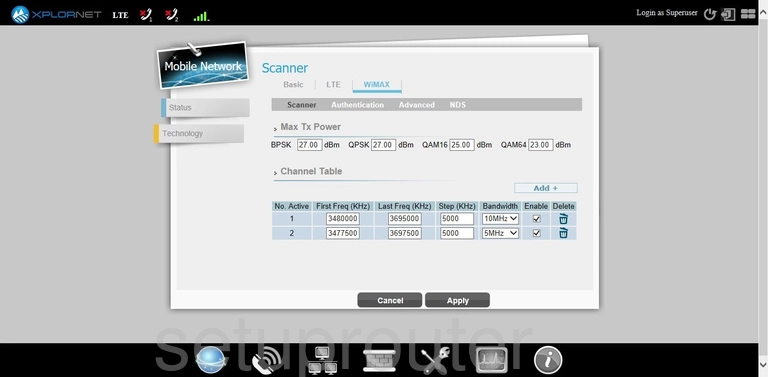
Gemtek WLTCS-106 3G 4G Wifi Screenshot
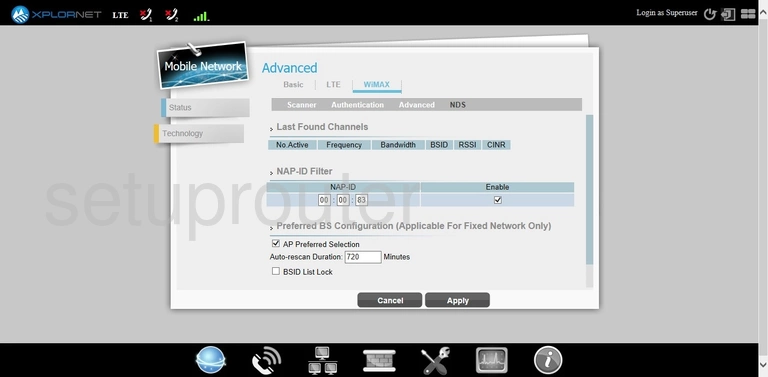
Gemtek WLTCS-106 3G 4G Wifi Screenshot
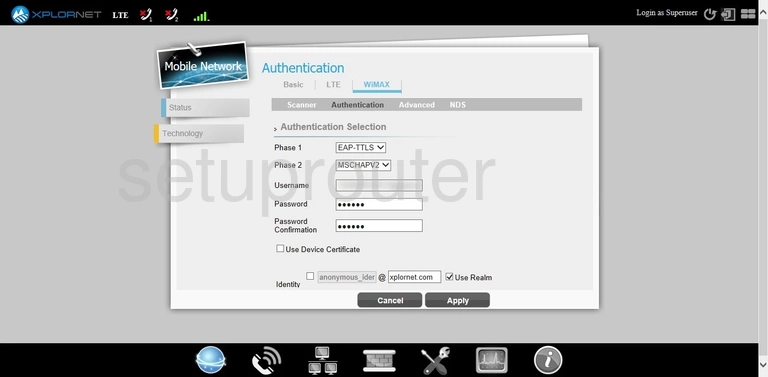
Gemtek WLTCS-106 3G 4G Wifi Screenshot
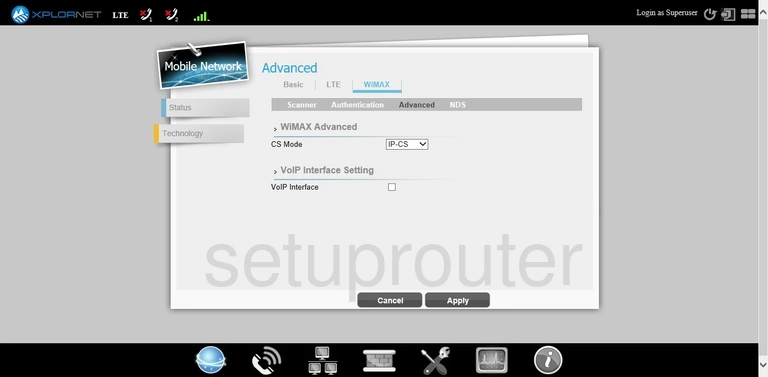
Gemtek WLTCS-106 Setup Screenshot
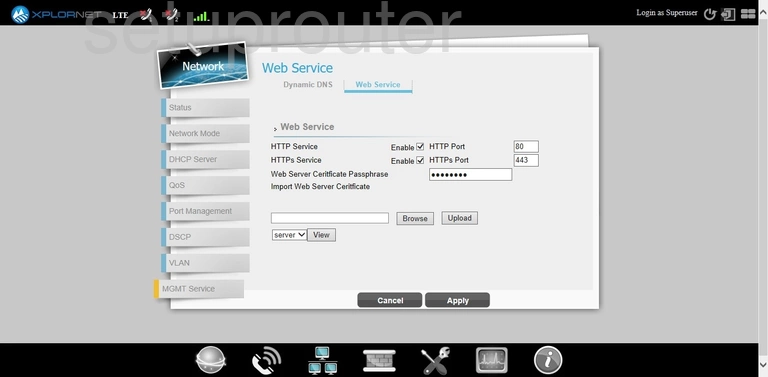
Gemtek WLTCS-106 Voip Screenshot
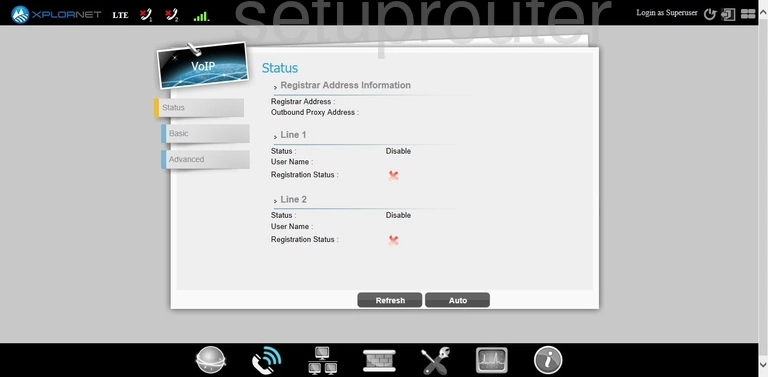
Gemtek WLTCS-106 Voip Screenshot
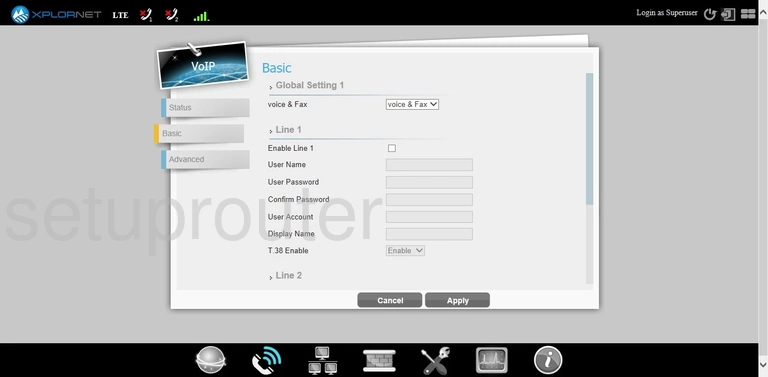
Gemtek WLTCS-106 Voip Screenshot
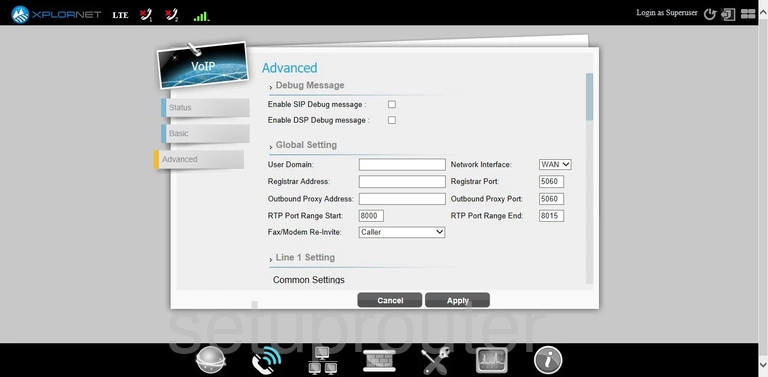
Gemtek WLTCS-106 Vlan Screenshot
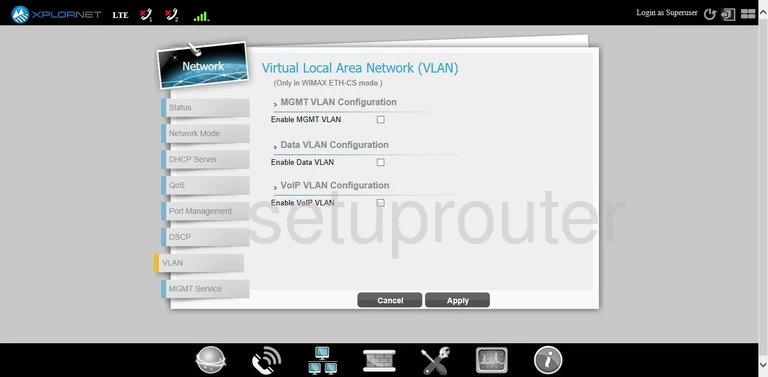
Gemtek WLTCS-106 3G 4G Wifi Screenshot
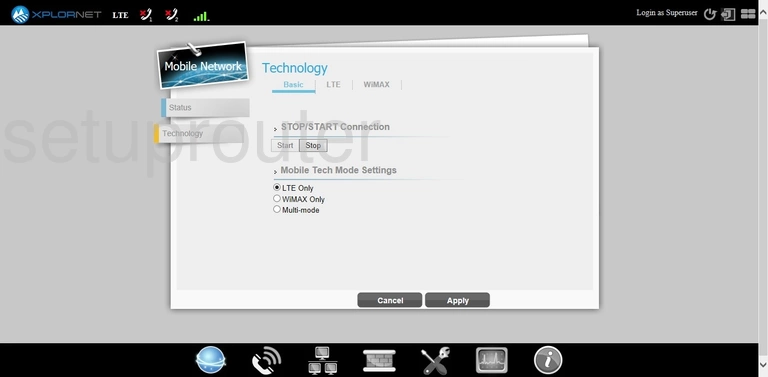
Gemtek WLTCS-106 Status Screenshot
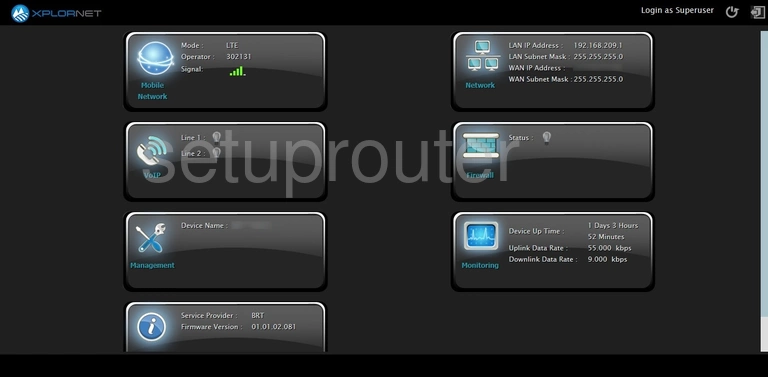
Gemtek WLTCS-106 Firmware Screenshot
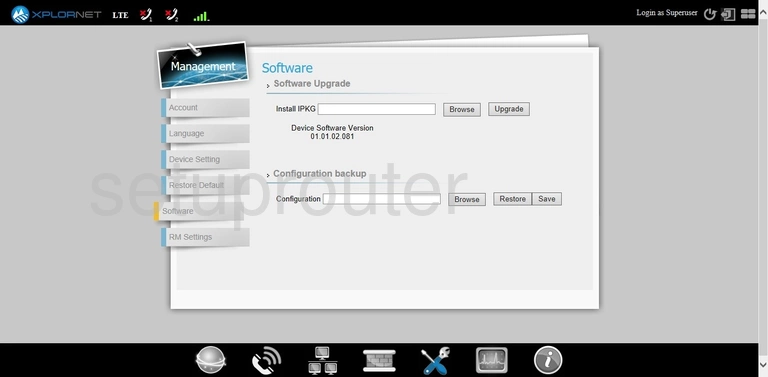
Gemtek WLTCS-106 Remote Management Screenshot
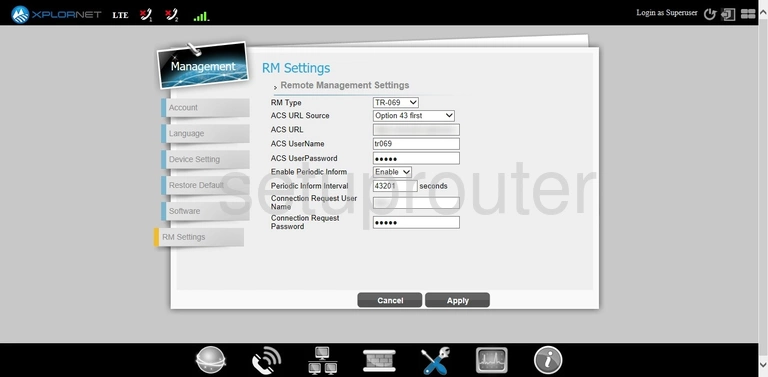
Gemtek WLTCS-106 Reset Screenshot
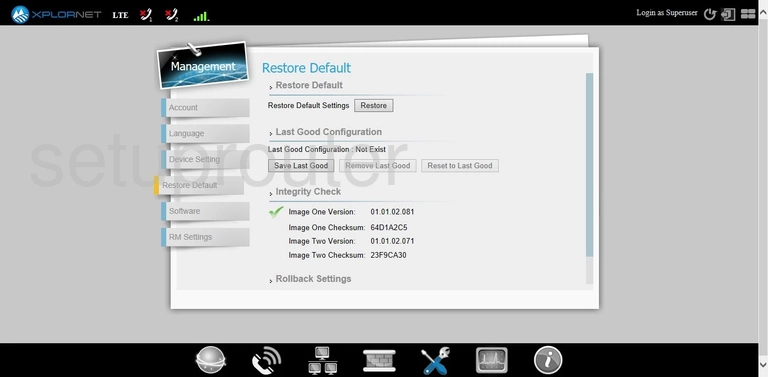
Gemtek WLTCS-106 Qos Screenshot
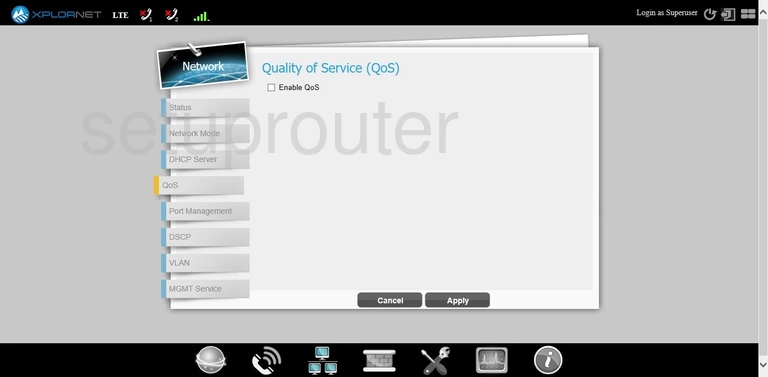
Gemtek WLTCS-106 Port Triggering Screenshot
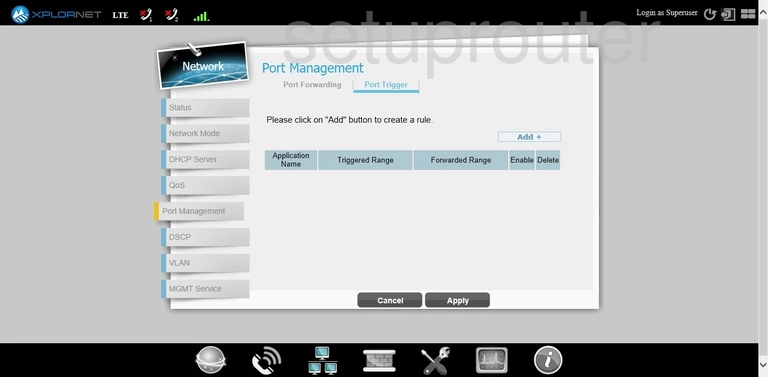
Gemtek WLTCS-106 Port Forwarding Screenshot
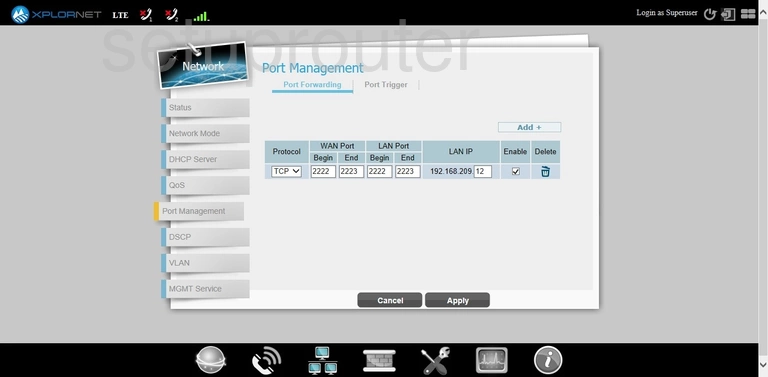
Gemtek WLTCS-106 Status Screenshot
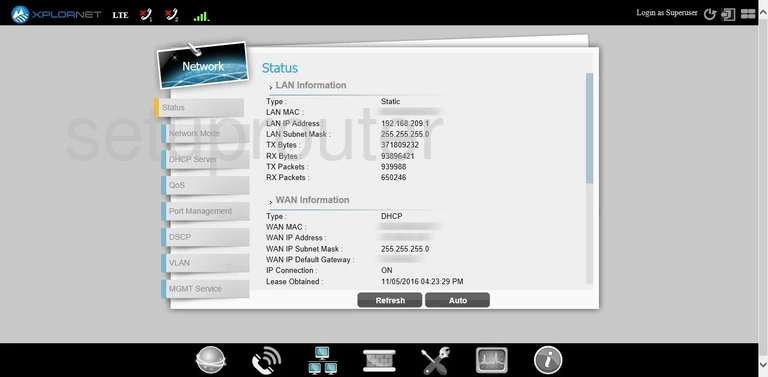
Gemtek WLTCS-106 Lan Screenshot
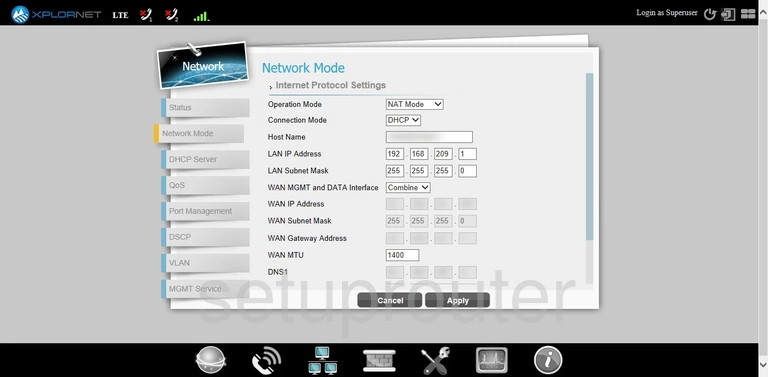
Gemtek WLTCS-106 Status Screenshot
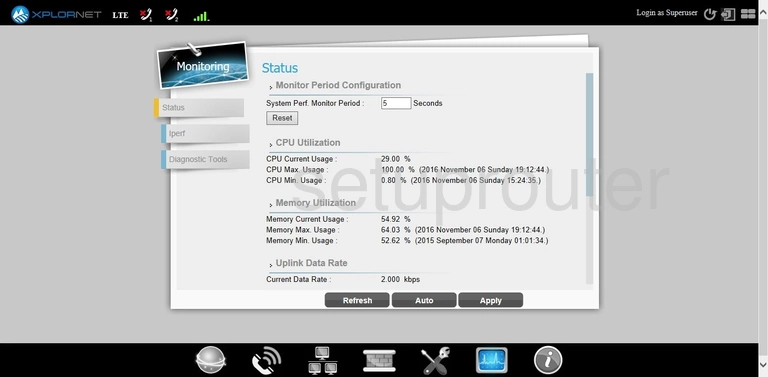
Gemtek WLTCS-106 3G 4G Wifi Screenshot
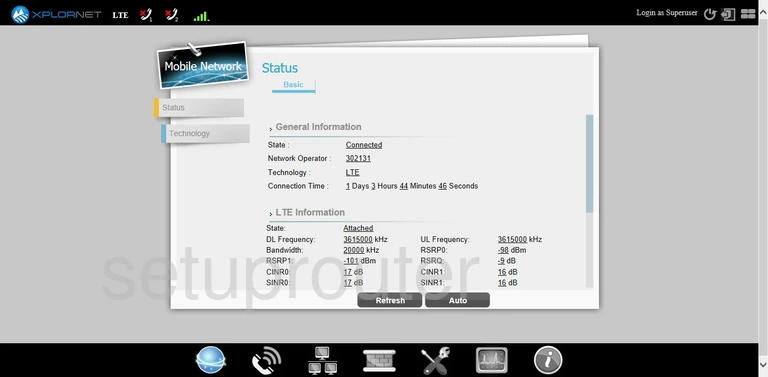
Gemtek WLTCS-106 3G 4G Wifi Screenshot
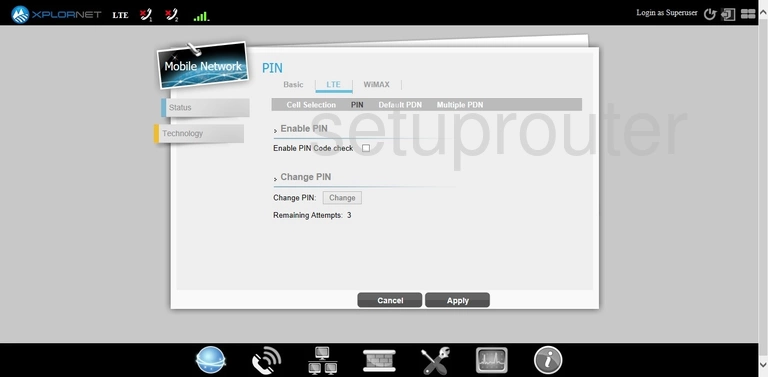
Gemtek WLTCS-106 3G 4G Wifi Screenshot
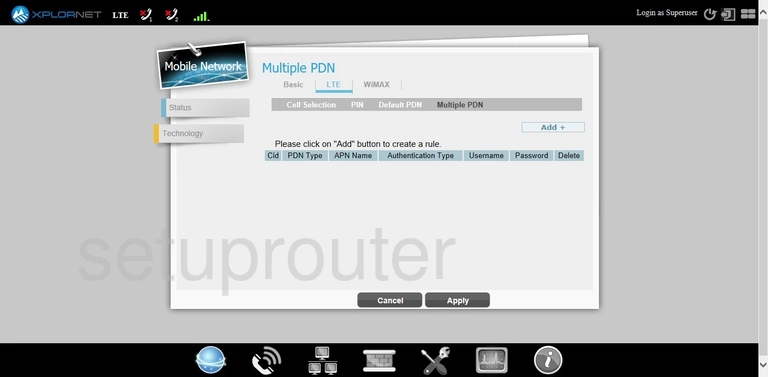
Gemtek WLTCS-106 3G 4G Wifi Screenshot
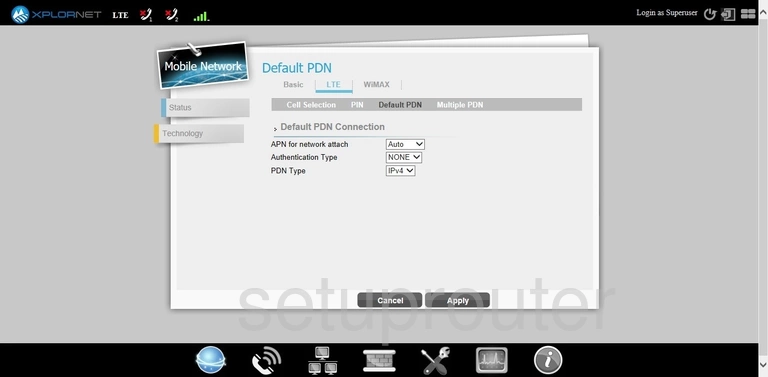
Gemtek WLTCS-106 3G 4G Wifi Screenshot
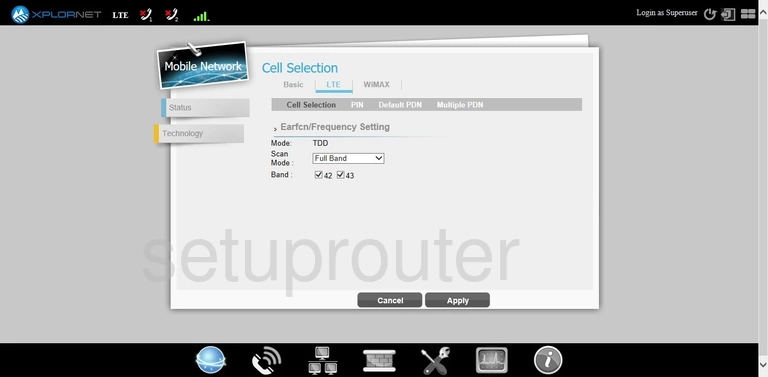
Gemtek WLTCS-106 Login Screenshot
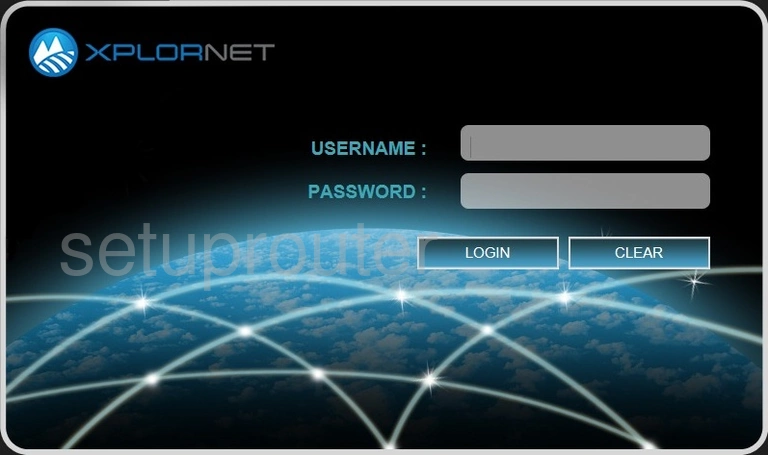
Gemtek WLTCS-106 Language Screenshot
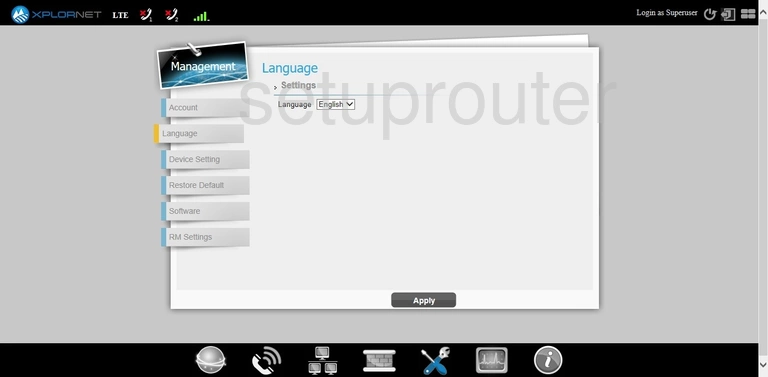
Gemtek WLTCS-106 Firewall Screenshot
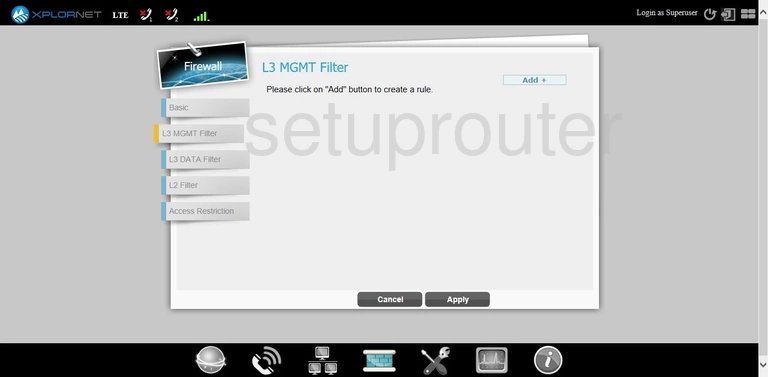
Gemtek WLTCS-106 Firewall Screenshot
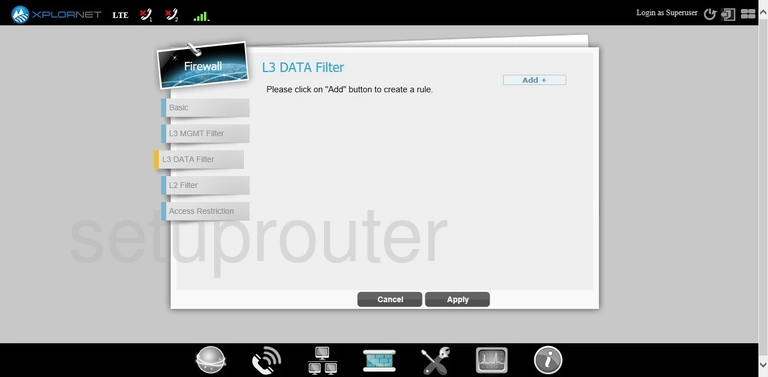
Gemtek WLTCS-106 Firewall Screenshot
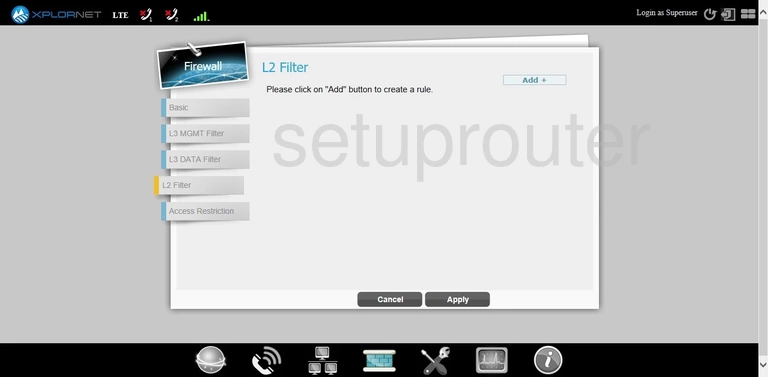
Gemtek WLTCS-106 Firewall Screenshot
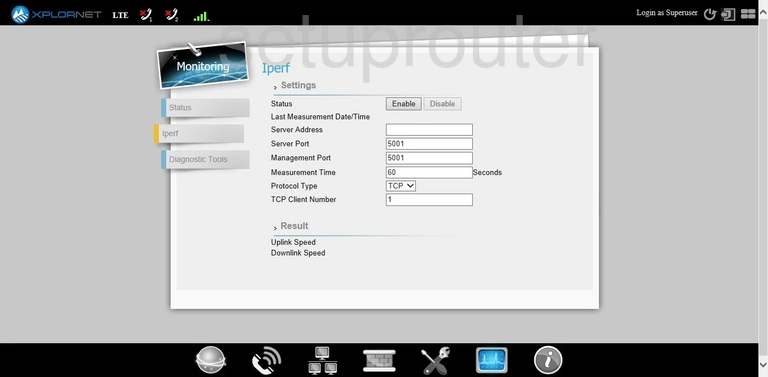
Gemtek WLTCS-106 Firewall Screenshot
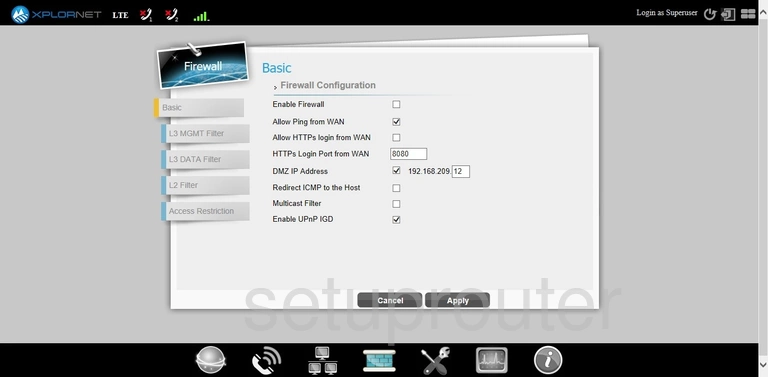
Gemtek WLTCS-106 Dynamic Dns Screenshot
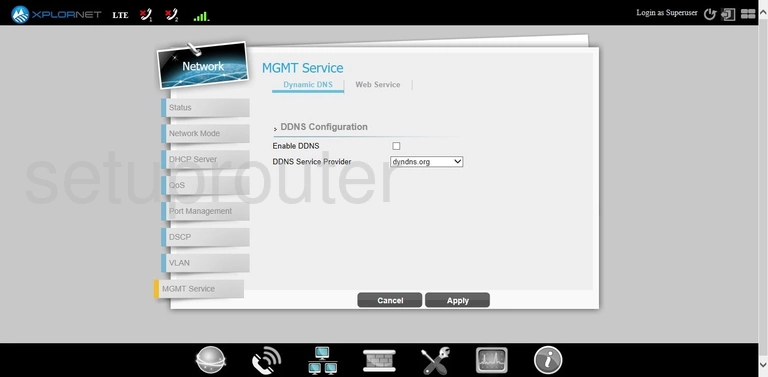
Gemtek WLTCS-106 Setup Screenshot
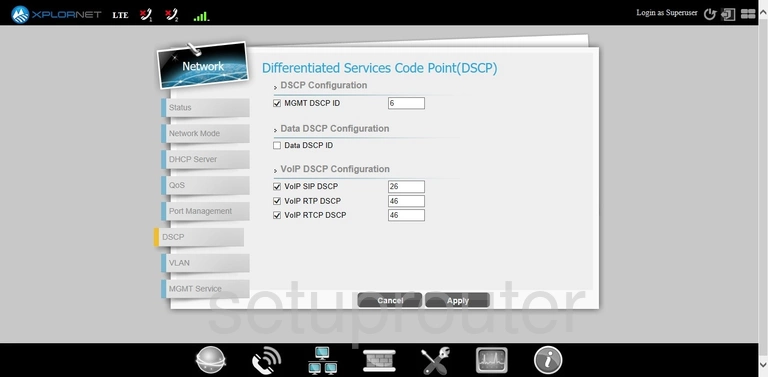
Gemtek WLTCS-106 Diagnostics Screenshot

Gemtek WLTCS-106 Dhcp Screenshot
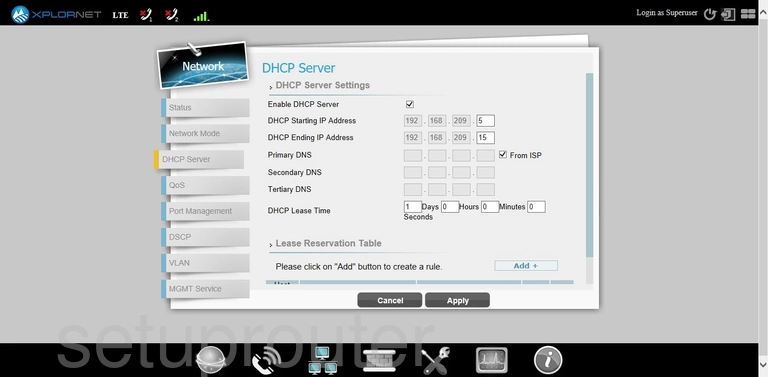
Gemtek WLTCS-106 Time Setup Screenshot
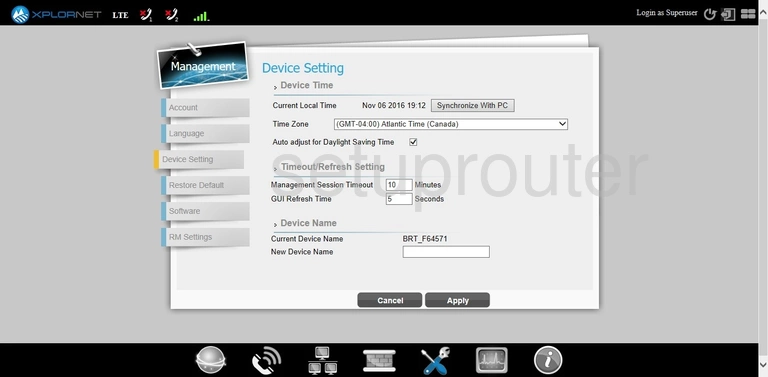
Gemtek WLTCS-106 Status Screenshot
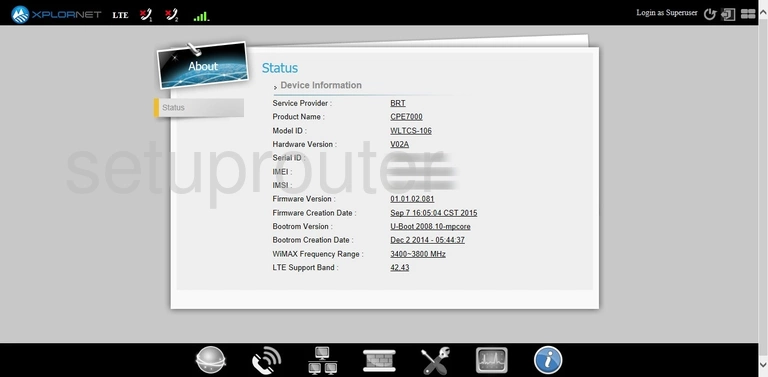
Gemtek WLTCS-106 Access Control Screenshot
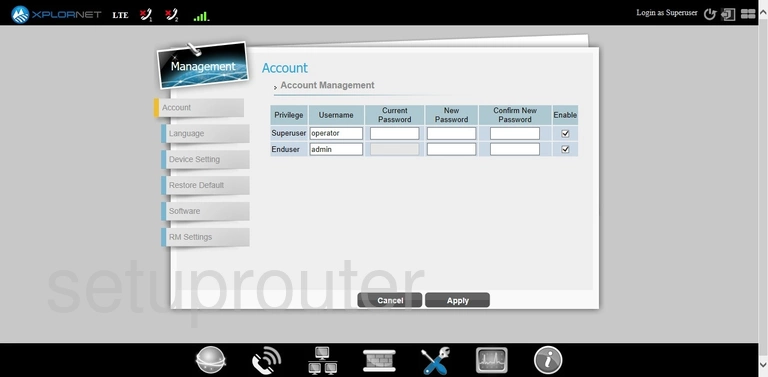
Gemtek WLTCS-106 Firewall Screenshot
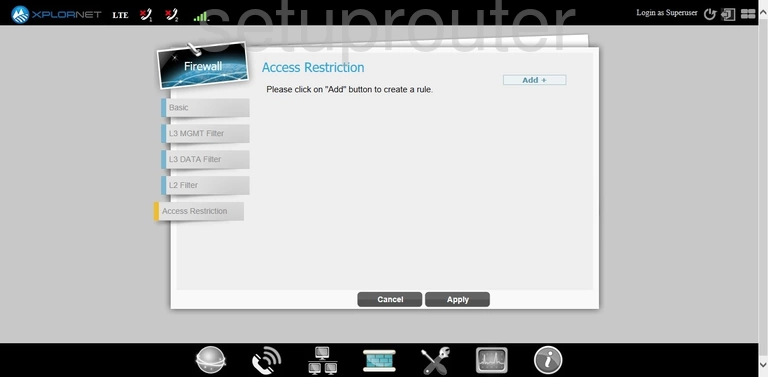
This is the screenshots guide for the Gemtek WLTCS-106 Xplornet. We also have the following guides for the same router: