The Genexis DRG717 router is considered a wireless router because it offers WiFi connectivity. WiFi, or simply wireless, allows you to connect various devices to your router, such as wireless printers, smart televisions, and WiFi enabled smartphones.
Other Genexis DRG717 Guides
This is the wifi guide for the Genexis DRG717. We also have the following guides for the same router:
WiFi Terms
Before we get started there is a little bit of background info that you should be familiar with.
Wireless Name
Your wireless network needs to have a name to uniquely identify it from other wireless networks. If you are not sure what this means we have a guide explaining what a wireless name is that you can read for more information.
Wireless Password
An important part of securing your wireless network is choosing a strong password.
Wireless Channel
Picking a WiFi channel is not always a simple task. Be sure to read about WiFi channels before making the choice.
Encryption
You should almost definitely pick WPA2 for your networks encryption. If you are unsure, be sure to read our WEP vs WPA guide first.
Login To The Genexis DRG717
To get started configuring the Genexis DRG717 WiFi settings you need to login to your router. If you are already logged in you can skip this step.
To login to the Genexis DRG717, follow our Genexis DRG717 Login Guide.
Find the WiFi Settings on the Genexis DRG717
If you followed our login guide above then you should see this screen.
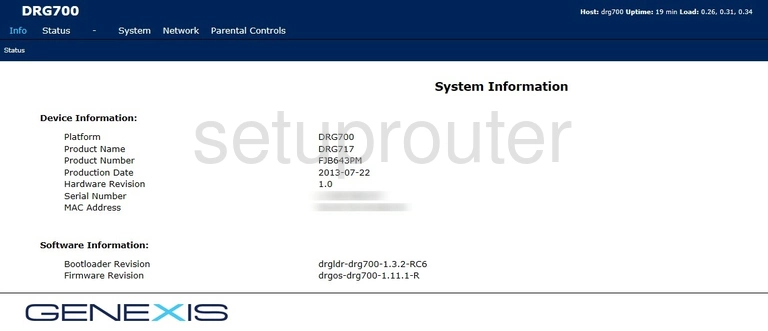
First, click the option at the top of the page labeled Network.
A new menu should appear under that one. Pick the option of Wireless.
Change the WiFi Settings on the Genexis DRG717
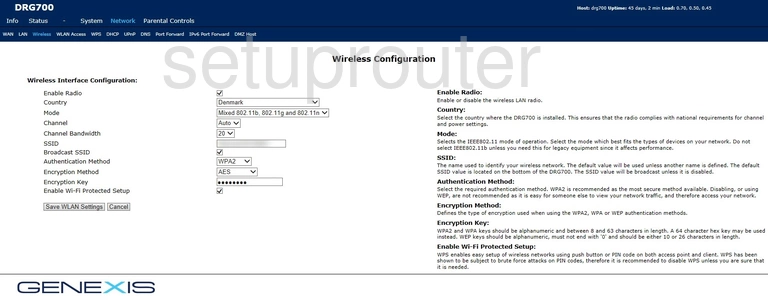
This takes you to the Wireless Configuration page.
In this guide we will cover six of the settings on this page:
- The Channel: If you need to change the channel, make sure to use channels 1, 6, or 11. Find out why in our WiFi Channels guide.
- The SSID: This is the network name. Change this name to anything you like, but remember this name is visible to your neighbors. We recommend avoiding personal information. Learn more in our Change your Wireless Name guide.
- The Authentication Method: This is the type of security you will be using. We recommend the strongest, WPA2. Learn what this is and your other options in our WEP vs. WPA guide.
- The Encryption Method: This is how you plan on encrypting your network. The strongest and most up-to-date is AES.
- The Encryption Key: This is your Internet password. It also works with the Encryption method to encrypt your network so make this password a strong one. We recommend using a minimum of 10 characters with a mix of numbers, symbols, and letters (upper and lowercase). Learn more about passwords in our Creating a Strong Password guide.
- The Enable Wi-Fi Protected Setup: This is WPS, and some people get this confused with WPA. This is not a security setting, in fact it is not very secure at all. You would use WPS (Wi-Fi Protected Setup) as an alternative to entering a password. We recommend avoiding WPS if at all possible. If you have to use WPS make sure to use the push button method as the PIN method is VERY insecure and easily hacked. Learn more in our What is WPS guide.
When you are finished making the changes you wanted, click the Save WLAN Settings button.
Possible Problems when Changing your WiFi Settings
After making these changes to your router you will almost definitely have to reconnect any previously connected devices. This is usually done at the device itself and not at your computer.
Other Genexis DRG717 Info
Don't forget about our other Genexis DRG717 info that you might be interested in.
This is the wifi guide for the Genexis DRG717. We also have the following guides for the same router: