The Gigabyte GN-BR01G router is considered a wireless router because it offers WiFi connectivity. WiFi, or simply wireless, allows you to connect various devices to your router, such as wireless printers, smart televisions, and WiFi enabled smartphones.
Other Gigabyte GN-BR01G Guides
This is the wifi guide for the Gigabyte GN-BR01G WB01GS. We also have the following guides for the same router:
- Gigabyte GN-BR01G WB01GS - How to change the IP Address on a Gigabyte GN-BR01G router
- Gigabyte GN-BR01G WB01GS - Gigabyte GN-BR01G User Manual
- Gigabyte GN-BR01G WB01GS - Gigabyte GN-BR01G Login Instructions
- Gigabyte GN-BR01G WB01GS - How to Reset the Gigabyte GN-BR01G
- Gigabyte GN-BR01G WB01GS - Information About the Gigabyte GN-BR01G Router
- Gigabyte GN-BR01G WB01GS - Gigabyte GN-BR01G Screenshots
WiFi Terms
Before we get started there is a little bit of background info that you should be familiar with.
Wireless Name
Your wireless network needs to have a name to uniquely identify it from other wireless networks. If you are not sure what this means we have a guide explaining what a wireless name is that you can read for more information.
Wireless Password
An important part of securing your wireless network is choosing a strong password.
Wireless Channel
Picking a WiFi channel is not always a simple task. Be sure to read about WiFi channels before making the choice.
Encryption
You should almost definitely pick WPA2 for your networks encryption. If you are unsure, be sure to read our WEP vs WPA guide first.
Login To The Gigabyte GN-BR01G
To get started configuring the Gigabyte GN-BR01G WiFi settings you need to login to your router. If you are already logged in you can skip this step.
To login to the Gigabyte GN-BR01G, follow our Gigabyte GN-BR01G Login Guide.
Find the WiFi Settings on the Gigabyte GN-BR01G
If you followed our login guide above then you should see this screen.
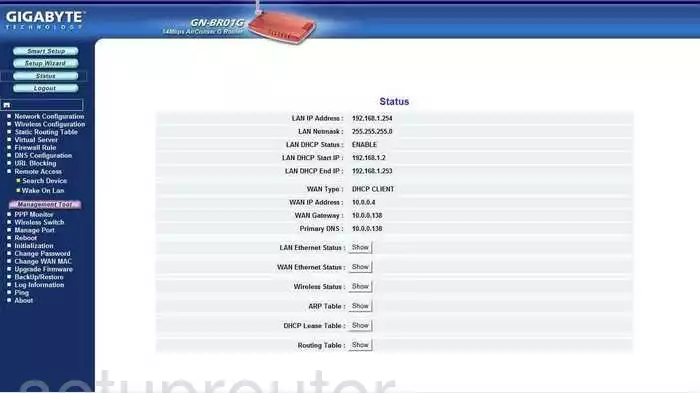
Once you have finished logging into the Gigabyte GN-BR01G-WB01GS router you should begin on the Home page.
To change the wireless settings you need to click the option in the dark blue sidebar labeled Advanced Setup.
Under that choose Wireless Configuration.
Finally choose the option of 802.11g
Change the WiFi Settings on the Gigabyte GN-BR01G
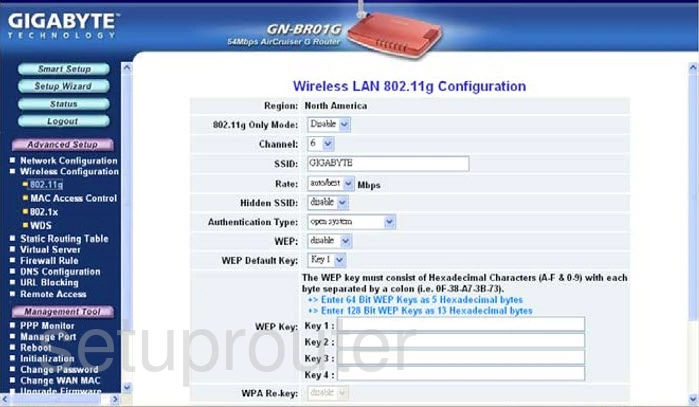
This brings you to the page you see above.
- The first setting you need to change is the SSID. This is the network name you use to identify the network connection. This can be just about anything you like but we recommend avoiding personal information. To learn more check out our wireless names guide.
- Make sure the WEP is disabled.
- You need to find the security of WPA2 PSK. Learn what your options are in our WEP vs. WPA guide. If you don't have the option of WPA2-PSK we strongly recommend you update your firmware.
- Next you need to find the WPA2 Pre-Shared Key. This is the Internet password and should be complex. Our recommendation is at least 14 characters. Learn more in our Choosing a Strong Password guide.
That's it, just make sure you save before you leave this page.
Possible Problems when Changing your WiFi Settings
After making these changes to your router you will almost definitely have to reconnect any previously connected devices. This is usually done at the device itself and not at your computer.
Other Gigabyte GN-BR01G Info
Don't forget about our other Gigabyte GN-BR01G info that you might be interested in.
This is the wifi guide for the Gigabyte GN-BR01G WB01GS. We also have the following guides for the same router:
- Gigabyte GN-BR01G WB01GS - How to change the IP Address on a Gigabyte GN-BR01G router
- Gigabyte GN-BR01G WB01GS - Gigabyte GN-BR01G User Manual
- Gigabyte GN-BR01G WB01GS - Gigabyte GN-BR01G Login Instructions
- Gigabyte GN-BR01G WB01GS - How to Reset the Gigabyte GN-BR01G
- Gigabyte GN-BR01G WB01GS - Information About the Gigabyte GN-BR01G Router
- Gigabyte GN-BR01G WB01GS - Gigabyte GN-BR01G Screenshots