On this page I will show you how to reset the GMesh GM-501 router back to it's original factory defaults. This is not the same thing as a reboot. When you reboot a router you cycle the power to the unit. When you reset a router you take all the settings you have changed and return them all to factory defaults.
Warning: All configured information is erased! Don't take a reset lightly. Make sure you understand a reset is going to erase all your personal data on this router. We suggest making a list of all the settings you may of changed in the past such as:
- The router's main interface username and password.
- The wireless information such as network name and Internet password.
- If this is a DSL router you need to re-enter the ISP (Internet Service Provider) username and password. Call your ISP for the details.
- Have you made any other changes to this device? How about forwarded ports for gaming or TV? How about changes in IP addresses?
Other GMesh GM-501 Guides
This is the reset router guide for the GMesh GM-501. We also have the following guides for the same router:
- GMesh GM-501 - How to change the IP Address on a GMesh GM-501 router
- GMesh GM-501 - GMesh GM-501 User Manual
- GMesh GM-501 - GMesh GM-501 Login Instructions
- GMesh GM-501 - How to change the DNS settings on a GMesh GM-501 router
- GMesh GM-501 - Setup WiFi on the GMesh GM-501
- GMesh GM-501 - GMesh GM-501 Screenshots
- GMesh GM-501 - Information About the GMesh GM-501 Router
Reset the GMesh GM-501
To properly reset the GMesh GM-501 router you need to first locate the reset button/pinhole. Take a look at the image.
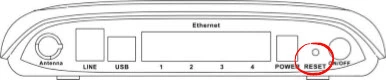
While the router is on, take a straightened paperclip and press down on the reset button for at least 10 seconds. This initiates the reset process which could take a minute or more to complete. If you don't hold this reset button down for long enough you might end up only rebooting the device instead of resetting it like you wanted.
Remember this factory reset is going to erase every single setting you have ever changed on this device. We strongly recommend trying other methods before resorting to a reset.
Login to the GMesh GM-501
Once you've successfully reset the GMesh GM-501 router you'll need to log into it. This is accomplished by using the factory default username and password listed for your use in our Login Guide.
Tip: Defaults not working for you? It could be because the reset button wasn't held down for long enough.
Change Your Password
Now that you've logged into your router we suggest setting a password for it. This can be whatever you like, however keep in mind that a strong password is 14-20 characters in length and includes no personal information. For more help be sure to check out our Choosing a Strong Password Guide.
Tip: Avoid losing your new password by writing it on a sticky note and attaching it to the underside of your router.
Setup WiFi on the GMesh GM-501
It's time to begin the reconfiguration process. This needs to include the wireless settings. I have a great guide on that topic. Check it out here on our How to Setup WiFi on the GMesh GM-501 page.
GMesh GM-501 Help
Be sure to check out our other GMesh GM-501 info that you might be interested in.
This is the reset router guide for the GMesh GM-501. We also have the following guides for the same router:
- GMesh GM-501 - How to change the IP Address on a GMesh GM-501 router
- GMesh GM-501 - GMesh GM-501 User Manual
- GMesh GM-501 - GMesh GM-501 Login Instructions
- GMesh GM-501 - How to change the DNS settings on a GMesh GM-501 router
- GMesh GM-501 - Setup WiFi on the GMesh GM-501
- GMesh GM-501 - GMesh GM-501 Screenshots
- GMesh GM-501 - Information About the GMesh GM-501 Router