On this page I will show you how to properly reset the GreenPacket MF230 router back to factory default settings. This is not the same thing as a reboot. When I reboot something I am simply cycling the power supply to the router. When I reset the router I am taking all the settings and returning them to how they were from the factory.
Warning: This reset is a big step and should not be taken lightly. We suggest making a list of all the settings you may of changed in the past. Some possibilities are:
- The router interface username and password.
- The WiFi information such as SSID and Internet password.
- If this is a DSL router you need to re-enter the ISP (Internet Service Provider) username and password. Call your local ISP for these details.
- Have you made any other changes to the router's configuration? Write these down as well.
Other GreenPacket MF230 Guides
This is the reset router guide for the GreenPacket MF230. We also have the following guides for the same router:
- GreenPacket MF230 - GreenPacket MF230 User Manual
- GreenPacket MF230 - GreenPacket MF230 Login Instructions
- GreenPacket MF230 - How to change the IP Address on a GreenPacket MF230 router
- GreenPacket MF230 - How to change the DNS settings on a GreenPacket MF230 router
- GreenPacket MF230 - Setup WiFi on the GreenPacket MF230
- GreenPacket MF230 - GreenPacket MF230 Screenshots
- GreenPacket MF230 - Information About the GreenPacket MF230 Router
Reset the GreenPacket MF230
The first step in a reset is to find the reset button. For the GreenPacket MF230 router it can be found on the back panel, just look at the image below.
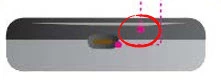
While the router is powered on, take a straightened paperclip and press down on the reset button for about 10 seconds. This begins the reset process. Less time than that and you might end up only rebooting the router instead of the desired reset.
Remember a reset like this one is going to erase every setting you have ever changed on this device. We strongly recommend trying other methods of troubleshooting before you continue.
Login to the GreenPacket MF230
Following that you'll need to log into your GreenPacket MF230 router. This is done by using the factory default username and password. These can be found in our Login Guide.
Tip: Defaults not working for you? It could be because the reset button wasn't held down for long enough.
Change Your Password
Now that you've successfully reset and logged into your router we recommend setting a new password for it. This can be anything you want it to be, however keep in mind that this password will only protect your router settings, not your wireless network. Still, setting a strong password is always a good idea. For more help be sure to visit our Choosing a Strong Password Guide.
Tip: Avoid losing your new password by writing it on a sticky note and attaching it to the bottom of your router.
Setup WiFi on the GreenPacket MF230
It is now time to reconfigure the GreenPacket MF230 router back to factory defaults. This needs to include the WiFi settings. For an easy to read guide check out our How to Setup WiFi on the GreenPacket MF230 page.
GreenPacket MF230 Help
Be sure to check out our other GreenPacket MF230 info that you might be interested in.
This is the reset router guide for the GreenPacket MF230. We also have the following guides for the same router:
- GreenPacket MF230 - GreenPacket MF230 User Manual
- GreenPacket MF230 - GreenPacket MF230 Login Instructions
- GreenPacket MF230 - How to change the IP Address on a GreenPacket MF230 router
- GreenPacket MF230 - How to change the DNS settings on a GreenPacket MF230 router
- GreenPacket MF230 - Setup WiFi on the GreenPacket MF230
- GreenPacket MF230 - GreenPacket MF230 Screenshots
- GreenPacket MF230 - Information About the GreenPacket MF230 Router