On this page we will cover how to properly reset the GreenPacket MF350 router. This is not a reboot. When you reboot a router you simply cycle the power to the unit. When you reset like I am going to show you on this page, you are taking every setting and reverting them back to factory defaults.
Warning: A reset like this is a big step and should not be taken lightly. We strongly recommend creating a list of settings you may of changed in the past such as:
- The router username and password are reverted.
- The WiFi username and password are also reverted.
- If this is a DSL router you need to re-enter the ISP or Internet Service Provider username and password. Call your ISP for more details.
- Have you made any other changes to the router? How about port forwards or IP addresses?
Other GreenPacket MF350 Guides
This is the reset router guide for the GreenPacket MF350. We also have the following guides for the same router:
- GreenPacket MF350 - GreenPacket MF350 User Manual
- GreenPacket MF350 - GreenPacket MF350 Login Instructions
- GreenPacket MF350 - How to change the IP Address on a GreenPacket MF350 router
- GreenPacket MF350 - How to change the DNS settings on a GreenPacket MF350 router
- GreenPacket MF350 - Setup WiFi on the GreenPacket MF350
- GreenPacket MF350 - GreenPacket MF350 Screenshots
- GreenPacket MF350 - Information About the GreenPacket MF350 Router
Reset the GreenPacket MF350
The first thing you need to do is find the reset button for the GreenPacket MF350 router.
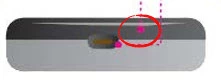
While the router is on take a straightened paperclip and press down on the reset button for about 10 seconds. This begins the reset process. If you don't hold this button down for long enough you end up only rebooting the device instead resetting it.
Remember a reset like this is going to erase every single setting you have ever done on this device. Please try other troubleshooting methods before you continue with the reset.
Login to the GreenPacket MF350
After that you'll need to log into the GreenPacket MF350 router. Do this by using the factory default username and password. Not sure where you can find these? We have them provided for your use in our Login Guide.
Tip: If the defaults aren't working for you it might be because the reset button wasn't held down for long enough.
Change Your Password
Now that you've successfully reset and logged into your router we recommend setting a new password for it. This can be anything you like, however keep in mind that a strong password is 14-20 characters in length and contains no personal information. For more help be sure to visit our Choosing a Strong Password Guide.
Tip: Avoid losing your new password by writing it on a note and taping it to the bottom of your router.
Setup WiFi on the GreenPacket MF350
It's time to reset the router back to factory defaults. This needs to include the WiFi settings. Our guide on How to Setup WiFi on the GreenPacket MF350 has easy to understand step-by-step instructions.
GreenPacket MF350 Help
Be sure to check out our other GreenPacket MF350 info that you might be interested in.
This is the reset router guide for the GreenPacket MF350. We also have the following guides for the same router:
- GreenPacket MF350 - GreenPacket MF350 User Manual
- GreenPacket MF350 - GreenPacket MF350 Login Instructions
- GreenPacket MF350 - How to change the IP Address on a GreenPacket MF350 router
- GreenPacket MF350 - How to change the DNS settings on a GreenPacket MF350 router
- GreenPacket MF350 - Setup WiFi on the GreenPacket MF350
- GreenPacket MF350 - GreenPacket MF350 Screenshots
- GreenPacket MF350 - Information About the GreenPacket MF350 Router