The GreenPacket MF350 router is considered a wireless router because it offers WiFi connectivity. WiFi, or simply wireless, allows you to connect various devices to your router, such as wireless printers, smart televisions, and WiFi enabled smartphones.
Other GreenPacket MF350 Guides
This is the wifi guide for the GreenPacket MF350. We also have the following guides for the same router:
- GreenPacket MF350 - GreenPacket MF350 User Manual
- GreenPacket MF350 - GreenPacket MF350 Login Instructions
- GreenPacket MF350 - How to change the IP Address on a GreenPacket MF350 router
- GreenPacket MF350 - How to change the DNS settings on a GreenPacket MF350 router
- GreenPacket MF350 - How to Reset the GreenPacket MF350
- GreenPacket MF350 - GreenPacket MF350 Screenshots
- GreenPacket MF350 - Information About the GreenPacket MF350 Router
WiFi Terms
Before we get started there is a little bit of background info that you should be familiar with.
Wireless Name
Your wireless network needs to have a name to uniquely identify it from other wireless networks. If you are not sure what this means we have a guide explaining what a wireless name is that you can read for more information.
Wireless Password
An important part of securing your wireless network is choosing a strong password.
Wireless Channel
Picking a WiFi channel is not always a simple task. Be sure to read about WiFi channels before making the choice.
Encryption
You should almost definitely pick WPA2 for your networks encryption. If you are unsure, be sure to read our WEP vs WPA guide first.
Login To The GreenPacket MF350
To get started configuring the GreenPacket MF350 WiFi settings you need to login to your router. If you are already logged in you can skip this step.
To login to the GreenPacket MF350, follow our GreenPacket MF350 Login Guide.
Find the WiFi Settings on the GreenPacket MF350
If you followed our login guide above then you should see this screen.
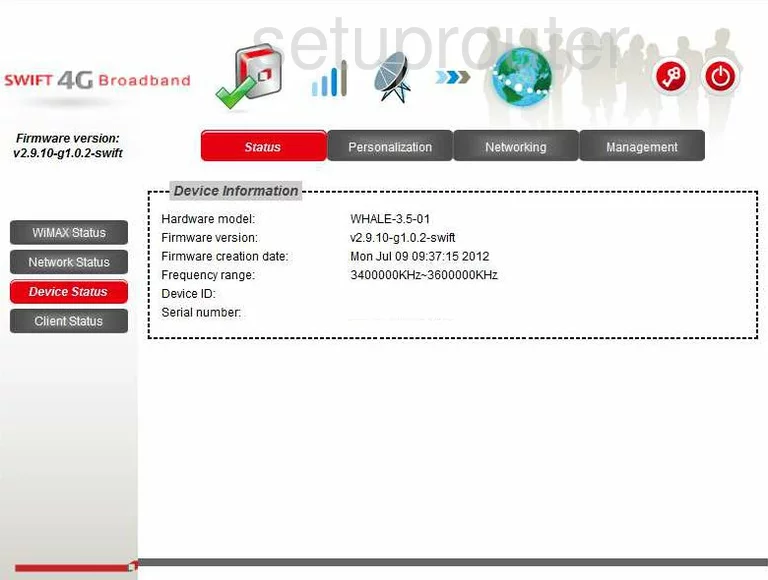
This is the Device Status page. To configure the WiFi on the GreenPacket MF350 click the option at the top of the page labeled Networking. This opens up a new set of choices on the left. Pick the option of WiFi.
Change the WiFi Settings on the GreenPacket MF350
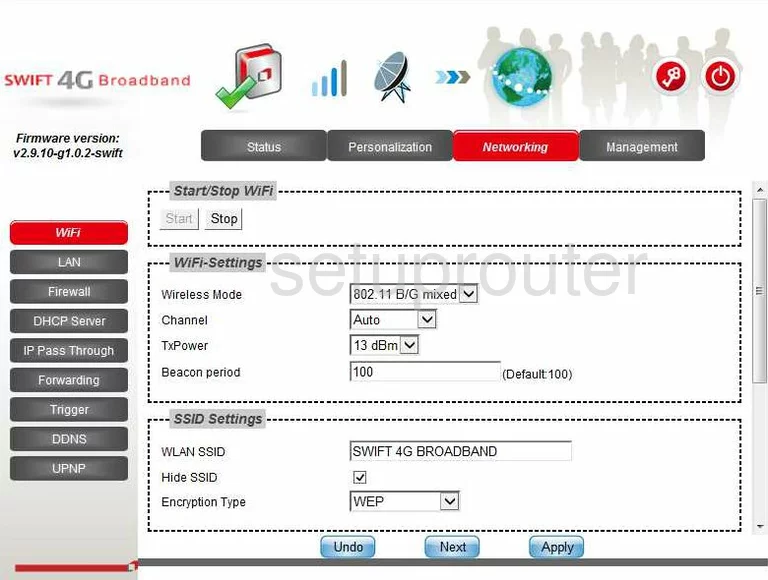
Once on the Networking-WiFi page, find the setting titled Channel. Just like a radio or television, the WiFi channel can be changed if you are not getting the reception you think you should. To change the channel, simply open the drop down menu and select an available channel. We strongly recommend using channels 1,6, or 11. To find out why, check out our guide by clicking this link.
Now skip down to the WLAN SSID box. In this box enter an original name. This name is used to identify your network and can be seen by surrounding wireless devices. We recommend avoiding personal information. For more on this topic, read our WiFi Channels Guide.
If you wish to hide your WLAN SSID, then place a check mark in the box labeled Hide SSID. Understand that while this may hide your SSID name from scanning wireless devices, a hacker can still find hidden networks fairly easily.
Next is the Encryption Type. There are several choices here, to learn what they are, read our WEP vs. WPA Guide. Our recommendation is the choice, WPA Personal.
Next is the WPA Mode. Here you are asked to narrow your choice down. The best and most secure choice is WPA2.
In the Cipher Type drop down list, pick AES.
Last of all is the Pre-shared Key. This is the password used to access your local network or internet. This password should contain at least 14-20 characters with a mix of numbers, letters, and symbols. Take a look at our Choosing a Strong Password Guide for more info.
When you are done, click the blue Apply button near the bottom of the page.
Possible Problems when Changing your WiFi Settings
After making these changes to your router you will almost definitely have to reconnect any previously connected devices. This is usually done at the device itself and not at your computer.
Other GreenPacket MF350 Info
Don't forget about our other GreenPacket MF350 info that you might be interested in.
This is the wifi guide for the GreenPacket MF350. We also have the following guides for the same router:
- GreenPacket MF350 - GreenPacket MF350 User Manual
- GreenPacket MF350 - GreenPacket MF350 Login Instructions
- GreenPacket MF350 - How to change the IP Address on a GreenPacket MF350 router
- GreenPacket MF350 - How to change the DNS settings on a GreenPacket MF350 router
- GreenPacket MF350 - How to Reset the GreenPacket MF350
- GreenPacket MF350 - GreenPacket MF350 Screenshots
- GreenPacket MF350 - Information About the GreenPacket MF350 Router