All of the screenshots below were submitted to this site by our users.
When you want to share screenshots for us to use, please use our Router Screenshot Grabber, which is a free tool in Network Utilities. It makes the capture process easy and sends the screenshots to us automatically.
This is the screenshots guide for the Hama 62726. We also have the following guides for the same router:
- Hama 62726 - How to change the IP Address on a Hama 62726 router
- Hama 62726 - Hama 62726 Login Instructions
- Hama 62726 - How to change the DNS settings on a Hama 62726 router
- Hama 62726 - Setup WiFi on the Hama 62726
- Hama 62726 - How to Reset the Hama 62726
- Hama 62726 - Information About the Hama 62726 Router
All Hama 62726 Screenshots
All screenshots below were captured from a Hama 62726 router.
Hama 62726 Port Forwarding Screenshot
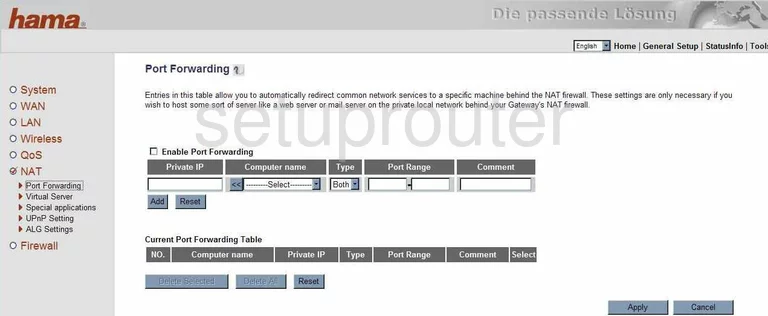
Hama 62726 Dmz Screenshot
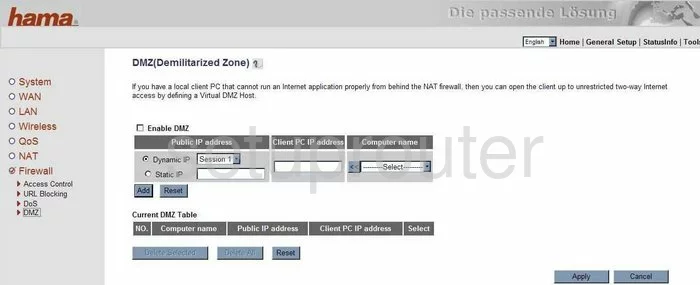
Hama 62726 Firewall Screenshot
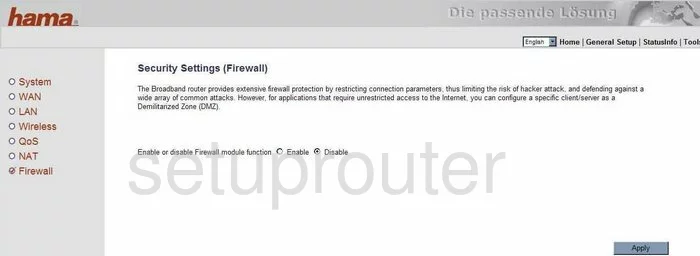
Hama 62726 Wifi Security Screenshot
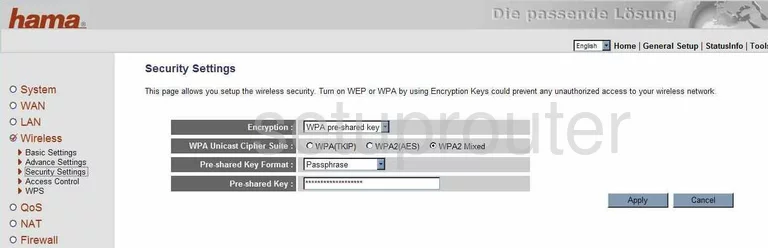
Hama 62726 Wifi Setup Screenshot
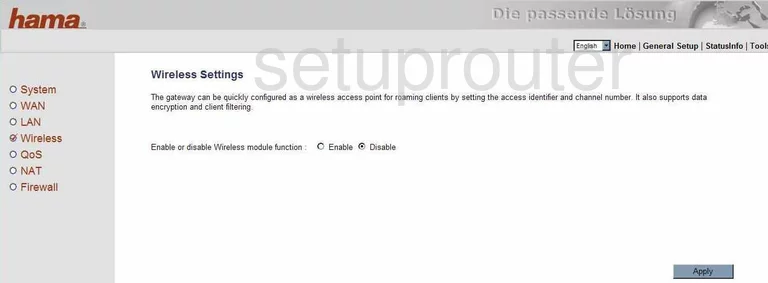
Hama 62726 Status Screenshot
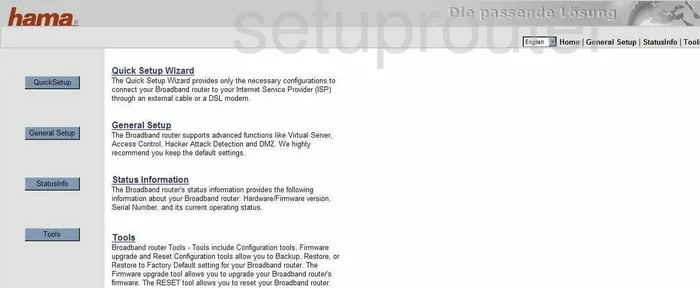
Hama 62726 Port Forwarding Screenshot
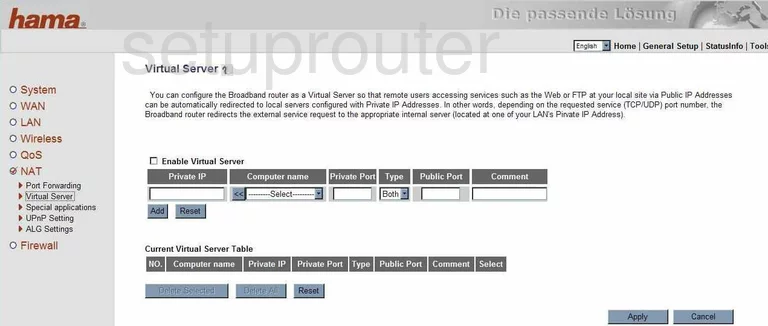
Hama 62726 Setup Screenshot
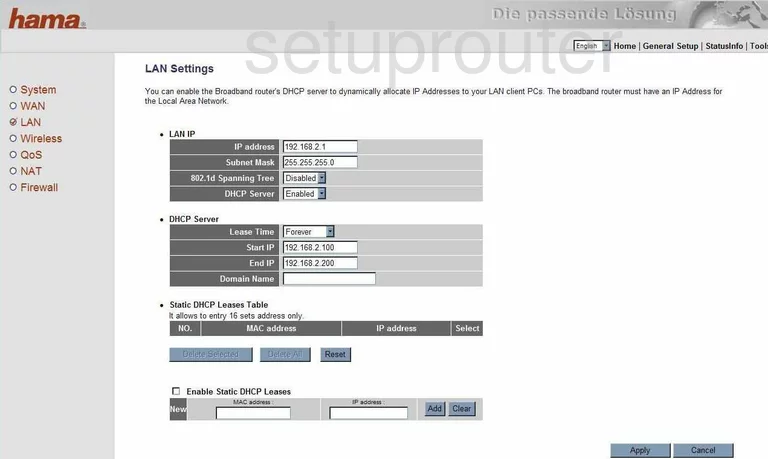
Hama 62726 Qos Screenshot
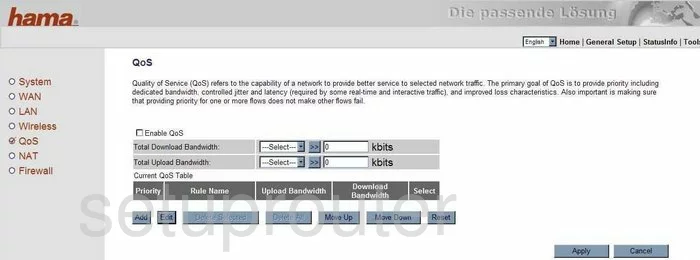
Hama 62726 Access Control Screenshot
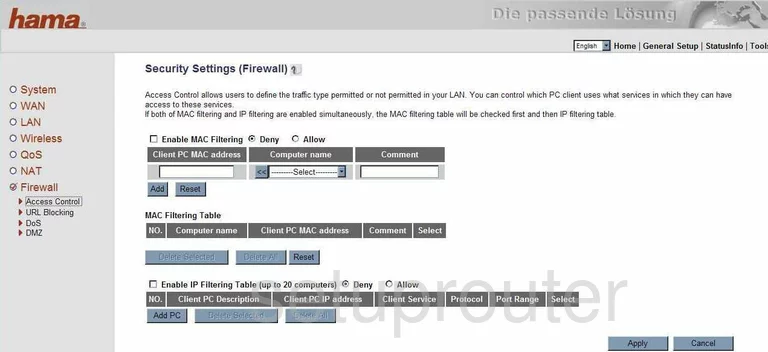
Hama 62726 Open Port Screenshot
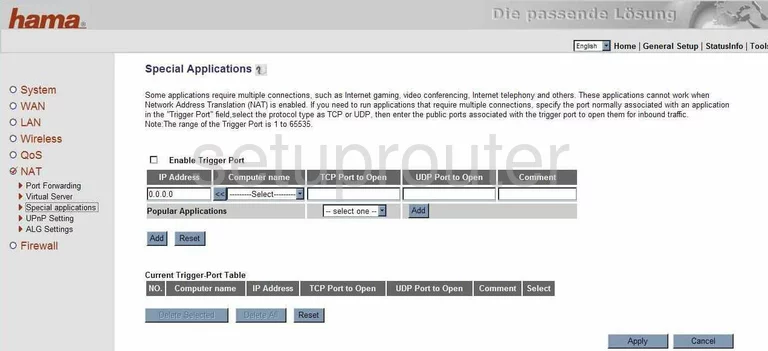
Hama 62726 Dns Screenshot
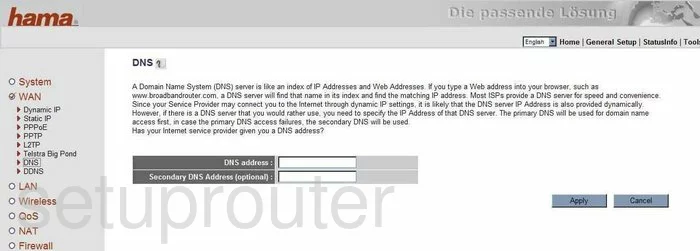
Hama 62726 Wifi Advanced Screenshot
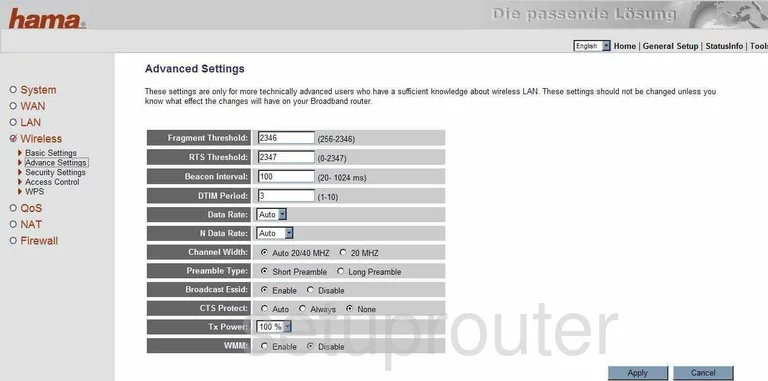
Hama 62726 Wifi Setup Screenshot
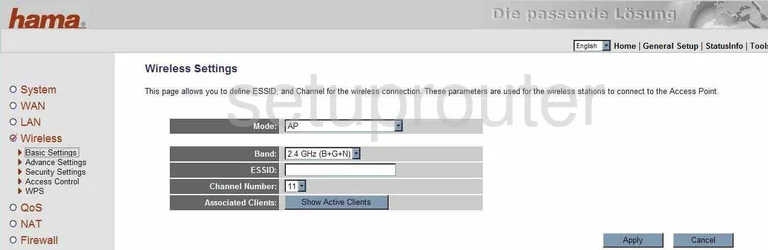
Hama 62726 Wan Screenshot
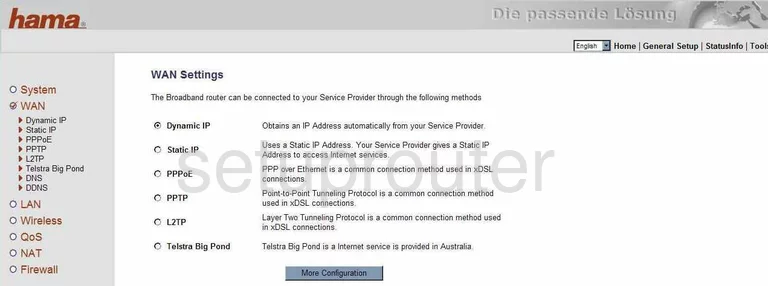
Hama 62726 Mac Filter Screenshot
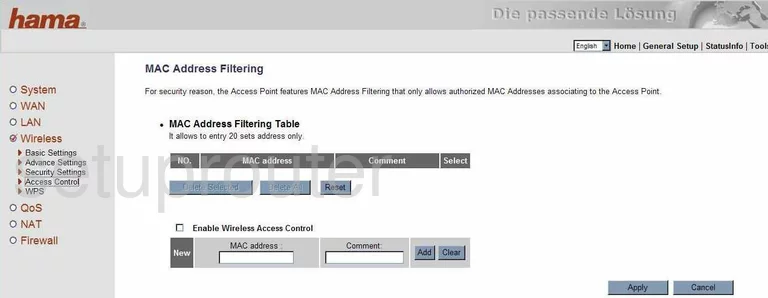
Hama 62726 Nat Screenshot
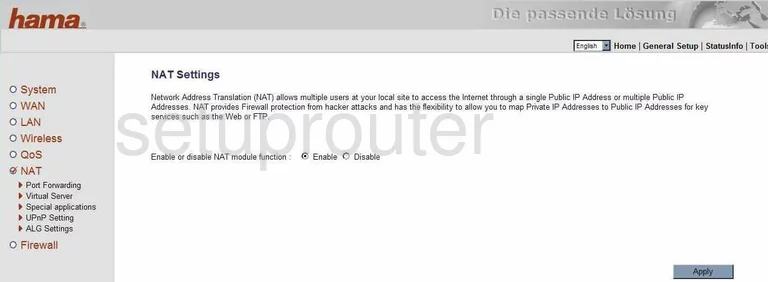
Hama 62726 Password Screenshot
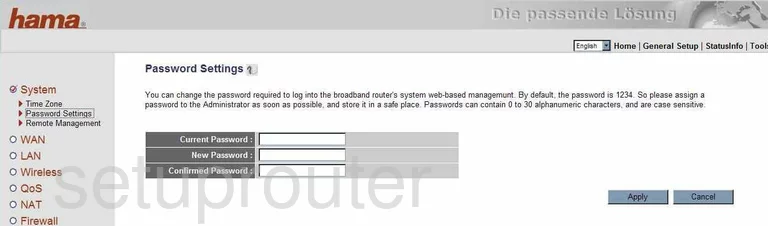
Hama 62726 Url Filter Screenshot
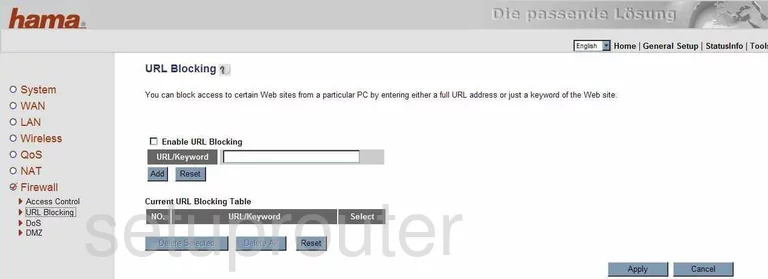
Hama 62726 Pppoe Screenshot
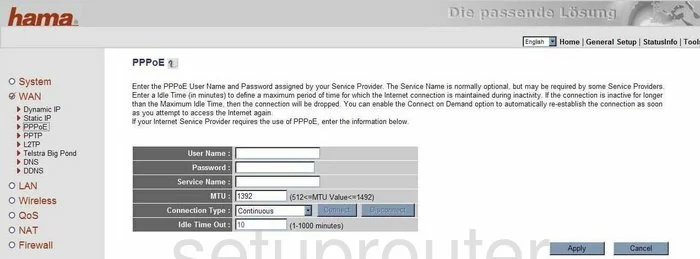
Hama 62726 Mac Address Screenshot
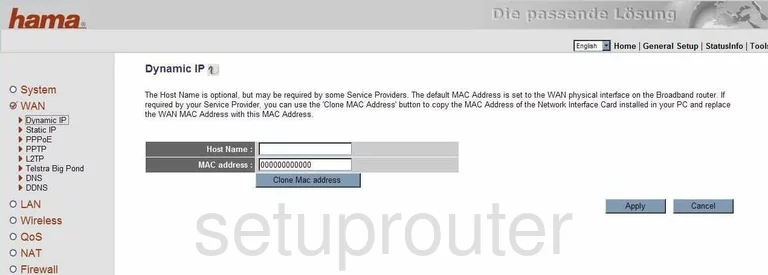
Hama 62726 Lan Screenshot
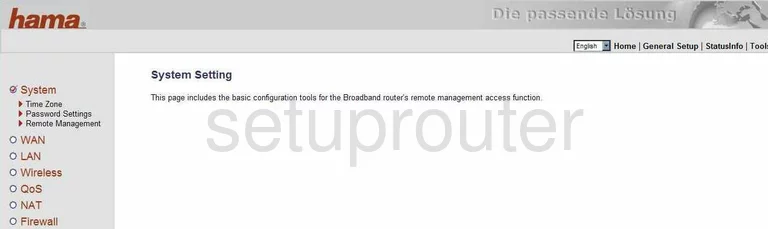
Hama 62726 Upnp Screenshot
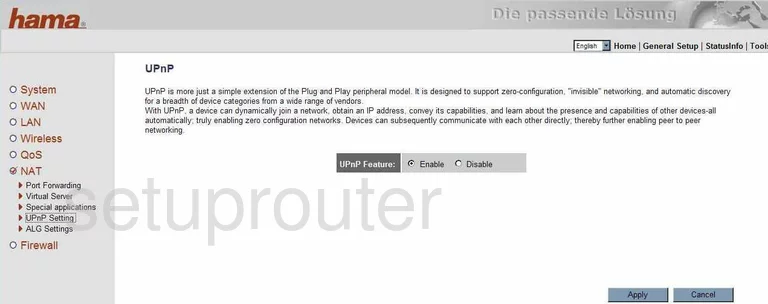
Hama 62726 General Screenshot
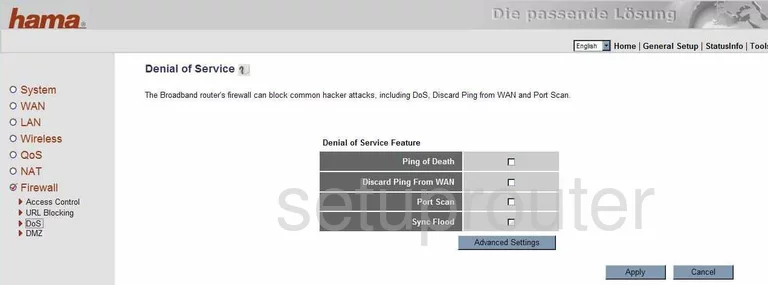
Hama 62726 General Screenshot
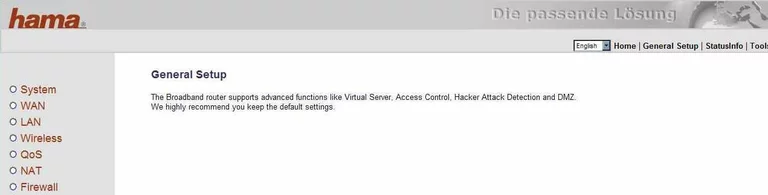
Hama 62726 General Screenshot
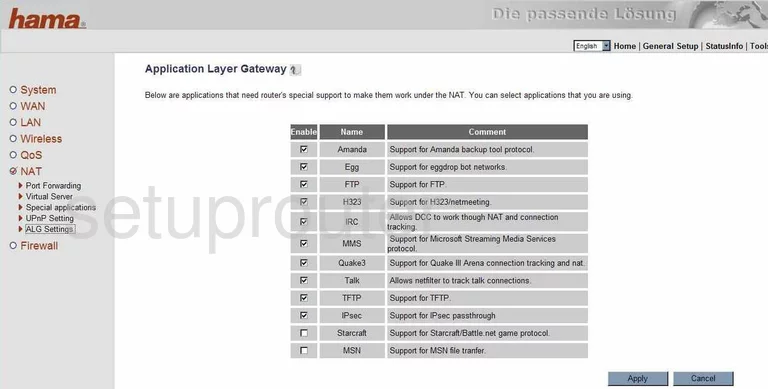
Hama 62726 Device Image Screenshot

Hama 62726 Reset Screenshot

This is the screenshots guide for the Hama 62726. We also have the following guides for the same router:
- Hama 62726 - How to change the IP Address on a Hama 62726 router
- Hama 62726 - Hama 62726 Login Instructions
- Hama 62726 - How to change the DNS settings on a Hama 62726 router
- Hama 62726 - Setup WiFi on the Hama 62726
- Hama 62726 - How to Reset the Hama 62726
- Hama 62726 - Information About the Hama 62726 Router