Thank you to the users of this site who have submitted the screenshots below.
If you would like to submit screenshots for us to use, please use our Router Screenshot Grabber, which is a free tool in Network Utilities. It makes the capture process easy and sends the screenshots to us automatically.
This is the screenshots guide for the Hama 62727. We also have the following guides for the same router:
- Hama 62727 - How to change the IP Address on a Hama 62727 router
- Hama 62727 - Hama 62727 Login Instructions
- Hama 62727 - How to change the DNS settings on a Hama 62727 router
- Hama 62727 - Setup WiFi on the Hama 62727
- Hama 62727 - How to Reset the Hama 62727
- Hama 62727 - Information About the Hama 62727 Router
All Hama 62727 Screenshots
All screenshots below were captured from a Hama 62727 router.
Hama 62727 Firewall Screenshot
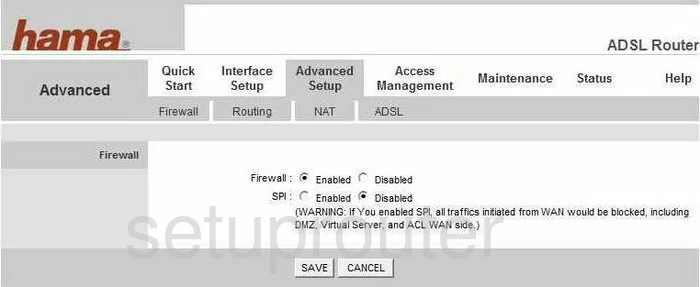
Hama 62727 Dynamic Dns Screenshot
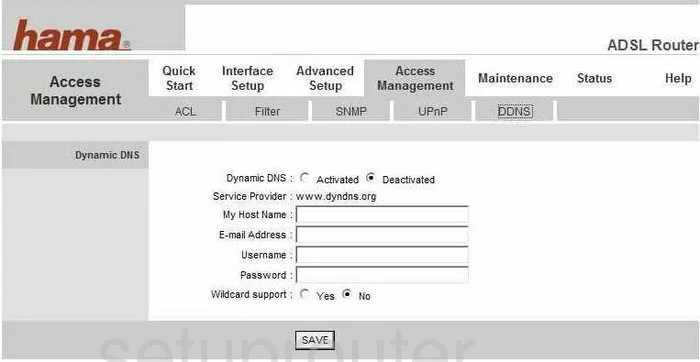
Hama 62727 Upnp Screenshot
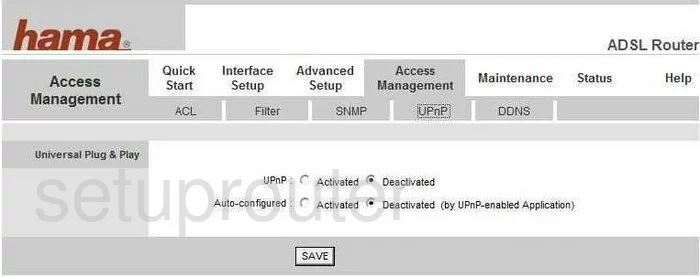
Hama 62727 Diagnostics Screenshot
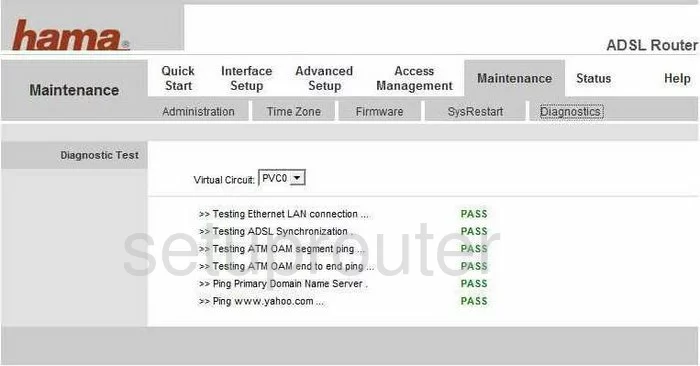
Hama 62727 Log Screenshot
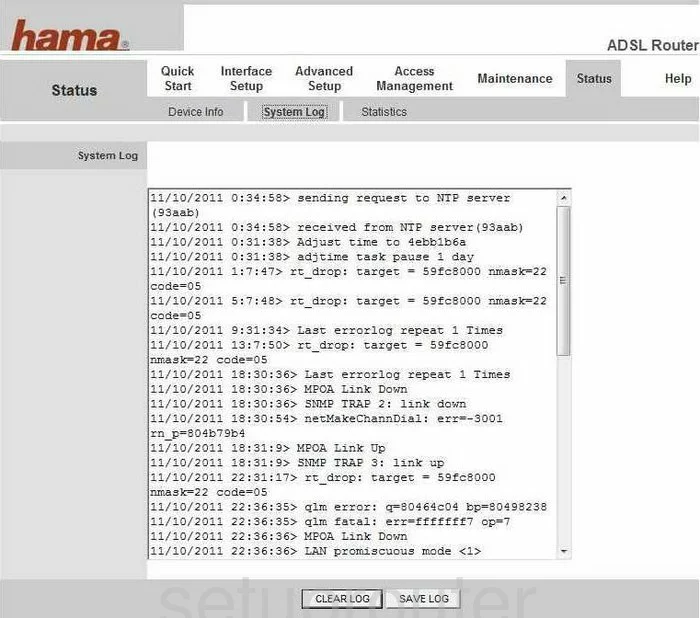
Hama 62727 Status Screenshot
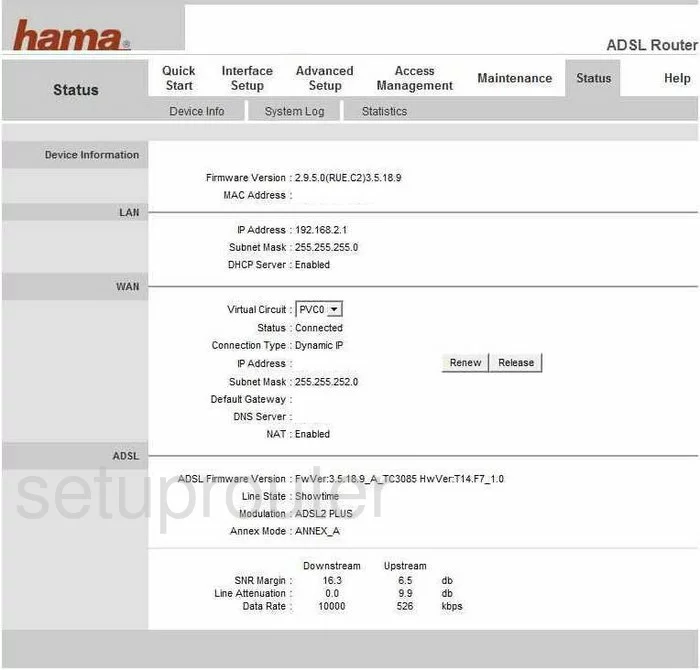
Hama 62727 Setup Screenshot
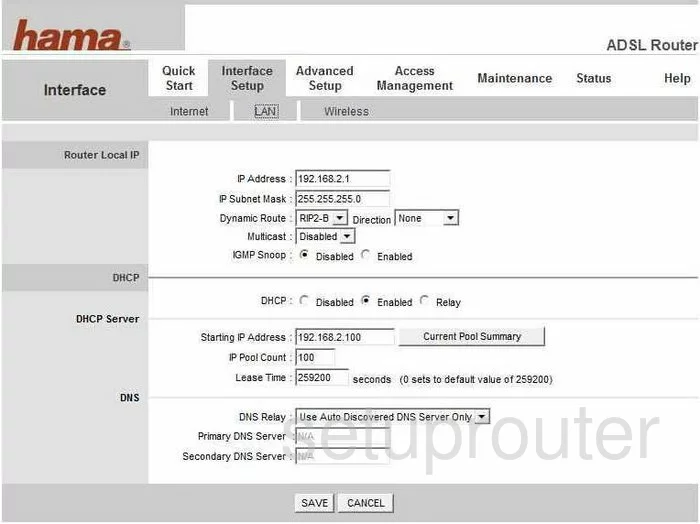
Hama 62727 Routing Screenshot
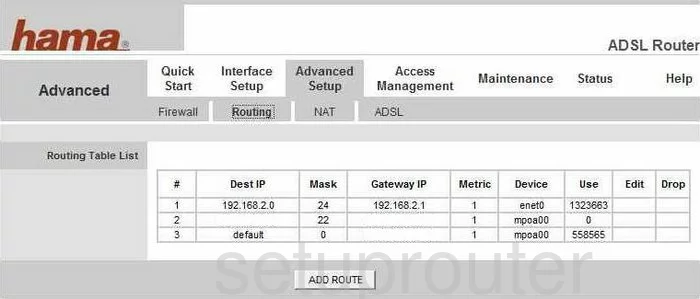
Hama 62727 Snmp Screenshot
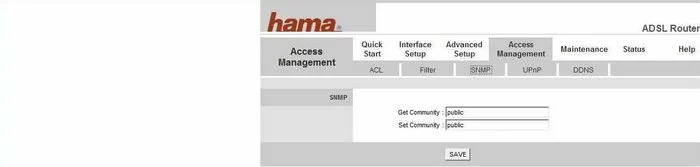
Hama 62727 Traffic Statistics Screenshot
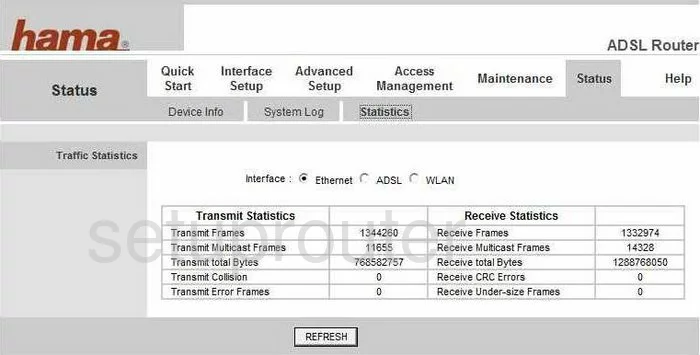
Hama 62727 Time Setup Screenshot
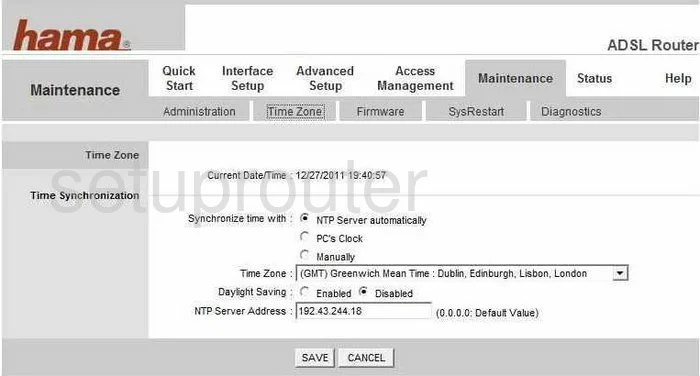
Hama 62727 Help Screenshot
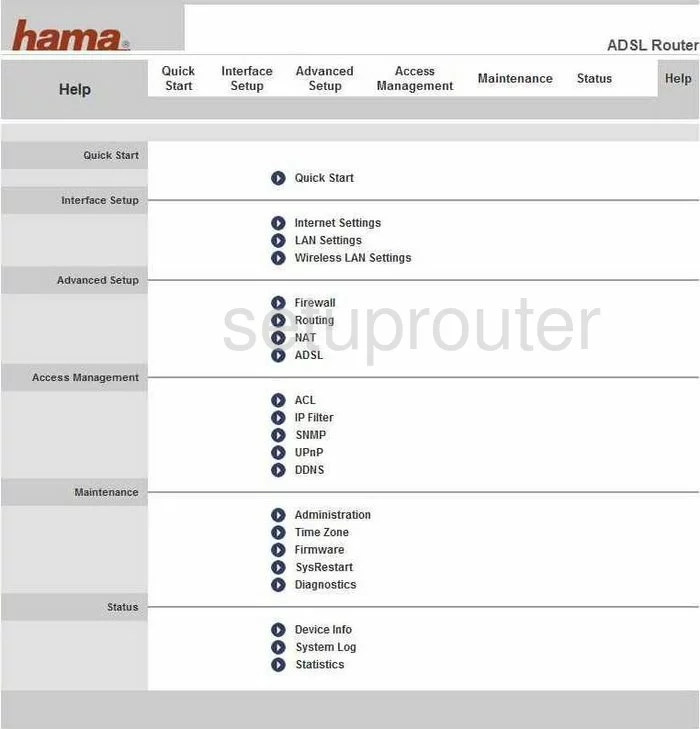
Hama 62727 Setup Screenshot
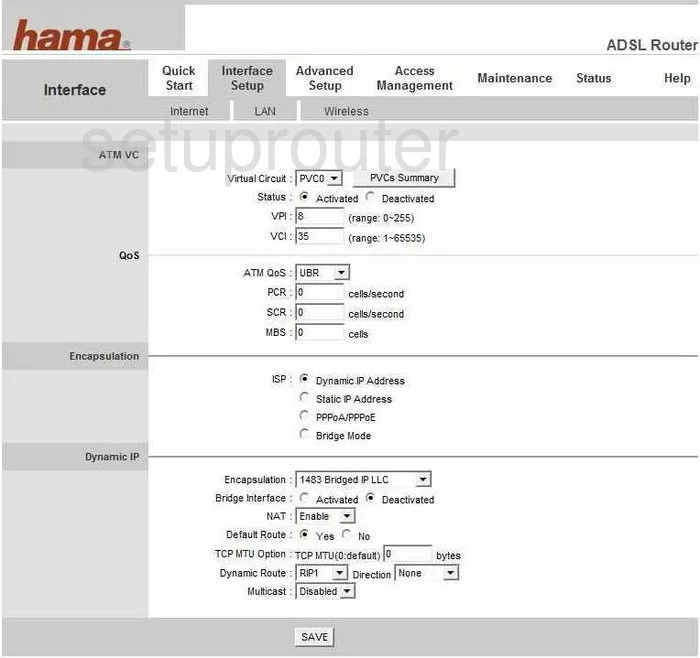
Hama 62727 Nat Screenshot
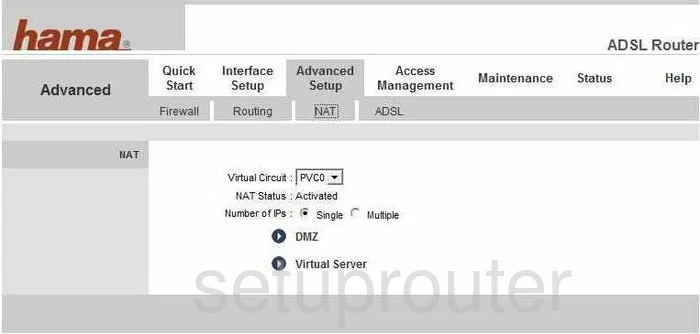
Hama 62727 Firmware Screenshot
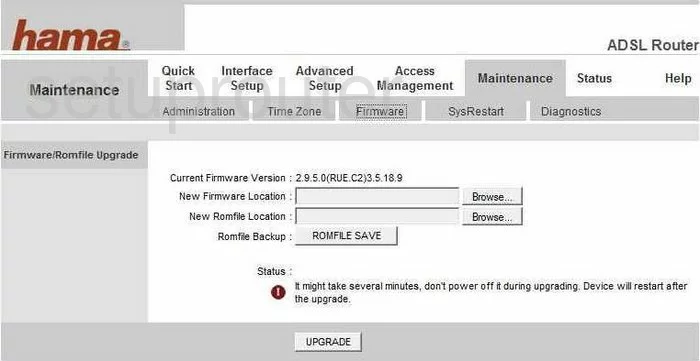
Hama 62727 Ip Filter Screenshot
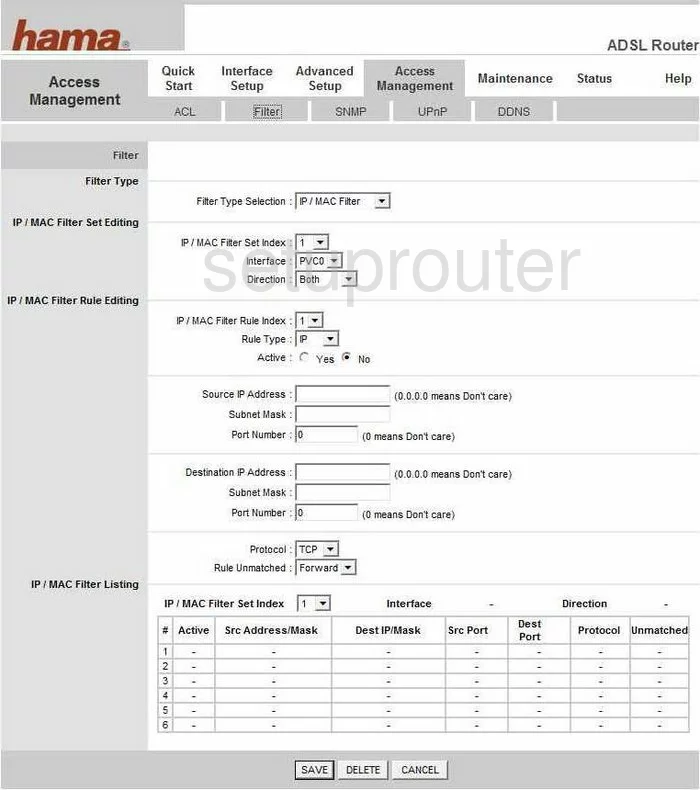
Hama 62727 Password Screenshot
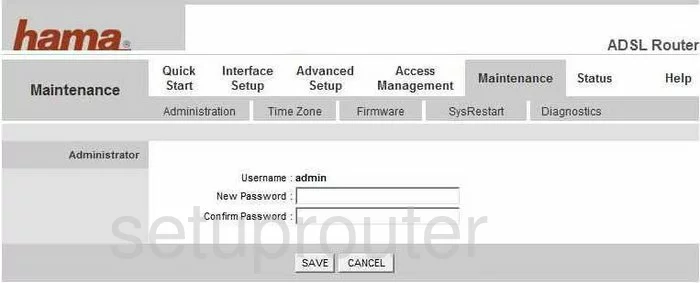
Hama 62727 Wifi Setup Screenshot
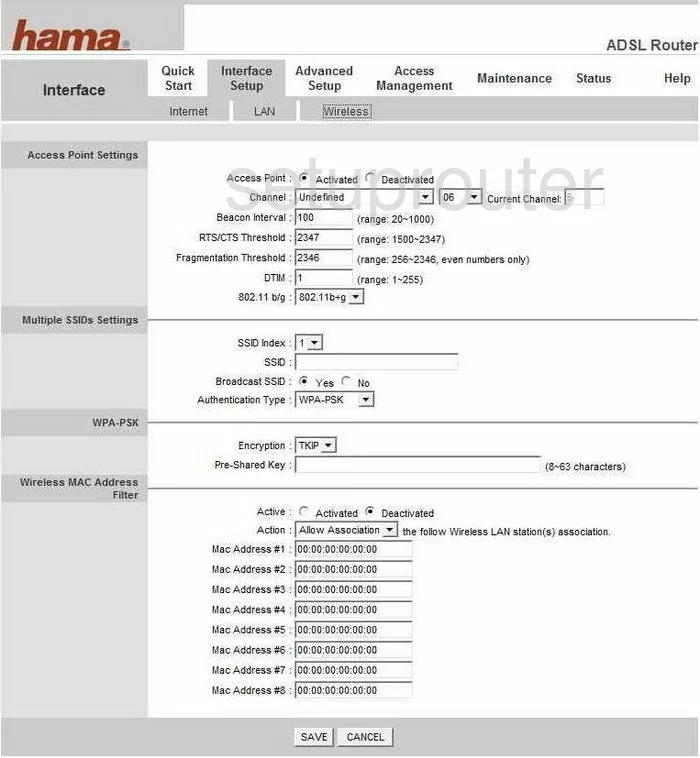
Hama 62727 Dsl Screenshot
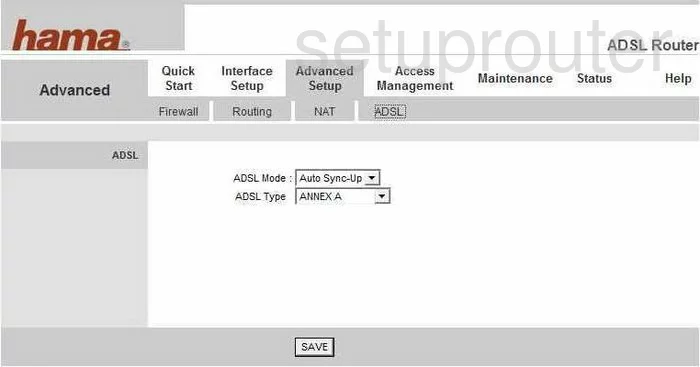
Hama 62727 Setup Screenshot
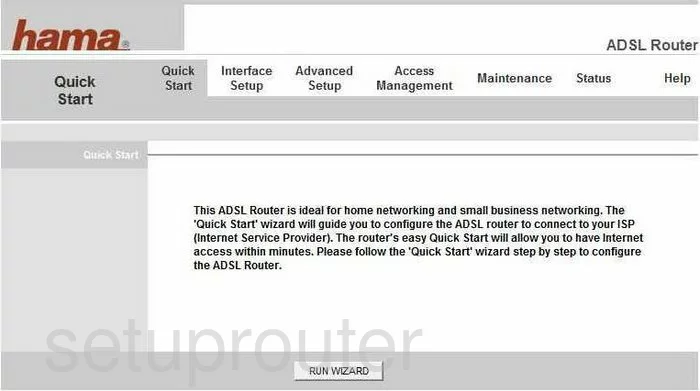
Hama 62727 Reset Screenshot
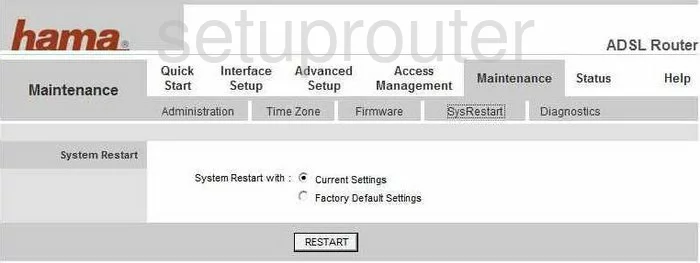
Hama 62727 Access Control Screenshot
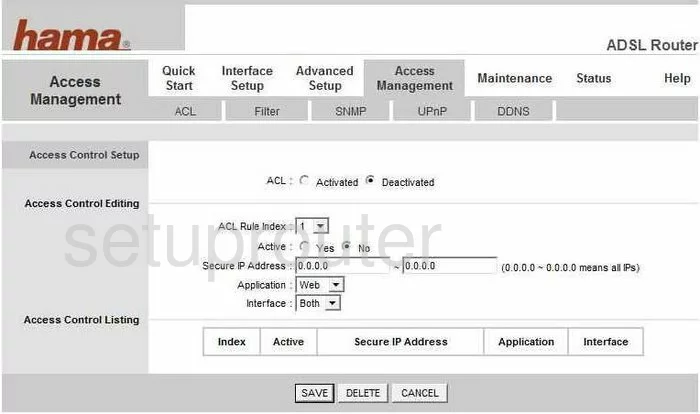
Hama 62727 Device Image Screenshot

Hama 62727 Reset Screenshot

This is the screenshots guide for the Hama 62727. We also have the following guides for the same router:
- Hama 62727 - How to change the IP Address on a Hama 62727 router
- Hama 62727 - Hama 62727 Login Instructions
- Hama 62727 - How to change the DNS settings on a Hama 62727 router
- Hama 62727 - Setup WiFi on the Hama 62727
- Hama 62727 - How to Reset the Hama 62727
- Hama 62727 - Information About the Hama 62727 Router