The Hama 62727 router is considered a wireless router because it offers WiFi connectivity. WiFi, or simply wireless, allows you to connect various devices to your router, such as wireless printers, smart televisions, and WiFi enabled smartphones.
Other Hama 62727 Guides
This is the wifi guide for the Hama 62727. We also have the following guides for the same router:
- Hama 62727 - How to change the IP Address on a Hama 62727 router
- Hama 62727 - Hama 62727 Login Instructions
- Hama 62727 - How to change the DNS settings on a Hama 62727 router
- Hama 62727 - How to Reset the Hama 62727
- Hama 62727 - Information About the Hama 62727 Router
- Hama 62727 - Hama 62727 Screenshots
WiFi Terms
Before we get started there is a little bit of background info that you should be familiar with.
Wireless Name
Your wireless network needs to have a name to uniquely identify it from other wireless networks. If you are not sure what this means we have a guide explaining what a wireless name is that you can read for more information.
Wireless Password
An important part of securing your wireless network is choosing a strong password.
Wireless Channel
Picking a WiFi channel is not always a simple task. Be sure to read about WiFi channels before making the choice.
Encryption
You should almost definitely pick WPA2 for your networks encryption. If you are unsure, be sure to read our WEP vs WPA guide first.
Login To The Hama 62727
To get started configuring the Hama 62727 WiFi settings you need to login to your router. If you are already logged in you can skip this step.
To login to the Hama 62727, follow our Hama 62727 Login Guide.
Find the WiFi Settings on the Hama 62727
If you followed our login guide above then you should see this screen.
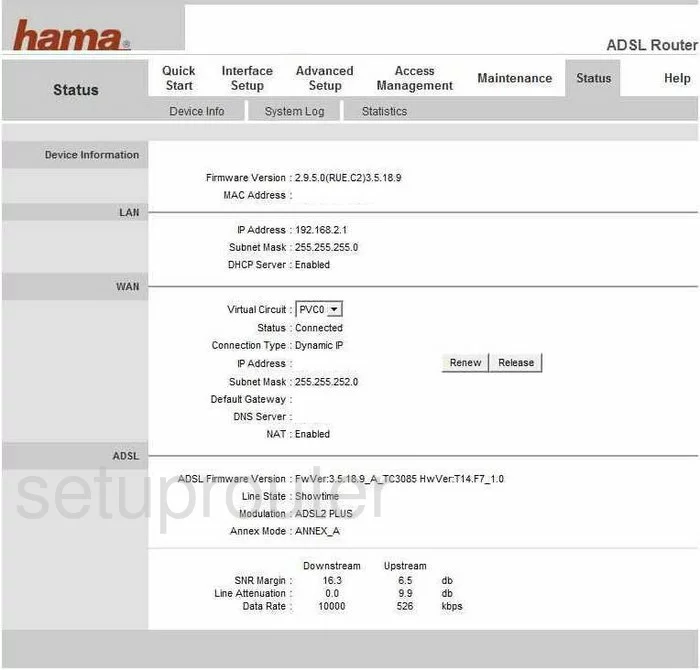
This is the Device Information page of the Hama 62727. To configure the WiFi settings, click the link at the top of the page, in bold, labeled Interface Setup. Then, under that pick the link of Wireless.
Change the WiFi Settings on the Hama 62727
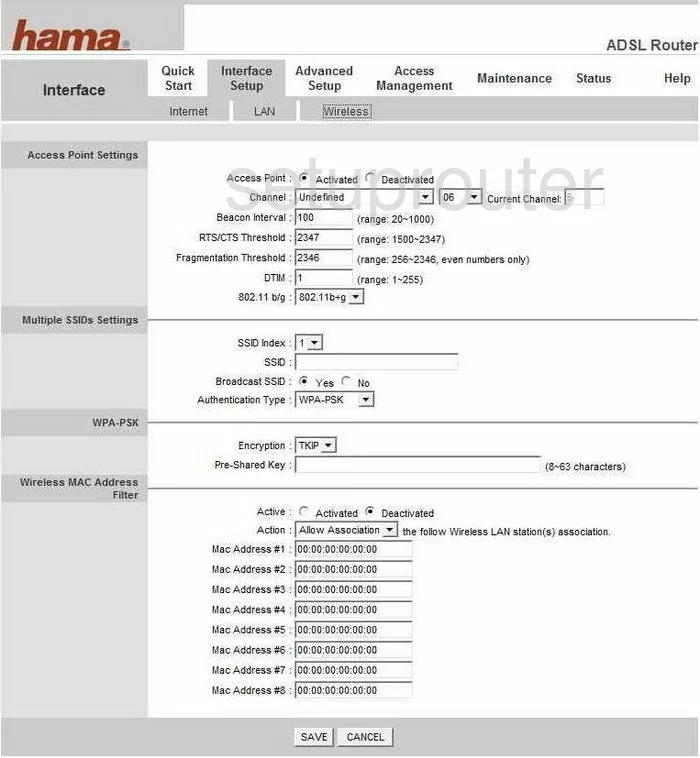
On this page:
- If you need to change the channel do so by using the Channel drop down list to choose the country in which this router is being used. This is important because some countries have different channels you can use. Then to the right of that, use the drop-down list to pick the channel you want to use. Make sure to use channels 1,6, or 11. If you want to know why you should only use these three channels, read our WiFi Channels Guide.
- In the SSID box enter an original name for your network. This name is your identifies your internet from the others around you. While it doesn't matter what you enter here, we recommend avoiding personal information. To learn more about this, read our Wireless Names Guide.
- Below that is the Authentication Type. Read our WEP vs. WPA Guide to learn what your different options are. We recommend using WPA2-PSK.
- Set the Encryption to AES.
- Now change the Pre-Shared Key to one of your choosing. This is the password you use to access your network. It is important to have a strong password for security reasons. Create a 14-20 character password with at least one number, symbol, and capital letter in it. Learn more about this by reading our Choosing a Strong Password Guide.
- Click the button titled SAVE for these changes to take effect.
Possible Problems when Changing your WiFi Settings
After making these changes to your router you will almost definitely have to reconnect any previously connected devices. This is usually done at the device itself and not at your computer.
Other Hama 62727 Info
Don't forget about our other Hama 62727 info that you might be interested in.
This is the wifi guide for the Hama 62727. We also have the following guides for the same router:
- Hama 62727 - How to change the IP Address on a Hama 62727 router
- Hama 62727 - Hama 62727 Login Instructions
- Hama 62727 - How to change the DNS settings on a Hama 62727 router
- Hama 62727 - How to Reset the Hama 62727
- Hama 62727 - Information About the Hama 62727 Router
- Hama 62727 - Hama 62727 Screenshots