The Hamlet HRDSL512W router is considered a wireless router because it offers WiFi connectivity. WiFi, or simply wireless, allows you to connect various devices to your router, such as wireless printers, smart televisions, and WiFi enabled smartphones.
Other Hamlet HRDSL512W Guides
This is the wifi guide for the Hamlet HRDSL512W. We also have the following guides for the same router:
- Hamlet HRDSL512W - How to change the IP Address on a Hamlet HRDSL512W router
- Hamlet HRDSL512W - Hamlet HRDSL512W User Manual
- Hamlet HRDSL512W - Hamlet HRDSL512W Login Instructions
- Hamlet HRDSL512W - How to change the DNS settings on a Hamlet HRDSL512W router
- Hamlet HRDSL512W - How to Reset the Hamlet HRDSL512W
- Hamlet HRDSL512W - Information About the Hamlet HRDSL512W Router
- Hamlet HRDSL512W - Hamlet HRDSL512W Screenshots
WiFi Terms
Before we get started there is a little bit of background info that you should be familiar with.
Wireless Name
Your wireless network needs to have a name to uniquely identify it from other wireless networks. If you are not sure what this means we have a guide explaining what a wireless name is that you can read for more information.
Wireless Password
An important part of securing your wireless network is choosing a strong password.
Wireless Channel
Picking a WiFi channel is not always a simple task. Be sure to read about WiFi channels before making the choice.
Encryption
You should almost definitely pick WPA2 for your networks encryption. If you are unsure, be sure to read our WEP vs WPA guide first.
Login To The Hamlet HRDSL512W
To get started configuring the Hamlet HRDSL512W WiFi settings you need to login to your router. If you are already logged in you can skip this step.
To login to the Hamlet HRDSL512W, follow our Hamlet HRDSL512W Login Guide.
Find the WiFi Settings on the Hamlet HRDSL512W
If you followed our login guide above then you should see this screen.
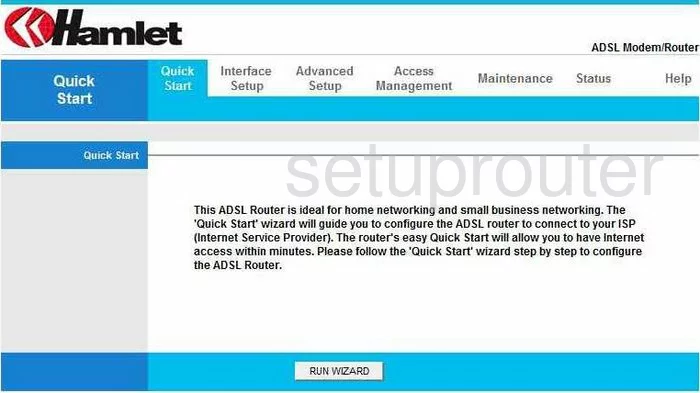
You begin on the Quick Start page of the Hamlet HRDSL512W-5 router. To configure the WiFi settings, click the link at the top of the page labeled Interface Setup. Then, below that in the blue bar, tick the option of Wireless.
Change the WiFi Settings on the Hamlet HRDSL512W
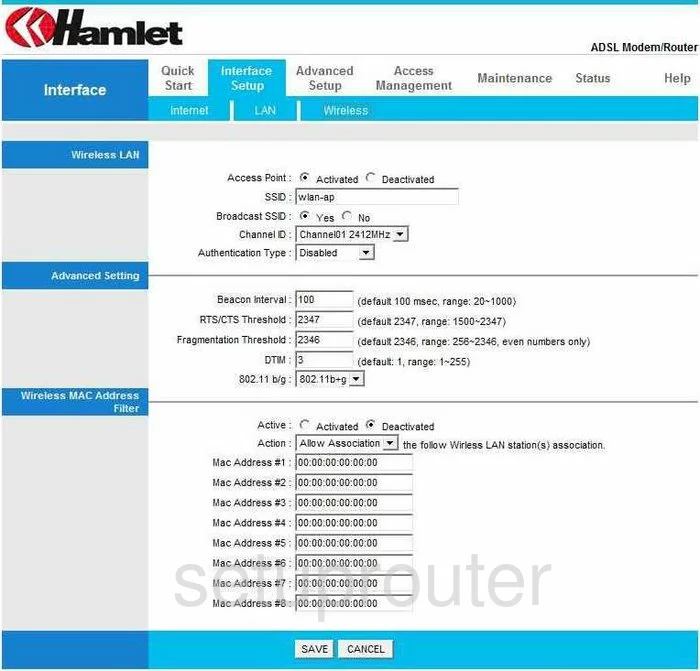
Once directed to the Interface Setup page, place your cursor in the box labeled SSID. This is the name that identifies your network. It not important what you enter here, but we recommend avoiding personal information. To learn more about this topic, read our Wireless Names Guide.
Next, find the Channel ID. This can be changed if needed. If possible use the channels 1,6, or 11. To learn why you should use these three channels, read our WiFi Channels Guide.
Below that is the Authentication Type. To learn what your different options are, read our WEP vs. WPA Guide. Our recommendation is the selection of WPA2-PSK.
You are now asked for the Encryption. Pick the option of AES.
The last thing you need to change is the Pre-Shared Key. This is the password you use to gain access to your network. We recommend using at least 14-20 characters in this password. Don't use any words or personal information. Do use some symbols, numbers, and capital letters. We have more tips on creating a strong password. Just click this link.
That's all there is to it, don't forget to Save your changes.
Possible Problems when Changing your WiFi Settings
After making these changes to your router you will almost definitely have to reconnect any previously connected devices. This is usually done at the device itself and not at your computer.
Other Hamlet HRDSL512W Info
Don't forget about our other Hamlet HRDSL512W info that you might be interested in.
This is the wifi guide for the Hamlet HRDSL512W. We also have the following guides for the same router:
- Hamlet HRDSL512W - How to change the IP Address on a Hamlet HRDSL512W router
- Hamlet HRDSL512W - Hamlet HRDSL512W User Manual
- Hamlet HRDSL512W - Hamlet HRDSL512W Login Instructions
- Hamlet HRDSL512W - How to change the DNS settings on a Hamlet HRDSL512W router
- Hamlet HRDSL512W - How to Reset the Hamlet HRDSL512W
- Hamlet HRDSL512W - Information About the Hamlet HRDSL512W Router
- Hamlet HRDSL512W - Hamlet HRDSL512W Screenshots