This page shows how to change the LAN IP Address on the Hawking HAWNR1 router.
Other Hawking HAWNR1 Guides
This is the ip address guide for the Hawking HAWNR1. We also have the following guides for the same router:
What is the LAN IP Address of a Router
The LAN IP Address of a router is also known as its internal IP address. It is also the IP address that you connect to when you want to configure your router. It is only useful from inside your network and has no use from the Internet side.
Routers have 2 IP addresses: an internal ip address and an external ip address. The external IP address is assigned to you by your Internet Service Provider, or ISP, and is generally not something that you can change. The internal IP address is set to a default value at the factory but can be changed if you want.
Common internal IP addresses for routers are:
- 192.168.0.1
- 192.168.1.1
- 10.0.0.1
It is generally a good idea to make the last number of your router's internal IP address a '1', as in 192.168.0.1 or 10.0.0.1. This is not necessary, but many people do it and it makes it a bit easier to remember which IP address is assigned to your router. If you want to change the internal IP address of your router, this guide shows you how.
Login To The Hawking HAWNR1
To get started configuring the Hawking HAWNR1 LAN page you need to login to your router. If you are already logged in you can skip this step.
To login to the Hawking HAWNR1, follow our Hawking HAWNR1 Login Guide.
Change the LAN IP Address on a Hawking HAWNR1
If you followed our login guide above then you should see this screen.
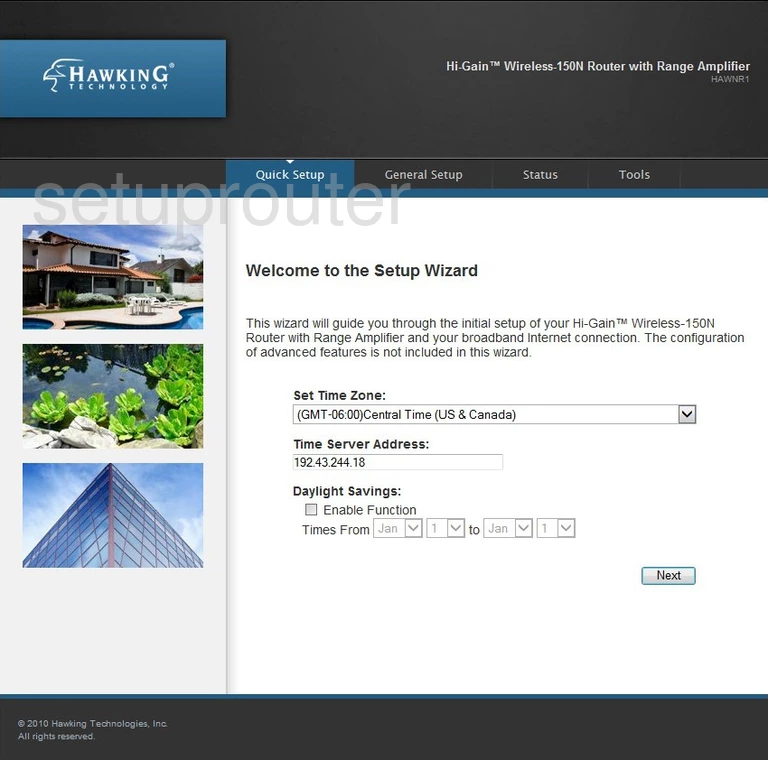
When changing your IP Address, the address you see when inside your home network, first log into the Hawking HAWNR1. This places you on the Welcome page. From here, click General Setup at the top of the page. Next, on the left a new list of links appears, click the one labeled Local Network.
Configure the LAN section of your Hawking HAWNR1
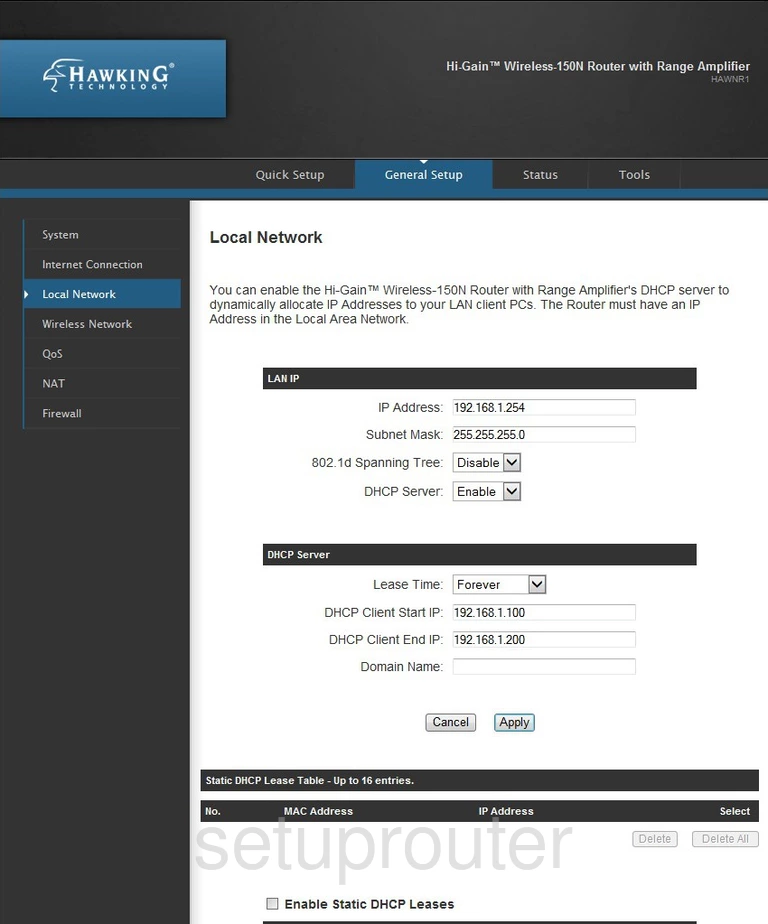
You should now be on the Local Network page. The very first heading on this page is the LAN IP. Under this heading enter your new address in the box labeled IP Address. We suggest using an address such as 192.168.0.1 or 192.168.1.1
Nothing else in this section, or page should be changed. The only thing left to do is to click the Apply button towards the bottom of the page.
Possible Problems when Changing your LAN IP Address
When you change your LAN IP Address you are making a fundamental change to how your network functions and all computers on your network will be affected. You will lose your Internet connection when you apply these changes. Your router may reboot and require a couple of minutes to start responding again.
Also note that some computers may need to be rebooted after you make this change before they can talk to the router or on the Internet again.
Other Hawking HAWNR1 Info
Don't forget about our other Hawking HAWNR1 info that you might be interested in.
This is the ip address guide for the Hawking HAWNR1. We also have the following guides for the same router: