Have you tried to login to the Hawking HAWNR1 router and failed? Have you checked to see if Caps Lock was on? Still cannot login? You may need to reset the Hawking HAWNR1 router back to the original factory defaults.
This reset is nothing like a reboot. When you reboot the Hawking HAWNR1 router you are simply cycling the power to the unit. When you reset the Hawking HAWNR1 router you are taking all settings and reverting them all back to how they were from the factory.
Warning: This reset is a big step and should not be taken lightly. We strongly recommend you try other troubleshooting methods before continuing. If you are sure you want to reset the Hawking HAWNR1 router you should create a list of all the settings you may of changed in the past such as:
- The router's main username and password. This is the most common reason for needing to reset the router.
- The WiFi information such as network name(SSID) and Internet password.
- If this is a DSL router you need to re-enter the ISP (Internet Service Provider) username and password to continue to use the Internet. Call your local ISP for the details.
- Have you made any other changes to this device? How about port forwards or IP address changes?
Other Hawking HAWNR1 Guides
This is the reset router guide for the Hawking HAWNR1. We also have the following guides for the same router:
- Hawking HAWNR1 - Hawking HAWNR1 Login Instructions
- Hawking HAWNR1 - How to change the IP Address on a Hawking HAWNR1 router
- Hawking HAWNR1 - Hawking HAWNR1 User Manual
- Hawking HAWNR1 - Setup WiFi on the Hawking HAWNR1
- Hawking HAWNR1 - Hawking HAWNR1 Screenshots
- Hawking HAWNR1 - Information About the Hawking HAWNR1 Router
Reset the Hawking HAWNR1
Below is an image of the Hawking HAWNR1 back panel. I have circled the reset button for you. Go ahead and locate it on your router at home.
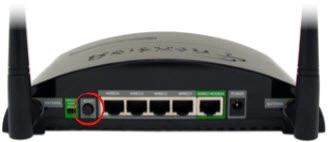
While the router is on, press this button down for about 10 seconds to reset the router back to the original factory defaults. This button is also the WPS button so be careful to hold the reset button down for the correct amount of time. Learn what WPS is and why you probably don't want to use it in our What is WPS guide.
Remember a reset like this one is going to erase every single setting you have ever changed on your Hawking HAWNR1 router. We suggest trying other methods of troubleshooting before you decide to reset the Hawking HAWNR1 router.
Login to the Hawking HAWNR1
After you've successfully reset the Hawking HAWNR1 router you'll want to log into it. Do this by using the factory default username and password. Not sure where to find these? We have them listed for your use in our Login Guide.
Tip: If the defaults aren't working for you it could be because the reset button wasn't held down for long enough.
Change Your Password
Now that you've logged into your router we suggest setting a new password for it. Remember that a strong password is 14-20 characters in length and includes no personal information. For more help be sure to visit our Choosing a Strong Password Guide.
Tip: Keep from losing your new password by writing it on a sticky note and attaching it to the bottom of your router.
Setup WiFi on the Hawking HAWNR1
It's time to reconfigure the device back to how you want it. We have a lot of different guides that can help you. One you really should check out is the Hawking HAWNR1 WiFi Instructions. It will show you how to secure your Hawking HAWNR1 router's wireless connection.
Hawking HAWNR1 Help
Be sure to check out our other Hawking HAWNR1 info that you might be interested in.
This is the reset router guide for the Hawking HAWNR1. We also have the following guides for the same router:
- Hawking HAWNR1 - Hawking HAWNR1 Login Instructions
- Hawking HAWNR1 - How to change the IP Address on a Hawking HAWNR1 router
- Hawking HAWNR1 - Hawking HAWNR1 User Manual
- Hawking HAWNR1 - Setup WiFi on the Hawking HAWNR1
- Hawking HAWNR1 - Hawking HAWNR1 Screenshots
- Hawking HAWNR1 - Information About the Hawking HAWNR1 Router