The Hawking HWRN1A router is considered a wireless router because it offers WiFi connectivity. WiFi, or simply wireless, allows you to connect various devices to your router, such as wireless printers, smart televisions, and WiFi enabled smartphones.
Other Hawking HWRN1A Guides
This is the wifi guide for the Hawking HWRN1A. We also have the following guides for the same router:
- Hawking HWRN1A - How to change the IP Address on a Hawking HWRN1A router
- Hawking HWRN1A - Hawking HWRN1A User Manual
- Hawking HWRN1A - Hawking HWRN1A Login Instructions
- Hawking HWRN1A - How to Reset the Hawking HWRN1A
- Hawking HWRN1A - Information About the Hawking HWRN1A Router
- Hawking HWRN1A - Hawking HWRN1A Screenshots
WiFi Terms
Before we get started there is a little bit of background info that you should be familiar with.
Wireless Name
Your wireless network needs to have a name to uniquely identify it from other wireless networks. If you are not sure what this means we have a guide explaining what a wireless name is that you can read for more information.
Wireless Password
An important part of securing your wireless network is choosing a strong password.
Wireless Channel
Picking a WiFi channel is not always a simple task. Be sure to read about WiFi channels before making the choice.
Encryption
You should almost definitely pick WPA2 for your networks encryption. If you are unsure, be sure to read our WEP vs WPA guide first.
Login To The Hawking HWRN1A
To get started configuring the Hawking HWRN1A WiFi settings you need to login to your router. If you are already logged in you can skip this step.
To login to the Hawking HWRN1A, follow our Hawking HWRN1A Login Guide.
Find the WiFi Settings on the Hawking HWRN1A
If you followed our login guide above then you should see this screen.
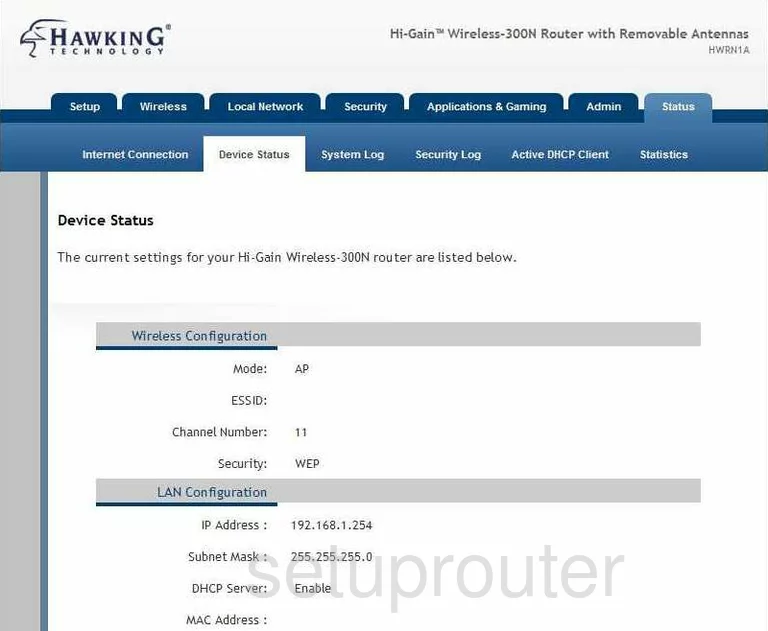
This is the Device status page of the Hawking HWRN1A router. To configure the WiFi settings click the dark blue tab at the top of the page labeled Wireless. Then, under that, pick Basic Settings.
Change the WiFi Settings on the Hawking HWRN1A
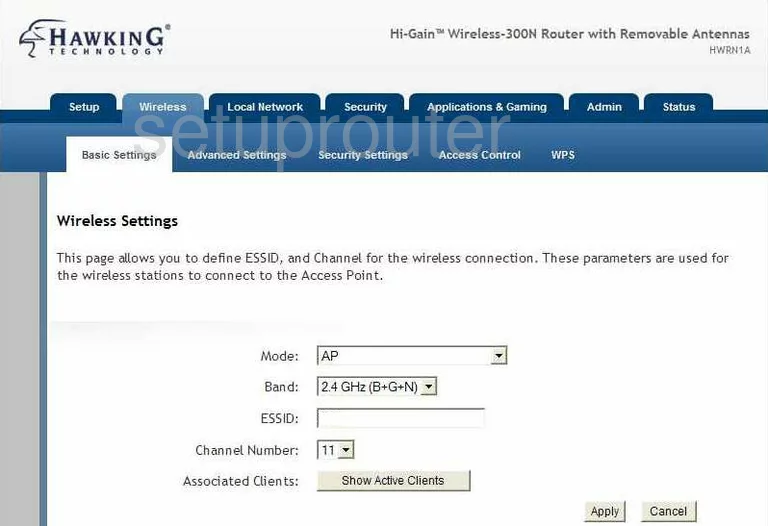
Begin by locating the ESSID. This is the name given to your network for identification. It doesn't matter what is entered here but we recommend avoiding any personal information. Check out our Wireless Names Guide for more information.
Directly below that is the Channel Number. This channel can be changed if needed. When you change your channel be sure to use either channel 1,6, or 11. These three channels should be used by everyone. To learn why, read our WiFi Channels Guide.
When finished making changes on this page, click the Apply button near the bottom of the page.
Looking back to the top of the page click the link titled Security Settings.
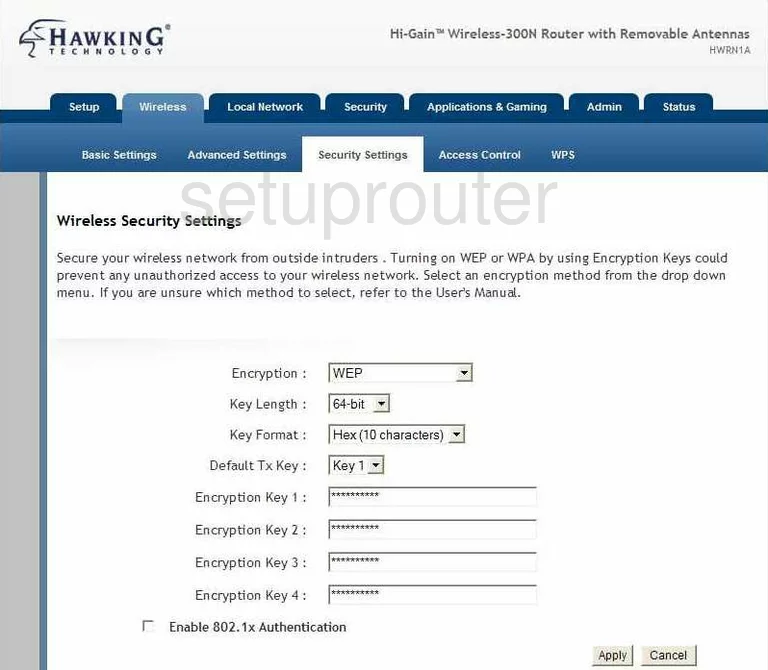
This takes you to a page where you can change your security settings for your network. First, use the Encryption drop down list to choose the right security for your system. Our recommendation is the selection of WPA pre-shared key.
The second setting is titled WPA Unicast Cipher Suite. Read our WEP vs. WPA Guide for more info on the differences in security options here. We recommend choosing WPA2(AES).
Set the Pre-shared Key Format to Passphrase.
Finally the last thing you need to change is the Pre-shared Key. This is the password or passphrase you create and use to restrict access to your local internet. This is also used in the encryption method. The password you are about to create needs to be strong. We recommend using at least 14-20 characters in it. Use a mix of letters, capital and lowercase along with numbers and symbols. Check out our guide titled Choosing a Strong Password for more information.
That's it, don't forget to click the Apply button at the bottom of the page.
Possible Problems when Changing your WiFi Settings
After making these changes to your router you will almost definitely have to reconnect any previously connected devices. This is usually done at the device itself and not at your computer.
Other Hawking HWRN1A Info
Don't forget about our other Hawking HWRN1A info that you might be interested in.
This is the wifi guide for the Hawking HWRN1A. We also have the following guides for the same router:
- Hawking HWRN1A - How to change the IP Address on a Hawking HWRN1A router
- Hawking HWRN1A - Hawking HWRN1A User Manual
- Hawking HWRN1A - Hawking HWRN1A Login Instructions
- Hawking HWRN1A - How to Reset the Hawking HWRN1A
- Hawking HWRN1A - Information About the Hawking HWRN1A Router
- Hawking HWRN1A - Hawking HWRN1A Screenshots