If you have been trying to login to the Hiro H50188 router and been unable to you may need to reset the Hiro H50188 router back to factory defaults.
When I use the term reset I am not meaning a reboot. When you reboot a router you cycle the power to the unit. When you reset a router you take all the settings and return them to factory defaults.
Warning: Resetting a router like this is a big step and shouldn't be taken lightly. We recommend trying other options first and if you still are unable to access the Hiro H50188 router then proceed with this reset.
It's a good idea to create a list of the settings you may of changed in the past such as:
- The router's main username and password. This is the most common reason for needing to reset the Hiro H50188 router.
- The wireless information such as SSID and Internet password.
- If this is a DSL router you need to re-enter the ISP (Internet Service Provider) username and password. You need to call your ISP for this information.
- Write any other changes you have made down. This could include anything from port forwards to IP address changes.
Other Hiro H50188 Guides
This is the reset router guide for the Hiro H50188. We also have the following guides for the same router:
- Hiro H50188 - How to change the IP Address on a Hiro H50188 router
- Hiro H50188 - Hiro H50188 Login Instructions
- Hiro H50188 - Hiro H50188 User Manual
- Hiro H50188 - How to change the DNS settings on a Hiro H50188 router
- Hiro H50188 - Setup WiFi on the Hiro H50188
- Hiro H50188 - Information About the Hiro H50188 Router
- Hiro H50188 - Hiro H50188 Screenshots
Reset the Hiro H50188
Below is an image of the bottom panel of the Hiro H50188 router. Notice where the reset button is in this image. Go ahead and locate the reset button on the bottom of your router at home.
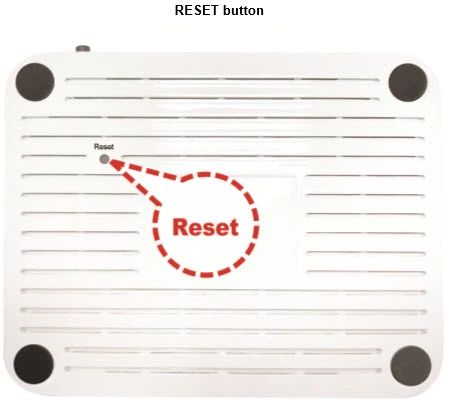
While the Hiro H50188 router is on, take a small sharp object such as a straightened paperclip and press down on the reset button for a full 6 seconds to begin the reset process. If you don't hold this reset button down for the entire 6 seconds you might end up only rebooting the router instead of resetting it like you wanted.
Remember a reset like this one is erasing every single setting you have ever changed. This should be your last option after trying other methods of troubleshooting.
Login to the Hiro H50188
Now that you've successfully reset the Hiro H50188 router you should log into it. Do this by using the factory default username and password. Don't know where to find these? We have them listed for your use in our Login Guide.
Tip: If the defaults aren't working for you it could be because the reset button wasn't held down for long enough.
Change Your Password
Following that we suggest setting a new password for your router. Keep in mind that this password will only protect your router settings, not your wireless network. All the same, setting a strong password is always a good decision. For more help be sure to check out our Choosing a Strong Password Guide.
Tip: Afraid of losing your new password? Try writing it on a sticky note and attaching it to the bottom of your router.
Setup WiFi on the Hiro H50188
It is time to begin the reconfiguration of the Hiro H50188 router. We have a list of different guides you can choose from at the top and bottom of this page. I recommend using the Hiro H50188 WiFi Instructions for an easy step by step guide on how to properly secure your local network.
Hiro H50188 Help
Be sure to check out our other Hiro H50188 info that you might be interested in.
This is the reset router guide for the Hiro H50188. We also have the following guides for the same router:
- Hiro H50188 - How to change the IP Address on a Hiro H50188 router
- Hiro H50188 - Hiro H50188 Login Instructions
- Hiro H50188 - Hiro H50188 User Manual
- Hiro H50188 - How to change the DNS settings on a Hiro H50188 router
- Hiro H50188 - Setup WiFi on the Hiro H50188
- Hiro H50188 - Information About the Hiro H50188 Router
- Hiro H50188 - Hiro H50188 Screenshots