We have a collection of user-submitted screenshots to share.
If you would like to submit screenshots for us to use, please use our Router Screenshot Grabber, which is a free tool in Network Utilities. It makes the capture process easy and sends the screenshots to us automatically.
This is the screenshots guide for the Hiro H50188. We also have the following guides for the same router:
- Hiro H50188 - How to change the IP Address on a Hiro H50188 router
- Hiro H50188 - Hiro H50188 Login Instructions
- Hiro H50188 - Hiro H50188 User Manual
- Hiro H50188 - How to change the DNS settings on a Hiro H50188 router
- Hiro H50188 - Setup WiFi on the Hiro H50188
- Hiro H50188 - How to Reset the Hiro H50188
- Hiro H50188 - Information About the Hiro H50188 Router
All Hiro H50188 Screenshots
All screenshots below were captured from a Hiro H50188 router.
Hiro H50188 Log Screenshot
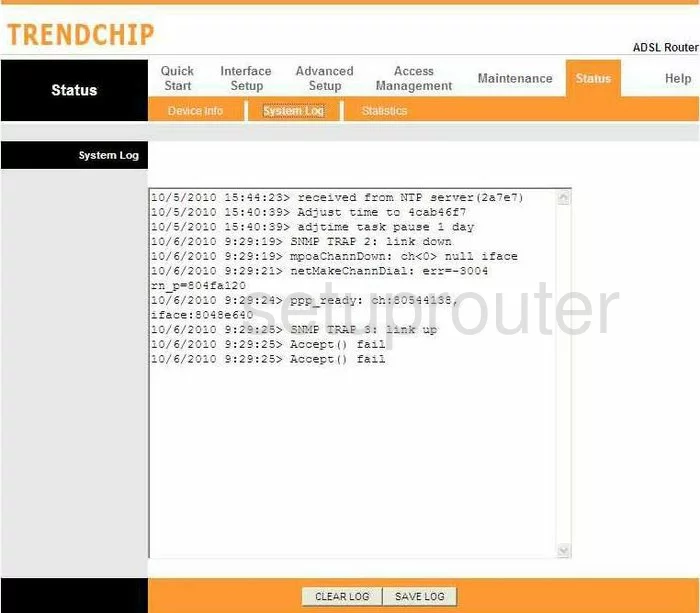
Hiro H50188 Status Screenshot
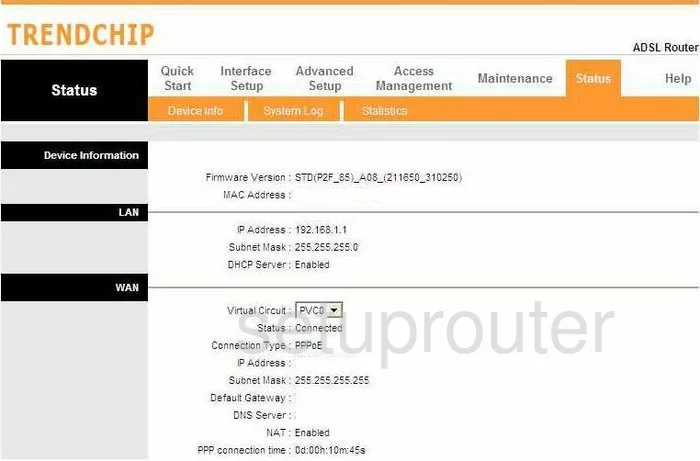
Hiro H50188 Traffic Statistics Screenshot
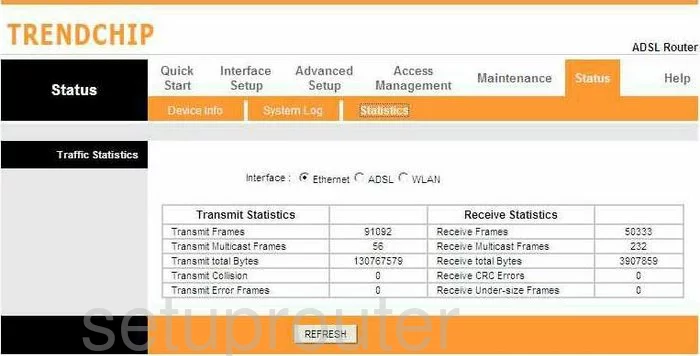
Hiro H50188 Help Screenshot
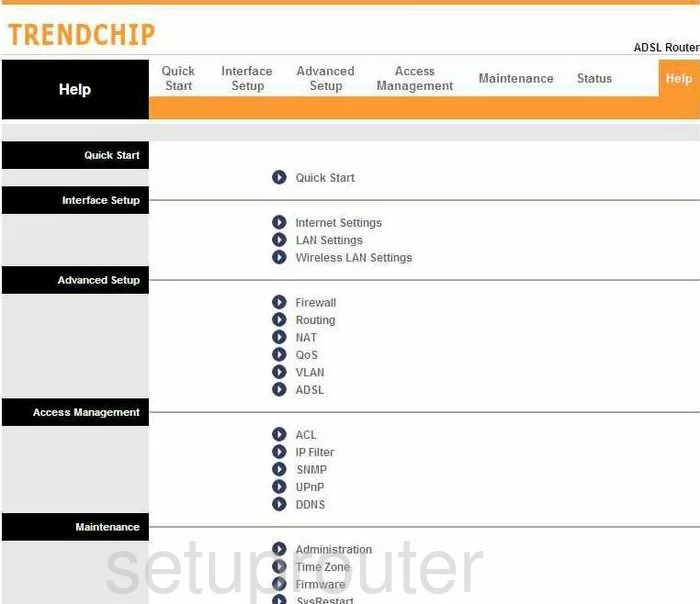
Hiro H50188 Nat Screenshot
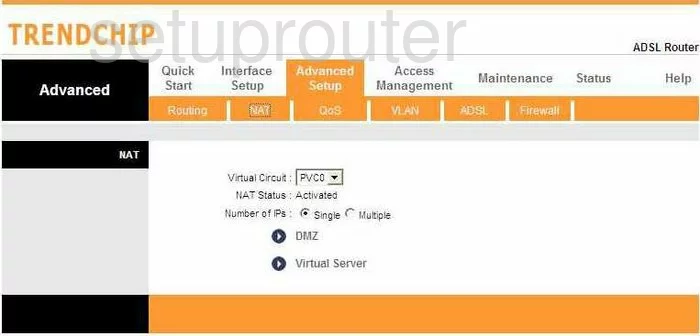
Hiro H50188 Qos Screenshot
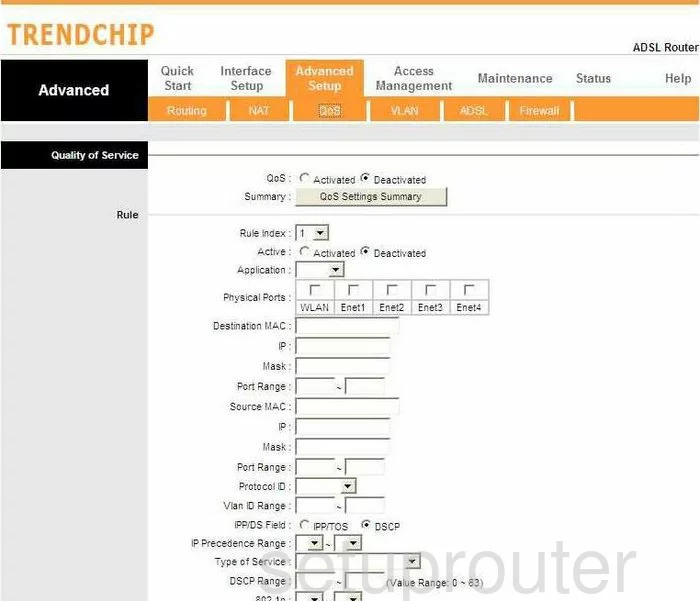
Hiro H50188 Dsl Screenshot
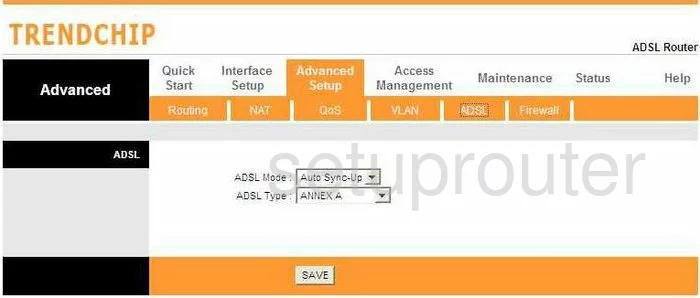
Hiro H50188 Dynamic Dns Screenshot
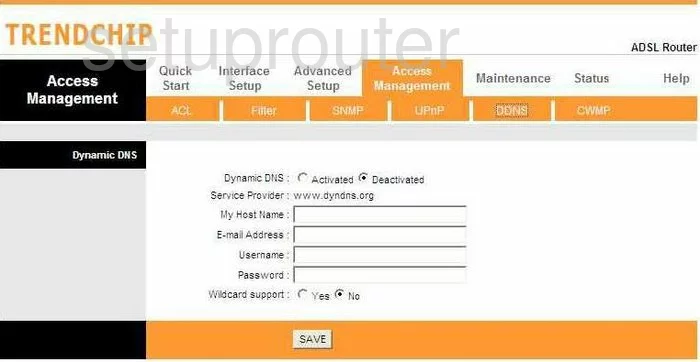
Hiro H50188 Firmware Screenshot
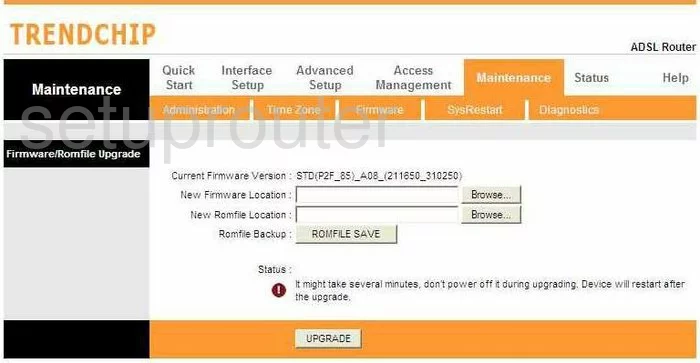
Hiro H50188 Snmp Screenshot
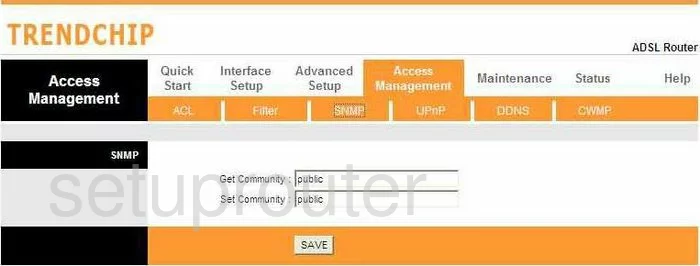
Hiro H50188 Wifi Setup Screenshot
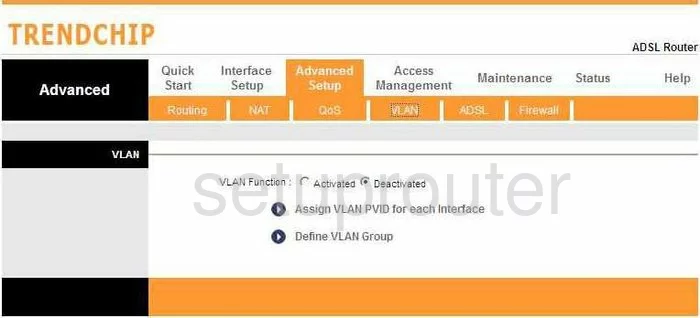
Hiro H50188 Setup Screenshot
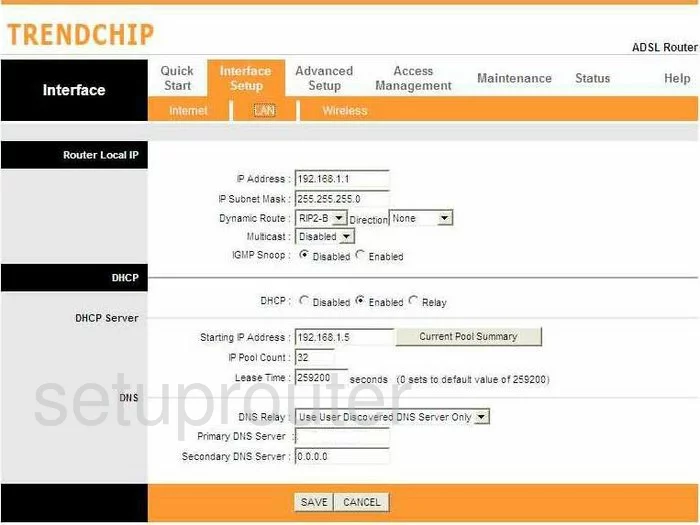
Hiro H50188 Firewall Screenshot
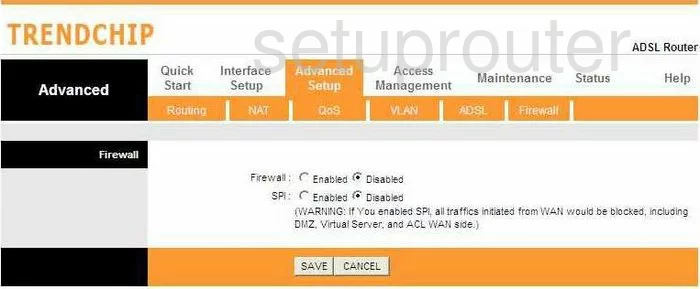
Hiro H50188 Wifi Setup Screenshot
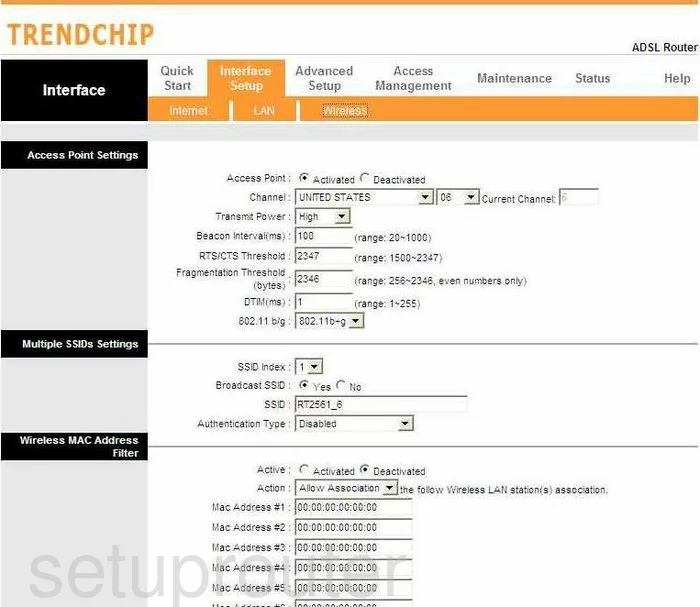
Hiro H50188 Url Filter Screenshot
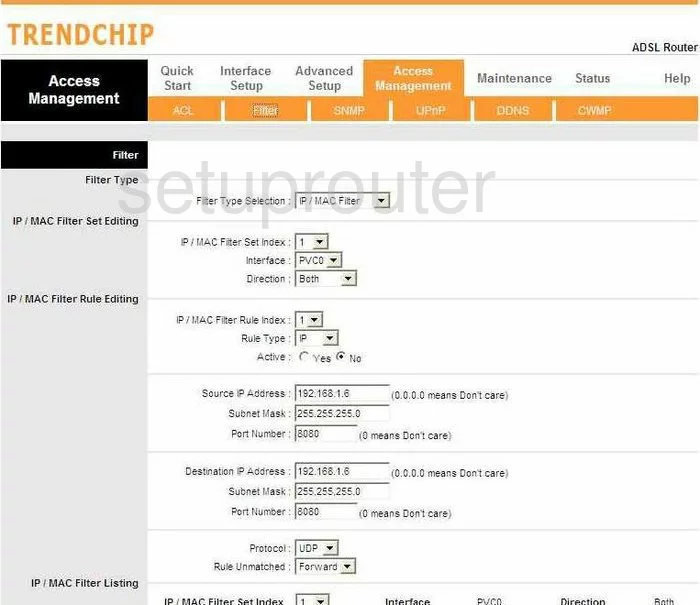
Hiro H50188 Time Setup Screenshot
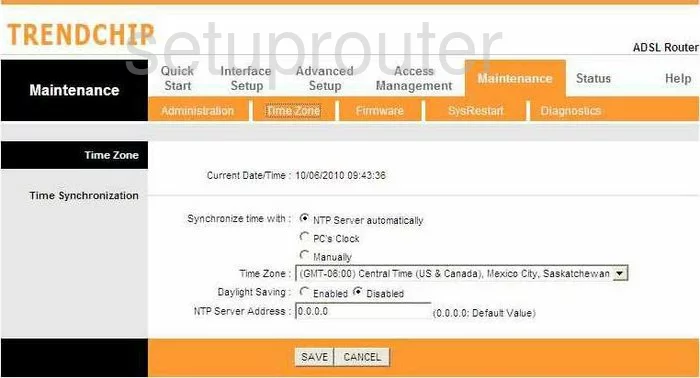
Hiro H50188 Upnp Screenshot
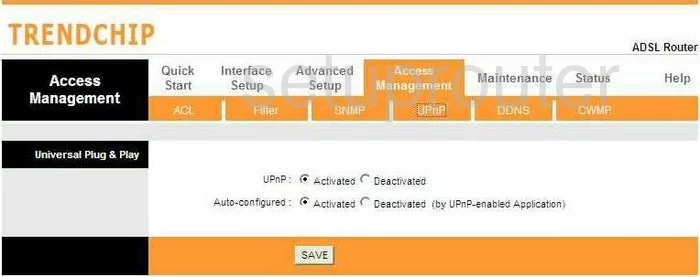
Hiro H50188 Reboot Screenshot
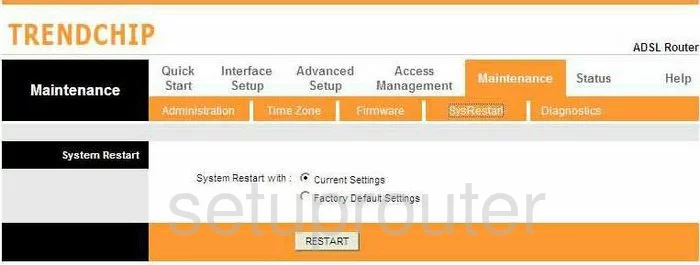
Hiro H50188 General Screenshot
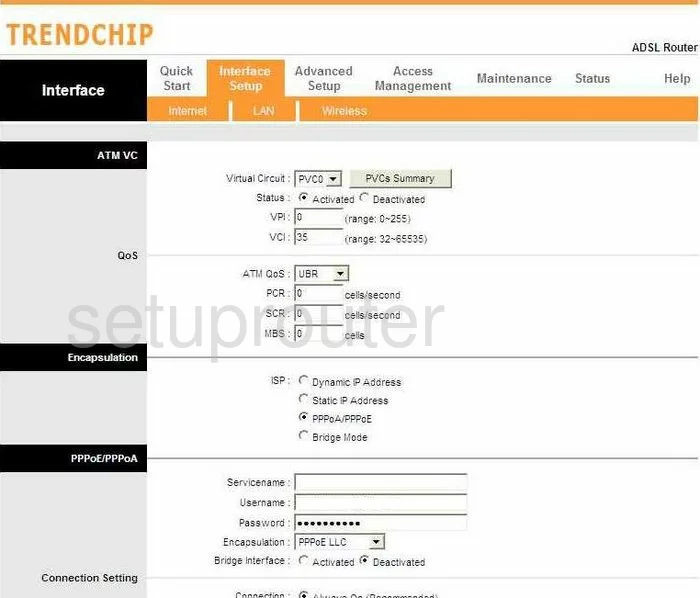
Hiro H50188 General Screenshot
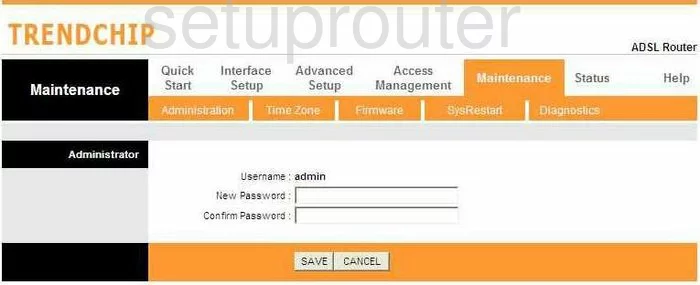
Hiro H50188 General Screenshot
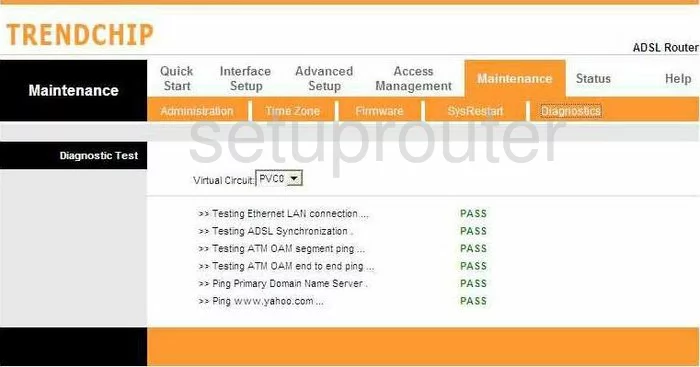
Hiro H50188 General Screenshot
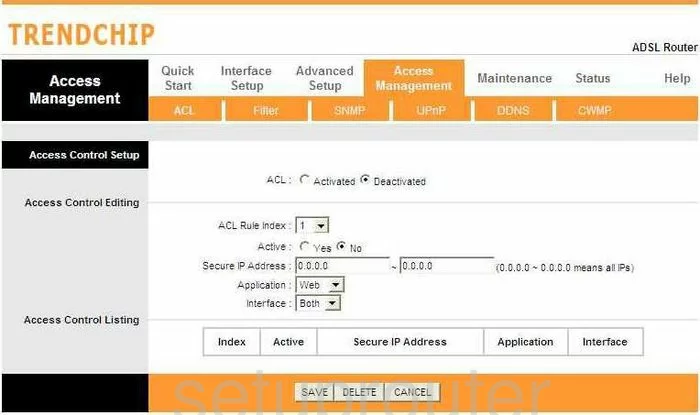
Hiro H50188 General Screenshot
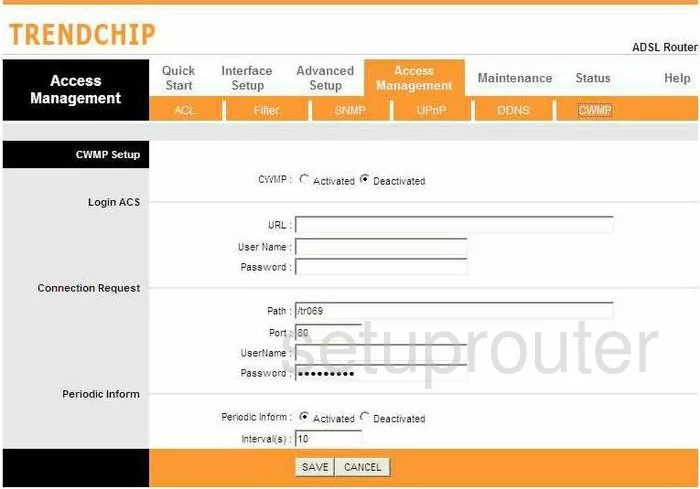
Hiro H50188 Device Image Screenshot

Hiro H50188 Reset Screenshot
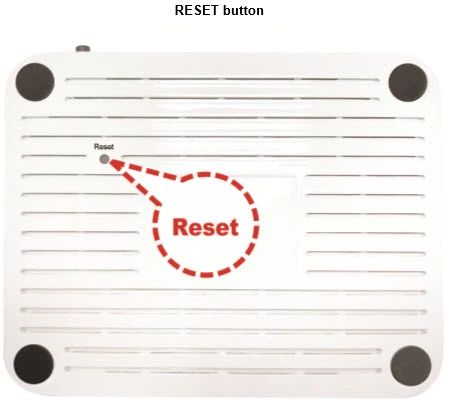
This is the screenshots guide for the Hiro H50188. We also have the following guides for the same router:
- Hiro H50188 - How to change the IP Address on a Hiro H50188 router
- Hiro H50188 - Hiro H50188 Login Instructions
- Hiro H50188 - Hiro H50188 User Manual
- Hiro H50188 - How to change the DNS settings on a Hiro H50188 router
- Hiro H50188 - Setup WiFi on the Hiro H50188
- Hiro H50188 - How to Reset the Hiro H50188
- Hiro H50188 - Information About the Hiro H50188 Router