The Hitron Technologies CGN2-RES router is considered a wireless router because it offers WiFi connectivity. WiFi, or simply wireless, allows you to connect various devices to your router, such as wireless printers, smart televisions, and WiFi enabled smartphones.
Other Hitron Technologies CGN2-RES Guides
This is the wifi guide for the Hitron Technologies CGN2-RES. We also have the following guides for the same router:
- Hitron Technologies CGN2-RES - Reset the Hitron Technologies CGN2-RES
- Hitron Technologies CGN2-RES - Hitron Technologies CGN2-RES User Manual
- Hitron Technologies CGN2-RES - Hitron Technologies CGN2-RES Login Instructions
- Hitron Technologies CGN2-RES - Hitron Technologies CGN2-RES Screenshots
- Hitron Technologies CGN2-RES - Information About the Hitron Technologies CGN2-RES Router
WiFi Terms
Before we get started there is a little bit of background info that you should be familiar with.
Wireless Name
Your wireless network needs to have a name to uniquely identify it from other wireless networks. If you are not sure what this means we have a guide explaining what a wireless name is that you can read for more information.
Wireless Password
An important part of securing your wireless network is choosing a strong password.
Wireless Channel
Picking a WiFi channel is not always a simple task. Be sure to read about WiFi channels before making the choice.
Encryption
You should almost definitely pick WPA2 for your networks encryption. If you are unsure, be sure to read our WEP vs WPA guide first.
Login To The Hitron Technologies CGN2-RES
To get started configuring the Hitron Technologies CGN2-RES WiFi settings you need to login to your router. If you are already logged in you can skip this step.
To login to the Hitron Technologies CGN2-RES, follow our Hitron Technologies CGN2-RES Login Guide.
Find the WiFi Settings on the Hitron Technologies CGN2-RES
If you followed our login guide above then you should see this screen.
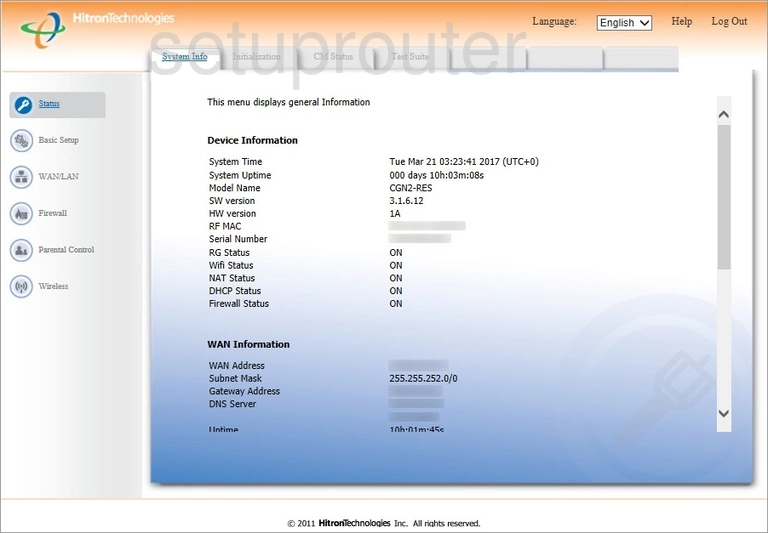
Begin by clicking the option in the left sidebar labeled Wireless.
Change the WiFi Settings on the Hitron Technologies CGN2-RES
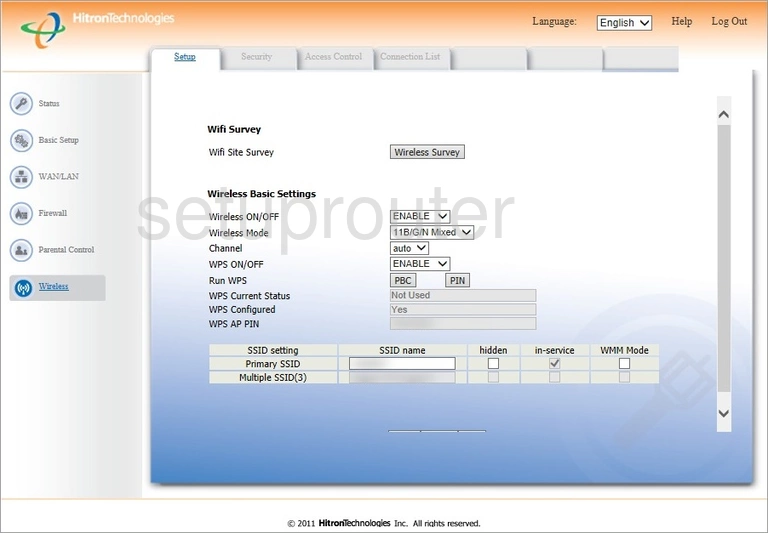
This should take you to the Setup page. On this setup page you can change multiple settings. We will cover three settings:
- The Channel: If you feel you need to change the channel make sure to only use the channels 1, 6, or 11. To find out why, read our guide titled WiFi Channels.
- The WPS ON/OFF: You have the ability to turn the WPS on or off. We strongly recommend avoiding the use of WPS unless you have no other choice. Please read our What is WPS guide to learn more.
- The Primary SSID: This is a name you create so you can recognize your network connection among all the others out there. Be creative but avoid personal information. Learn more in our Change your Wireless Name guide.
Click the Apply button to save your changes.
Now at the top of the page click the option of Security.
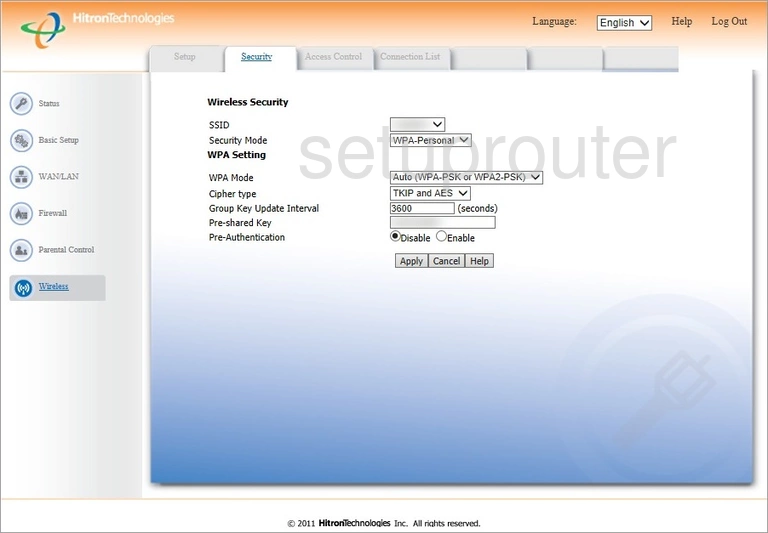
You will now see a page like the one above. The settings we cover in this guide are:
- The SSID: This is a drop down menu with all the SSIDs that are associated with this router. Pick the SSID you created on the last page.
- The Security Mode: This is the security. We recommend using WPA-Personal. Learn what this is in our WEP vs. WPA guide.
- The WPA Mode: Here you should choose WPA2-PSK.
- The Cipher Type: Set this to AES.
- The Pre-Shared Key: This is the Wi-Fi password. Create a strong password with at least 10 characters. The password should be made up of numbers, symbols, and letters (upper and lowercase). Learn more on our Creating a Strong Password guide.
When you are finished click the Apply button.
Possible Problems when Changing your WiFi Settings
After making these changes to your router you will almost definitely have to reconnect any previously connected devices. This is usually done at the device itself and not at your computer.
Other Hitron Technologies CGN2-RES Info
Don't forget about our other Hitron Technologies CGN2-RES info that you might be interested in.
This is the wifi guide for the Hitron Technologies CGN2-RES. We also have the following guides for the same router:
- Hitron Technologies CGN2-RES - Reset the Hitron Technologies CGN2-RES
- Hitron Technologies CGN2-RES - Hitron Technologies CGN2-RES User Manual
- Hitron Technologies CGN2-RES - Hitron Technologies CGN2-RES Login Instructions
- Hitron Technologies CGN2-RES - Hitron Technologies CGN2-RES Screenshots
- Hitron Technologies CGN2-RES - Information About the Hitron Technologies CGN2-RES Router