If you have tried to login to the Hitron-Technologies CGN2-ROG router and been unable to do so it might be time to reset the Hitron-Technologies CGN2-ROG router back to factory defaults.
A reset like the one I am explaining here is not the same as a reboot. When you reboot a router you cycle the power to the unit. When you reset a router you take all the settings and return them all to factory defaults.
Warning: Resetting a router like this one is a big step and should not be taken lightly. All your changed settings are erased and returned back to how they were from the factory. Make a list of all the settings you may of changed in the past such as:
- The router's main username and password are erased and reverted back to factory defaults.
- The WiFi information such as SSID and Internet password are also reverted back to how they were from the factory.
- If this is a DSL router you need to re-enter the ISP or Internet Service Provider username and password. Call your local ISP for these details.
- If you have ever made any other changes you need to write them down as well. This could include port forwards, DNS changes or even IP address changes.
Other Hitron Technologies CGN2-ROG Guides
This is the reset router guide for the Hitron Technologies CGN2-ROG v3. We also have the following guides for the same router:
- Hitron Technologies CGN2-ROG v3 - Hitron Technologies CGN2-ROG User Manual
- Hitron Technologies CGN2-ROG v3 - How to change the IP Address on a Hitron Technologies CGN2-ROG router
- Hitron Technologies CGN2-ROG v3 - Hitron Technologies CGN2-ROG Login Instructions
- Hitron Technologies CGN2-ROG v3 - How to change the DNS settings on a Hitron Technologies CGN2-ROG router
- Hitron Technologies CGN2-ROG v3 - Setup WiFi on the Hitron Technologies CGN2-ROG
- Hitron Technologies CGN2-ROG v3 - Information About the Hitron Technologies CGN2-ROG Router
- Hitron Technologies CGN2-ROG v3 - Hitron Technologies CGN2-ROG Screenshots
Reset the Hitron Technologies CGN2-ROG
Take a look at the image below. The reset button is located on one of the side panels. Now find it on the router you are resetting.
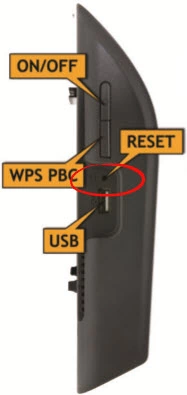
First, make sure the router is on. Then take a small object such as a straightened paperclip and press down on this tiny button for about 10 seconds. This begins the reset process which can take a minute or two to complete. Also it's important to know that if you don't hold this button down for the entire time you may end up only rebooting the router instead of resetting it. This can cause a lot of confusion later on when you try to login using the default values.
Remember a reset like this one erases every single setting you have ever changed in the past. We strongly recommend trying other methods of troubleshooting before you decide on a reset.
Login to the Hitron Technologies CGN2-ROG
After you've reset the Hitron-Technologies CGN2-ROG router you'll need to log into it. This is done by using the factory default username and password. Not sure where you can find these? Not to worry. We have them provided for your use in our Login Guide.
Tip: If the defaults aren't logging you in it could be because the reset button wasn't held down for long enough.
Change Your Password
Now that you've reset and logged into your router we suggest setting a new password for it. Bear in mind that this password will only protect your router settings, not your wireless network. All the same, setting a strong password is always a good decision. For help in doing so be sure to take a look through our Choosing a Strong Password Guide.
Tip: Prevent yourself from losing your new password by writing it on a sticky note and attaching it to the bottom of your router.
Setup WiFi on the Hitron-Technologies CGN2-ROG
It is now time to begin the reconfiguration process. This needs to include the security of your router. For a great guide on the topic check out our Hitron-Technologies CGN2-ROG WiFi Instructions.
Hitron Technologies CGN2-ROG Help
Be sure to check out our other Hitron Technologies CGN2-ROG info that you might be interested in.
This is the reset router guide for the Hitron Technologies CGN2-ROG v3. We also have the following guides for the same router:
- Hitron Technologies CGN2-ROG v3 - Hitron Technologies CGN2-ROG User Manual
- Hitron Technologies CGN2-ROG v3 - How to change the IP Address on a Hitron Technologies CGN2-ROG router
- Hitron Technologies CGN2-ROG v3 - Hitron Technologies CGN2-ROG Login Instructions
- Hitron Technologies CGN2-ROG v3 - How to change the DNS settings on a Hitron Technologies CGN2-ROG router
- Hitron Technologies CGN2-ROG v3 - Setup WiFi on the Hitron Technologies CGN2-ROG
- Hitron Technologies CGN2-ROG v3 - Information About the Hitron Technologies CGN2-ROG Router
- Hitron Technologies CGN2-ROG v3 - Hitron Technologies CGN2-ROG Screenshots