On this page I will show you how to reset the Hitron Technologies CGN3ROG router back to how it was from the factory.
There seems to be a lot of confusion between a reset and a reboot. When I use the term reboot I am referring to a cycle in the power to the unit. No settings are changed in a reboot. When I use the term reset I am referring to a full factory restore of all settings. All settings that you have changed in the past are changed in a reset.
Warning: A reset erases every personal setting you have ever changed on the Hitron Technologies CGN3ROG router. Before beginning this reset we recommend that you create a list of all the settings you think you may of changed during the lifetime of this router. Some of these settings are:
- The router's main username and password.
- The WiFi information such as SSID and Internet password.
- If you have a DSL connection you need to re-enter the ISP or Internet Service Provider username and password. Call your local ISP for these details.
- Have you made any other changes to your router? How about IP address changes or port forwards?
Other Hitron Technologies CGN3 ROG Guides
This is the reset router guide for the Hitron Technologies CGN3 ROG. We also have the following guides for the same router:
- Hitron Technologies CGN3 ROG - Setup WiFi on the Hitron Technologies CGN3 ROG
- Hitron Technologies CGN3 ROG - How to change the IP Address on a Hitron Technologies CGN3 ROG router
- Hitron Technologies CGN3 ROG - Hitron Technologies CGN3 ROG Login Instructions
- Hitron Technologies CGN3 ROG - Hitron Technologies CGN3 ROG User Manual
- Hitron Technologies CGN3 ROG - How to change the DNS settings on a Hitron Technologies CGN3 ROG router
- Hitron Technologies CGN3 ROG - Hitron Technologies CGN3 ROG Screenshots
- Hitron Technologies CGN3 ROG - Information About the Hitron Technologies CGN3 ROG Router
Reset the Hitron Technologies CGN3 ROG
The image below is the back panel of a similar router. Can you find the reset button on your router at home?
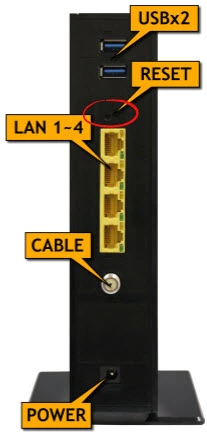
While this router is on take the end of a straightened paperclip and press down on the reset button for around 10 seconds. This begins the reset process which could take a couple of minutes to complete. If you don't hold this button down for the entire amount of time you might end up only rebooting the router instead of resetting it like you wanted.
Remember a reset like this one is going to erase every single setting you have ever changed on this device. We recommend exhausting your other troubleshooting options before continuing.
Login to the Hitron Technologies CGN3 ROG
Now that you've successfully reset the Hitron Technologies CGN3ROG router you'll need to log into it. Do this by using the factory default username and password listed for your use in our Login Guide.
Tip: Defaults not working for you? It could be because the reset button wasn't held down for long enough.
Change Your Password
After you've logged into your router we suggest setting a new password for it. Bear in mind that this password will only protect your router settings, not your wireless network. All the same, setting a strong password is always a good idea. For more help be sure to check out our Choosing a Strong Password Guide.
Tip: Prevent yourself from losing your new password by writing it on a sticky note and attaching it to the bottom of your router.
Setup WiFi on the Hitron Technologies CGN3ROG
It is now time to begin the reconfiguration process. This should include the Hitron Technologies CGN3ROG WiFi Instructions. This is a great step by step guide on how to secure your wireless connection.
Hitron Technologies CGN3 ROG Help
Be sure to check out our other Hitron Technologies CGN3 ROG info that you might be interested in.
This is the reset router guide for the Hitron Technologies CGN3 ROG. We also have the following guides for the same router:
- Hitron Technologies CGN3 ROG - Setup WiFi on the Hitron Technologies CGN3 ROG
- Hitron Technologies CGN3 ROG - How to change the IP Address on a Hitron Technologies CGN3 ROG router
- Hitron Technologies CGN3 ROG - Hitron Technologies CGN3 ROG Login Instructions
- Hitron Technologies CGN3 ROG - Hitron Technologies CGN3 ROG User Manual
- Hitron Technologies CGN3 ROG - How to change the DNS settings on a Hitron Technologies CGN3 ROG router
- Hitron Technologies CGN3 ROG - Hitron Technologies CGN3 ROG Screenshots
- Hitron Technologies CGN3 ROG - Information About the Hitron Technologies CGN3 ROG Router