The Hitron Technologies CGN3 ROG router is considered a wireless router because it offers WiFi connectivity. WiFi, or simply wireless, allows you to connect various devices to your router, such as wireless printers, smart televisions, and WiFi enabled smartphones.
Other Hitron Technologies CGN3 ROG Guides
This is the wifi guide for the Hitron Technologies CGN3 ROG. We also have the following guides for the same router:
- Hitron Technologies CGN3 ROG - How to change the IP Address on a Hitron Technologies CGN3 ROG router
- Hitron Technologies CGN3 ROG - Hitron Technologies CGN3 ROG Login Instructions
- Hitron Technologies CGN3 ROG - Hitron Technologies CGN3 ROG User Manual
- Hitron Technologies CGN3 ROG - How to change the DNS settings on a Hitron Technologies CGN3 ROG router
- Hitron Technologies CGN3 ROG - How to Reset the Hitron Technologies CGN3 ROG
- Hitron Technologies CGN3 ROG - Hitron Technologies CGN3 ROG Screenshots
- Hitron Technologies CGN3 ROG - Information About the Hitron Technologies CGN3 ROG Router
WiFi Terms
Before we get started there is a little bit of background info that you should be familiar with.
Wireless Name
Your wireless network needs to have a name to uniquely identify it from other wireless networks. If you are not sure what this means we have a guide explaining what a wireless name is that you can read for more information.
Wireless Password
An important part of securing your wireless network is choosing a strong password.
Wireless Channel
Picking a WiFi channel is not always a simple task. Be sure to read about WiFi channels before making the choice.
Encryption
You should almost definitely pick WPA2 for your networks encryption. If you are unsure, be sure to read our WEP vs WPA guide first.
Login To The Hitron Technologies CGN3 ROG
To get started configuring the Hitron Technologies CGN3 ROG WiFi settings you need to login to your router. If you are already logged in you can skip this step.
To login to the Hitron Technologies CGN3 ROG, follow our Hitron Technologies CGN3 ROG Login Guide.
Find the WiFi Settings on the Hitron Technologies CGN3 ROG
If you followed our login guide above then you should see this screen.
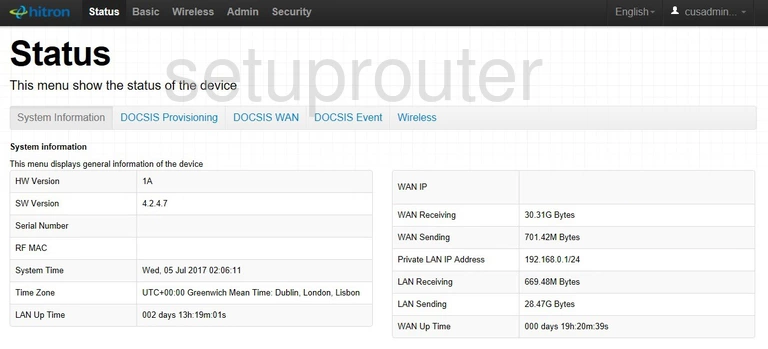
This guide begins on the System Information page of the Hitron Technologies CGN3ROG router. To configure the WiFi settings, click the link at the very top of the page labeled Wireless. Then, below that choose the option of Basic Settings.
Change the WiFi Settings on the Hitron Technologies CGN3 ROG
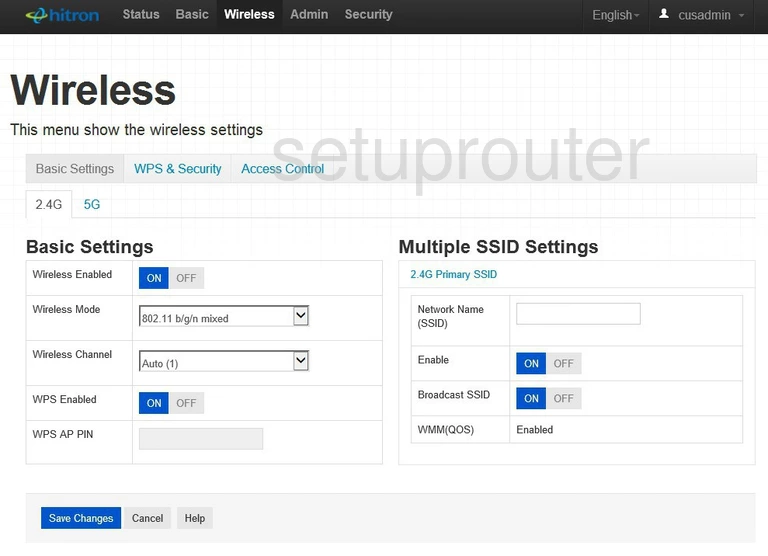
You are then taken to a page like the one you see here. In the left column find the Wireless Channel. If you decide to change the channel, make sure to use channel 1,6, or 11. To learn more about this, read our guide titled WiFi Channels.
Next is the WPS or WiFi Protected Setup. This is a very insecure way of connecting devices to your network. We recommend turning WPS OFF. To learn more about this, read our What is WPS Guide.
Looking to the right, use the box labeled Network Name (SSID). This is the name you use for identification. It doesn't matter what you enter here, but we recommend avoiding personal information. To learn more, read our Wireless Names Guide.
When that's done, click the Save Changes button.
Now click the option near the top of the page labeled WPA & Security.
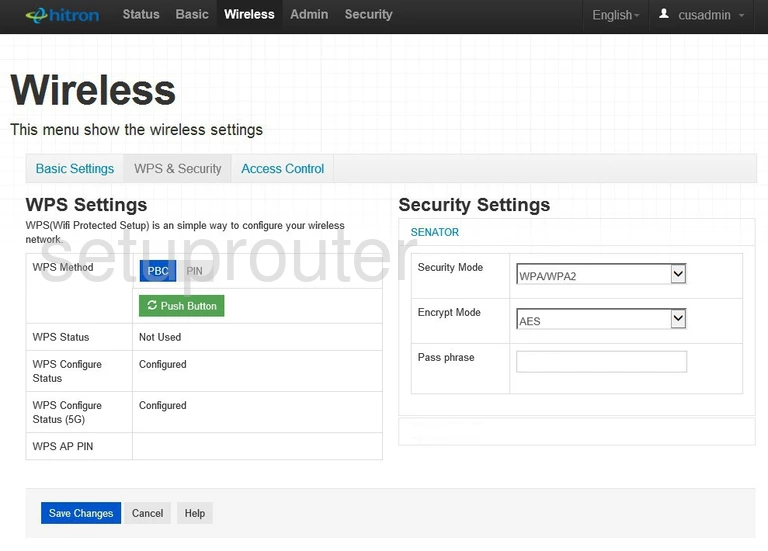
The entire left side of this page is dedicated to WPS Settings. We strongly recommend avoiding WPS. Read our What is WPS Guide for more information.
On the right side of the page, use the drop down list titled Security Mode to choose the appropriate security for your network. We suggest the use of WPA2. To learn why this is the best option, read our WEP vs. WPA Guide.
Set the Encrypt Mode to AES.
In the box labeled Pass phrase enter a strong password. This password needs to be entered into the wireless devices before they are given permission to access your network. Create a strong password of at least 14-20 characters. Use some symbols, and numbers along with the letters. Misspell any words you use. Learn more about this topic by reading our Choosing a Strong Password Guide.
Click the Save Changes button when you are through.
Possible Problems when Changing your WiFi Settings
After making these changes to your router you will almost definitely have to reconnect any previously connected devices. This is usually done at the device itself and not at your computer.
Other Hitron Technologies CGN3 ROG Info
Don't forget about our other Hitron Technologies CGN3 ROG info that you might be interested in.
This is the wifi guide for the Hitron Technologies CGN3 ROG. We also have the following guides for the same router:
- Hitron Technologies CGN3 ROG - How to change the IP Address on a Hitron Technologies CGN3 ROG router
- Hitron Technologies CGN3 ROG - Hitron Technologies CGN3 ROG Login Instructions
- Hitron Technologies CGN3 ROG - Hitron Technologies CGN3 ROG User Manual
- Hitron Technologies CGN3 ROG - How to change the DNS settings on a Hitron Technologies CGN3 ROG router
- Hitron Technologies CGN3 ROG - How to Reset the Hitron Technologies CGN3 ROG
- Hitron Technologies CGN3 ROG - Hitron Technologies CGN3 ROG Screenshots
- Hitron Technologies CGN3 ROG - Information About the Hitron Technologies CGN3 ROG Router