Have you tried to login to the Hitron Technologies CGN3 router and are unsuccessful? It might be time to consider a reset back to the factory defaults. This is not the same thing as a reboot. When you reboot a router you cycle the power to the unit. When you reset the router you take all the settings and return them all to factory defaults. This means every single setting you have ever changed in this device is erased and reverted back to how it was from the factory.
Warning: This reset is a big step and should be considered carefully before continuing. How about creating a list of all the settings you may of changed in the past such as:
- The router's main username and password.
- If this is a DSL router you need to re-enter the ISP (Internet Service Provider) username and password. Call your local ISP for these details.
- The wireless information like the SSID and Internet password are erased and reverted back to factory defaults.
- If you have ever changed any other settings such as port forwards or IP addresses these are also going to be erased and need to be reconfigured.
Other Hitron Technologies CGN3 Guides
This is the reset router guide for the Hitron Technologies CGN3. We also have the following guides for the same router:
- Hitron Technologies CGN3 - Setup WiFi on the Hitron Technologies CGN3
- Hitron Technologies CGN3 - How to change the IP Address on a Hitron Technologies CGN3 router
- Hitron Technologies CGN3 - Hitron Technologies CGN3 Login Instructions
- Hitron Technologies CGN3 - Hitron Technologies CGN3 User Manual
- Hitron Technologies CGN3 - How to change the DNS settings on a Hitron Technologies CGN3 router
- Hitron Technologies CGN3 - Hitron Technologies CGN3 Screenshots
- Hitron Technologies CGN3 - Information About the Hitron Technologies CGN3 Router
Reset the Hitron Technologies CGN3
The image below is the back panel of the Hitron Technologies CGN3 router. Take a look at where the reset button is located and then try and find it on the router you have.
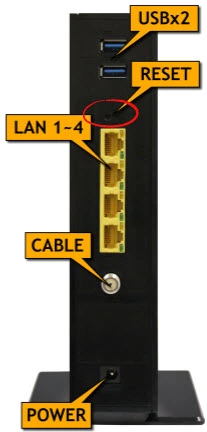
While the router is on, take the end of a paperclip and press down on the reset button for about 10 seconds. This starts the reset process and may take a few minutes to complete. If you don't hold this button down for the entire amount of time needed you might end up only rebooting the router instead of resetting it like you wanted.
Remember a reset like this one erases every singles setting you have ever changed on this device. We highly recommend trying other ways of fixing your problem before you continue.
Login to the Hitron Technologies CGN3
After you've reset the Hitron Technologies CGN3 router you'll need to log into it. This is done by using the factory default username and password. Not sure where to find these? We have them marked for your use in our Login Guide.
Tip: If the defaults aren't logging you in it might be because the reset button wasn't held down for long enough.
Change Your Password
Now that you've reset and logged into your router we recommend setting a new password for it. This can be anything you like, however bear in mind that a strong password is 14-20 characters in length and includes no personal information. For more help be sure to check out our Choosing a Strong Password Guide.
Tip: Keep from losing your new password by writing it on a sticky note and attaching it to the underside of your router.
Setup WiFi on the Hitron Technologies CGN3
It is time to begin the reconfiguration process of the Hitron Technologies CGN3 router. One guide you may need is the Hitron Technologies CGN3 WiFi Instructions. This guide takes you step by step through how to create a secure wireless network.
Hitron Technologies CGN3 Help
Be sure to check out our other Hitron Technologies CGN3 info that you might be interested in.
This is the reset router guide for the Hitron Technologies CGN3. We also have the following guides for the same router:
- Hitron Technologies CGN3 - Setup WiFi on the Hitron Technologies CGN3
- Hitron Technologies CGN3 - How to change the IP Address on a Hitron Technologies CGN3 router
- Hitron Technologies CGN3 - Hitron Technologies CGN3 Login Instructions
- Hitron Technologies CGN3 - Hitron Technologies CGN3 User Manual
- Hitron Technologies CGN3 - How to change the DNS settings on a Hitron Technologies CGN3 router
- Hitron Technologies CGN3 - Hitron Technologies CGN3 Screenshots
- Hitron Technologies CGN3 - Information About the Hitron Technologies CGN3 Router