The Hitron Technologies CGN3 router is considered a wireless router because it offers WiFi connectivity. WiFi, or simply wireless, allows you to connect various devices to your router, such as wireless printers, smart televisions, and WiFi enabled smartphones.
Other Hitron Technologies CGN3 Guides
This is the wifi guide for the Hitron Technologies CGN3. We also have the following guides for the same router:
- Hitron Technologies CGN3 - How to change the IP Address on a Hitron Technologies CGN3 router
- Hitron Technologies CGN3 - Hitron Technologies CGN3 Login Instructions
- Hitron Technologies CGN3 - Hitron Technologies CGN3 User Manual
- Hitron Technologies CGN3 - How to change the DNS settings on a Hitron Technologies CGN3 router
- Hitron Technologies CGN3 - How to Reset the Hitron Technologies CGN3
- Hitron Technologies CGN3 - Hitron Technologies CGN3 Screenshots
- Hitron Technologies CGN3 - Information About the Hitron Technologies CGN3 Router
WiFi Terms
Before we get started there is a little bit of background info that you should be familiar with.
Wireless Name
Your wireless network needs to have a name to uniquely identify it from other wireless networks. If you are not sure what this means we have a guide explaining what a wireless name is that you can read for more information.
Wireless Password
An important part of securing your wireless network is choosing a strong password.
Wireless Channel
Picking a WiFi channel is not always a simple task. Be sure to read about WiFi channels before making the choice.
Encryption
You should almost definitely pick WPA2 for your networks encryption. If you are unsure, be sure to read our WEP vs WPA guide first.
Login To The Hitron Technologies CGN3
To get started configuring the Hitron Technologies CGN3 WiFi settings you need to login to your router. If you are already logged in you can skip this step.
To login to the Hitron Technologies CGN3, follow our Hitron Technologies CGN3 Login Guide.
Find the WiFi Settings on the Hitron Technologies CGN3
If you followed our login guide above then you should see this screen.
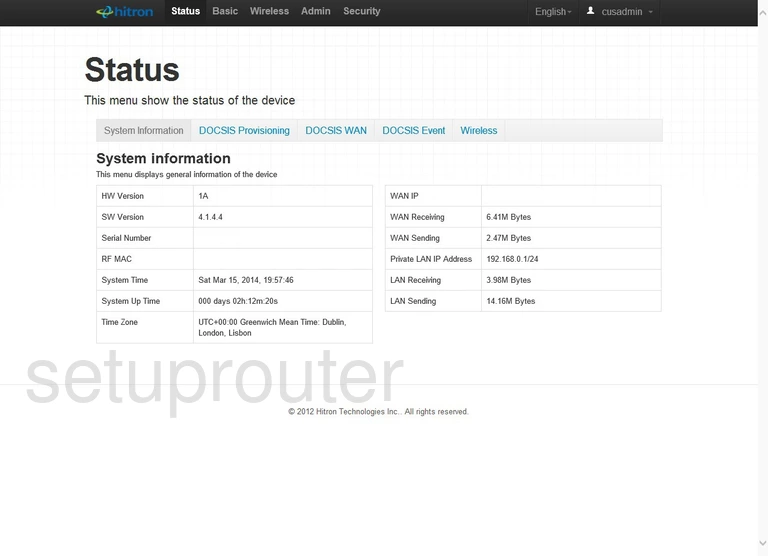
This is the Status page of the Hitron Technologies CGN3 router. To configure the WiFi settings, click the link at the very top of the page, in black, labeled Wireless. Then be sure that Basic Settings is chosen a little farther down.
Change the WiFi Settings on the Hitron Technologies CGN3
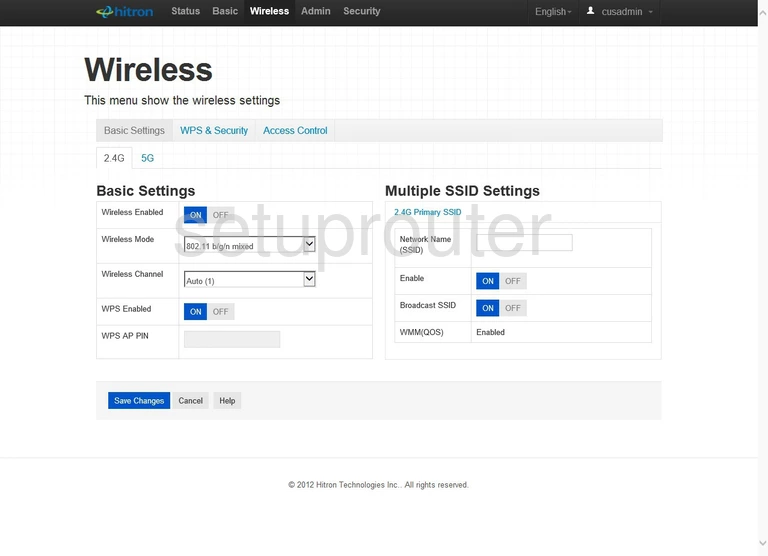
We recommend using the 2.4G setup page. Go ahead and click the tab titled 2.4G.
Look down this page and find the drop-down list titled Wireless Channel. If you need to change this channel just open up the list and choose a new channel. We recommend using channels 1,6, or 11. To learn why we recommend these three channels, read our WiFi Channels Guide.
Below that are a couple WPS settings. WPS is a weak point in your security if you use it. We recommend turning WPS OFF. Please read our What is WPS Guide for more information.
In the column to the right find the box labeled Network Name (SSID). Here you need to enter a new name for your network. This is for identification purposes. It's not important what you enter here, but we recommend avoiding personal information. Learn more by reading our guide titled Wireless Names.
Tick the Save Changes button.
Now click the tab titled WPS & Security.
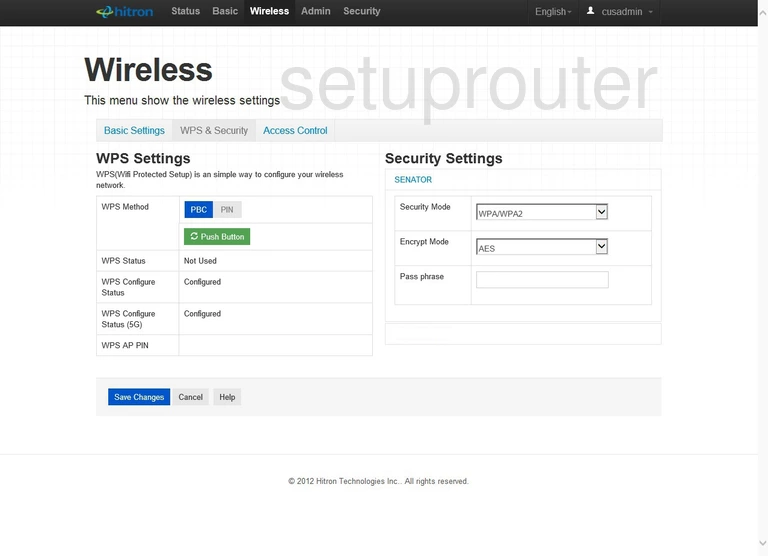
This takes you to the page you see above.
The entire left column of this page is dedicated to WPS. Do not use WPS. What is WPS
The right column is where you can make changes to the type of security you are using for your local network. The first drop down list is titled Security Mode. Read about the different options in our WEP vs. WPA Guide. Our recommendation is the selection of WPA2.
Below that is the Encrypt Mode. We recommend choosing the newer and more secure encryption method of AES.
Lastly you are asked for a Pass Phrase. This is the password you use to gain access to your network through this router. This password will need to be entered into any wireless device that wants to connect to your network. We recommend creating a strong password of at least 14-20 characters. Use symbols, numbers, and letters in this password. Learn more about this by reading our Choosing a Strong Password Guide.
Click the Save Changes button when you are finished.
Possible Problems when Changing your WiFi Settings
After making these changes to your router you will almost definitely have to reconnect any previously connected devices. This is usually done at the device itself and not at your computer.
Other Hitron Technologies CGN3 Info
Don't forget about our other Hitron Technologies CGN3 info that you might be interested in.
This is the wifi guide for the Hitron Technologies CGN3. We also have the following guides for the same router:
- Hitron Technologies CGN3 - How to change the IP Address on a Hitron Technologies CGN3 router
- Hitron Technologies CGN3 - Hitron Technologies CGN3 Login Instructions
- Hitron Technologies CGN3 - Hitron Technologies CGN3 User Manual
- Hitron Technologies CGN3 - How to change the DNS settings on a Hitron Technologies CGN3 router
- Hitron Technologies CGN3 - How to Reset the Hitron Technologies CGN3
- Hitron Technologies CGN3 - Hitron Technologies CGN3 Screenshots
- Hitron Technologies CGN3 - Information About the Hitron Technologies CGN3 Router