Have you tried to login to the Hitron Technologies CGNM-2250-SHW router unsuccessfully? It may be time to consider a reset.
There is a lot of confusion between a reset and a reboot. When you reboot a router you perform a power cycle to the router. This does not change any settings on the unit. When you reset a router you erase every single setting you have ever changed on this device. It reverts all settings back to how they were from the factory.
Warning: This reset is a big step and should not be taken lightly. We recommend trying other troubleshooting methods first. Consider carefully what settings you have changed in the past as all of them will need to be reconfigured after the reset is complete. Some of the settings that are reverted are:
- The router's interface username and password.
- The WiFi information such as SSID and Internet password.
- If this is a DSL router you need to re-enter the Internet Service Provider (ISP) username and password. Call your local ISP for the details.
- Have you ever created a port forward or changed an IP address? These are erased as well and need to be reconfigured.
Other Hitron Technologies CGNM-2250-SHW Guides
This is the reset router guide for the Hitron Technologies CGNM-2250-SHW. We also have the following guides for the same router:
- Hitron Technologies CGNM-2250-SHW - How to change the IP Address on a Hitron Technologies CGNM-2250-SHW router
- Hitron Technologies CGNM-2250-SHW - Hitron Technologies CGNM-2250-SHW Login Instructions
- Hitron Technologies CGNM-2250-SHW - How to change the DNS settings on a Hitron Technologies CGNM-2250-SHW router
- Hitron Technologies CGNM-2250-SHW - Setup WiFi on the Hitron Technologies CGNM-2250-SHW
- Hitron Technologies CGNM-2250-SHW - Hitron Technologies CGNM-2250-SHW Screenshots
- Hitron Technologies CGNM-2250-SHW - Information About the Hitron Technologies CGNM-2250-SHW Router
Reset the Hitron Technologies CGNM-2250-SHW
The image below is the back of a different Hitron Technologies router. The reset button is circled in red. The reset button on the Hitron Technologies CGNM-2250-SHW should be similar.
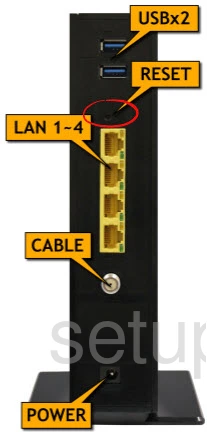
While the router is powered on, take a straightened paperclip and press down on the reset button for about 10 seconds. This starts the reset process. There is a good chance that if you don't hold this reset button down for the entire amount of time required you will only reboot the router instead of resetting it like you wanted.
Don't forget this reset is going to erase every single setting you have ever changed in the past. We strongly recommend trying other methods of troubleshooting before you start a reset.
Login to the Hitron Technologies CGNM-2250-SHW
Now that you've reset the Hitron Technologies CGNM-2250-SHW router you'll need to log into it. This is done by using the factory default username and password provided for your use in our Login Guide.
Tip: Defaults not logging you in? It might be because the reset button wasn't held down for long enough.
Change Your Password
Once you've reset and logged into your router we recommend setting a new password for it. This can be whatever you like, however bear in mind that a strong password is 14-20 characters in length and includes no personal information. For more help be sure to check out our Choosing a Strong Password Guide.
Tip: Prevent yourself from losing your new password by writing it on a sticky note and attaching it to the bottom of your router.
Setup WiFi on the Hitron Technologies CGNM-2250-SHW
You can now begin the reconfiguration of the Hitron Technologies CGNM-2250-SHW router. This needs to include the Hitron Technologies CGNM-2250-SHW WiFi Instructions. This is a guide that walks you step by step through how to secure your wireless network.
Hitron Technologies CGNM-2250-SHW Help
Be sure to check out our other Hitron Technologies CGNM-2250-SHW info that you might be interested in.
This is the reset router guide for the Hitron Technologies CGNM-2250-SHW. We also have the following guides for the same router:
- Hitron Technologies CGNM-2250-SHW - How to change the IP Address on a Hitron Technologies CGNM-2250-SHW router
- Hitron Technologies CGNM-2250-SHW - Hitron Technologies CGNM-2250-SHW Login Instructions
- Hitron Technologies CGNM-2250-SHW - How to change the DNS settings on a Hitron Technologies CGNM-2250-SHW router
- Hitron Technologies CGNM-2250-SHW - Setup WiFi on the Hitron Technologies CGNM-2250-SHW
- Hitron Technologies CGNM-2250-SHW - Hitron Technologies CGNM-2250-SHW Screenshots
- Hitron Technologies CGNM-2250-SHW - Information About the Hitron Technologies CGNM-2250-SHW Router